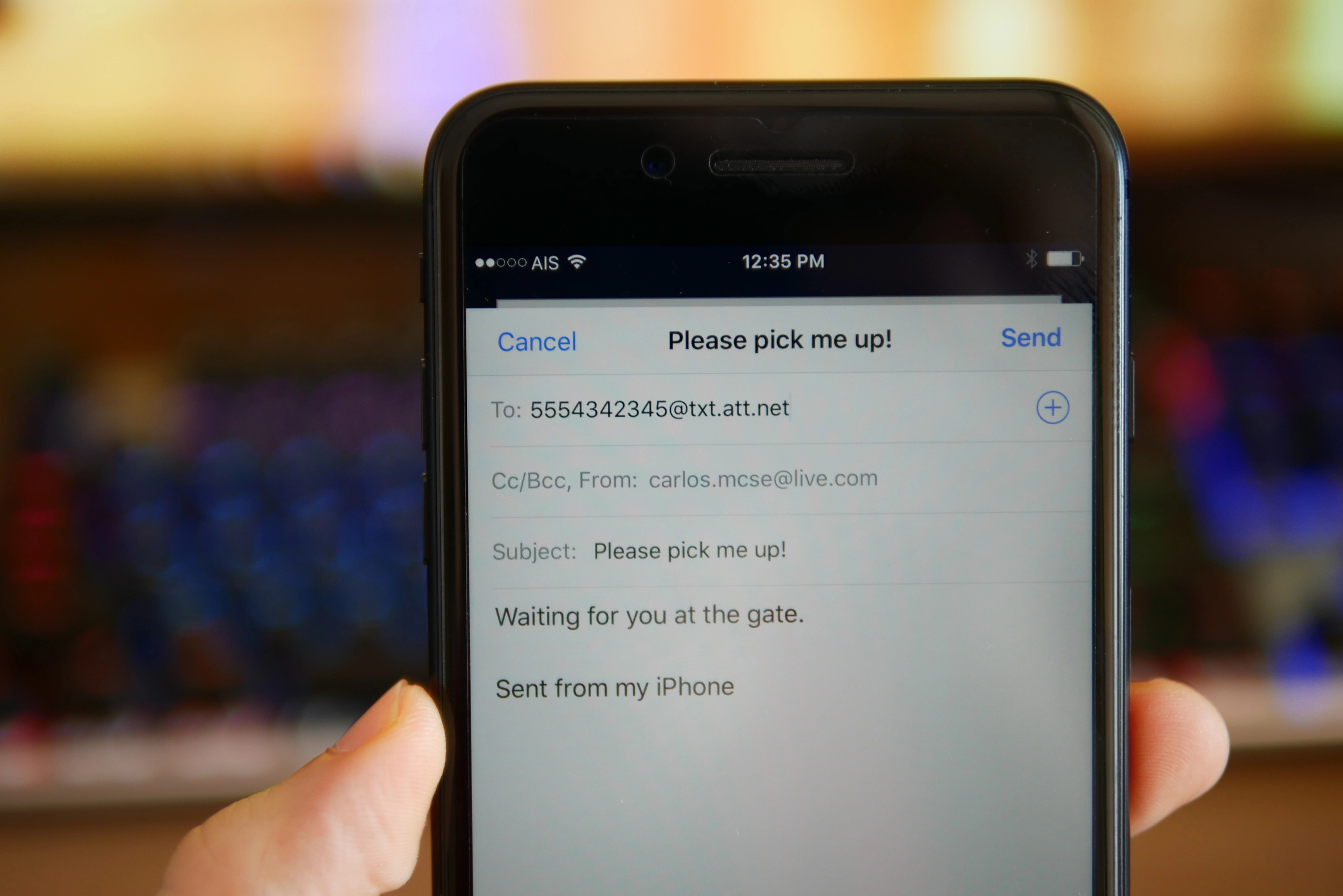
In today’s connected world, sending an email has become an essential part of our daily lives. Gone are the days when you needed a computer to compose and send emails. With the advancement in mobile technology, you can now easily send an email directly from your phone, no matter where you are. Whether you want to send a quick message to a colleague, follow up with a client, or simply stay in touch with friends and family, the convenience of sending emails from your phone cannot be underestimated.
In this article, we will explore the various methods and tools that allow you to send an email from your phone effortlessly. Whether you use an iPhone, Android device, or any other mobile platform, we’ve got you covered. So, let’s dive in and discover how you can stay connected and productive by sending emails directly from your phone.
Inside This Article
- Overview
- Setting up an Email Account
- Composing a New Email
- Overview
- Setting up an Email Account
- Composing a New Email
- Attaching Files to an Email
- Conclusion
- FAQs
Overview
Sending an email from your phone has become a crucial aspect of modern communication. Whether you need to send an urgent message, share important documents, or simply stay connected with friends and family, having the ability to access your email on the go is a game-changer. In this article, we will guide you through the process of sending an email from your phone, step by step.
With the advent of smartphones, accessing your email accounts has never been easier. Through dedicated email apps or integrated mail applications on your smartphone, you can send and receive emails seamlessly. Whether you use an iPhone, Android device, or any other smartphone, the process is quite similar across different platforms.
So, if you’re wondering how to send an email from your phone, you’ve come to the right place. We will walk you through the process from setting up an email account to composing and sending a new email. Let’s get started!
Setting up an Email Account
Setting up an email account on your mobile phone is a straightforward process that allows you to conveniently send and receive emails on the go. Whether you have an iPhone or an Android device, the steps to set up an email account are generally similar. Here’s a step-by-step guide to help you get started:
- Open the email app: Locate the email app on your phone. It is usually pre-installed and can be found on your home screen or in the app drawer.
- Add an account: Once you open the email app, you will be prompted to add an account. Tap on the “Add Account” option, which may be labeled differently depending on the email app you are using.
- Select the email provider: Choose the email provider you want to add, such as Gmail, Yahoo, or Outlook. If your email provider is not listed, select the “Other” option.
- Enter your email address: In the next step, enter your full email address. Make sure to double-check for any typos as even a small mistake can prevent your email account from being set up correctly.
- Provide your password: After entering your email address, you will need to enter your password associated with that account. Again, be careful while entering the password to avoid any errors.
- Account verification: Once you have entered your email address and password, the email app will attempt to verify your account. This may take a few moments.
- Configure additional settings: Depending on the email provider, you may be prompted to configure additional settings such as server settings and sync options. Follow the on-screen instructions to complete the setup process.
- Repeat for multiple accounts: If you have multiple email accounts, you can follow the same process to add them to your mobile phone. Simply tap on “Add Account” and repeat the steps outlined above for each account.
That’s it! You have successfully set up an email account on your phone. Now you can access your emails and stay connected wherever you go. It is important to remember to keep your email app updated to ensure smooth functionality and security.
Composing a New Email
Composing a new email from your phone is a simple and convenient process. Whether you want to send a quick message or draft a detailed email, your phone’s email app makes it easy to stay connected while on the go. Here’s a step-by-step guide on how to compose a new email from your phone:
- Open your email app: Locate and open your email app on your phone. It is usually represented by an envelope icon.
- Select “Compose”: Look for the “Compose” button or icon, usually represented by a pen and paper or a “+” sign.
- Enter the recipient’s email address: In the “To” field, enter the email address of the person you want to send the email to. You can also add multiple recipients by separating their email addresses with commas.
- Add a subject: Enter a clear and concise subject line that summarizes the content of your email. This helps the recipient understand what the email is about before opening it.
- Write your message: In the body of the email, type your message. You can format the text using options such as bold, italics, and underline. You can also add bullets or numbered lists for better organization.
- Attach files (optional): If you want to attach files to your email, look for the attachment icon (usually represented by a paperclip) and tap on it. This will allow you to select files from your phone’s storage or cloud storage services.
- Review and send: Before sending the email, take a moment to review your message, ensuring that it is clear, concise, and free of any typos or errors. Once you are satisfied, tap the send button (often represented by an arrow pointing upwards).
That’s it! You’ve successfully composed a new email from your phone. Now you can send important messages, communicate with colleagues, or stay in touch with friends and family, all from the convenience of your mobile device.
Overview
Sending an email from your phone has become an essential part of staying connected and communicating effectively in today’s fast-paced world. Whether you need to send a quick message or attach important files, your phone can serve as a convenient tool for sending emails on the go. In this article, we will guide you through the steps of setting up an email account, composing a new email, and attaching files to your emails directly from your phone.
Setting up an Email Account
Before you can start sending emails from your phone, you’ll need to set up an email account. Most smartphones come with pre-installed email apps such as Gmail, Apple Mail, or Outlook. If you have not set up an email account on your phone yet, here’s how you can do it:
- Go to the settings menu on your phone and find the “Accounts” or “Mail” section.
- Select “Add Account” and choose the type of email account you want to add (Gmail, Yahoo, Outlook, etc.).
- Enter your email address and password, and follow the prompts to complete the setup process.
- Once the account is set up, you will be able to access your emails directly from the dedicated email app on your phone.
Composing a New Email
Now that your email account is set up, you can easily compose and send new emails right from your phone. Here’s how:
- Open the email app on your phone and tap on the “Compose” or “New Email” button.
- Enter the recipient’s email address in the “To” field. You can also add multiple recipients by separating the email addresses with commas.
- Add a subject to your email in the “Subject” field. Make it concise and descriptive to grab the recipient’s attention.
- Type your message in the body of the email. You can format the text, add bulleted or numbered lists, or even include images to enhance your message.
- Once your email is ready, tap on the “Send” button to send it to the recipient.
Attaching Files to an Email
Sometimes, you may need to attach files such as documents, photos, or videos to your emails. Fortunately, most email apps on smartphones provide an easy way to attach files. Here’s how you can do it:
- While composing a new email, look for the attachment icon (usually represented by a paperclip or a plus sign) and tap on it.
- Select the type of file you want to attach (recent photos, documents, or browse through your phone’s storage).
- Locate the file you want to attach and tap on it to include it in your email.
- You can attach multiple files by repeating the above steps.
- Once you have attached all the necessary files, you can finish composing your email and send it as usual.
With these simple steps, you can easily set up an email account, compose new emails, and attach files using your phone. Stay connected and never miss an important message by turning your phone into a powerful email tool.
Conclusion
In conclusion, sending an email from your phone is no longer a complex task thanks to the advancements in mobile technology. With the increasing popularity of smartphones and the availability of various email applications and providers, you can easily manage your email correspondence on the go.
By following the steps mentioned earlier in this article, you can successfully send an email from your phone without any hassle. Make sure to choose a reliable email app that suits your needs and preferences, and keep your account settings updated for smooth and efficient email communication.
Sending emails from your phone has become an essential part of our daily lives, whether for personal or professional purposes. It allows us to stay connected and productive no matter where we are.
So, next time you need to send an email from your phone, remember that it’s just a few taps away. Enjoy the convenience and flexibility of mobile email and make the most of your smartphone’s capabilities.
Happy emailing!
FAQs
1. Can I send emails from my phone?
Yes, absolutely! Sending emails from your phone is a common and convenient practice. Most smartphones come equipped with a built-in email application or support popular email apps that can be easily installed from the app store. With just a few taps, you can compose and send emails directly from your phone.
2. How do I set up my email account on my phone?
Setting up your email account on your phone is a quick and straightforward process. First, open the email app on your device. Then, select the option to add a new account. You will be prompted to enter your email address and password. Once you provide the necessary information, the app will automatically configure the settings for your email account, and you’ll be ready to send and receive emails on your phone.
3. Can I use multiple email accounts on my phone?
Yes, most mobile email apps allow you to add and manage multiple email accounts simultaneously. This means you can access and send emails from different email addresses using the same app. Whether you have a personal email, a work email, or both, you can conveniently switch between accounts within the app to stay connected and organized.
4. Are there any limitations when sending emails from my phone?
While sending emails from your phone is typically seamless, there are some limitations to be aware of. One limitation is the size of attachments you can send. Mobile email apps usually have file size restrictions, so if you need to send large files, you may need to find an alternative method, such as cloud storage or file-sharing services. Additionally, certain formatting options or advanced features may be limited compared to desktop email clients.
5. Can I schedule emails to send at a later time from my phone?
Yes, many email apps for mobile devices come with a feature that allows you to schedule emails to be sent at a later time. This can be useful if you want to compose an email but prefer it to be delivered at a specific date and time. With this feature, you can write your email in advance and have it automatically sent at the desired time, even when you’re away from your phone.
