Spotify has a lot of cool features to offer, both useful and not so useful, that can make music streaming more enjoyable. One of the most helpful features that premium Spotify users enjoy is the ability to hide songs from a Spotify-curated playlist or even prevent an artist from playing altogether. You can use these features in just a flick of a finger, which means hiding a song or artist by accident is also very easy. In this article, you will learn how to unhide a song on Spotify or unblock an artist.
But before that, it’s fundamental to know how hiding songs and blocking artists on Spotify work.
Related: Your Ultimate Guide to Spotify Playlists
Inside This Article
What Will Happen If You Hide a Song or Block an Artist
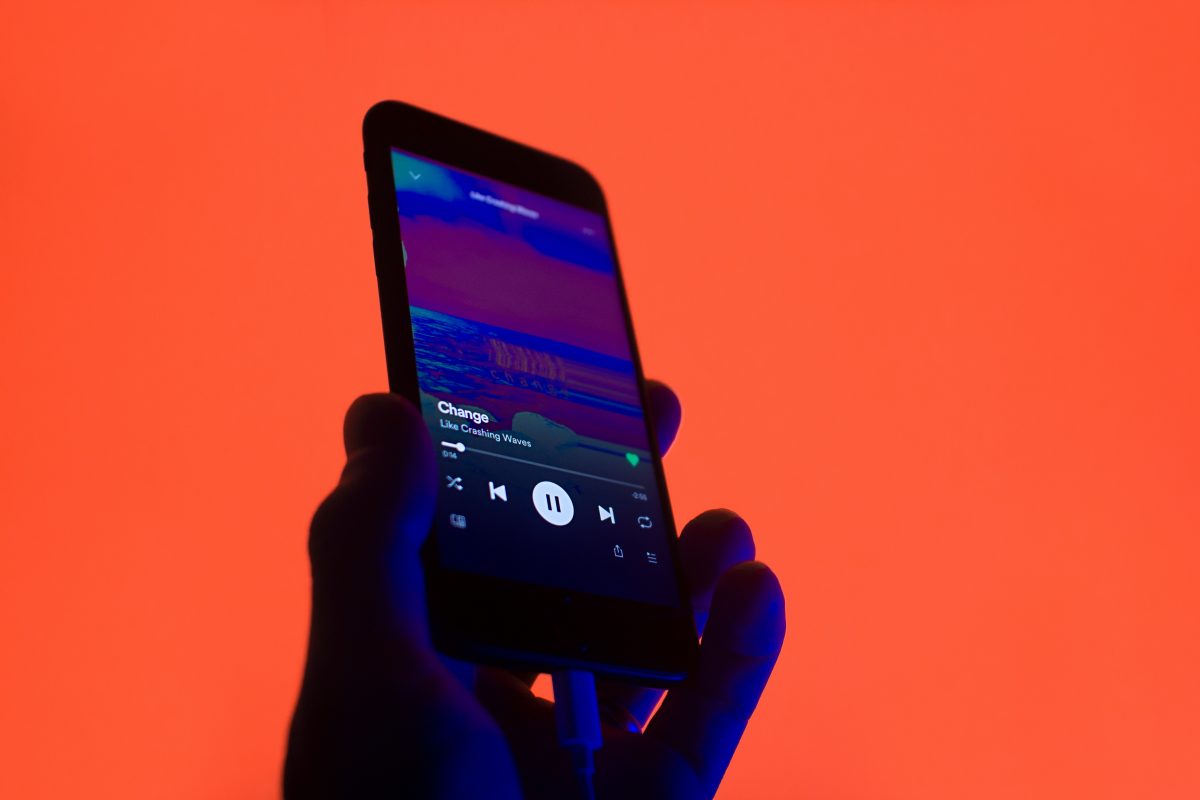
If a song is bringing you unwanted emotions or if it’s really not just your jam, you can hide it from a playlist so it won’t play again. However, the hide button for a song is only available on playlists “made for you” by Spotify like Daily, Genre, and Mood Mixes. In other words, you can’t hide songs on playlists you made yourself, but you can remove them instead.
In addition, hiding a song will only effectively prevent it from playing on the playlist where you hid it from. So, hiding Baby by Justin Bieber on Daily Mix 1, for instance, doesn’t guarantee that it won’t play on your other mixes.
Blocking artists on Spotify, on the other hand, has a more drastic effect because all of their music will be restricted across the board. You can still see their songs on your playlists, but you won’t be able to play them no matter how you tap on them. This feature is helpful for culling problematic artists from your listening experience. But if it’s just one flop music from an artist that you don’t want to hear, you might just want to hide it instead of completely muting them.
How to Unhide Songs on Spotify
Hiding a song on Spotify is not available on the desktop app or the web player, which means you need a mobile app for Android or iPhone to unblock tracks.
The process is pretty simple. In fact, there will be a pop-up message at the bottom of your screen to let you know when you hide a song from a playlist. That notification also has an undo button for reverting the action instantaneously, but it will disappear within a few seconds. If it’s past the undo window time, here’s how to unhide a song on Spotify the old way:
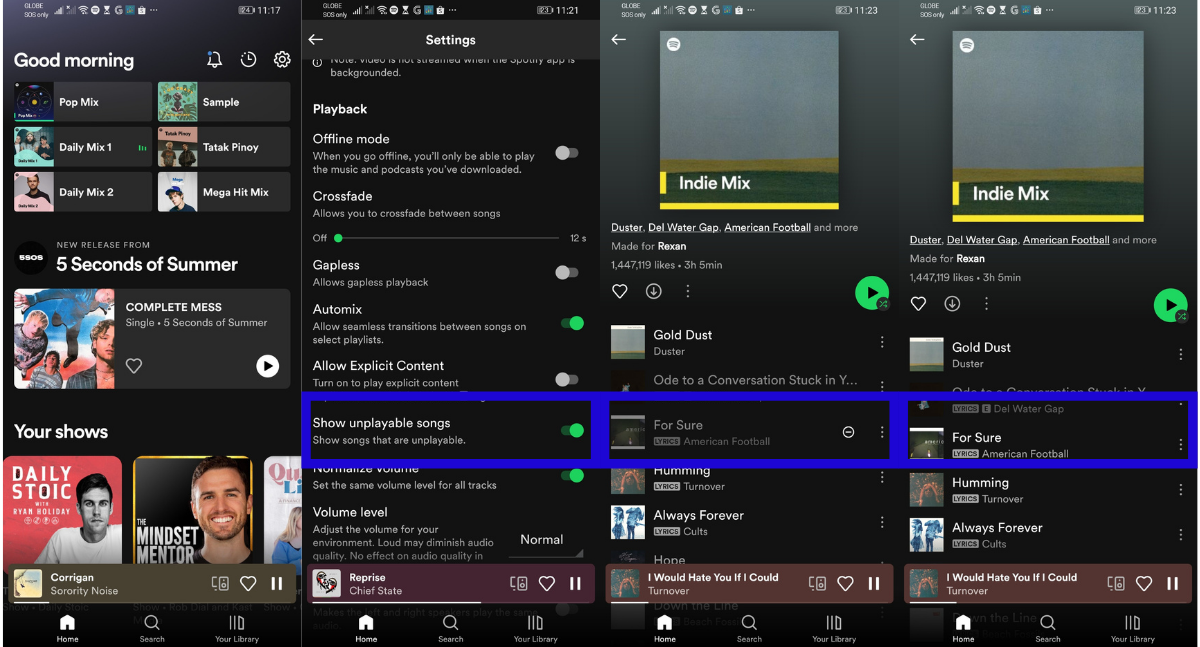
- From Spotify’s home screen, go to settings by clicking on the gear icon in the upper-right corner of your screen.
- Scroll past the profile setting and go to Playback.
- Enable “Show unplayable songs”. If it’s on, the toggle switch should be in color green instead of grey.
- Go back to the playlist with hidden tracks and click on the hide icon beside the title you want to unhide.
- You have successfully added back a song to your playlist.
How to Unhide Songs on Spotify from an Artist
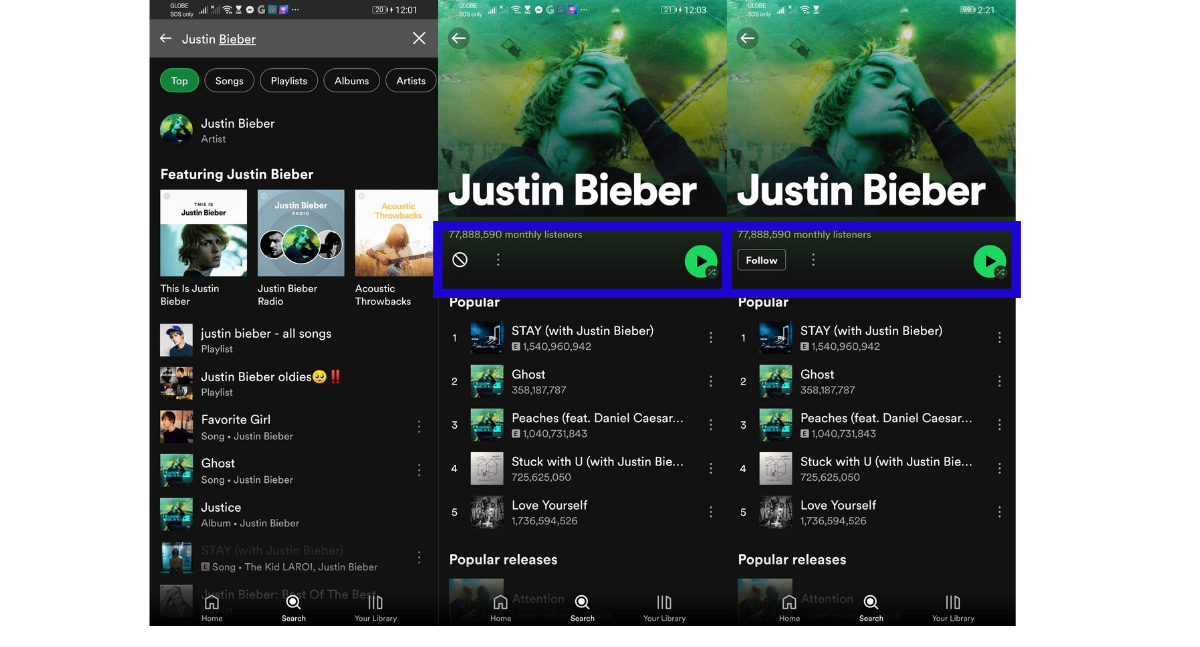
Similarly, you can’t block and unblock an artist from the desktop version of Spotify; you will need the mobile app to do this.
To unblock artists, you can simply go to their page by tapping on any of their songs or by hitting the search bar. Under their page, you will see a block icon (a circle with a diagonal line); simply tapping on it will effectively unblock the artist. When you see a “follow” button appears in place of the block icon, it means that you have successfully unblocked someone and all of their songs will play moving forward.
If it’s the other way around and you want to block an artist, you can click on more options and “don’t play this”. If it’s successful, Spotify will say “OK, we won’t play this again”.
Still Can’t Play Spotify Tracks? Allow Explicit Content
If you still can’t play a song even after you unhide it or unblock the artist, it doesn’t mean Spotify is not working. It might be because you don’t allow explicit songs to play. By default, Spotify won’t play titles that are tagged as explicit.
You would know if a song is explicit if it is greyed out and has as a letter “E” tag below its title. To allow them to play, do the following:
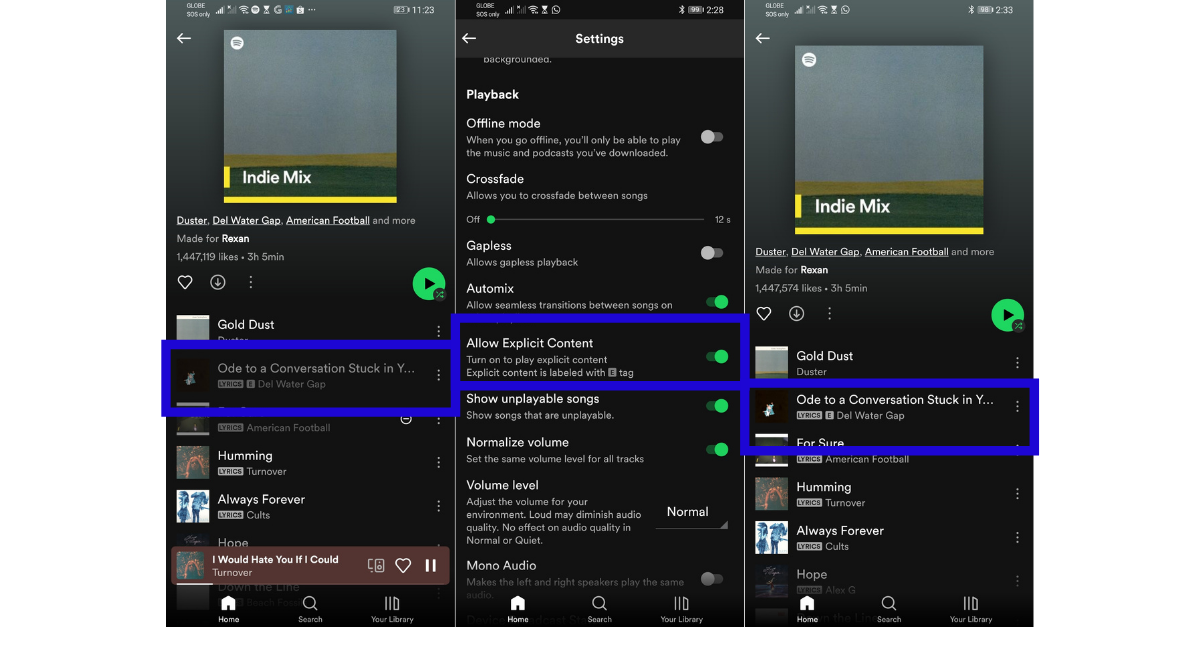
- Go to Spotify Settings.
- Under Playback, look for “Allow Explicit Content”.
- Tap on the toggle switch to play explicit songs moving forward.
And just like that, all titles with the E tag will no longer be greyed out from your playlists.
Play Every Song on Spotify
The hide and block feature on Spotify is extremely helpful for narrowing down the music it plays to the ones you enjoy. Knowing how to unhide a song on Spotify or unblock an artist is not just handy for when you hit the options accidentally, though. If you were able to gain enough guts to listen to music you once hate or brought heavy emotions, this guide will be of great help.
There are more features on Spotify you might love. You can use Spotify blend if you want to mix the music you like with a friend. You can also schedule Spotify Group Session if you want to listen simultaneously with someone away.
