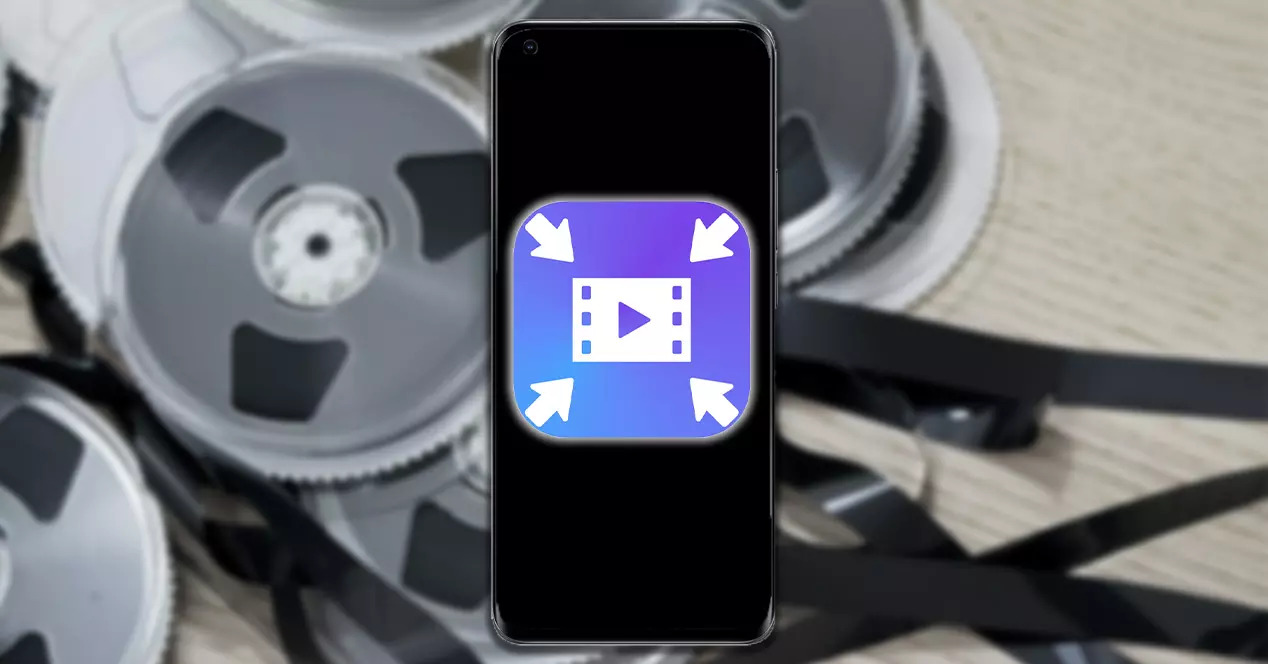
Are you looking to save storage space on your Android device by compressing your videos? With the increasing popularity of video content, it’s no surprise that our devices can quickly get filled up with large video files. Fortunately, Android provides several options for compressing videos, allowing you to free up space without compromising on quality.
In this article, we will guide you through the process of compressing videos on your Android device. Whether you want to reduce the file size for sharing on social media or simply want to save storage space, we have got you covered. So, let’s dive in and explore the various methods and tools available to compress your videos right from your Android smartphone.
Inside This Article
- Why compress video on Android?
- Methods to compress video on Android
- Using third-party video compression apps
- Adjusting video settings in the default camera app
- Conclusion
- FAQs
Why compress video on Android?
Video files can take up a significant amount of storage space on your Android device. When you record high-quality videos, such as 4K or HD, the file sizes can quickly become large, which can lead to storage shortage issues. Compressing videos on your Android device helps to reduce their file size, allowing you to free up valuable storage space.
In addition to saving storage space, compressing videos can also make it easier to share them with others. Compressed videos are smaller in size, making them quicker to upload and share via email, messaging apps, or social media platforms. This can be especially useful when you have limited internet bandwidth or are sending videos to contacts with slower internet connections.
Another reason to compress videos on Android is to optimize them for playback on different devices. Some devices may struggle to handle large video files, resulting in laggy or choppy playback. By compressing the video, you can ensure smoother playback across various devices, allowing others to enjoy your videos without any technical issues.
Compressing videos can also be beneficial for those who are looking to edit their videos. Video editing apps may have limitations on the file size they can handle or may require additional processing power to handle larger videos. By compressing the videos beforehand, you can make the editing process smoother and more efficient.
Lastly, compressing videos can help save data when uploading or sharing videos over a mobile network. Smaller video file sizes mean less data usage, which can be crucial if you have limited data plans or are in an area with a slow internet connection.
Methods to compress video on Android
Compressing videos on Android is a common need for many users, as it allows them to reduce the file size of videos without compromising too much on quality. Fortunately, there are several methods available to compress videos on Android devices. Let’s explore some of these methods.
1. Using third-party video compression apps: One of the easiest ways to compress videos on Android is by using dedicated video compression apps. These apps offer a range of compression options, allowing you to choose the desired file size and video quality. Popular apps like VidCompact, Video Compressor, and Video Compress offer user-friendly interfaces and efficient compression algorithms, ensuring that the videos are compressed without significant loss in quality.
2. Adjusting video settings in the default camera app: If you want to compress videos before recording them, you can make use of the built-in video settings in the default camera app on your Android device. Many camera apps offer options to adjust the video resolution, frame rate, and video bitrate. By reducing these settings, you can effectively reduce the file size of the recorded videos. However, keep in mind that reducing the resolution and bitrate too much may result in loss of video quality.
3. Using video editing apps: Another method to compress videos on Android is by using video editing apps. These apps allow you to import existing videos and apply compression settings to reduce their file size. Apps like Adobe Premiere Rush, Kinemaster, and PowerDirector offer comprehensive video editing features, including video compression options. You can adjust the output resolution, bitrate, and other settings to compress the videos according to your specific needs.
4. Converting videos to a different format: Converting videos to a different format can also help in compressing them on Android devices. Some video formats, like HEVC (High-Efficiency Video Coding), offer better compression efficiency compared to others. By converting your videos to HEVC or other compressed formats, you can significantly reduce the file size without sacrificing too much on video quality. There are various video converter apps available on the Google Play Store that can help you with this process.
5. Manual compression using video editing software: If you prefer more control over the compression process, you can transfer the videos to a computer and use video editing software for manual compression. Popular software like Adobe Premiere Pro, Final Cut Pro, and Handbrake offer advanced compression settings, allowing you to fine-tune the compression parameters and achieve the desired balance between file size and video quality. Once the videos are compressed on the computer, you can transfer them back to your Android device.
These methods provide you with various options to compress videos on your Android device. Whether you prefer using third-party apps or tweaking settings in the default camera app, you can easily reduce the file size of videos without compromising too much on quality. Experiment with different methods and find the one that works best for you.
Using third-party video compression apps
If you’re looking for a quick and efficient way to compress videos on your Android device, using a third-party video compression app is the way to go. These apps offer a range of features and settings that allow you to reduce the file size of your videos without compromising on quality.
One of the popular choices is the Video Compressor app, which offers a user-friendly interface and powerful video compression capabilities. With this app, you can easily select the videos you want to compress and adjust the compression settings to meet your needs.
Another top-rated app is Video Compress. This app allows you to compress your videos while preserving the original resolution and quality. It also gives you the ability to adjust the video bitrate, frame rate, and resolution to further reduce the file size.
For those who prefer a more comprehensive video editing app with compression capabilities, KineMaster is a great option. This app not only allows you to compress videos, but also offers a range of editing tools to enhance your videos before sharing them.
When using third-party video compression apps, it’s important to note that the compression process may take some time, depending on the length and quality of the video. Be patient and allow the app to complete the compression process before attempting to play or share the compressed video.
Additionally, keep in mind that while these apps are effective in reducing the file size of videos, there may be a slight loss in video quality. However, with the right settings and adjustments, you can minimize this loss and still achieve a satisfactory level of video compression.
Remember that with the wide variety of third-party video compression apps available on the Google Play Store, it’s always a good idea to read reviews, check the app’s features, and choose one that best suits your requirements. Take some time to explore the different options available and find the app that meets your needs in terms of user interface, features, and overall performance.
Using third-party video compression apps can significantly save storage space on your Android device while allowing you to share videos more easily. Whether you are sharing videos with friends and family or uploading them to social media platforms, these apps provide a convenient solution for compressing your videos without sacrificing quality.
Don’t let large video file sizes hinder your ability to share and enjoy your favorite moments. Embrace the power of third-party video compression apps and experience the benefits of having compact and shareable videos on your Android device.
Adjusting video settings in the default camera app
If you’re looking to compress a video on your Android device, one of the easiest methods is to adjust the video settings within the default camera app. Most Android devices come with a built-in camera app that allows you to record videos in high-quality formats. By making a few adjustments to the video settings, you can reduce the file size of the recorded video.
To get started, open the default camera app on your Android device. Once the camera interface is open, you should see different options and settings at the top or side of the screen. Look for the settings icon, usually represented by a gear or cogwheel, and tap on it.
Once you access the camera settings, look for the video settings or resolution options. This may vary depending on the make and model of your Android device. Tap on the video settings or resolution options to open the available options.
In the video settings, you will typically find different resolution options such as 1080p, 720p, or even lower resolutions. The higher the resolution, the larger the file size of the video. To compress the video, select a lower resolution option. Keep in mind that lower resolution may result in a slight decrease in video quality, but it can significantly reduce the file size.
Additionally, some camera apps may offer other video-related options such as frame rate, bitrate, or video codec options. These settings can also affect the file size of the recorded video. Experiment with adjusting these settings to find the right balance between file size and video quality.
Once you have made the necessary adjustments to the video settings, close the camera settings by tapping on the back button or any applicable “Done” or “Apply” button. You can now start recording your video with the adjusted settings.
After recording the video, you can check the file size to see if the compression was successful. Go to your device’s file manager or gallery app, locate the video you just recorded, and view its properties or details. You should see a reduced file size compared to the original video settings.
Adjusting video settings in the default camera app is a quick and convenient way to compress videos on Android devices. It allows you to control the resolution and other video-related settings to reduce the file size without the need for additional apps or software. Give it a try and free up some storage space on your device while maintaining decent video quality.
Conclusion
In conclusion, learning how to compress a video on Android is an essential skill for anyone who wants to save storage space, improve video playback performance, or share videos more efficiently. With the help of various video compression apps available on the Google Play Store, you can easily reduce the file size of your videos without sacrificing too much quality.
By following the step-by-step guide provided in this article, you can ensure that your videos are compressed according to your preferences and requirements. Whether you want to compress a video for social media platforms, email attachments, or simply to free up space on your device, the methods mentioned above should help you achieve the desired results.
Remember, always keep a backup copy of your original videos before compressing them, just in case you need the high-quality version later. Don’t hesitate to explore different video compression apps and find one that suits your needs and offers the best balance between file size reduction and video quality. So, go ahead and start compressing those videos on your Android device today!
FAQs
1. Can I compress a video directly on my Android device?
Yes, you can compress a video directly on your Android device using various video compression apps available on the Google Play Store.
2. Why should I compress a video on Android?
There are several reasons why you may want to compress a video on your Android device. Compressing a video can help free up storage space on your device, make it easier to share the video via email or messaging apps, and ensure faster uploading and streaming times when sharing the video online.
3. What video compression apps are recommended for Android?
There are several reliable video compression apps available for Android devices. Some popular options include VidCompact, Video Compressor, and Video Compressor by Sunshine.
4. Can I choose the level of video compression on Android?
Yes, many video compression apps for Android allow you to choose the level of compression based on your needs. You can typically select the desired output video quality, resolution, and file size before compressing the video.
5. Will compressing a video reduce its quality?
Compressing a video typically involves reducing its file size, which can result in a slight reduction in video quality. However, modern video compression techniques aim to minimize the loss of quality as much as possible. It’s important to choose the appropriate compression settings to balance file size reduction and video quality to achieve the desired results.
