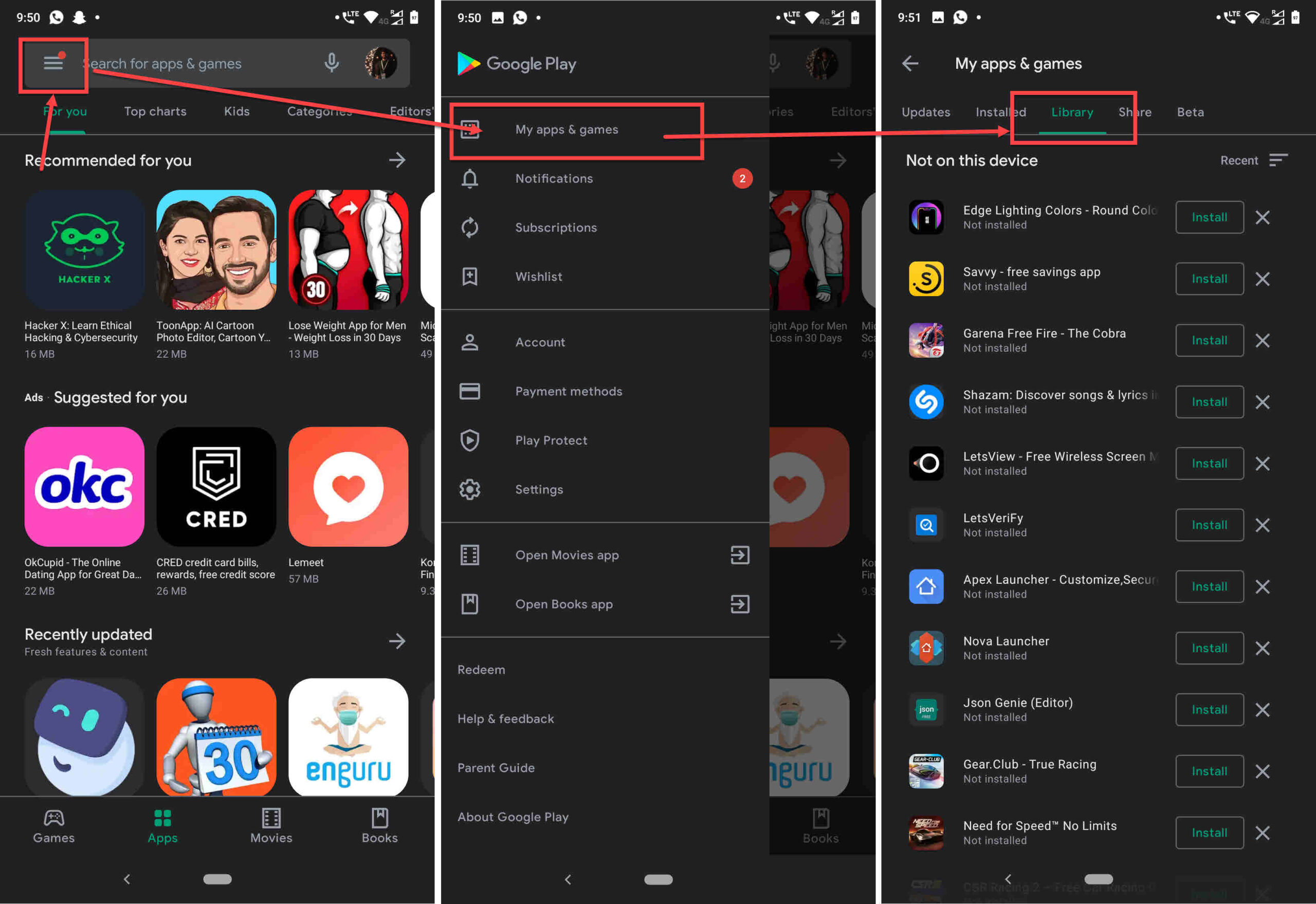
In today’s digital age, our smartphones have become an integral part of our lives. We rely on our Android devices for communication, entertainment, and productivity. With the multitude of apps available, it’s no wonder that we often find ourselves deleting apps to free up space or streamline our device’s functionality.
But what happens when we accidentally delete an app that we still need or simply change our minds? Is it possible to find deleted apps on our Android devices? The good news is that Android provides us with options to recover or find deleted apps.
In this article, we will explore the various methods and techniques to help you locate deleted apps on your Android phone. Whether you want to retrieve an important app or simply reminisce about an old favorite, we’ve got you covered. So, let’s dive in and discover how you can find those deleted apps on your Android device!
Inside This Article
- Overview of finding deleted apps on Android
- Method 1: Checking the app drawer for deleted apps
- Method 2: Using the Google Play Store Library section
- Method 3: Checking the “Settings” menu for disabled apps
- Conclusion
- FAQs
Overview of finding deleted apps on Android
Have you ever accidentally deleted an app on your Android device and then found yourself struggling to locate it again? Don’t worry, you’re not alone. Many Android users face this issue, but the good news is that there are ways to find deleted apps on your device. In this article, we will explore three simple methods to help you locate and retrieve your deleted apps.
Whether you accidentally deleted an app icon from your home screen or uninstalled an app from your device, there are a few methods you can try to find and restore it. These methods involve checking the app drawer, using the Google Play Store Library section, and exploring the “Settings” menu for disabled apps. Let’s dive into each method in detail and get your deleted apps back in no time.
Before we proceed, it’s important to note that these methods may vary depending on the Android version and device you’re using. While the steps may be similar, the exact location and terminology might differ slightly. However, the basic concept remains the same – we’ll guide you to the right place to find your deleted apps.
Method 1: Checking the app drawer for deleted apps
One of the easiest ways to find deleted apps on your Android device is by checking the app drawer. The app drawer is where all the installed apps are located, and it is the first place to look when you’re trying to find an app that seems to have disappeared.
To access the app drawer, simply tap on the “Apps” or “All Apps” icon, usually located at the bottom of your home screen. This will open up a list of all the apps installed on your device. Scroll through the list to see if you can find the deleted app you’re looking for.
If you’re not sure which app you’re searching for or if the app is hidden, you can use the search bar at the top of the app drawer to quickly locate the app. Simply type in the app’s name or a keyword associated with it, and the app drawer will filter the results accordingly.
If the deleted app is still installed on your device, it should appear in the app drawer. However, if the app does not appear in the list, it is possible that it has been completely uninstalled from your device.
Keep in mind that some Android devices may have a slightly different interface or organization of the app drawer, but the general concept remains the same. Take a moment to explore your device’s app drawer to familiarize yourself with its layout and functionality.
Method 2: Using the Google Play Store Library section
Another method to find deleted apps on your Android device is by using the Google Play Store Library section. The Library section in the Google Play Store stores a record of all the apps you have ever installed and downloaded on your device.
To access the Google Play Store Library, follow these simple steps:
- Launch the Google Play Store app on your Android device.
- Tap on the menu icon (usually three horizontal lines) located in the top-left corner of the screen.
- A menu will appear. Scroll down and select “My apps & games.”
- By default, you will be taken to the “Updates” section. Swipe left to switch to the “Library” section.
In the Library section, you will see a list of all the apps you have ever installed on your device, including the deleted ones. The apps will be organized in alphabetical order, making it easier to find a specific app.
If the app you are looking for is not visible in the Library section, it means that the app has been permanently uninstalled from your device and will not be recoverable from the Google Play Store. However, you may still be able to find it in other methods such as checking your app drawer or your device’s “Settings” menu.
Using the Google Play Store Library section is a convenient way to keep track of all your installed apps, including the ones you no longer have on your device. It can be especially helpful when you need to reinstall an app that you previously deleted but still want to use.
Method 3: Checking the “Settings” menu for disabled apps
If you’re unable to find a deleted app in the app drawer or the Google Play Store Library section, don’t panic just yet. There is still one more method you can try: checking the “Settings” menu for disabled apps.
Here’s how you can do it:
- Go to the “Settings” menu on your Android device. You can usually find it by swiping down from the top of the screen and tapping on the gear icon.
- Scroll down and look for the “Apps” or “Applications” option. The location of this option may vary depending on your device model and Android version.
- Tap on “Apps” or “Applications” to access the list of all installed apps on your device.
- Once you’re in the list of apps, look for the three-dot menu icon or the “More” option. Tap on it to open a dropdown menu.
- In the dropdown menu, look for the “Show system apps” or “Show disabled apps” option. This will allow you to view all the apps, including the disabled ones.
- Tap on the “Show system apps” or “Show disabled apps” option to enable it.
- After enabling this option, you should see all the disabled apps on your device. Scroll through the list and look for the app you want to restore.
- Once you’ve found the app, tap on it and you’ll be presented with a screen containing detailed information about the app, including the option to enable it.
- Tap on the “Enable” button to restore the app and bring it back to your app drawer.
Checking the “Settings” menu for disabled apps can be a useful method to find and restore deleted apps on Android. However, keep in mind that not all deleted apps may appear in this section. Some apps may be completely uninstalled from your device, and you may need to reinstall them from the Google Play Store.
It’s also worth noting that the location and options in the “Settings” menu may vary across different Android devices and versions. So, if you can’t find the exact options mentioned in this method, explore your device’s settings to locate the disabled apps section.
With this method, you have another chance to recover your deleted apps and bring them back to life on your Android device.
Conclusion
In conclusion, finding deleted apps on Android might seem like a daunting task, but with the right methods and tools, it can be easily accomplished. By tapping into the power of the Google Play Store, the My Apps section allows you to browse through a comprehensive list of all your downloaded and previously used apps, even those that have been uninstalled. Additionally, utilizing third-party app history trackers can provide valuable insights into your app usage history and help you identify any deleted apps.
Remember, it’s always a good idea to keep your Android device organized and decluttered by periodically reviewing and deleting unused apps. By having a clear understanding of how to find deleted apps, you can better manage your device’s storage and ensure a smooth and efficient user experience. So, don’t panic if you accidentally delete an app – just follow the methods outlined in this article and you’ll be able to retrieve and reinstall it in no time.
FAQs
1. Can I find deleted apps on Android?
Yes, you can find deleted apps on Android by checking your device’s app history or using third-party apps specifically designed for this purpose.
2. How do I check my app history on Android?
To check your app history on Android, follow these steps:
– Open the Google Play Store app on your device.
– Tap on the three horizontal lines in the top-left corner to open the menu.
– Select “My apps & games.”
– Swipe right to the “Library” tab, where you can find a list of all the apps you have previously installed or downloaded.
3. Are there any third-party apps for finding deleted apps?
Yes, there are several third-party apps available on the Google Play Store that can help you find deleted apps. Some popular options include “My App List,” “App Manager,” and “App Backup & Restore.”
4. Is it possible to recover deleted apps on Android?
Unfortunately, once you delete an app from your Android device, it is not always possible to recover it. It depends on various factors, such as whether you have a backup of the app or if the app data is still stored on your device.
5. What should I do if I accidentally delete an important app?
If you accidentally delete an important app from your Android device, here are a few steps you can take:
– Check the Google Play Store to see if you can re-download the app.
– Search for the app’s APK file online and manually install it on your device.
– If you have a backup of your device, you can restore it to a previous state when the app was still installed.
– Contact the app developer’s support team for further assistance.
