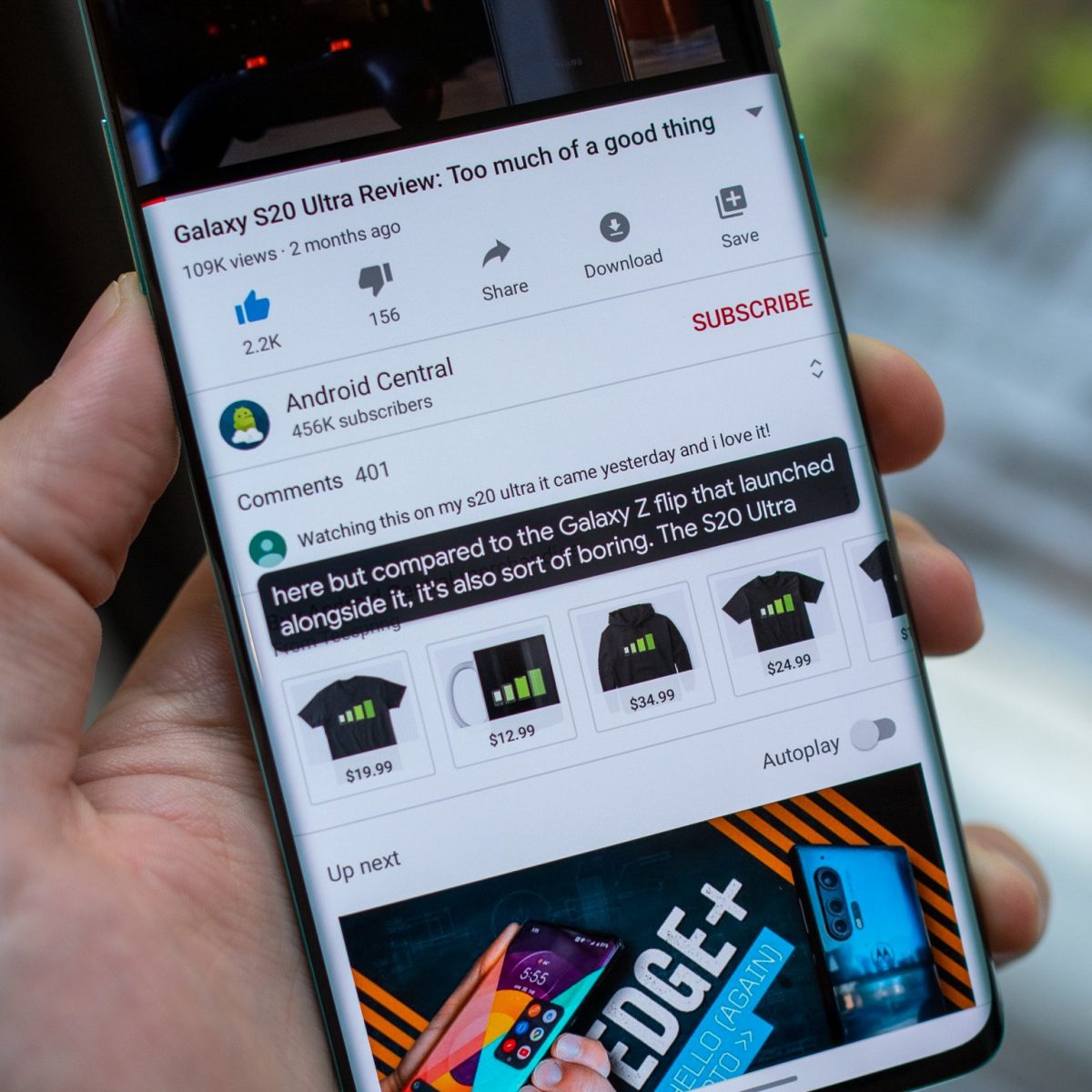
Are you tired of the captions appearing on your Android phone and want to know how to turn them off? You’ve come to the right place! Captions can be useful for those who are hard of hearing or prefer to watch videos with subtitles. However, for many users, they can be distracting and take up valuable screen space. Luckily, disabling captions on Android is a straightforward process. In this article, we will guide you through the steps to turn off captions on your Android device, whether it’s for videos, calls, or general display settings. Say goodbye to unwanted captions and regain full control of your Android phone’s visuals!
Inside This Article
- Why do you need to turn off captions on Android?
- How to turn off captions on Android?
- Alternative Methods to Disable Captions on Android
- Conclusion
- FAQs
Why do you need to turn off captions on Android?
Captions on Android can be incredibly valuable for individuals who are deaf or hard of hearing, as they provide an essential tool for understanding and engaging with media content. However, there may be instances when you want to turn off captions on your Android device. Here are a few reasons why:
- Visual Distraction: Captions, although helpful for some, can sometimes be a visual distraction or obstruction when watching videos or movies. If you prefer an unobstructed viewing experience, turning off captions can enhance your visual enjoyment.
- Language Understanding: Captions are often used to display subtitles in different languages. If you understand the language being spoken in the media content without the need for subtitles, disabling captions can prevent visual clutter and allow you to focus solely on the audio.
- Privacy: In certain situations, you may want to watch videos or listen to audio content without the fear of others nearby being able to read along with the captions. By turning off captions, you can ensure your privacy and keep your media consumption personal.
- Personal Preference: Some individuals simply prefer to watch media without captions, finding it more immersive and natural. If you fall into this category, turning off captions on Android allows you to tailor your viewing experience to your personal preference.
Now that you understand the reasons why you might want to turn off captions on Android, let’s explore how to do it.
How to turn off captions on Android?
Android devices offer a wide range of features designed to assist users with various accessibility needs. One such feature is the option to enable captions, which can be helpful for individuals with hearing impairments or those who prefer to watch videos with subtitles. However, there may be instances when you want to disable captions on your Android device. In this article, we will guide you through the step-by-step process of turning off captions on Android.
1. How to Access Accessibility Settings
The first step in turning off captions on Android is accessing the Accessibility settings. To do this, follow these simple instructions:
- Open the Settings app on your Android device. This can usually be done by tapping on the gear icon in the app drawer or by swiping down from the top of the screen and tapping on the gear-shaped settings icon.
- Scroll down and tap on “Accessibility.” This option is typically located under the “System” or “Device” section.
- Once you are in the Accessibility settings, look for the “Captions” or “Subtitles” option and tap on it.
2. Turning Off Captions in the Video Player
Many Android devices come with a default video player app that supports captions. To turn off captions while watching videos in the video player, follow these steps:
- Open the video player app on your Android device.
- Play the video that has captions enabled.
- While the video is playing, look for the captions icon, typically represented by a speech bubble or the letters “CC.”
- Tap on the captions icon to toggle it off. The captions should now be disabled.
3. Disabling System-Wide Captions
Android devices also offer the option to enable system-wide captions, which would apply to all apps and interfaces on your device. To disable system-wide captions, follow these instructions:
- Go to the Accessibility settings on your Android device, as explained in step 1.
- Scroll down to the “Captions” or “Subtitles” section and tap on it to open the settings.
- Look for the option that says “Enable Captions” or a similar phrase.
- Toggle the switch to turn off system-wide captions.
4. Utilizing Accessibility Shortcut to Turn Off Captions
Another convenient way to turn off captions quickly is by using the accessibility shortcut feature on Android. Here’s how:
- Open the Settings app on your Android device.
- Navigate to “Accessibility” and tap on it.
- Scroll down and look for the option called “Accessibility Shortcut.”
- Tap on “Accessibility Shortcut” and select the “Captions” or “Subtitles” option.
- After enabling the accessibility shortcut for captions, you can quickly turn off captions by pressing and holding the power button and volume up button simultaneously.
By following these step-by-step instructions, you can easily turn off captions on your Android device. Whether you want to disable captions in the video player or system-wide, or use the accessibility shortcut, you have multiple options to choose from. Feel free to customize your device settings to suit your preference and enjoy a caption-free viewing experience on your Android device.
Alternative Methods to Disable Captions on Android
If you’re wondering how to turn off captions on your Android device, you’ll be pleased to know that there are alternative methods available. Whether you’re watching videos, playing games, or browsing the internet, captions can sometimes be an unwanted distraction. Here are a few options to help you disable captions on your Android device.
Method 1: Access Accessibility Settings
One way to disable captions on your Android device is by accessing the Accessibility settings. Follow these steps:
- Open the Settings app on your Android device.
- Scroll down and tap on “Accessibility.”
- Look for the “Captions” or “Subtitles” option and tap on it.
- Toggle the switch to turn off captions.
By accessing the Accessibility settings, you can easily disable captions and enjoy your content without any distractions.
Method 2: Turning Off Captions in the Video Player
If you’re watching videos and want to disable captions within the video player itself, follow these steps:
- Open the video player app on your Android device.
- Play the video that has captions enabled.
- Look for the “CC” or “captions” icon within the video player controls.
- Tap on the icon to disable captions.
By turning off captions within the video player, you can quickly control the display of captions while enjoying your favorite videos.
Method 3: Disabling System-Wide Captions
If you want to disable captions system-wide on your Android device, follow these steps:
- Open the Settings app on your Android device.
- Go to “System” or “General Management,” depending on your device.
- Tap on “Language & input” or “Language & keyboard.”
- Look for the “Text-to-speech output” or “Text-to-speech” option and tap on it.
- Toggle off the “Show captions” or “Display captions” option.
By disabling system-wide captions, you can ensure that captions are turned off across all applications on your Android device.
Method 4: Utilizing Accessibility Shortcut to Turn Off Captions
If you frequently toggle captions on and off, you can use the Accessibility shortcut feature to quickly disable captions. Here’s how:
- Open the Settings app on your Android device.
- Scroll down and tap on “Accessibility.”
- Tap on “Accessibility shortcut” or “Shortcut service.”
- Select the option for “Caption on/off” or similar.
Once enabled, you can triple-press the power button or any assigned shortcut to toggle captions on or off with ease.
With these alternative methods, you can easily disable captions on your Android device and enjoy your content without any distractions. Whether you prefer to access the Accessibility settings, disable captions within the video player, turn off system-wide captions, or use the Accessibility shortcut, the choice is yours. Happy caption-free browsing!
Conclusion
In conclusion, turning off captions on Android devices is a simple process that can greatly improve the user experience. Whether you no longer need captions or find them distracting, the steps outlined in this article provide an easy solution. By navigating to the accessibility settings, you can disable captions and enjoy your Android device without the added text overlay.
Remember that captions can be useful for people with hearing impairments or in situations where audio cannot be played aloud. If you frequently switch between needing captions and not needing them, familiarize yourself with the accessibility settings on your Android device to quickly enable or disable captions as needed.
Now that you have learned how to turn off captions on Android, you can customize your device to suit your preferences and enjoy an uninterrupted viewing or listening experience.
FAQs
1. How do I turn off captions on my Android device?
To turn off captions on your Android device, follow these steps:
- Go to the Settings app on your Android device.
- Scroll down and tap on “Accessibility”.
- Under the “Hearing” section, toggle off the “Captions” or “Subtitles” option.
By doing this, you will disable the captions feature and remove subtitles from appearing on your Android device’s screen.
2. Why are captions appearing on my Android phone?
If captions are appearing on your Android phone without you turning them on, it is possible that they are enabled by default or due to a specific app’s settings. Some video streaming apps, for example, may have their own caption settings. To disable captions, you can follow the steps outlined in the previous FAQ or check the settings within the specific app where captions are appearing.
3. Are captions supported on all Android devices?
Captions are supported on most modern Android devices. However, the availability and functionality of captions may vary depending on the device model, Android version, and individual app settings. It is always recommended to check the device’s accessibility settings and the settings within the specific app you are using to ensure caption support.
4. Can I customize the appearance of captions on my Android device?
Yes, you can customize the appearance of captions on your Android device by accessing the accessibility settings. Under the “Accessibility” menu, look for options related to captions or subtitles. In this section, you may find settings to adjust the font size, color, background, and other visual aspects of captions according to your preference.
5. How can I turn off auto-generated captions during video calls on my Android device?
To turn off auto-generated captions during video calls on your Android device, you need to check the settings within the specific video calling app you are using. Different video calling apps may have different options to disable auto-generated captions. Look for the settings related to captions or subtitles and toggle off the feature. If the app does not have this option, you may need to explore alternative video calling apps that offer the ability to disable captions.
