Apple users should find downloading apps or buying music from iTunes easy. With an active Apple ID, anyone should be able to enjoy the perks of the Apple App Store and iTunes. However, because of weird technical glitches, some Apple users might find themselves facing an error message that reads: “Your account has been disabled in the App Store and iTunes”.
When encountering this error message, many automatically assume their accounts have expired or have been compromised. That might be the case — or not. That is why, in this article, we will explore this topic, what might cause it, and how to resolve the issue without necessarily creating a new Apple ID.
Read also: How to Delete an iCloud Account Permanently?
Inside This Article
Why Accounts Get Disabled on iTunes and App Store
If you are trying to download an app or buy digital content from iTunes and you get an error message saying “Your account has been disabled in the App Store and iTunes” without going around the bush, there is something wrong with your Apple ID. You can try to log in and log out of your account from your Apple device but this might not solve the problem at all. So, what causes this problem, you might ask? There isn’t a sure answer to why you keep getting this annoying error message. But the common reasons are:
- Incorrectly entering your Apple ID credentials in a row
- Unresolved billing or unpaid orders from iTunes or App Store
- There was a long period of account inactivity
- Apple might think your account was hacked
- Apple has a disputed charge on your credit card
Of course, there could be other reasons why your Apple ID got locked or disabled that may not be covered by this article. Fortunately, there are ways to still resolve these issues easily. We’ll get to that a bit later in this article.
How to Fix Apple ID Locked or Disabled
Cellular News gets in-depth with each of the reasons why your iTunes Store login didn’t push through or why your iPhone disabled your App Store transaction. The following sections will outline the steps you need to take to address the “Your account has been disabled in the App Store and iTunes” error message.
A. Forgot Your Apple ID Password
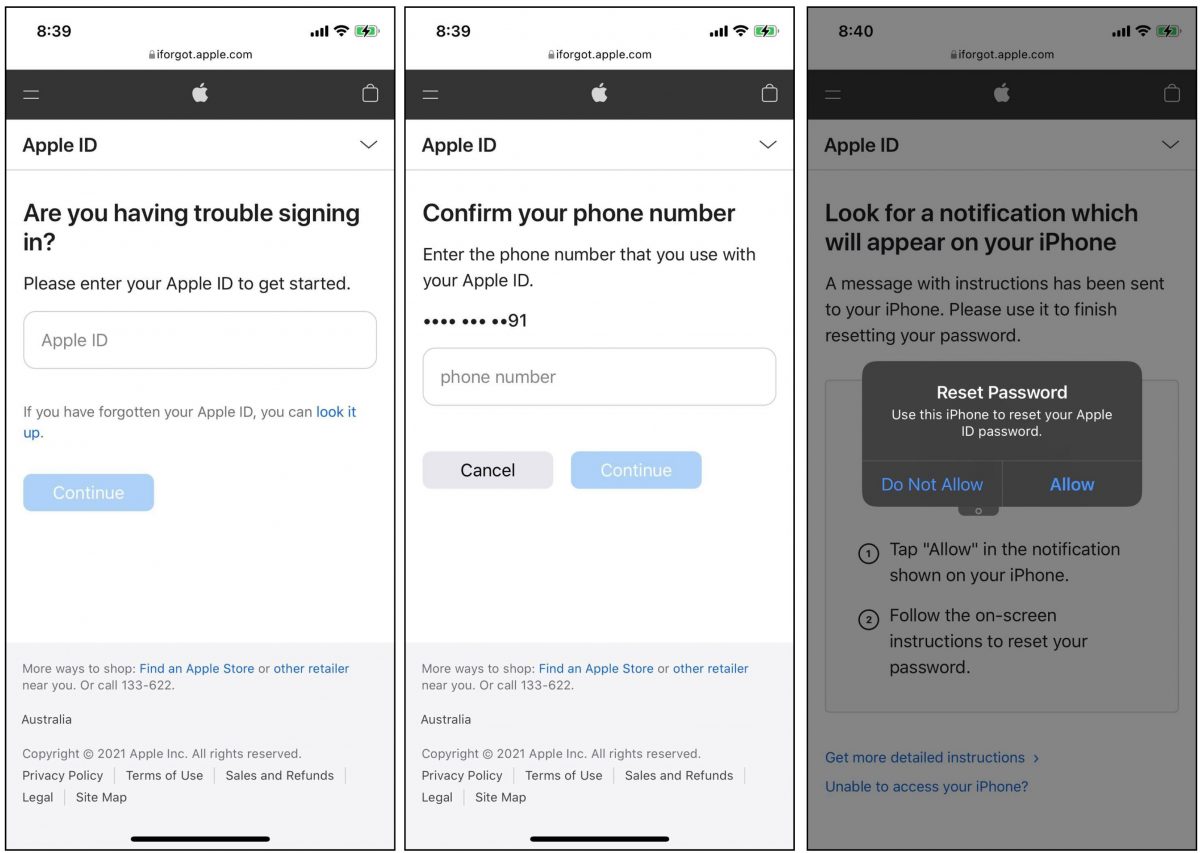
If your log-in has been unsuccessful for three (or more) consecutive times, Apple might move to see this as an attempt to hack your account. This context is true, especially if you have your account logged in on several devices. However, in the event you simply forgot your password, Apple has a way to help you recover your account and unlock the device:
- Go to the Apple Account Recovery website using your mobile phone or PC.
- On the blank field, provide your Apple ID email then tap Continue.
- On the next page, verify the mobile number associated with your Apple ID then tap Continue.
- Apple will prompt you for a password reset once the number is verified. Tap Allow.
- Follow the on-screen prompts until you are able to successfully reset your password.
Once the password has been reset, log out of your account on other Apple devices you have and then log in with the new password.
B. Pay Unpaid App Store Purchase
Having an unpaid purchase might cause your Apple ID getting locked or disabled as well. While the unpaid purchase is unresolved, your account can’t make new in-app purchases (IAPs). Here’s how you can settle your unpaid purchases on App Store or iTunes:
-
Go to Settings then tap your name.
-
Tap on Media and Purchases then choose View Account.
-
Log in with your Apple ID credentials (easily done with Face ID or Touch ID).
-
Tap on Purchase History.
-
Locate and select the unpaid app purchase. Next, change your payment method.
Once you settle the balance for the IAP, you can try again to make a purchase on the App Store or iTunes.
C. Keep Your Payment Method on File Updated
The inability of your iPhone to connect to iTunes or the App Store and, by extension, make a purchase, is often related to your payment method on file. Apple disables or blocks accounts from making purchases because the payment method on file lacks funds to push through with the purchase. If you wish to add a payment method or update the one on file, here’s what you need to do:
- Open the Settings interface then tap your name.
- Tap Payment and Delivery then log in to your Apple ID (easily done with Touch ID as well).
- Under the Payment Methods section, you’ll have the cards listed on file. Select one to update details.
- You can also add another card on file by tapping on Add Payment Methods.
- While there, also make sure your Shipping Address is up to date.
D. Check for Restrictions
Oftentimes, you’ll find your iPhone disabled connecting to iTunes or the App Store because of a setting configured to restrict the purchase of possibly explicit content. Some Apple device users do this, citing child protection from unwanted and adult content which is completely valid. However, this is also one of the reasons why some would get the “Your account has been disabled in the App Store and iTunes” error message. Here’s how to fix this:
- Open Settings then tap on Screen Time.
- Tap on Content & Privacy Restrictions.
- If the Content & Privacy Restriction option is enabled, tap on Content Restrictions.
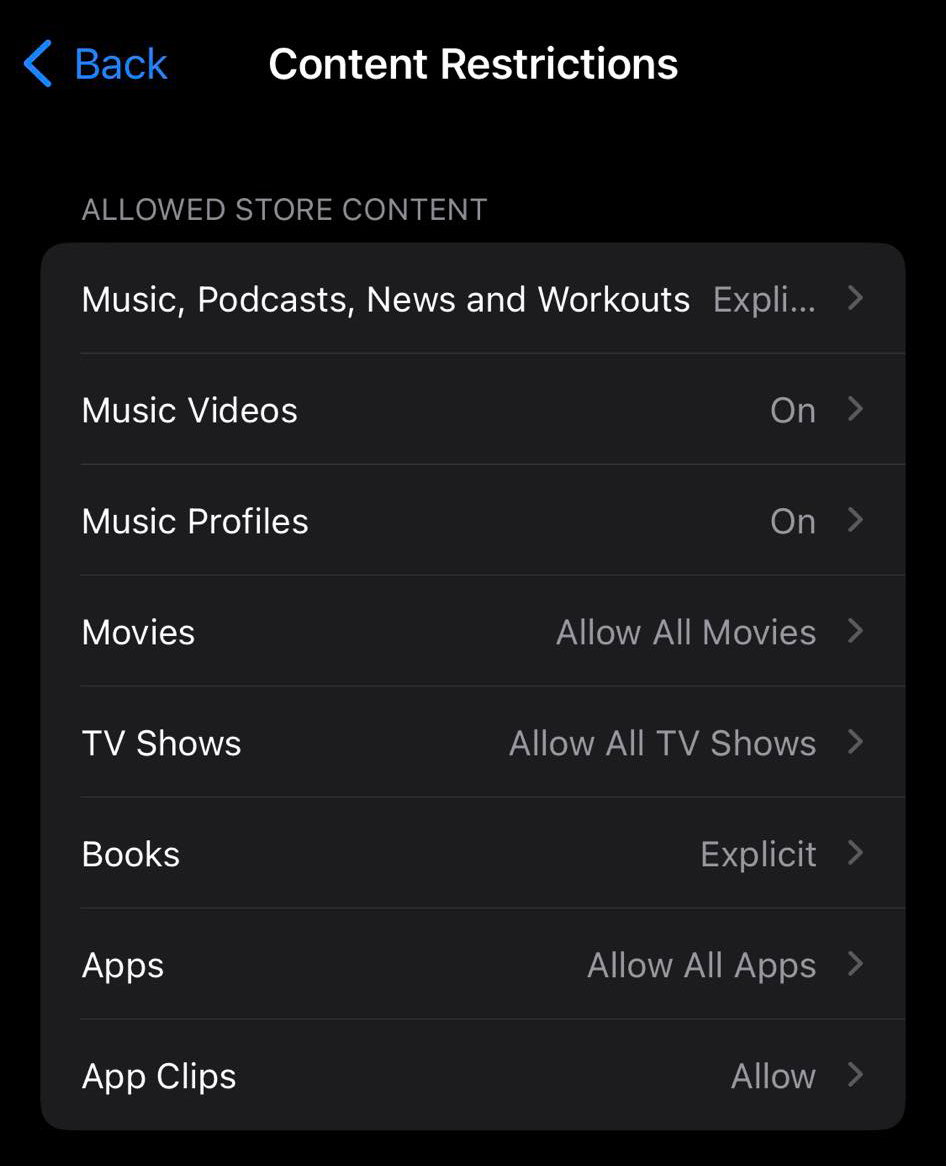
Under the Allowed Store Content section, you’ll see areas where digital media and apps can be purchased using your device. If you tap on, say, Music, Podcasts, News, and Workouts, you would be able to set whether your device will accept only Clean versions of the content or Explicit ones. The same settings apply to Books purchases. You can set age restrictions on App purchases under this interface as well.
E. Contact Apple Support
As mentioned above, there are other reasons that might be causing App Store or iTunes store login issues. In this case, we want to pass the baton to Apple Support experts who can better assess and troubleshoot any issues related to the iOS ecosystem. Simply lodge a ticket detailing your concerns and Apple representatives would reach out to you in a timely turnaround time.
F. Sign Out Everywhere
Sometimes, because there are multiple devices using your Apple ID, issues may occur. It would be best to log out from other devices where you logged your Apple ID in. This way you can further rule out any possible foul play caused by multiple log-ins.
The best way to do this is by logging in on iCloud using your PC or MacBook:
- Go to the iCloud website then log in to your Apple ID account.
- Click on Account Settings then tap a device under the My Devices section.
- Click the X mark beside the device name.
- When prompted to proceed to remove the device, click Remove.
- Repeat the process for the other devices on the list.
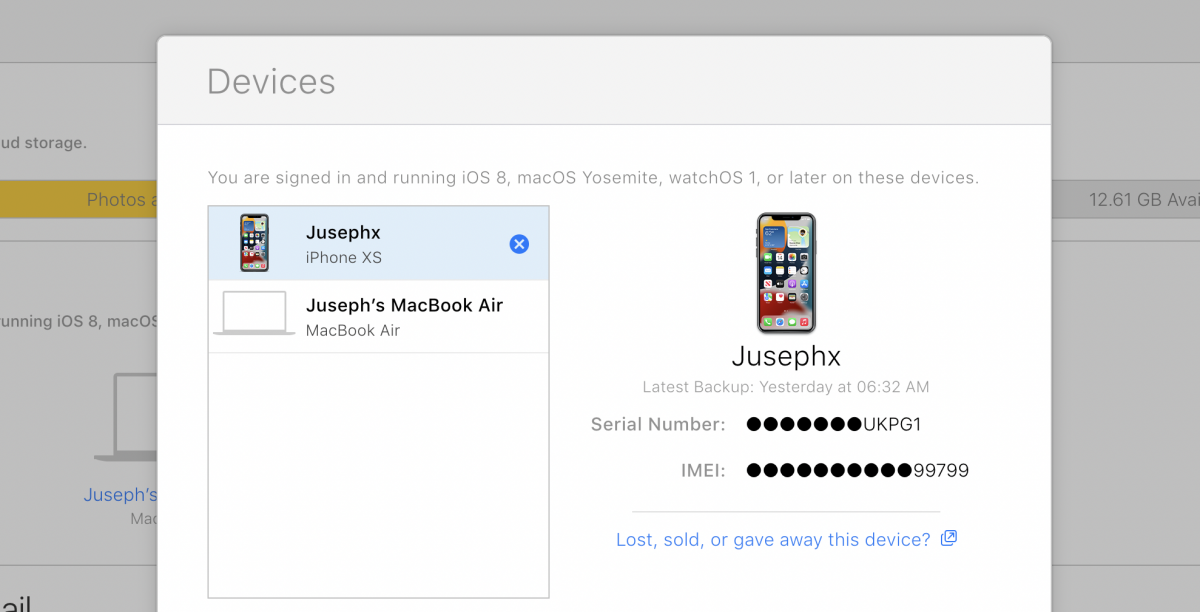
Alternatively, you can also sign out from all browsers currently signed in to your iCloud. Go and click Account Settings then scroll down to the bottom of the page. Next, click on Sign Out Of All Browsers then simply follow the instructions on the screen.
Your Account Has Been Disabled in the App Store and iTunes [Fixed]
That’s it for solving the “Your account has been disabled in the App Store and iTunes” error. When you encounter this message, there are only a few things to check. Perhaps you have entered the wrong Apple ID credentials in a row. You may also check if you have unresolved billing and need to update your payment method. Adjusting content restrictions may also help solve the problem. If nothing works, getting in touch with Apple Support is the next thing to do.
It is uncommon to find issues with our devices every now and then. Additionally, it is also uncommon not to find easy and comprehensible fixes for these issues. Our team at Cellular News will continue to provide solutions to problems your devices might encounter. We hope this article gives you new insights into the Apple ecosystem and helps you fix another issue that is common among Apple devices.
