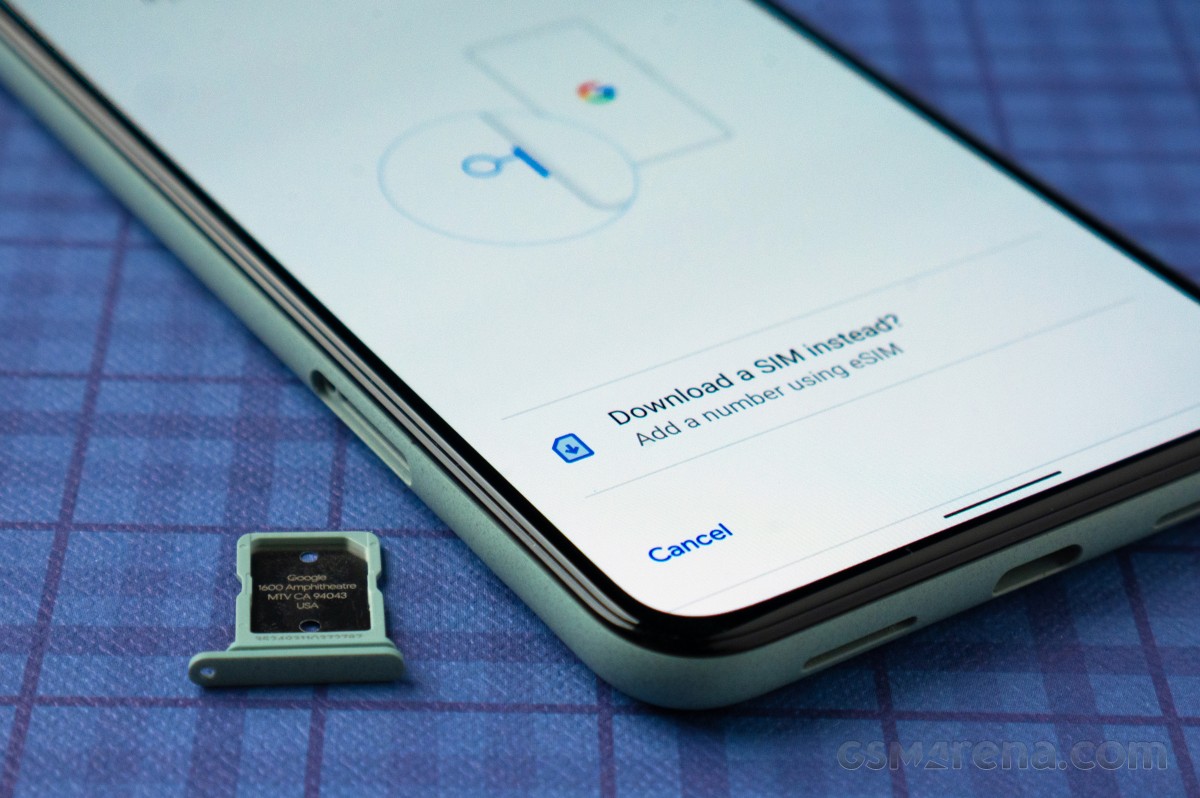
Are you the proud owner of a new Google Pixel 4A and looking to activate eSIM on your device? Look no further! In this comprehensive guide, we will walk you through the step-by-step process of activating eSIM on your Google Pixel 4A. With eSIM technology becoming increasingly popular, it offers a convenient and flexible way to connect to cellular networks without the need for a physical SIM card. By using the eSIM feature on your Google Pixel 4A, you can easily switch between different carriers and enjoy seamless connectivity. Whether you’re a frequent traveler or simply looking for a hassle-free way to manage your cellular plans, activating eSIM on your Google Pixel 4A will provide you with the flexibility and convenience you desire. Let’s dive in and get your eSIM up and running!
Inside This Article
- Subtitle 1: What is eSIM?
- Subtitle 2: Compatibility of eSIM with Google Pixel 4A
- Subtitle 3: Steps to Activate eSIM on Google Pixel 4A
- Subtitle 4: Troubleshooting Common Issues with eSIM Activation on Google Pixel 4A
- Conclusion
- FAQs
Subtitle 1: What is eSIM?
The world of mobile phones and communication is constantly evolving. One of the latest advancements in this field is the introduction of eSIM technology. But what exactly is eSIM?
The term “eSIM” stands for “Embedded Subscriber Identity Module.” In simple terms, it is a digital SIM card that is built directly into the device, eliminating the need for a physical SIM card. Instead of inserting a traditional SIM card into your phone, you can activate and use the eSIM to connect to a cellular network.
Unlike physical SIM cards, eSIMs are not tied to a specific network provider. They offer the flexibility to switch between multiple carriers without the hassle of changing SIM cards. This is particularly beneficial for those who frequently travel or wish to explore different network options.
With an eSIM, you can easily add and activate cellular plans directly on your device, making the process much more convenient. It allows for easier management of multiple numbers and plans on a single device, providing users with greater control and flexibility over their mobile connectivity.
It’s important to note that not all devices support eSIM technology. The Google Pixel 4A, however, is one of the devices that has embraced this innovation.
Subtitle 2: Compatibility of eSIM with Google Pixel 4A
The Google Pixel 4A is a highly popular and feature-rich smartphone that has gained a loyal following since its release. One of the standout features of the Pixel 4A is its compatibility with eSIM technology, which provides users with the convenience of having multiple phone numbers or mobile plans without the need for a physical SIM card.
eSIM, short for embedded SIM, is a small chip inside the phone that can be programmed with the necessary information to connect to a mobile network. This technology eliminates the need for a physical SIM card and allows users to switch between different mobile plans or operators seamlessly.
The Google Pixel 4A supports eSIM functionality, making it incredibly convenient for users who want to take advantage of this technology. With eSIM, you can easily activate a new mobile plan or switch between existing plans without the hassle of physically inserting or removing SIM cards.
Additionally, eSIM technology allows for the use of multiple phone numbers on a single device. This is particularly beneficial for users who have both personal and business phone numbers and want to keep them separate without carrying multiple devices.
Furthermore, eSIM compatibility on the Google Pixel 4A ensures that you can take advantage of the latest advancements in mobile network technology. Whether it is 4G LTE or the emerging 5G networks, you can rest assured that your device will be able to connect to the fastest and most reliable network available in your area.
It’s important to note that while the Google Pixel 4A is compatible with eSIM technology, not all mobile service providers support eSIM activation. Before attempting to activate an eSIM on your Pixel 4A, make sure to check with your provider to ensure they offer eSIM support.
Subtitle 3: Steps to Activate eSIM on Google Pixel 4A
Activating eSIM on your Google Pixel 4A is a simple and straightforward process. By following a few easy steps, you can start enjoying the benefits of using eSIM technology on your device. Here’s a step-by-step guide to help you activate eSIM on your Google Pixel 4A:
- Step 1: Open the Settings app on your Google Pixel 4A.
- Step 2: Scroll down and tap on “Network & internet.”
- Step 3: Select the “Mobile network” option.
- Step 4: Tap on “Advanced” at the bottom of the page.
- Step 5: Choose the “Carrier” option.
- Step 6: If you don’t see the option for eSIM, you may need to contact your mobile service provider to see if they support eSIM activation on your Google Pixel 4A.
- Step 7: If eSIM is supported, tap on “Download your SIM” or “Add carrier” to continue with the activation process.
- Step 8: Follow the on-screen prompts to complete the eSIM activation process. This may involve scanning a QR code provided by your service provider or manually entering the activation details.
- Step 9: Once the activation is complete, you’ll see a confirmation message on your screen, indicating that your eSIM is now active.
- Step 10: You can now enjoy the benefits of using eSIM on your Google Pixel 4A, such as the flexibility to switch between carriers without needing a physical SIM card.
It’s important to note that the exact steps may vary slightly depending on the version of Android and the carrier you are using. If you encounter any issues during the activation process, it’s recommended to reach out to your service provider for assistance.
Now that you know how to activate eSIM on your Google Pixel 4A, you can take advantage of this advanced technology and streamline your mobile experience.
Subtitle 4: Troubleshooting Common Issues with eSIM Activation on Google Pixel 4A
While activating an eSIM on your Google Pixel 4A is usually a smooth process, you may encounter some common issues along the way. Here are a few troubleshooting tips to help you resolve them:
- No eSIM Profile Detected: If you receive a message stating that no eSIM profile is detected, double-check if your mobile network operator supports eSIM activation for Google Pixel 4A. Not all carriers offer this service, so ensure that your carrier supports eSIM functionality.
- Activation Failure: If you are unable to activate your eSIM successfully, make sure that you have a stable internet connection. Check if your device is connected to Wi-Fi or mobile data. Restarting your phone and attempting to activate again may also help resolve the issue.
- Incorrect QR Code or Activation Code: If you have scanned a QR code or entered an activation code, and the eSIM activation fails, verify that you have entered the correct code or scanned the correct QR code provided by your carrier. Mistyping or using the wrong code can result in activation failure.
- Multiple eSIM Profiles: In some cases, you may have multiple eSIM profiles saved on your Google Pixel 4A. If you encounter issues during activation, go to the settings menu, locate the “Network & Internet” section, and select “eSIM.” From there, you can choose the correct eSIM profile you want to activate.
- Compatibility Issues: Ensure that your eSIM is compatible with your Google Pixel 4A. Some carriers may only support eSIM activation on specific devices or software versions. Contact your mobile network operator to confirm compatibility and check if there are any known issues with eSIM activation on your device model.
- Provider Activation Issues: If you are still experiencing problems with eSIM activation, contact your mobile network operator or eSIM provider for assistance. They can troubleshoot the issue and provide you with further guidance to resolve the activation problem.
By following these troubleshooting steps, you should be able to resolve common issues that may arise during eSIM activation on your Google Pixel 4A. Remember to double-check the compatibility, ensure a stable internet connection, and reach out to your carrier or eSIM provider for additional support if needed.
Conclusion
In conclusion, activating eSIM on your Google Pixel 4A is a convenient and practical option for staying connected. By utilizing the built-in eSIM technology, you can enjoy the benefits of having multiple phone numbers or data plans without the need for a physical SIM card.
With the simple steps outlined in this guide, you can easily activate eSIM on your Google Pixel 4A, allowing you to switch between carriers and plans seamlessly. Whether you’re a frequent traveler, a business professional, or simply someone who desires the flexibility of managing different phone numbers, eSIM is a game-changer.
Experience the freedom of a digital SIM card and say goodbye to the hassle of physical SIMs. Activate eSIM on your Google Pixel 4A today and embrace the world of connectivity and convenience at your fingertips.
FAQs
Q: What is an eSIM?
A: An eSIM, or embedded SIM, is a small electronic chip that is embedded directly into a device, such as a smartphone. It eliminates the need for a physical SIM card, allowing users to activate their phone’s cellular service without the need for a physical SIM card.
Q: Can I use an eSIM on my Google Pixel 4A?
A: Yes, the Google Pixel 4A supports eSIM functionality. You can enable and activate an eSIM on your Pixel 4A to enjoy the convenience of having a virtual SIM card without the need for a physical SIM.
Q: How do I activate eSIM on my Google Pixel 4A?
A: To activate eSIM on your Google Pixel 4A, follow these steps:
- Go to the Settings app on your Pixel 4A.
- Scroll down and tap on “Network & internet”.
- Select “Mobile network”.
- Tap on “Advanced”.
- Choose “Carrier” and then tap on “Add carrier”.
- Follow the prompts to scan the QR code provided by your carrier or enter the activation code manually.
- Your eSIM will be activated, and you can now use it for cellular service on your Pixel 4A.
Q: Can I use both the eSIM and a physical SIM card on my Google Pixel 4A?
A: Yes, the Google Pixel 4A allows you to use both the eSIM and a physical SIM card simultaneously. This dual SIM capability provides flexibility for users who may want to have separate phone numbers for personal and work use or use local SIM cards when traveling abroad.
Q: Can I switch back to a physical SIM card after activating eSIM on my Google Pixel 4A?
A: Yes, if you decide to switch back to using a physical SIM card instead of the eSIM on your Google Pixel 4A, you can easily do so. Simply remove the eSIM profile from the settings menu, insert your desired physical SIM card, and follow the prompts to activate it.
