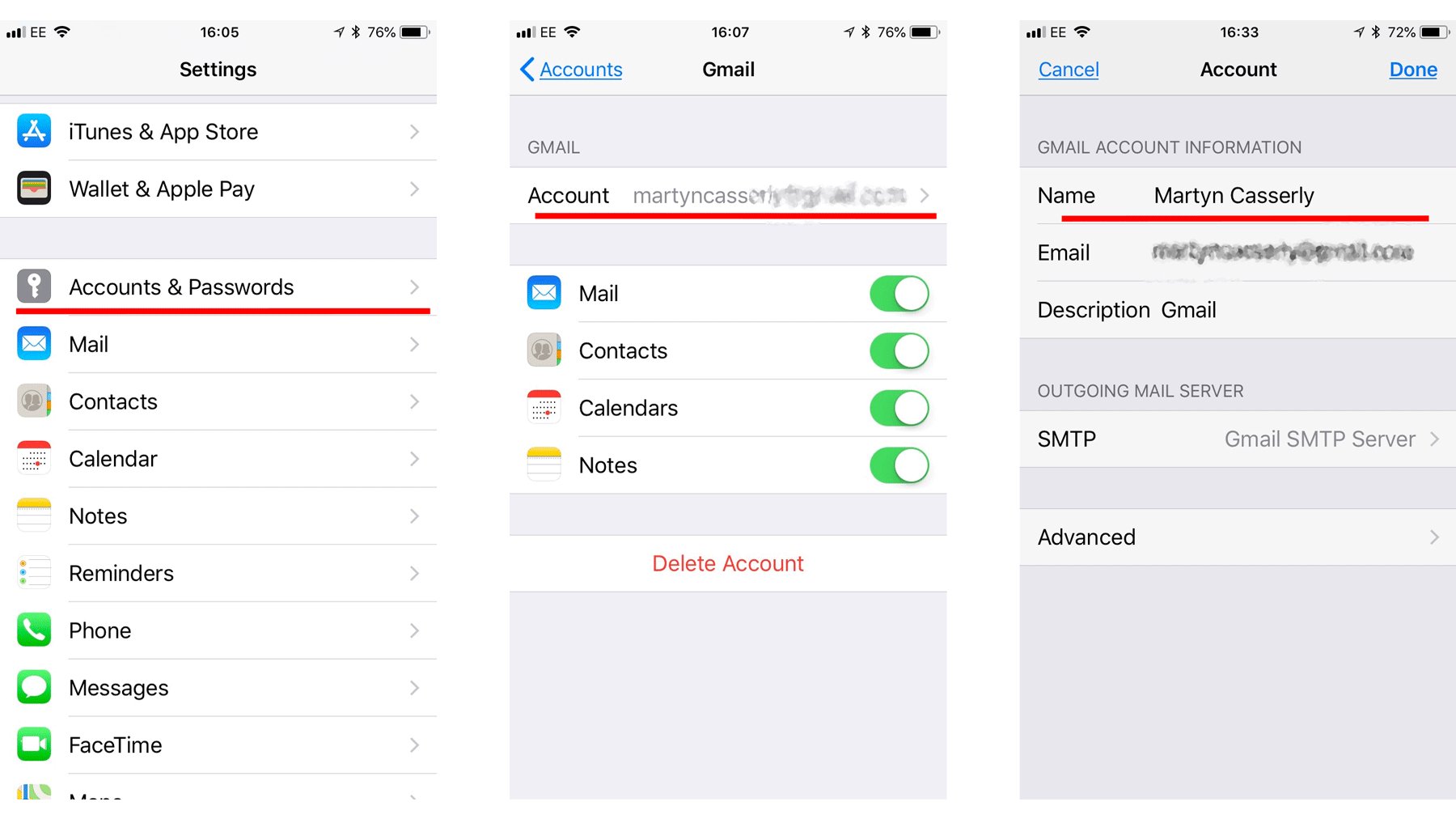
In today’s digital age, having a personalized email address is not only professional but also a reflection of your identity. If you are an iPhone user and want to modify the name associated with your email account, you’ve come to the right place. Changing the email name on your iPhone is a simple process that can be done in just a few steps. In this article, we will guide you through the process of modifying your email name on an iPhone, ensuring that your emails have the desired name that represents you accurately. Whether you want to add a nickname, update your last name, or completely change your email name, we’ve got you covered. So, let’s dive in and discover how you can easily change your email name on your iPhone.
Inside This Article
- Method 1: Changing the Email Name in the Mail App
- Method 2: Changing the Email Name in the Settings App
- Method 3: Changing the Email Name in the Mail Server Settings
- Conclusion
- FAQs
Method 1: Changing the Email Name in the Mail App
If you have an iPhone and want to change the email name that is displayed when you send messages, you can easily do so by following these steps in the Mail app:
- Open the Mail app on your iPhone.
- Tap on the “Mailboxes” button at the top left corner of the screen to go to your mailbox list.
- Choose the email account you want to change the name for and tap on it.
- Tap on the “Settings” button at the top right corner of the screen.
- Tap on the “Account” option.
- Under the “IMAP” or “POP” section, tap on the email address associated with the account.
- In the next screen, you will see an option to edit the description. Tap on the current name to edit it.
- Enter the new name you want to use for your email account and tap “Done”.
- Exit the settings and your email account will now display the new name when sending messages.
It’s important to note that changing the email name in the Mail app will only affect how the recipient sees your name when you send them an email. It won’t change your actual email address. This method is useful if you want to personalize the display name associated with your email account.
Method 2: Changing the Email Name in the Settings App
If you prefer to change your email name on your iPhone without directly accessing the Mail app, you can do so through the Settings app. Follow the step-by-step guide below to make the necessary changes:
1. Open the Settings app on your iPhone’s home screen. It is represented by a gear icon.
2. Scroll down and tap on “Mail”.
3. In the “Accounts” section, you will see a list of all the email accounts configured on your device. Tap on the email account for which you want to change the name.
4. Now, tap on the “Account” option (located at the top of the screen). This will bring you to the account settings for that particular email account.
5. Look for the “Name” section and tap on it to edit the existing name.
6. A text box will appear where you can enter the desired name for your email account. Type in the name you want to display when you send emails.
7. After entering the new name, tap on the “Done” button to save the changes.
8. Finally, exit the Settings app and open the Mail app to see the updated email name reflected in your outgoing email messages.
By following these simple steps, you can easily change the email name associated with your account in the Settings app on your iPhone. It offers a convenient alternative to modifying the email name directly in the Mail app and allows you to personalize your email communication.
Method 3: Changing the Email Name in the Mail Server Settings
Another way to change your email name on your iPhone is by modifying the settings on your mail server. This method is useful if you want to change the display name that appears when you send an email, regardless of the email client you use. Here’s how you can do it:
- First, open the web browser on your computer or mobile device and go to your mail server’s web interface.
- Log in to your email account using your username and password.
- Once you’re logged in, navigate to the settings page of your email account. The location of the settings may vary depending on your mail server provider.
- Look for the option to edit your account information or personal details.
- In the account information or personal details section, you should see an option to change your name or display name.
- Edit the existing name to the desired name you want to appear when you send an email.
- Save the changes to update your email name.
After making the changes in your mail server settings, the updated email name will be reflected when you send emails from any device or email client connected to your mail server. It might take some time for the changes to propagate, so don’t be alarmed if the new name is not immediately visible.
Keep in mind that this method only changes the display name for outgoing emails. For incoming emails, the sender’s original name will still be displayed. Additionally, if you access your email account on multiple devices or email clients, you’ll need to update the settings on each device or client individually.
Changing your email name in the mail server settings gives you greater control over how you present yourself when communicating via email. Whether you’re rebranding yourself or simply want to personalize your email experience, this method allows you to customize your email name with ease.
Conclusion
Changing the email name on your iPhone is a simple process that can be done in just a few steps. By following the instructions provided in this article, you can ensure that your email reflects the correct name that you want to appear when sending messages. It’s important to note that this process may vary slightly depending on the email service provider you’re using, but the general steps should remain the same.
Remember, having an accurate email name not only helps recipients identify who the sender is, but it also adds a professional touch to your communications. So, take the time to update your email name on your iPhone and make sure it reflects your desired identity. Happy emailing!
FAQs
1. Can I change the email name on my iPhone?
Yes, you can change the email name on your iPhone. It’s a simple process that can be done through the settings on your device.
2. How do I change the email name on my iPhone?
To change the email name on your iPhone, follow these steps:
- Open the Settings app on your iPhone.
- Scroll down and tap on “Mail.”
- Select “Accounts.”
- Choose the email account for which you want to change the name.
- Tap on “Email” and you will see the current name displayed.
- Edit the name to your desired one.
- Tap “Done” to save the changes.
3. Will changing the email name on my iPhone affect my email address?
No, changing the email name on your iPhone will not affect your email address. Your email address remains the same, only the displayed name will be updated.
4. Can I change the email name for all my email accounts on my iPhone?
Yes, you can change the email name for all your email accounts on your iPhone. The process is the same for each account. Simply follow the steps mentioned above to edit the name for each individual account.
5. Why would I want to change the email name on my iPhone?
There are several reasons why you might want to change the email name on your iPhone. One common reason is personalization. Changing the email name allows you to display a name that reflects your identity or the purpose of the email account. It can also make it easier for recipients to identify and recognize your email among the others in their inbox.
