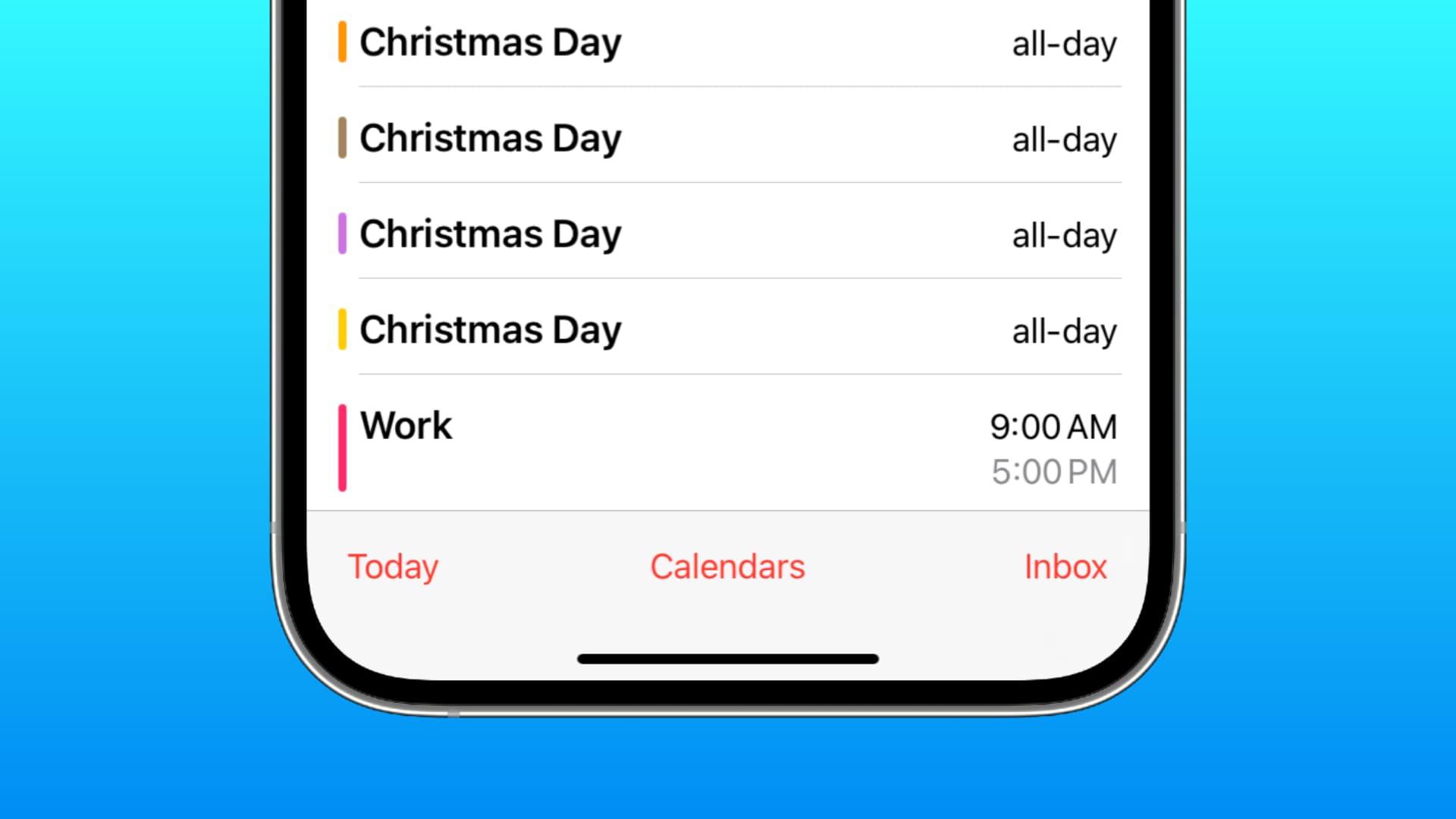
In this digital age, our smartphones have become essential tools for managing our calendars and staying organized. The iPhone, with its user-friendly interface and seamless integration with other Apple devices, is a popular choice for many. However, as convenient as it may be, sometimes our calendars can become cluttered with unnecessary events, including holidays from different countries or regions that may not be applicable to us.
If you’re looking to streamline your iPhone calendar and remove holidays that are irrelevant to you, you’ve come to the right place. This comprehensive guide will walk you through the steps of deleting holidays from your iPhone calendar, allowing you to focus on the events that truly matter to you. Whether you’re tired of seeing holidays from different regions or simply want a cleaner and more personalized calendar, we’ve got you covered.
Inside This Article
- Method 1: Turning off Holiday Calendar
- Method 2: Unsubscribing from Holiday Calendars
- Method 3: Deleting Individual Holiday Events
- Conclusion
- FAQs
Method 1: Turning off Holiday Calendar
Here are step-by-step instructions on how to access the Calendar app on your iPhone and navigate to the “Calendars” tab to turn off the holiday calendar option:
- Unlock your iPhone and locate the Calendar app on your home screen. It is represented by a square icon with a date on it.
- Tap on the Calendar app to open it. You will be directed to the main calendar interface.
- At the bottom of the screen, you will see a row of tabs. Look for and select the “Calendars” tab. It is usually located in the bottom-center position.
- Once you are on the “Calendars” tab, you will see a list of different calendars that are currently enabled on your iPhone.
- Scroll through the list and locate the holiday calendar that you want to turn off. The calendar name might vary depending on your locale or the device settings.
- Next to the holiday calendar’s name, you will see a toggle switch. Tap on the switch to turn off the holiday calendar option.
By following these steps, you have successfully turned off the holiday calendar on your iPhone. This means that holidays will no longer be displayed within your calendar view.
Method 2: Unsubscribing from Holiday Calendars
In this method, we will guide you through the process of locating and unsubscribing from specific holiday calendars on your iPhone. By unsubscribing, you will permanently remove these holiday events from your calendar.
Step 1: Locating Subscribed Holiday Calendars
To begin, open the Calendar app on your iPhone. Look for the “Calendars” option at the bottom of the screen and tap on it. Here, you will see a list of all the subscribed calendars on your device, including any holiday calendars that you may have added.
Step 2: Unsubscribing from Specific Holiday Calendars
Scroll through the list of subscribed calendars and locate the holiday calendar you wish to remove. Tap on the “i” icon beside the calendar name to access its settings.
On the calendar settings page, you will find an option to “Unsubscribe” or “Delete Calendar.” Choose this option to permanently remove the selected holiday calendar from your iPhone.
Step 3: Clear Explanation
By unsubscribing from a holiday calendar, you are effectively removing all the associated holiday events from your calendar view. This means that you will no longer see these holidays marked on your calendar and will have a clutter-free view of your events.
This method is particularly useful if you find the holiday events unnecessary or if you prefer to have a more personalized calendar without predefined holidays. It allows you to curate your calendar to fit your specific needs and preferences.
Remember, unsubscribing from a holiday calendar permanently removes all the associated holiday events from your iPhone. If you change your mind in the future and want to have the holiday events displayed again, you will need to locate and subscribe to the specific holiday calendar once more.
Utilizing this method gives you full control over how your calendar is populated with events, allowing you to customize it to align with your individual requirements.
Method 3: Deleting Individual Holiday Events
Deleting individual holiday events from your iPhone calendar is a simple and effective way to personalize your schedule. By removing specific holiday events, you can declutter your calendar and focus on the events that matter to you the most.
Here is a step-by-step process to follow:
- Open the Calendar app on your iPhone. This app is pre-installed and can usually be found on your home screen.
- Browse through the calendar to identify the specific holiday event that you want to delete. You can navigate months and days by swiping left or right.
- Once you locate the holiday event, tap on it to open the event details.
- Look for the option that says “Delete” or a trash can icon. It is usually located at the bottom of the event details.
- Tapping on “Delete” will prompt a confirmation message. Confirm by selecting “Delete Event” to permanently remove the holiday event from your iPhone calendar.
By following these steps, you can easily delete specific holiday events from your iPhone calendar. This method allows you to customize your calendar according to your preferences and create a more personalized schedule.
Conclusion
In conclusion, deleting holidays from your iPhone calendar is a simple and straightforward process that can help keep your calendar organized and clutter-free. Whether you no longer celebrate certain holidays or have multiple entries for the same holiday, removing these events can help streamline your calendar and prevent confusion.
By following the steps outlined in this article, you can easily delete holidays from your iPhone calendar in just a few taps. Remember to double-check before deleting any events and ensure that you are removing the correct entries.
With a customized and tidy calendar, you can efficiently manage your appointments, tasks, and events without any unnecessary clutter. Enjoy a more streamlined and organized calendar experience on your iPhone and make the most out of your device!
FAQs
1. Can I delete holidays from my iPhone calendar?
Yes, you can delete holidays from your iPhone calendar. With a few simple steps, you can remove specific holidays or even entire holiday calendars from your device.
2. How do I delete a specific holiday from my iPhone calendar?
To delete a specific holiday from your iPhone calendar, follow these steps:
- Open the “Calendar” app on your iPhone.
- Locate the holiday event that you want to delete.
- Tap on the event to open its details.
- Scroll down and tap on the “Delete Event” button.
- Confirm the deletion by tapping “Delete Event” again when prompted.
The specific holiday event will be removed from your iPhone calendar.
3. How can I remove an entire holiday calendar from my iPhone?
To remove an entire holiday calendar from your iPhone, follow these steps:
- Open the “Settings” app on your iPhone.
- Scroll down and tap on “Calendar.”
- Under the “Accounts” section, tap on “Subscribed Calendars.”
- Find the holiday calendar you want to delete and tap on it.
- Tap on “Delete Account” and confirm the deletion when prompted.
The entire holiday calendar will be removed from your iPhone, including all associated holiday events.
4. How do I prevent holidays from appearing on my iPhone calendar?
If you don’t want holidays to appear on your iPhone calendar, you can disable the “Holiday” calendar feature. Follow these steps:
- Open the “Settings” app on your iPhone.
- Scroll down and tap on “Calendar.”
- Under the “Other” section, toggle off “Show Holidays.”
By turning off this option, holidays will no longer be displayed on your iPhone calendar.
5. Can I re-add deleted holidays or holiday calendars to my iPhone calendar?
Yes, you can re-add deleted holidays or holiday calendars to your iPhone calendar. If you had previously deleted a holiday event, you can manually recreate it or search for the holiday calendar to subscribe to it again. You can find holiday calendars in various sources like the App Store or by searching online for specific holiday calendar subscriptions.
