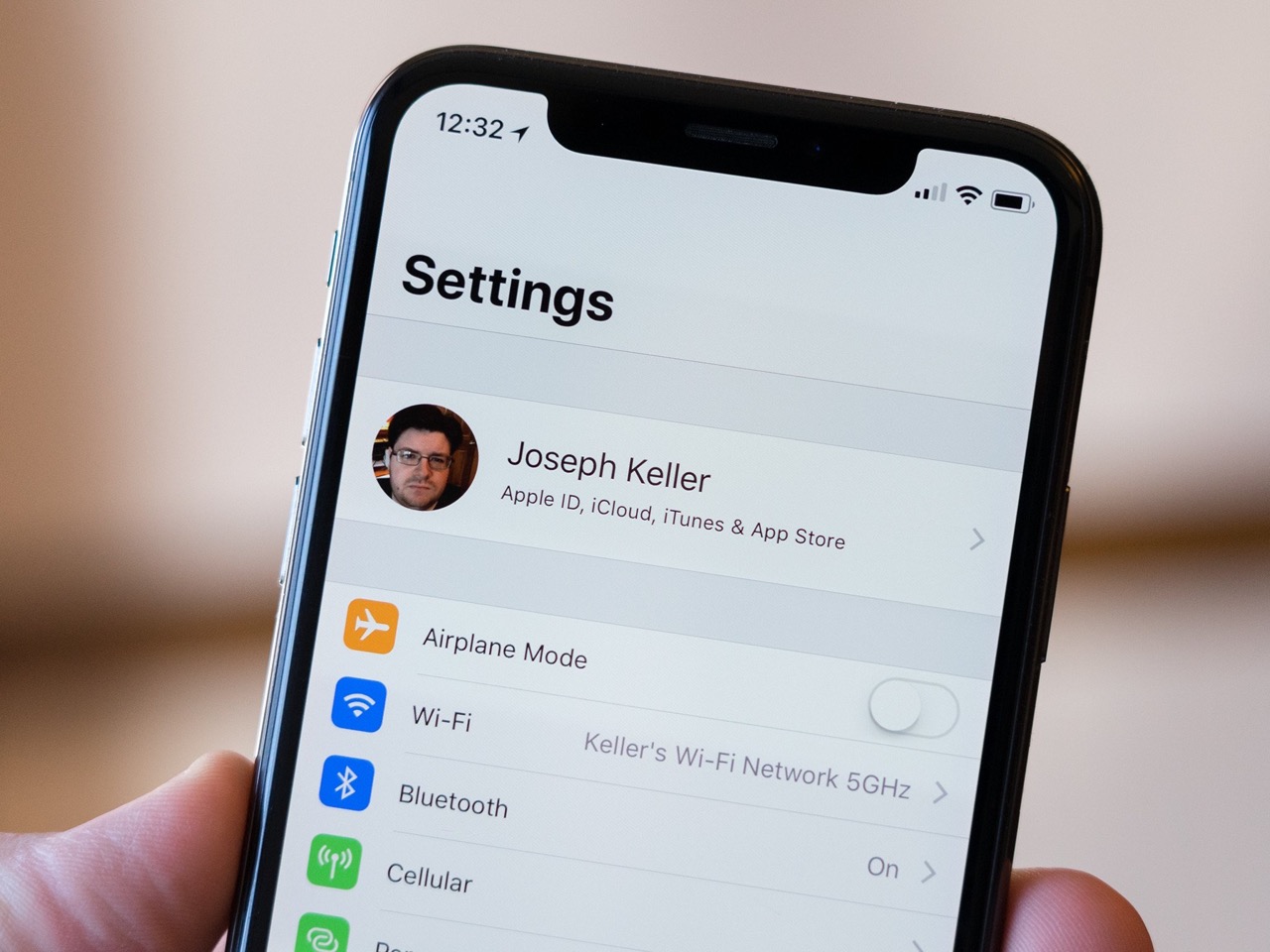
Are you wondering how to delete a phone number from your Apple ID? Well, you’re in the right place! In today’s digital age, our phone numbers are often linked to various accounts and services, including our Apple IDs. However, there may be instances where you want to remove a phone number associated with your Apple ID for privacy, security, or personal reasons.
Fortunately, Apple provides a straightforward process to help you remove unwanted phone numbers from your Apple ID. Whether you have switched phone numbers, no longer use a particular number, or simply want to keep your contact information up-to-date, we’ve got you covered.
In this comprehensive guide, we’ll walk you through the steps to delete a phone number from your Apple ID. So, let’s dive in and regain control over your Apple ID settings!
Inside This Article
- Why Remove Phone Number From Apple ID?
- How to Delete Phone Number From Apple ID
- Additional Steps to Secure Your Apple ID
- Conclusion
- FAQs
Why Remove Phone Number From Apple ID?
In today’s digital age, our mobile phone numbers are more than just a means of communication. They have become an essential part of our online identity, especially when it comes to platforms like Apple’s ecosystem. However, there are various reasons why you might want to consider removing your phone number from your Apple ID.
One of the main reasons is privacy. By removing your phone number from your Apple ID, you can limit the amount of personal information linked to your account. This can help prevent any potential security breaches or unauthorized access to your Apple devices and services.
Another reason is the risk of identity theft or scams. With an increasing number of phishing attempts and fraudulent activities, it’s crucial to safeguard your personal information. Removing your phone number can minimize the chances of falling victim to such scams and protect your identity.
Furthermore, removing your phone number from your Apple ID can help declutter your account. If you have multiple phone numbers registered, you might find it confusing to keep track of which number is associated with your Apple ID. By removing unnecessary phone numbers, you can streamline your account and improve your overall user experience.
Additionally, if you switch phone numbers or no longer use a certain number, removing it from your Apple ID ensures that you won’t encounter any issues with notifications or account verification in the future.
Overall, removing your phone number from your Apple ID is a proactive measure to protect your privacy, reduce the risk of scams, and simplify your account management. Now that we understand the importance of removing phone numbers from Apple IDs, let’s explore how to do it.
How to Delete Phone Number From Apple ID
If you’re looking to remove a phone number from your Apple ID, whether it’s because you no longer have access to the number or you simply want to update your account information, follow the steps below to easily delete the phone number from your Apple ID.
1. On your iPhone or iPad, open the Settings app.
2. Tap on your name at the top of the Settings menu to access your Apple ID settings.
3. In the Apple ID settings menu, scroll down and tap on “Name, Phone Numbers, Email”.
4. Under the “PHONE NUMBERS” section, select the phone number you want to remove from your Apple ID.
5. Tap on “Remove This Number” at the bottom of the screen.
6. A confirmation pop-up will appear asking if you want to remove the phone number from all your devices. Tap on “Remove” to proceed.
7. Enter your Apple ID password or use Touch ID/Face ID to authenticate the changes.
Once you have completed these steps, the selected phone number will no longer be associated with your Apple ID. This means that it will not be available for services such as iMessage, FaceTime, or iCloud. However, it’s important to note that if you only have one phone number associated with your Apple ID, you will need to add a new phone number before you can delete the existing one.
Additionally, if you have enabled Two-Factor Authentication for your Apple ID, removing a phone number will not affect the security of your account. The remaining phone number(s) and trusted devices will still be used for verification purposes.
Remember, it’s always a good idea to regularly review and update your Apple ID information to ensure the accuracy of your account details. By removing an old or unused phone number from your Apple ID, you can keep your account information up to date and secure.
Additional Steps to Secure Your Apple ID
While removing your phone number from your Apple ID is an important step in enhancing your privacy and security, there are a few additional measures you can take to further safeguard your Apple ID. By following these steps, you can enjoy peace of mind knowing that your personal information is well-protected:
1. Enable Two-Factor Authentication (2FA): Two-factor authentication adds an extra layer of security to your Apple ID. With 2FA enabled, you will need to enter a verification code in addition to your password when signing in to your account. This code is usually sent to your trusted device or phone number, adding an additional level of security.
2. Use a Strong and Unique Password: Avoid using common passwords or easily guessable combinations. Opt for a complex password that includes a mix of uppercase and lowercase letters, numbers, and special characters. Updating your password regularly is also a good practice.
3. Review Connected Devices: Regularly check the list of devices connected to your Apple ID. If you notice any unfamiliar or unauthorized devices, remove them immediately. This will ensure that only trusted devices have access to your account.
4. Monitor Account Activity: Keep an eye on your Apple ID activity to detect any suspicious behavior. If you notice any unusual login attempts, sign out from all devices and change your password immediately.
5. Be Wary of Phishing Attempts: Be cautious of emails, messages, or phone calls claiming to be from Apple asking for personal information or account details. Apple will never ask for this information through unsecured channels. Always verify the authenticity of such requests before providing any sensitive information.
By following these additional steps, you can significantly enhance the security of your Apple ID, protecting your personal information from unauthorized access and ensuring a safe digital experience.
Conclusion
In conclusion, knowing how to delete a phone number from your Apple ID is essential for maintaining privacy and security. By removing an old or unused phone number, you can prevent any unauthorized access to your Apple account and ensure that your personal information remains protected.
Deleting a phone number from your Apple ID is a simple process that can be completed either through the settings on your iPhone or by accessing your Apple ID account online. By following the step-by-step instructions outlined in this article, you can easily remove any unwanted phone numbers and keep your Apple ID up-to-date.
Remember, it’s always a good idea to periodically review the phone numbers associated with your Apple ID and remove any that are no longer relevant. This will not only help enhance the security of your account but also ensure that you receive important notifications and verify your identity accurately.
So take a few minutes today to review your Apple ID settings and remove any unnecessary phone numbers. With a little effort, you can ensure that your Apple ID remains secure and your personal information protected.
FAQs
1. Why would I want to delete a phone number from my Apple ID?
There are various reasons why you might want to delete a phone number from your Apple ID. One common scenario is when you switch to a new phone number or no longer have access to the old one. In such cases, it is important to update your Apple ID information to ensure proper account security and functionality.
2. How can I delete a phone number from my Apple ID?
To delete a phone number from your Apple ID, follow these steps:
- Go to the official Apple website or open the Apple Store app on your iPhone or iPad.
- Sign in with your Apple ID credentials.
- Navigate to the “Account” or “Settings” section, depending on the platform.
- Locate the “Phone Numbers” or “Contact Information” option.
- Select the phone number you want to delete.
- Click on the “Delete” or “Remove” button next to the chosen phone number.
- Confirm your selection.
Please note that the exact steps may vary slightly depending on the device and version of software you are using.
3. Will deleting a phone number from my Apple ID impact other devices linked to my account?
No, deleting a phone number from your Apple ID will not impact other devices linked to your account. However, it is essential to update the contact information on other devices manually to ensure consistency and accuracy.
4. Can I delete multiple phone numbers from my Apple ID?
Yes, you can delete multiple phone numbers from your Apple ID. Simply follow the steps mentioned earlier for each phone number you wish to remove.
5. What happens if I accidentally delete the wrong phone number from my Apple ID?
If you accidentally delete the wrong phone number from your Apple ID, don’t worry. You can always add a new phone number and update your contact information to rectify the error. Just make sure to double-check your selections before confirming any changes.
