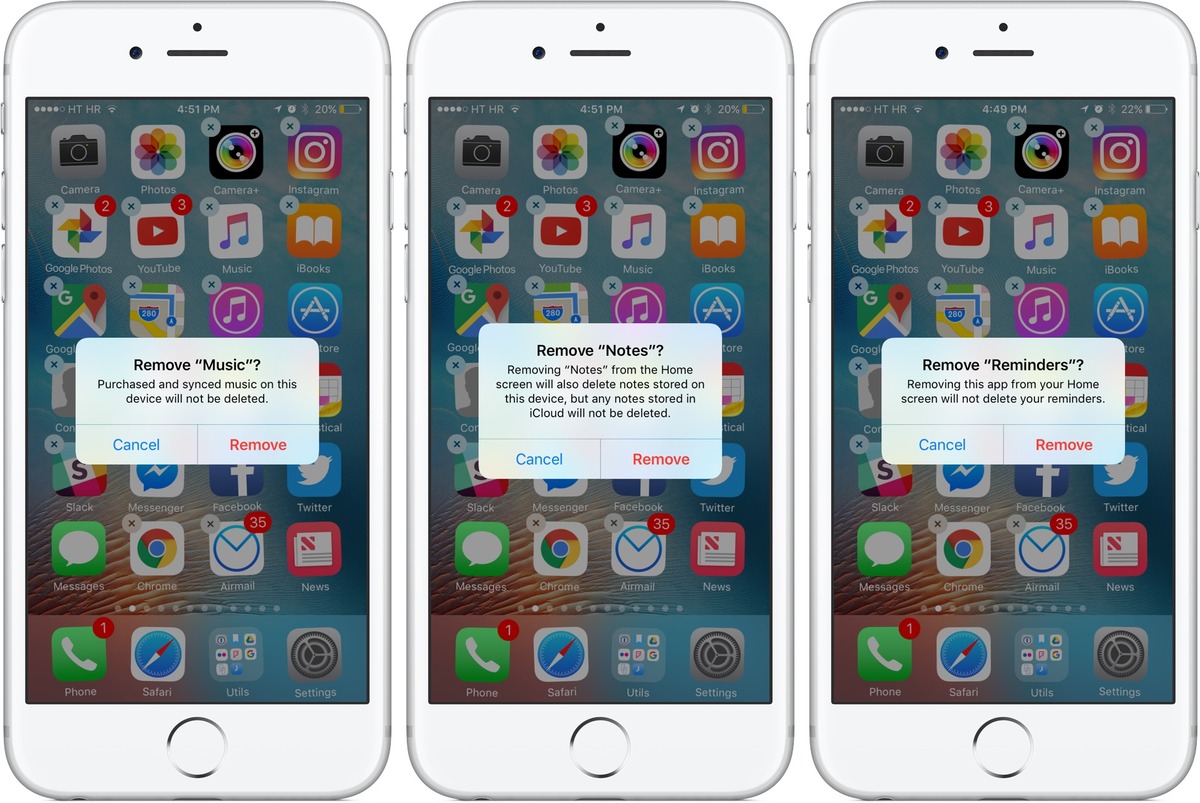
Welcome to our guide on how to delete stock apps on iPhone! Many of us know the frustration of having a cluttered home screen filled with pre-installed apps that we simply never use. These stock apps, while they may be useful for some, can take up valuable storage space and create unnecessary visual clutter. Thankfully, Apple introduced a solution that allows you to easily remove these apps and regain control over your iPhone’s interface.
In this article, we will walk you through the step-by-step process of deleting stock apps on your iPhone. Whether it’s the Stocks app, the Compass app, or even the Tips app, we’ve got you covered. Say goodbye to those unused icons and hello to a cleaner and more streamlined home screen. So let’s dive in and learn how to declutter your iPhone by deleting stock apps!
Inside This Article
- Why you may want to delete stock apps on iPhone
- Method 1: Deleting stock apps from the home screen
- Method 2: Using Settings to delete stock apps
- Method 3: Using iTunes to delete stock apps
- Method 4: Using third-party apps to hide stock apps
- Conclusion
- FAQs
Why you may want to delete stock apps on iPhone
When you first get your shiny new iPhone, you’ll notice that it comes pre-loaded with a variety of stock apps. These apps, such as Mail, Stocks, and Tips, are designed to provide basic functionality and features. However, not everyone finds these pre-installed apps useful or necessary.
There are several reasons why you may want to delete stock apps on your iPhone. One of the main reasons is to free up storage space. Stock apps may take up valuable storage on your device, especially if you have a lower-capacity iPhone. By deleting unused stock apps, you can reclaim that space and use it for storing photos, videos, or other apps that you actually use and enjoy.
Another reason why you may want to delete stock apps is to declutter your home screen. With each new iPhone release, Apple introduces new stock apps, and over time, your home screen can become filled with apps that you never use. By removing these apps, you can streamline your home screen and have quick and easy access to the apps that matter most to you.
Additionally, deleting stock apps can help improve your device’s performance. Even though stock apps are generally lightweight, they still consume system resources. By removing unnecessary stock apps, you can potentially speed up your iPhone and reduce battery drain.
Finally, deleting stock apps can be a matter of personal preference. Everyone has different needs and preferences when it comes to their iPhone. If you find that you never use a particular stock app or if it doesn’t align with your workflow or interests, then deleting it can help you customize your iPhone and make it truly yours.
Method 1: Deleting stock apps from the home screen
Are you tired of seeing unused stock apps cluttering up your iPhone’s home screen? Well, you’re in luck! iOS allows you to easily delete stock apps that you no longer need or use. In this method, we’ll guide you through the process of deleting stock apps directly from your home screen.
Step 1: Start by locating the stock app you want to delete. Scroll through your home screen pages or use the search feature by swiping down on the home screen and typing the app’s name in the search bar.
Step 2: Once you’ve found the app, press and hold its icon until all the icons on your home screen start shaking. This activates the editing mode, allowing you to delete or rearrange apps.
Step 3: Look for a small “X” button in the top-left corner of the app icon. Tap on the “X” button to delete the app. Please note that not all stock apps can be deleted. Apps like Phone, Messages, and Settings are essential and cannot be removed.
Step 4: A pop-up window will appear, asking you to confirm the deletion. If you’re sure you want to delete the app, tap “Delete” to proceed. Once deleted, the app will be removed from your home screen and its data will also be deleted.
Congratulations! You’ve successfully deleted a stock app from your iPhone’s home screen. Repeat these steps for any other stock apps you wish to remove. Remember, if you ever want to reinstall a deleted stock app, you can easily download it again from the App Store.
Method 2: Using Settings to delete stock apps
If you prefer a more direct approach to deleting stock apps on your iPhone, you can use the Settings menu. This method allows you to remove built-in apps without the need to go through the shaking and deleting process on your home screen. Follow these steps to delete stock apps using Settings:
1. Open the Settings app on your iPhone.
2. Scroll down and tap on “General”.
3. Tap on “iPhone Storage” or “Storage & iCloud Usage” depending on your iOS version.
4. In the list of apps, you will see all the installed apps on your device, including stock apps. Scroll through the list and locate the stock app you want to delete.
5. Tap on the stock app you wish to remove. You will see more details about the app, including its size and the space it occupies on your device.
6. Tap on “Delete App” to remove the stock app from your iPhone.
7. A confirmation message will appear asking if you want to delete the app and all its data. Tap on “Delete App” again to confirm.
8. The stock app will be instantly removed from your iPhone, freeing up storage space.
It’s important to note that while deleting stock apps can help you reclaim some storage space on your device, there are certain apps that cannot be deleted entirely, such as Messages, Safari, and Phone. However, you can still disable some of these apps from the Settings menu to hide them from your home screen.
By using the Settings method, you can quickly and efficiently delete stock apps from your iPhone without the need for extra steps. However, exercise caution when removing stock apps as some of them may have system-level functionalities that could affect the overall performance of your device.
Method 3: Using iTunes to delete stock apps
If you prefer managing your iPhone apps through your computer, you can use iTunes to delete stock apps. This method enables you to remove unwanted pre-installed apps from your device with the help of your computer.
Here’s how to delete stock apps using iTunes:
- Connect your iPhone to your computer using a USB cable.
- Open iTunes on your computer and select your iPhone from the device list.
- Click on the “Apps” tab located in the sidebar.
- Scroll down to the “File Sharing” section and click on the app you want to delete.
- Click on the “Delete” button next to the selected app.
- A confirmation message will appear. Click “Remove” if you want to proceed with the deletion.
- Once you click “Remove,” the app will be deleted from your iPhone and will no longer be visible on your device’s Home screen.
It’s worth noting that this method removes the app from your iPhone, but the data associated with the app may still be stored on your computer. If you want to completely remove all traces of the app, you may need to delete the app’s data from your computer as well.
Using iTunes to delete stock apps gives you the advantage of managing your apps from a larger screen and easily organizing your apps through your computer. However, it may require the installation of iTunes on your computer and a physical connection between your iPhone and computer.
Now that you know three methods to delete stock apps on your iPhone, you can free up valuable storage space and customize your device to suit your preferences. Whether you choose to delete stock apps directly on your iPhone, use the App Library feature, or utilize iTunes, you can easily remove those apps you no longer need or use.
Method 4: Using third-party apps to hide stock apps
If you want to remove stock apps from your iPhone without completely deleting them, you can utilize third-party apps that allow you to hide these pre-installed apps from your home screen. These apps work by creating a hidden folder where you can move the stock apps and keep them out of sight.
One popular app that can help with this is called “Poof,” which is available on the Cydia app store for jailbroken iPhones. With Poof, you can simply toggle the switch next to the stock app you want to hide, and it will disappear from your home screen.
Another alternative is using the app “App Hider.” This app also allows you to hide stock apps by creating a hidden folder within the app. Once you move the stock app to the hidden folder, it will no longer be visible on your home screen.
Keep in mind that using third-party apps to hide stock apps may require you to jailbreak your iPhone, which can void your warranty and could potentially lead to security vulnerabilities. Make sure you fully understand the risks associated with jailbreaking before proceeding.
Additionally, it’s worth noting that these third-party apps for hiding stock apps may not be available or compatible with every iOS version or device. It’s always a good idea to check the compatibility and reviews of the app before installing it on your iPhone.
While these third-party apps provide an alternative way to hide stock apps, they do not actually uninstall or delete the apps from your iPhone. The apps are simply hidden from view, but they still exist in the system. If you ever decide to reveal the hidden apps, you can do so by accessing the hidden folder in the third-party app and moving the stock apps back to your home screen.
Overall, using third-party apps to hide stock apps can be a convenient option for those who don’t want to completely delete these pre-installed apps. However, it’s important to weigh the pros and cons and consider the potential risks and limitations before deciding to use such apps.
Conclusion
In conclusion, being able to delete stock apps on an iPhone can provide a range of benefits such as freeing up storage space, decluttering your home screen, and customizing your device to suit your preferences. While Apple does not allow complete removal of all stock apps, you can hide them from view and disable their functionality to minimize their impact on your device.
By following the steps outlined in this article, you can easily hide or disable stock apps on your iPhone. Remember to be cautious when deleting or disabling apps, as some of them may be necessary for system functions or app functionalities. If you accidentally delete a critical stock app, don’t worry, you can always re-download it from the App Store.
Now that you have the knowledge to manage stock apps on your iPhone, you can take control of your device and create a more streamlined and personalized user experience.
FAQs
1. Can I delete stock apps on my iPhone?
Yes, you can delete certain stock apps on your iPhone. However, it is important to note that not all stock apps can be deleted. Some essential apps, such as Phone, Messages, and Settings, are integral to the functioning of your iPhone and cannot be removed. But there are many other stock apps, such as Stocks, Compass, Calculator, and more, that can be deleted if you do not use them.
2. How do I delete stock apps on my iPhone?
To delete stock apps on your iPhone, follow these steps:
- Tap and hold on the app you want to delete until it starts jiggling.
- A small “x” will appear on the upper left corner of the app icon. Tap on it.
- You will see a confirmation pop-up asking if you want to delete the app. Select “Delete” to remove the app from your iPhone.
- Press the home button to stop the apps from jiggling and exit the deletion mode.
Please note that deleting stock apps will also remove their associated data, so make sure to back up any important information before deleting an app.
3. Can I reinstall a deleted stock app on my iPhone?
Yes, you can reinstall a deleted stock app on your iPhone. Open the App Store on your device and search for the app you want to reinstall. Once you find it, tap on the “Download” or “Get” button to reinstall the app. This applies to both deleted stock apps and third-party apps that you may have previously removed from your iPhone.
4. Are there any alternative apps available for the stock apps on iPhone?
Absolutely! The App Store offers a wide range of alternative apps for almost every stock app on your iPhone. For example, if you are not satisfied with the stock Calculator app, you can find alternative calculator apps that offer more advanced features and functionalities. Simply search for the specific app you are looking for in the App Store and explore the various options available.
5. Will deleting stock apps on my iPhone improve its performance?
Deleting stock apps that you do not use can potentially free up storage space on your iPhone, which might result in improved overall performance. However, the impact on performance will vary depending on the amount of storage space you gain and the specific apps you delete. It is important to note that stock apps are typically not resource-intensive, so removing them may not have a significant impact on performance for most users.
