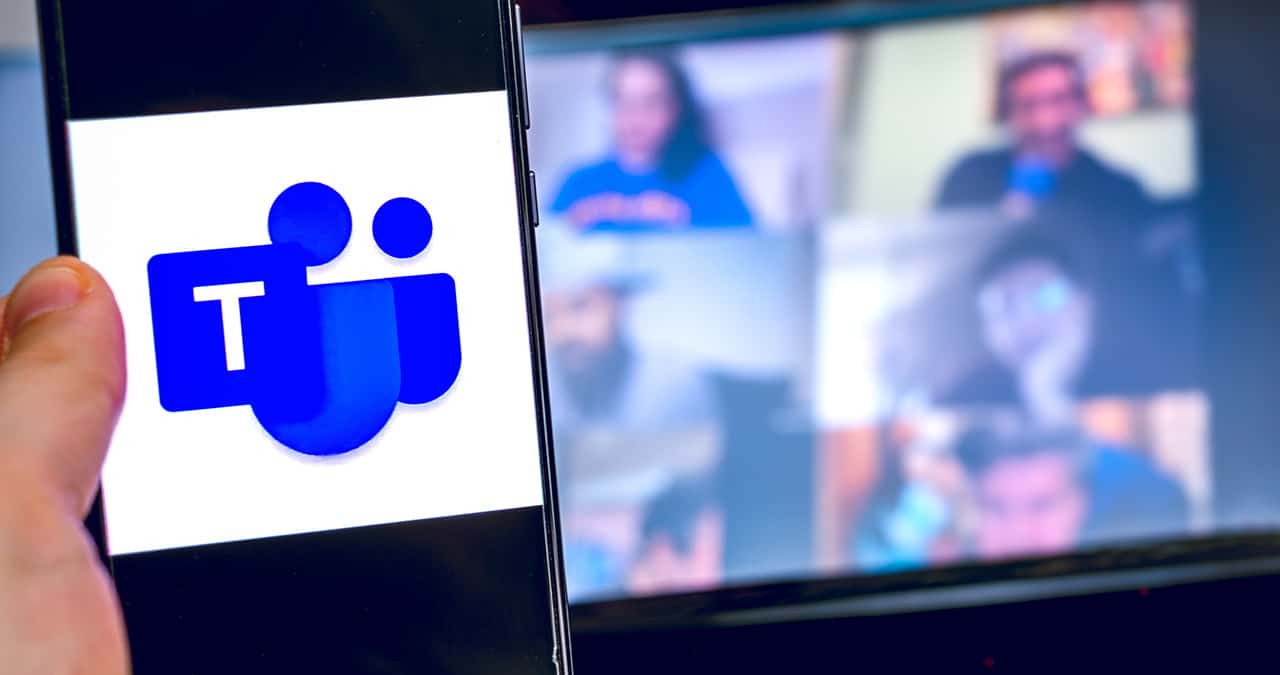
Are you struggling to find the Microsoft Teams phone number you need? Look no further, as we have all the answers you seek! Microsoft Teams has become a popular communication tool for businesses and individuals alike, providing a seamless way to connect and collaborate. However, knowing how to find a Teams phone number can sometimes be a challenge, especially if you’re new to the platform. But fret not, as we are here to guide you through the process. Whether you’re looking for your own Teams phone number or someone else’s, we’ll walk you through the steps to locate it quickly and easily. So, let’s dive in and discover how to find a Microsoft Teams phone number!
Inside This Article
- What is Microsoft Teams Phone Number?
- Ways to Find Microsoft Teams Phone Number
- Method 1: Using the Microsoft Teams Application
- Method 2: Accessing the Teams Admin Center
- Method 3: Checking the Microsoft 365 Admin Center
- Method 4: Contacting Microsoft Support
- Conclusion
- FAQs
What is Microsoft Teams Phone Number?
Microsoft Teams is a collaborative communication platform that allows teams to chat, call, and meet virtually. It is widely used by businesses and organizations for internal communication and collaboration. As part of its extensive features, Microsoft Teams also offers the capability of making and receiving phone calls through a dedicated phone system integrated within the application.
The Microsoft Teams Phone Number refers to the unique phone number assigned to each user or team within the Microsoft Teams environment. This phone number allows users to make and receive external calls, just like a traditional phone system, but with the added convenience of using the Teams application as the interface for managing calls, messages, and conferences.
With a Microsoft Teams Phone Number, users can easily connect with clients, customers, and colleagues, regardless of their location. It brings the power of communication and collaboration directly into the Teams environment, creating a seamless experience for users who rely on both voice and video calls for their business needs.
Ways to Find Microsoft Teams Phone Number
Microsoft Teams provides a convenient and efficient way for teams to communicate and collaborate, including making calls using a dedicated phone number. If you are looking to find the Microsoft Teams phone number, there are several methods you can explore. Let’s dive into some of the most effective ways to find your Microsoft Teams phone number.
Method 1: Using the Microsoft Teams Application
The simplest way to find your Microsoft Teams phone number is by accessing it through the Microsoft Teams application itself. Follow these steps:
- Open the Microsoft Teams application on your device.
- Sign in to your Teams account if prompted.
- Click on your profile picture or initials in the top right corner.
- Select “Settings” from the drop-down menu.
- In the Settings menu, navigate to the “Calls” tab.
- Scroll down until you find the “Phones” section, where you will see your Microsoft Teams phone number.
Method 2: Accessing the Teams Admin Center
If you have administrative access to Microsoft Teams, you can find the phone number through the Teams Admin Center. Here’s how:
- Go to the Teams Admin Center website (admin.teams.microsoft.com) and sign in with your admin account.
- In the left-hand menu, click on “Voice” and then select “Phone numbers.”
- You will see a list of your assigned phone numbers under the “Direct Routing Phone Numbers” section, including your Microsoft Teams phone number.
Method 3: Checking the Microsoft 365 Admin Center
If you are an administrator for your organization’s Microsoft 365 account, you can also find the Teams phone number through the Microsoft 365 Admin Center. Here’s how:
- Visit the Microsoft 365 Admin Center website (admin.microsoft.com) and sign in with your admin credentials.
- In the left-hand menu, click on “Admin centers” and then select “Teams.”
- On the Teams admin center page, click on “Voice” and then choose “Phone numbers.”
- You will find a list of the assigned phone numbers, including your Microsoft Teams phone number, under the “Direct Routing Phone Numbers” section.
Method 4: Contacting Microsoft Support
If you are unable to find your Microsoft Teams phone number using the above methods or if you encounter any difficulties, it is advisable to reach out to Microsoft Support for further assistance. They have the expertise to guide you in locating your phone number and address any potential issues you may be facing.
By using any of these methods, you will be able to find your Microsoft Teams phone number effortlessly. Whether you need it for business communication or personal use, having your Teams phone number readily available will enable you to make and receive calls seamlessly within the Teams application.
Remember, it’s important to safeguard your phone number and use it responsibly to maintain privacy and security while communicating with your team members or clients through Microsoft Teams.
Method 1: Using the Microsoft Teams Application
If you’re a Microsoft Teams user, finding your phone number is as easy as using the application itself. The Microsoft Teams application is designed to provide a seamless and efficient communication experience. Here’s how you can find your Microsoft Teams phone number:
- Launch the Microsoft Teams application on your device.
- Login to your account with your Microsoft credentials.
- Once you’re logged in, click on your profile picture or initials located in the top-right corner of the application.
- In the dropdown menu, select the ‘Settings’ option.
- In the ‘Settings’ section, click on the ‘Calls’ tab.
- Under the ‘Calls’ tab, you’ll find your Microsoft Teams phone number listed.
By following these simple steps, you can easily locate your Microsoft Teams phone number within the application. It’s important to note that the phone number displayed in the application is the one assigned to your account for making and receiving calls through Microsoft Teams.
Method 2: Accessing the Teams Admin Center
If you want to find your Microsoft Teams phone number, another method you can use is by accessing the Teams Admin Center. The Teams Admin Center is a web-based tool that allows administrators to manage and configure various settings for their organization’s Microsoft Teams environment.
To access the Teams Admin Center, follow these steps:
- Open your web browser and go to the Microsoft Teams Admin Center website.
- Sign in with your administrator account credentials.
- Once signed in, you will be taken to the Teams Admin Center dashboard.
- In the left-hand menu, click on “Voice” to access the Voice settings.
- Under the “Voice” tab, click on “Phone numbers” to view your organization’s phone numbers.
- You will now see a list of phone numbers assigned to your organization. Look for the Microsoft Teams phone number you are searching for.
From the Teams Admin Center, you can not only view your organization’s phone numbers, but also manage various calling features, assign phone numbers to users, configure call routing, and more. It’s a comprehensive tool for managing the telephony aspects of your Microsoft Teams environment.
Note that to access the Teams Admin Center and perform administrative tasks, you need to have the necessary permissions and be designated as an administrator for your organization’s Microsoft 365 subscription.
By accessing the Teams Admin Center, you can quickly find the Microsoft Teams phone number you are looking for and also have control over the telephony settings for your organization’s Teams environment.
Method 3: Checking the Microsoft 365 Admin Center
If you are looking for a more advanced method to find your Microsoft Teams phone number, you can utilize the Microsoft 365 Admin Center. This powerful tool gives you access to various settings and configurations for your organization’s Microsoft 365 subscription, including the Teams feature.
To begin, log in to your Microsoft 365 Admin Center using your administrator credentials. Once logged in, navigate to the “Admin Centers” section and select “Teams” from the list of available options. This will open the Teams Admin Center, where you can manage your Teams-related settings.
Within the Teams Admin Center, you will find a wide range of options and menus. One of these menus is the “Voice” menu, which is where you can find your Microsoft Teams phone number. Click on the “Voice” tab to access the voice-related settings.
Once you are in the “Voice” tab, you should see a section labeled “Phone Numbers.” This section will display the phone numbers associated with your Microsoft Teams account, including your assigned phone number. The phone number will typically be listed along with other details such as the number type and location.
If you have multiple phone numbers associated with your account, you will see a list of all the numbers in this section. Look for the number labeled as the “Assigned” or “Primary” number to identify your Microsoft Teams phone number.
Note that the availability of specific settings and menus may vary depending on the version of Microsoft 365 that you have. If you are unable to locate the “Voice” or “Phone Numbers” section in your Admin Center, it is recommended to reach out to your IT department or Microsoft Support for further assistance.
By checking the Microsoft 365 Admin Center, you can easily find your Microsoft Teams phone number and ensure that you have all the necessary information for making and receiving calls using the Teams application.
Method 4: Contacting Microsoft Support
If you have tried the previous methods and still haven’t been able to find your Microsoft Teams phone number, reaching out to Microsoft Support is a reliable option. The support team is well-equipped to assist you with any issues or queries you may have.
Here are the steps to contact Microsoft Support:
- Visit the Microsoft Support website and sign in with your Microsoft account.
- Navigate to the “Contact us” section or look for a “Get help” option.
- Select the appropriate category that best matches your issue. In this case, search for options related to Microsoft Teams or communication services.
- Choose the specific problem or question you have regarding your Microsoft Teams phone number.
- Depending on the available options, you may be directed to a chat support session, a phone call, or a support forum.
- Follow the instructions provided by the support representative to clarify your query and receive assistance.
Keep in mind that contacting Microsoft Support should be done when the previous methods have failed or if you have encountered a specific technical issue related to your Microsoft Teams phone number. The support team is there to guide you through the process and help resolve any problems you may encounter.
Remember to provide accurate information about your account and the issue you are facing to ensure a faster and more effective resolution. Patience and cooperation will go a long way in getting the assistance you need.
Conclusion
Overall, finding a Microsoft Teams phone number is a simple and straightforward process. By following the steps outlined in this article, you can easily locate the phone number associated with your Microsoft Teams account. Whether you need to share it with colleagues, clients, or business partners, having your Teams phone number on hand will ensure seamless communication and collaboration.
Remember, your Microsoft Teams phone number is tied to your Microsoft 365 subscription, so make sure to keep your account details up to date. If you encounter any difficulties in finding or accessing your Teams phone number, reach out to Microsoft support for assistance. With the power of Microsoft Teams and your unique phone number, you can stay connected and productive wherever you are.
FAQs
1. Why should I use Microsoft Teams Phone Number?
Microsoft Teams Phone Number is a valuable tool for businesses as it provides a unified communication platform. It allows you to make and receive calls, hold video conferences, send instant messages, and collaborate with your team all from one application. With a dedicated Teams phone number, you can streamline your communication and enhance productivity within your organization.
2. How do I find my Microsoft Teams Phone Number?
Finding your Microsoft Teams Phone Number is a simple process. First, sign in to your Microsoft Teams account. From the main menu, click on your profile picture or initials and select “Settings” from the dropdown menu. In the Settings menu, navigate to the “Calls” tab, and you will find your Teams phone number listed there.
3. Can I choose my own Microsoft Teams Phone Number?
Unfortunately, you cannot choose your own Microsoft Teams Phone Number. The system assigns a unique number to you based on availability and geographical location. However, if you have specific number requirements, you can reach out to your Microsoft Teams administrator or contact Microsoft support for assistance.
4. Can I use my existing phone number with Microsoft Teams?
Yes, you can use your existing phone number with Microsoft Teams. Through the Direct Routing feature, you can connect your Teams account to your existing telephony system or service provider. This allows you to make and receive calls using your familiar phone number while leveraging the robust features of Microsoft Teams.
5. Do I need additional hardware to use Microsoft Teams Phone Number?
Using Microsoft Teams Phone Number does not require any additional hardware in most cases. You can make and receive calls directly through the Microsoft Teams application on your computer or mobile device. However, if you prefer a more traditional calling experience, you can use compatible hardware such as IP phones, headsets, or speakerphones that are certified for use with Microsoft Teams.
