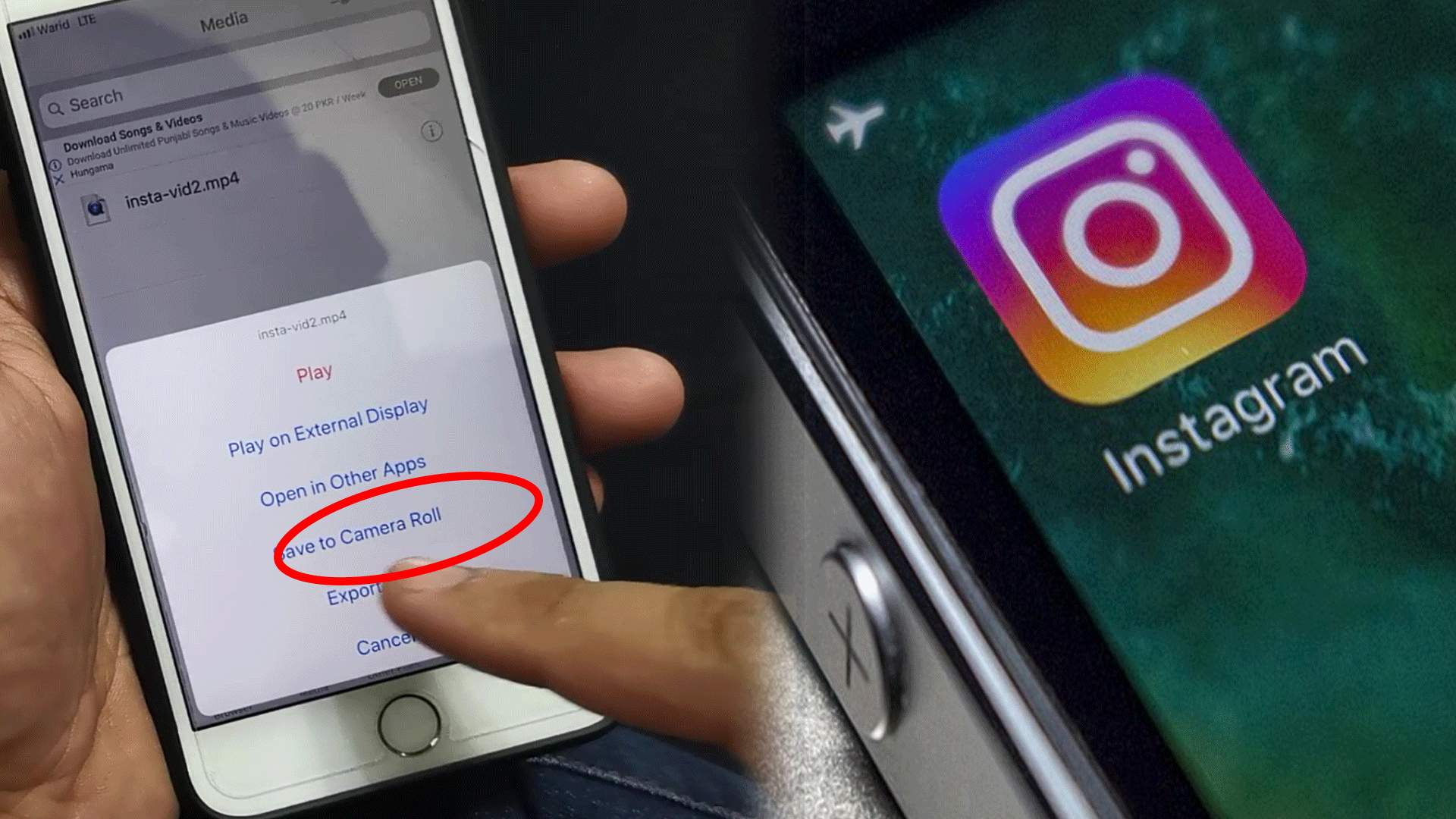
Welcome to our comprehensive guide on how to save a video on Instagram to your phone! With the rise of engaging and entertaining videos on social media platforms, it’s no wonder that Instagram has become a hub for captivating content. Whether it’s a funny video, a tutorial, or a heartwarming moment, you may find yourself wanting to save these videos to watch later or share with others. But how can you go about saving Instagram videos directly to your phone? In this article, we will walk you through the steps to save Instagram videos on both iOS and Android devices, providing you with the knowledge and tools to keep your favorite videos at your fingertips. So, let’s dive in and discover how you can easily and conveniently save those impressive Instagram videos to your phone for offline enjoyment!
