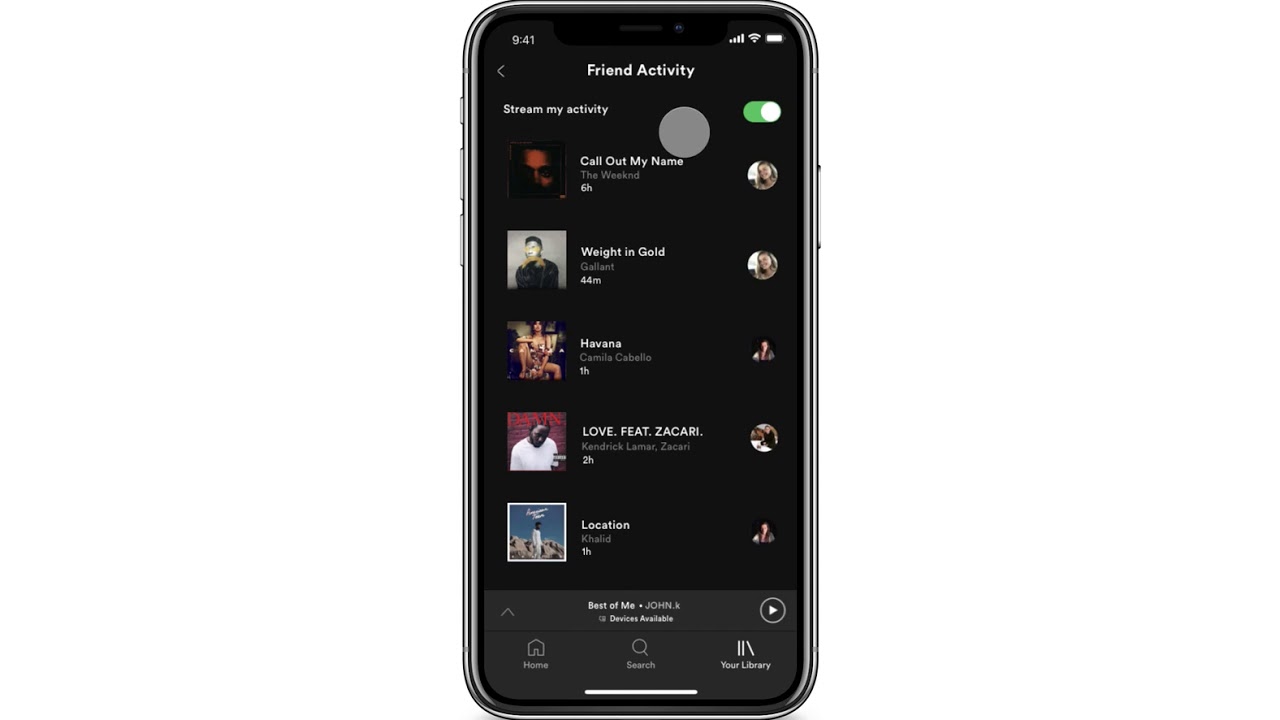
Are you curious about what your friends are listening to on Spotify? Or maybe you’re looking for some new music recommendations from your circle. Either way, you’ll be thrilled to know that you can easily see your friends’ activity on Spotify right from your phone!
Spotify, the popular music streaming platform, offers a feature that allows you to keep track of your friends’ activities and discover new music. Whether it’s their latest playlist creation, the songs they’re currently jamming to, or the artists they’re following, you can get a glimpse into their music world without leaving the Spotify app on your phone.
In this article, we will guide you through the simple steps to see friends’ activity on Spotify using your mobile phone. So, let’s dive in and get connected with the musical tastes of your friends!
Inside This Article
- Overview of Spotify Activity Feed
- How to Access the Activity Feed on Spotify Mobile
- Viewing Friends’ Activity on Spotify Mobile
- Conclusion
- FAQs
Overview of Spotify Activity Feed
The Spotify Activity Feed is a feature that allows users to see the recent activity of their friends on the platform. It provides a glimpse into the music preferences and listening habits of the people you follow on Spotify. Whether they are discovering new songs, creating playlists, or sharing their favorite tracks, the Activity Feed keeps you updated on what your friends are enjoying in the world of music.
The Activity Feed on Spotify is a dynamic feed that constantly updates with the latest actions of your friends. It serves as a social component of the platform, enabling users to connect and engage with their friends through music. This feature is particularly useful for discovering new songs and artists based on the recommendations of people you trust and admire.
With the Spotify Activity Feed, you can stay up to date with the latest music trends, genre preferences, and playlist creations of your friends. It adds a layer of personalization and community to your Spotify experience, making it more engaging and enjoyable.
The Activity Feed displays a variety of actions that your friends have taken on Spotify, such as:
- Following a new artist or playlist
- Liking or saving a song
- Creating a new playlist
- Adding songs to a playlist
- Sharing a playlist or track with their followers
This information allows you to discover new music based on the preferences of your friends and explore a wider range of artists and genres. You can also engage with your friends’ activities by liking, saving, or adding songs to your own playlists based on their recommendations.
The Activity Feed is available across various platforms, including the Spotify mobile app. This means that you can access and view your friends’ activity feed on the go, directly from your smartphone. It’s a convenient way to stay connected with your friends’ musical journeys, even when you’re on the move.
Now that you have an overview of the Spotify Activity Feed, let’s explore how to access and view your friends’ activity on the Spotify mobile app in the next section.
How to Access the Activity Feed on Spotify Mobile
One of the great features of Spotify is the ability to see what your friends are listening to and discover new music based on their activity. If you’re using the Spotify mobile app, accessing the activity feed is a breeze. Here’s a step-by-step guide on how to access the activity feed on Spotify Mobile:
Step 1: Open the Spotify App
To access the activity feed, you’ll need to open the Spotify app on your mobile device. Tap on the app icon to launch the application.
Step 2: Navigate to the Home Tab
Once you’re in the Spotify app, you’ll find the Home tab at the bottom of the screen. Tap on the Home tab to proceed.
Step 3: Scroll Down to the Activity Feed
As you scroll down on the Home tab, you’ll come across the Activity Feed section. This is where you can see the recent activity of your friends, including the songs they’ve listened to, playlists they’ve created, and artists they’re following.
Step 4: Interact with the Activity Feed
Once you’re in the Activity Feed section, you can interact with the content by liking or commenting on your friends’ activities. You can also discover new music by tapping on the songs or playlists that your friends have shared.
Step 5: Customize your Activity Feed
Spotify allows you to customize your activity feed preferences. To do this, go to your profile by tapping on the “Your Library” icon at the bottom right of the screen, then select the gear icon on the top right to access the settings. From there, you can choose whether you want to see all activity or only the activity from specific friends.
That’s it! You now know how to access the activity feed on Spotify Mobile. Start exploring and discovering new music based on what your friends are listening to.
Viewing Friends’ Activity on Spotify Mobile
One of the great features of Spotify is the ability to connect with friends and see what they are listening to. This not only enhances the social aspect of the platform but also helps you discover new music based on your friends’ preferences. In this article, we will guide you on how to view your friends’ activity on Spotify using your mobile phone.
To begin, make sure you have the Spotify app installed and logged in on your mobile device. The process may vary slightly depending on whether you are using an iOS or Android device, but the overall steps remain the same.
First, open the Spotify app on your phone and navigate to the Home tab. This is usually the default screen that appears when you open the app. From the Home tab, scroll down until you find the “Friends’ Activity” section.
The “Friends’ Activity” section will display a feed of recent listening activities by your friends on Spotify. You’ll be able to see the songs they have listened to, playlists they have created, and even albums they have saved. This provides you with a real-time glimpse into the music your friends are enjoying.
If you want to interact with a specific activity, simply tap on the song, playlist, or album. This will take you directly to that content, allowing you to listen to the same song or explore the playlist in more detail.
Additionally, you can also follow your friends directly from the “Friends’ Activity” section. This enables you to stay updated with their latest music choices and recommendations. To follow a friend, tap on their avatar or username, and then select the “Follow” option.
Keep in mind that your ability to view friends’ activity on Spotify is dependent on their privacy settings. If a friend has chosen to keep their activity private, you won’t be able to see their recent activity. However, if they have allowed their activity to be shared, you can enjoy a more connected and collaborative musical experience.
It’s worth noting that the “Friends’ Activity” section may not appear for everyone if they don’t have any friends connected on Spotify or if they haven’t enabled the feature. If you don’t see this section, try connecting with friends or check your settings to ensure the feature is enabled.
Conclusion
In conclusion, being able to see your friends’ activity on Spotify on your phone can add a whole new level of enjoyment and discovery to your music listening experience. With this feature, you can seamlessly connect with your friends, discover new music, and stay up to date with their latest favorites.
By following the steps outlined in this article, you can easily access the activity feed on Spotify and stay in the loop with what your friends are listening to. It’s a great way to explore new artists, genres, and playlists, and to engage in music discussions and recommendations with your friends.
So, whether you’re looking to find some new tunes or simply want to stay connected with your friends’ musical preferences, make sure to take advantage of the friends’ activity feature on Spotify. Let the power of music and social connection enhance your listening experience!
FAQs
1. How can I see my friends’ activity on Spotify on my phone?
To see your friends’ activity on Spotify on your phone, follow these steps:
- Open the Spotify app on your phone.
- Tap on the “Home” tab at the bottom of the screen.
- Scroll down until you see the “Social” section.
- Tap on the “Friends Activity” option.
- You will now be able to see your friends’ recent activity, including the songs they are listening to and the playlists they have created or added to.
2. Can I receive notifications for my friends’ activity on Spotify?
Yes, you can receive notifications for your friends’ activity on Spotify. Here’s how to enable notifications:
- Go to the Spotify app settings on your phone.
- Tap on the “Notifications” option.
- Enable the “Friend Activity” toggle.
- You will now receive notifications whenever your friends share or create playlists, as well as when they follow new artists or add songs to their library.
3. Can I like or comment on my friends’ activity on Spotify?
Unfortunately, currently you cannot directly like or comment on your friends’ activity on Spotify. The Friends Activity feature is designed to give you an overview of what your friends are listening to, but interactions such as liking or commenting are not available.
4. Is it possible to hide my activity from my friends on Spotify?
Yes, you can hide your activity from your friends on Spotify if you prefer to keep your music choices private. Follow these steps to hide your activity:
- Go to the Spotify app settings on your phone.
- Tap on the “Social” option.
- Disable the “Show Activity” toggle.
- Your activity will no longer be visible to your friends.
5. Can I see what my friends are listening to offline on Spotify?
No, you cannot see what your friends are listening to offline on Spotify. The Friends Activity feature relies on internet connectivity to show you real-time updates of your friends’ activity. To view your friends’ activity, you need to be connected to the internet.
