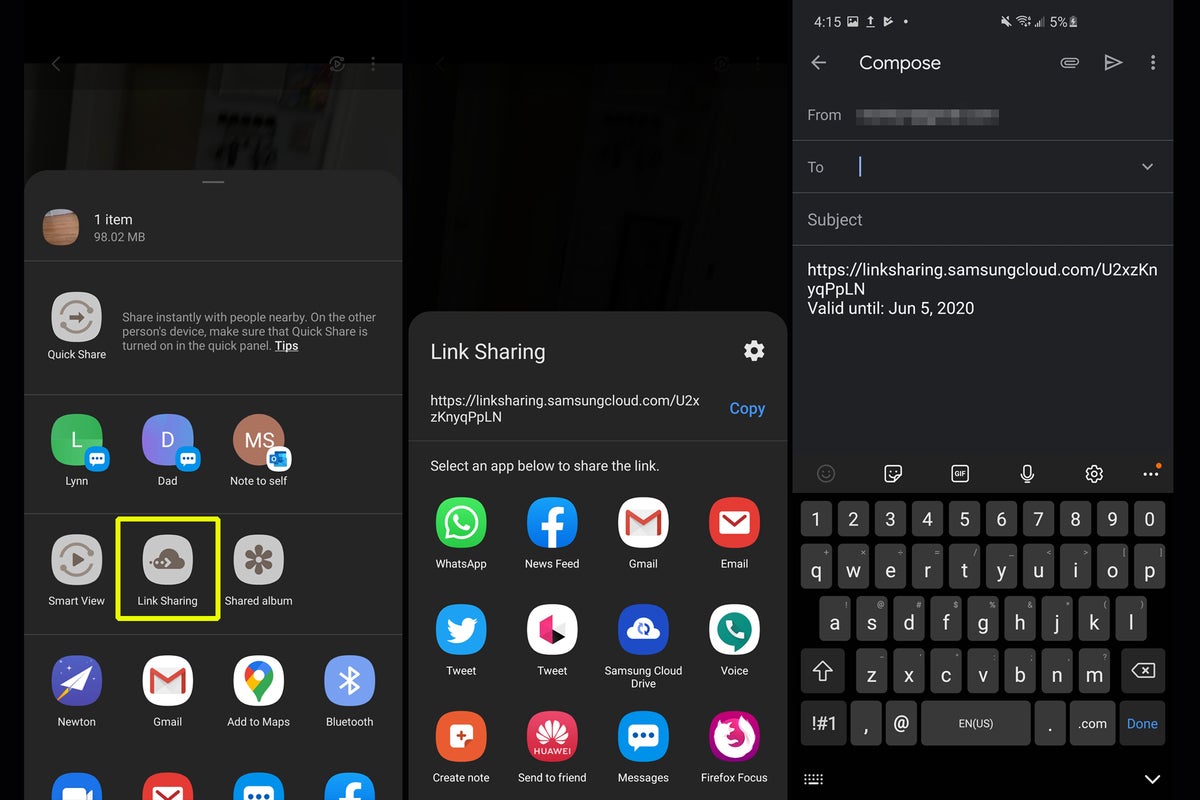
Have you ever tried to send a large video file from your phone, only to be met with frustration and limitations? We’ve all been there. Whether you want to share a memorable vacation video or send a work-related presentation, transferring large video files can be a challenge. But fear not! In this article, we will guide you through the process of sending large video files from your phone effortlessly. With our expert tips and tricks, you’ll be able to share those precious moments or important files without any hassle. Say goodbye to file size restrictions and hello to seamless video sharing. So, let’s dive in and discover how you can send a large video file from your phone hassle-free.
Inside This Article
- Overview
- Option 1: Using Cloud Storage Platforms
- Option 2: Using File Transfer Apps
- Option 3: Using Email or Messaging Apps
- Option 4: Using a Direct Transfer Method
- Conclusion
- FAQs
Overview
As technology evolves, our smartphones have become more advanced, allowing us to capture high-quality videos on the go. However, sharing these large video files with others can often be a challenge. Whether you want to send a video of a memorable event, a creative project, or an important presentation, you may encounter file size limitations or slow upload speeds.
Fortunately, there are several options available to send large video files from your phone hassle-free. In this article, we will explore different methods that can help you share your videos seamlessly, whether you’re using Android or iOS devices.
In this article, we will cover:
- Option 1: Using Cloud Storage Platforms
- Option 2: Using File Transfer Apps
- Option 3: Using Email or Messaging Apps
- Option 4: Using a Direct Transfer Method
With these options at your disposal, you can choose the method that best suits your needs and easily send a large video file from your phone.
Option 1: Using Cloud Storage Platforms
When it comes to sending large video files from your phone, one highly convenient and reliable option is to use cloud storage platforms. These platforms allow you to upload your videos to the cloud and share them with others, eliminating the need for file compression or worrying about file size limitations.
Here are some popular cloud storage platforms that you can use:
- Google Drive: With Google Drive, you can upload your videos to your personal Drive space and then easily share them with others. Simply create a shareable link or add collaborators who can access the video file.
- Dropbox: Dropbox offers seamless file storage and sharing. Upload your large video file to your Dropbox account and share the link with the intended recipient. They can then download the file directly from the link.
- OneDrive: Microsoft’s OneDrive is another reliable option. Similar to Google Drive and Dropbox, you can upload your video file to your personal OneDrive space and share it with others as needed.
Using cloud storage platforms to send large video files from your phone not only allows for easy sharing but also provides the advantage of accessibility. The recipients can access the video from any device with an internet connection and view it at their convenience.
Remember to consider the storage limitations of your chosen cloud storage platform. Free accounts often have limited storage space, so it’s important to manage your files and ensure you have enough space to upload your videos.
Option 2: Using File Transfer Apps
Another convenient way to send large video files from your phone is by utilizing file transfer apps. These applications are specifically designed to handle the transfer of large files between devices, making it an efficient method for sharing videos.
There are numerous file transfer apps available for both Android and iOS devices. Some of the popular options include ShareIt, Xender, and Send Anywhere. These apps allow you to send large video files with just a few taps on your phone.
Here’s how you can send a large video file using a file transfer app:
- Download and install a file transfer app of your choice from the App Store or Google Play Store.
- Open the app and grant the necessary permissions.
- Select the video file you want to send from your phone’s gallery or file manager.
- Choose the option to share or send the file.
- The app will generate a QR code or a unique key to establish a connection between your phone and the recipient’s device.
- Ask the recipient to open the same file transfer app and select the option to receive or connect.
- Scan the QR code or enter the unique key provided by the sender.
- Once the connection is established, the file transfer app will begin transferring the large video file from your phone to the recipient’s device.
- Wait for the transfer to complete, and you’re done!
File transfer apps often provide fast and hassle-free transfer speeds, making them ideal for sending large video files. They also offer additional features such as cross-platform compatibility and the ability to transfer multiple files simultaneously.
However, it’s important to note that both the sender and recipient need to have the same file transfer app installed on their devices for this method to work. Additionally, if you are sending sensitive or confidential videos, ensure that you choose a file transfer app that offers secure encryption for added privacy.
Overall, using file transfer apps is a convenient and efficient way to send large video files from your phone. Try out different apps and find the one that suits your needs best.
Option 3: Using Email or Messaging Apps
Another method to send a large video file from your phone is by using email or messaging apps. These apps allow you to attach and send files, including videos, directly from your phone to another person’s phone or email address. Here’s how you can do it:
1. Open the email or messaging app on your phone. You can use popular apps like Gmail, Outlook, WhatsApp, or Facebook Messenger.
2. Create a new message or chat, depending on the app you’re using.
3. Tap on the attachment icon, usually represented by a paperclip or a “+” sign.
4. Select the video file you want to send from your phone’s storage. Depending on the app, you may need to navigate through folders to find the video file.
5. Once you’ve selected the video file, the app will start uploading it to the message or chat. The upload time will depend on the size of the video file and your internet connection speed.
6. After the video file is uploaded, you can add a message or additional attachments if needed.
7. Finally, click or tap the send button to send the message and the attached video file. The recipient will then receive the message with the video file attached.
It’s important to keep in mind that some email and messaging apps may have file size limitations for attachments. If your video file is too large to send via email or messaging apps, you may need to consider alternative methods, such as using cloud storage platforms or file transfer apps.
Overall, using email or messaging apps to send a large video file from your phone offers convenience and simplicity, as most people are already familiar with these communication tools. Just make sure to check the file size limitations of the specific app you’re using to ensure successful delivery of your video file.
Option 4: Using a Direct Transfer Method
If you’re looking for a quick and straightforward way to send a large video file from your phone without relying on any third-party apps or platforms, a direct transfer method can be a convenient solution. This method allows you to transfer the file directly from your phone to another device without the need for an internet connection or additional software.
One way to accomplish this is by using a USB cable. Most smartphones come with a USB cable that allows you to connect your phone to a computer or another device. Simply plug one end of the USB cable into your phone and the other end into the device you wish to transfer the video file to.
Once the connection is established, your phone will appear as a storage device on the connected device. Open the file explorer or the respective media manager on the connected device and navigate to the location where you want to save the video file. Then, locate the video file on your phone and copy or drag-and-drop it to the desired location on the connected device.
If you’re using an iPhone, you may need an additional adapter, such as the Lightning to USB adapter, to connect your phone to the USB cable. These adapters are readily available and can be purchased from Apple or other retailers.
Another direct transfer method is by using Bluetooth. Ensure that both your phone and the receiving device have Bluetooth enabled. On your phone, navigate to the video file you want to send and select the share option. From the share menu, select the Bluetooth option to send the file. On the receiving device, accept the incoming Bluetooth file transfer request to complete the transfer.
It’s important to note that using a direct transfer method may have limitations in terms of the file size and transfer speed. USB transfers typically offer faster speeds compared to Bluetooth transfers, but both methods may have size limitations depending on the devices involved. Additionally, some older devices may not support direct transfer methods.
Overall, using a direct transfer method is a straightforward and reliable way to send a large video file from your phone to another device. Whether you choose to use a USB cable or Bluetooth, this method allows you to bypass third-party apps or platforms, ensuring a secure and direct transfer of your precious video content.
Conclusion
Sending large video files from your phone doesn’t have to be a daunting task. With the right tools, you can easily share your videos with friends, family, or colleagues without compromising on quality or convenience.
Throughout this article, we’ve explored various methods to send large video files from your phone. Whether it’s using cloud storage services, file transfer apps, or compressing the video before sending, there are solutions available for every need.
Remember, it’s essential to consider factors such as file size, internet connectivity, recipient’s device compatibility, and desired quality when choosing the most suitable method. By following the steps outlined in this article, you can confidently send large video files hassle-free.
No matter if you’re capturing precious memories, sharing professional content, or collaborating on projects, you now have the knowledge and tools to effortlessly share large video files right from your phone.
So don’t let the size of your video files limit your ability to share them. Embrace the technology at your fingertips and start sending those large video files with ease!
FAQs
1. Can I send a large video file from my phone?
Yes, you can send a large video file from your phone. There are various methods and apps available that allow you to send large video files seamlessly.
2. What is the maximum file size I can send from my phone?
The maximum file size you can send from your phone may vary depending on your phone’s capabilities and the method you use to send the file. Generally, most messaging apps have a file size limit of a few hundred megabytes, while email services typically have higher limits, ranging from 10 to 25 MB per file. However, if you need to send a video larger than these limits, there are specialized file-sharing services or cloud storage options that can handle larger file sizes.
3. How can I compress a large video file on my phone?
To compress a large video file on your phone, you can use video compression apps available on app stores. These apps allow you to reduce the file size of the video without significantly affecting its quality. Some popular video compression apps include Video Compressor, VidCompact, and Video Compress.
4. Are there any online platforms to send large video files from my phone?
Yes, there are several online platforms that allow you to send large video files from your phone. Services like WeTransfer, Google Drive, Dropbox, and OneDrive provide cloud storage options where you can upload your video file and share the download link with others. These platforms handle large file sizes and provide sharing options for easy file transfer.
5. Can I send a large video file directly through messaging apps?
Most messaging apps have file size limitations, especially when it comes to large video files. However, some messaging apps like WhatsApp, Telegram, and Signal allow you to send videos up to a certain file size limit. If your video exceeds the limit, you might need to compress it or use alternative methods such as cloud storage services to share your video file.
