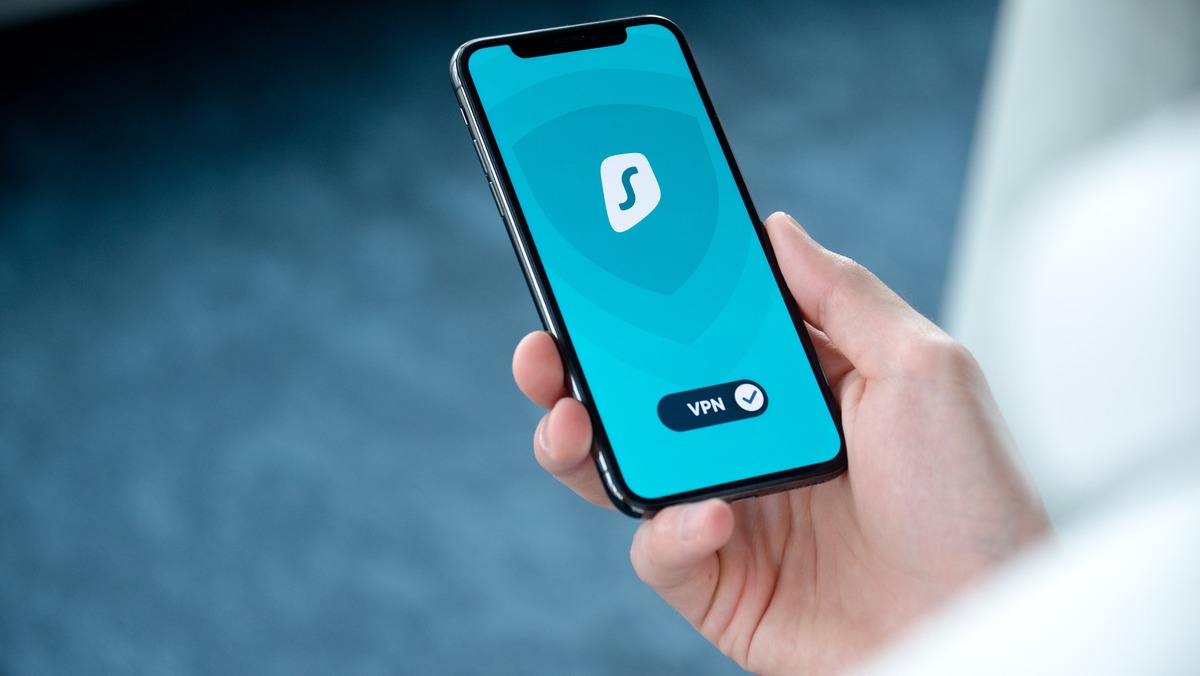
Are you wondering how to remove VPN from your iPhone? Well, you’ve come to the right place! VPN, or Virtual Private Network, is a popular tool used to enhance online privacy and security. However, there may come a time when you need to take VPN off your iPhone. Whether you want to switch to a different VPN service, free up some storage space, or simply no longer require VPN protection, the process of removing VPN from your iPhone is relatively straightforward. In this article, we will guide you through the step-by-step process of removing VPN from your iPhone, ensuring that you can regain control over your internet connection. So let’s dive in and learn how to take VPN off iPhone!
Inside This Article
- Point 1: Why Remove VPN from iPhone
- Point 2: Removing VPN from iPhone Settings
- Point 3: Disabling VPN Profile on iPhone
- Point 4: Troubleshooting VPN Removal Issues
- Conclusion
- FAQs
Point 1: Why Remove VPN from iPhone
There can be several reasons why you might want to remove a VPN (Virtual Private Network) from your iPhone. While VPNs offer numerous benefits, such as enhanced online security and privacy, there may come a time when you no longer need or want to use a VPN on your device.
One common reason for removing a VPN is the need for faster internet speeds. While VPNs encrypt your internet traffic and route it through different servers, this can sometimes result in slower connection speeds. If you find that your internet is noticeably slower when using a VPN, removing it from your iPhone could help improve your browsing experience.
Another reason to remove a VPN is if you are experiencing compatibility issues with certain apps or services. Some apps or websites may not work properly or may block access when a VPN is enabled. In such cases, removing the VPN from your iPhone can help restore full functionality to those apps or services.
Furthermore, if you have already completed a specific task that required the use of a VPN, such as accessing geo-restricted content or bypassing internet censorship, you may no longer need the VPN on your iPhone. Removing it can help free up storage space and system resources.
Lastly, if you decide to switch to a different VPN service or provider, you will need to remove the existing VPN from your iPhone before setting up and using the new VPN. This ensures a smooth transition and prevents any conflicts between the old and new VPN configurations.
Regardless of the reason, removing a VPN from your iPhone is a straightforward process that can be done using different methods. In the following sections, we will explore several methods to help you remove a VPN from your iPhone with ease.
Point 2: Removing VPN from iPhone Settings
Is your iPhone still showing the VPN icon on the status bar even though you have disabled it? Don’t worry, we’ve got you covered. In this section, we will walk you through the steps to remove the VPN configuration from iPhone settings.
Follow these simple steps to remove the VPN from iPhone settings:
- Open the “Settings” app on your iPhone.
- Scroll down and tap on “General”.
- Next, tap on “VPN” which is located towards the bottom of the screen.
- You will now see a list of VPN configurations that are set up on your iPhone.
- Tap on the VPN configuration that you want to remove.
- Finally, tap on the “Delete VPN” button at the bottom of the screen.
Once you follow these steps and delete the VPN configuration, it will no longer be present on your iPhone settings. The VPN icon should disappear from the status bar indicating that the VPN has been successfully removed.
It’s important to note that removing the VPN configuration from iPhone settings will not cancel your VPN subscription. If you want to completely remove the VPN service from your iPhone, you may need to uninstall the VPN app from your device as well. Keep reading to find out how.
Point 3: Disabling VPN Profile on iPhone
If you have installed a VPN profile on your iPhone, you may want to disable it at some point. Disabling a VPN profile is quite straightforward, and there are a few different methods you can use depending on your circumstances. Let’s explore how you can disable a VPN profile on your iPhone:
Method 1: Disabling VPN Profile from iOS Settings
If you have manually configured a VPN profile on your iPhone, you can disable it directly from the iOS Settings. Here’s how:
- Open the “Settings” app on your iPhone.
- Scroll down and tap on “General”.
- Tap on “VPN”.
- You will see a list of VPN profiles installed on your device. Tap on the specific VPN profile you want to disable.
- Toggle the “Status” switch to turn off the VPN profile. The switch will turn gray when it is disabled.
- If prompted, enter your passcode or use Touch ID/Face ID to confirm the changes.
Method 2: Removing VPN Profile from iPhone Settings
If you have added a VPN profile using a configuration file on your iPhone, you can remove it from the device settings. Follow these steps:
- Open the “Settings” app on your iPhone.
- Scroll down and tap on “General”.
- Tap on “VPN”.
- You will see a list of VPN profiles installed on your device. Tap on the specific VPN profile you want to remove.
- Tap on “Remove VPN Configuration” or “Delete VPN Profile”.
- If prompted, enter your passcode or use Touch ID/Face ID to confirm the removal.
Method 3: Uninstalling VPN App from iPhone
If you have installed a VPN app from the App Store, you can simply uninstall the app to remove the VPN profile. Here’s how:
- Go to the home screen of your iPhone.
- Long-press on the VPN app icon until the icons start shaking.
- Tap on the “X” icon on the VPN app icon to uninstall it.
- If prompted, confirm the uninstallation by tapping “Delete”.
By following these methods, you can easily disable or remove VPN profiles from your iPhone. Whether you manually configured a VPN profile, added it using a configuration file, or installed a VPN app, these steps will help you regain control over your VPN settings and preferences.
Point 4: Troubleshooting VPN Removal Issues
While removing a VPN from your iPhone is usually a straightforward process, there may be occasions when you encounter some issues. Here are a few common problems that you might come across and their solutions:
1. Unable to turn off VPN: If you’re unable to turn off the VPN from your iPhone’s settings, try restarting your device. Sometimes, a simple restart can resolve any temporary glitches that might be preventing you from disabling the VPN. If the issue persists, you can try force-closing the settings app and reopening it, or resetting the network settings on your iPhone.
2. VPN profile still present: If you have removed the VPN app or disabled the VPN from settings but the VPN profile is still visible in the network settings, try removing it manually. Go to “Settings” > “General” > “VPN” and swipe left on the VPN profile you want to delete. Tap on “Delete” and confirm your action. This should remove the VPN profile from your iPhone.
3. VPN app cannot be deleted: In some cases, you may find that the VPN app is unable to be deleted from your iPhone. This can happen if the app is currently running in the background or if it is listed under the “Restrictions” settings. To resolve this issue, make sure the app is not actively running and check the “Restrictions” settings to see if any limitations are in place. If necessary, disable or modify the restrictions to allow the app to be deleted.
4. Connection issues after VPN removal: Occasionally, you might experience connectivity problems after removing a VPN from your iPhone. This can be due to residual network configurations or conflicts with other settings. To troubleshoot this, try resetting the network settings on your iPhone. Go to “Settings” > “General” > “Reset” > “Reset Network Settings.” Keep in mind that this will remove all saved Wi-Fi passwords, so make sure you have them on hand.
5. Reinstalling the VPN: If you have removed a VPN from your iPhone but later decide to reinstall it, make sure to follow the VPN provider’s instructions for installation carefully. This typically involves downloading the VPN app from the App Store or configuring the VPN manually through your iPhone’s settings. Remember to input the correct login credentials or certificate information to establish a successful VPN connection.
By following these troubleshooting steps, you can resolve any issues you may encounter during the process of removing a VPN from your iPhone. Remember to reach out to your VPN provider’s support team if you need further assistance.
Conclusion
Removing a VPN from your iPhone is a simple process that can be done in just a few steps. Whether you no longer need the VPN service, want to switch to a different provider, or experiencing any issues, you can easily disable or remove the VPN from your device. By following the steps outlined in this guide, you can ensure that your iPhone is no longer connected to the VPN server.
Remember, VPNs are powerful tools that provide privacy, security, and access to restricted content. If you decide to remove a VPN from your iPhone, make sure to have a valid reason and consider whether you may need it in the future. Stay safe, protect your data, and make informed decisions when it comes to managing VPNs on your mobile device.
FAQs
Here are some frequently asked questions about taking VPN off iPhone:
1. How can I remove VPN from my iPhone?
To remove VPN from your iPhone, follow these steps:
- Open the Settings app on your iPhone.
- Tap on the “General” option.
- Scroll down and select “VPN”.
- Tap on the VPN configuration you want to remove.
- Finally, tap on the “Delete VPN” option and confirm your choice.
2. Will removing VPN from my iPhone affect my internet security?
Removing VPN from your iPhone will not directly affect your internet security. However, it is important to note that a VPN adds an extra layer of security and privacy to your online activities. Therefore, if you remove the VPN, your internet connection will become less secure and potentially more vulnerable to hackers or surveillance.
3. Does removing VPN from my iPhone increase my data usage?
No, removing VPN from your iPhone will not directly increase your data usage. The VPN acts as a secure tunnel between your device and the internet, encrypting your data and protecting your privacy. When you remove the VPN, your data will not pass through that encrypted tunnel, but it will not result in increased data usage on its own.
4. Can I reinstall VPN on my iPhone after removing it?
Yes, you can reinstall a VPN on your iPhone after removing it. Simply download a VPN app from the App Store, follow the installation instructions, and configure the VPN with your desired settings. Remember to choose a reliable VPN provider to ensure your online privacy and security.
5. Should I always have a VPN on my iPhone?
Having a VPN on your iPhone is a personal choice and depends on your specific needs. A VPN can be beneficial in various scenarios, such as secure browsing on public Wi-Fi, accessing restricted content, or maintaining your online privacy. However, it may impact your internet speed, so it’s not necessary to have it on all the time. Evaluate your requirements and decide if using a VPN aligns with your online activities and preferences.
Remember, when managing your VPN settings, always consider your online security and privacy needs.
