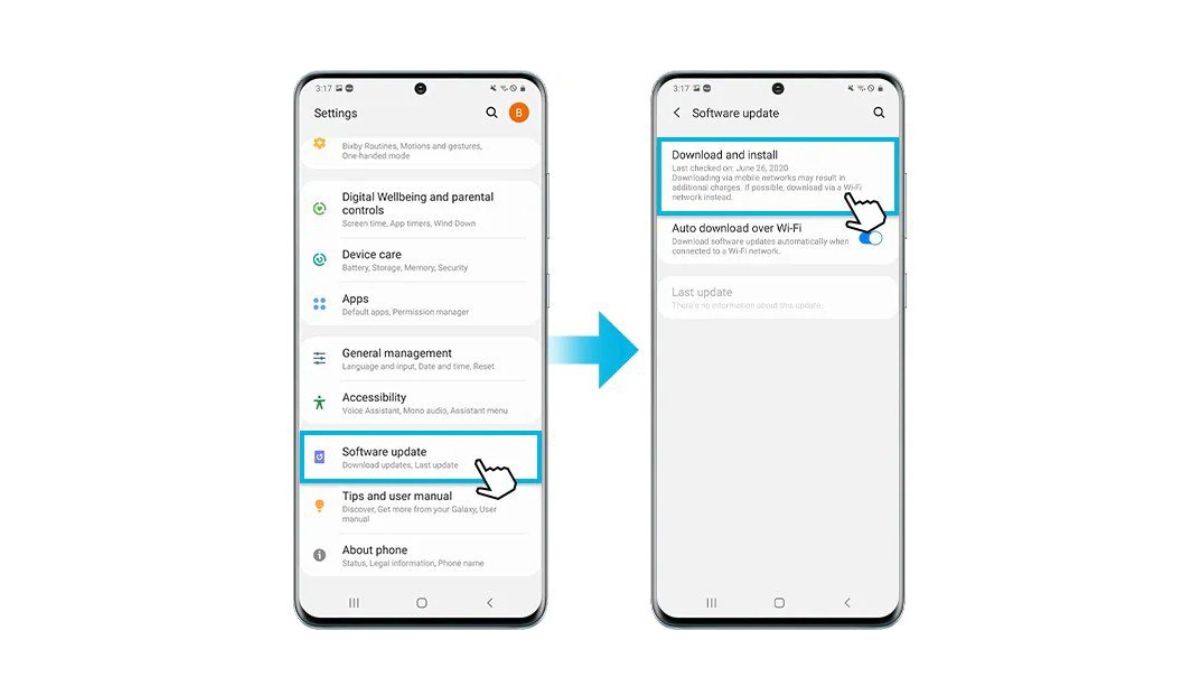
Are you tired of constant interruptions caused by automatic system updates on your Samsung S20? You’re not alone! Many Samsung users find the automatic updates to be intrusive, especially when they occur at inconvenient times. But don’t fret, there’s a solution! In this article, we’ll show you how to turn off automatic system updates on your Samsung S20, giving you control over when and how updates are performed. Whether you’re in the middle of an important task or simply want to avoid the notifications altogether, we’ve got you covered. So, let’s dive in and discover how to reclaim control over your device’s system updates.
Inside This Article
- Method 1: Disable Automatic System Updates through Settings
- Method 2: Turn Off Wi-Fi and Mobile Data
- Method 3: Use Samsung Smart Switch
- Method 4: Utilize a Third-Party App
- Conclusion
- FAQs
Method 1: Disable Automatic System Updates through Settings
One of the easiest ways to turn off automatic system updates on your Samsung S20 is by using the settings on your device. Follow these simple steps to disable automatic updates:
1. Open the Settings app on your Samsung S20.
2. Scroll down and tap on “Software update.
3. Select “Download and install” from the Software update menu.
4. Tap on the three-dot menu icon in the top-right corner of the screen.
5. Choose “Settings” from the drop-down menu.
6. Scroll down and tap on “Auto download over Wi-Fi”.
7. Toggle the switch to disable automatic updates.
By following these steps, you can stop your Samsung S20 from automatically downloading and installing system updates. This gives you more control over when and how you update your device.
Method 2: Turn Off Wi-Fi and Mobile Data
The second method to turn off automatic system updates on your Samsung S20 involves disabling Wi-Fi and mobile data. When your device is not connected to the internet, it won’t be able to download and install any updates automatically.
Here are the steps to follow:
- Go to the home screen of your Samsung S20 and swipe down from the top to access the notification panel.
- Tap on the “Wi-Fi” icon to turn it off. This will disconnect your phone from any available Wi-Fi networks.
- Next, tap on the “Mobile Data” icon to disable your phone’s cellular data connection.
By turning off both Wi-Fi and mobile data, you effectively prevent your Samsung S20 from accessing the internet, preventing any automatic system updates from being downloaded and installed.
However, it’s important to note that by disabling these connections, you won’t have access to the internet on your device until you enable them again. It’s a temporary solution to stop automatic system updates if you’re in a situation where you want to conserve data or avoid an unwanted update.
Once you’re ready to reconnect to the internet and allow system updates, simply turn on Wi-Fi and/or mobile data according to your preference.
Method 3: Use Samsung Smart Switch
If you’re looking for a convenient way to turn off automatic system updates on your Samsung S20, you can make use of the Samsung Smart Switch application. This versatile tool allows you to manage software updates and control when and how they are installed on your device.
To get started, follow these simple steps:
- First, make sure you have Samsung Smart Switch installed on your computer. You can download it from the official Samsung website.
- Connect your Samsung S20 to your computer using a USB cable.
- Launch the Samsung Smart Switch application on your computer.
- In the main interface of Samsung Smart Switch, you will see an option for “Software Update” or “Update.” Click on this option.
- You will be presented with the available software updates for your Samsung S20. Look for an option that allows you to disable or postpone automatic updates.
- Select the desired option to turn off automatic system updates on your Samsung S20.
- Once you have made the selection, click on “Apply” or “Save” to save the changes.
- Disconnect your Samsung S20 from the computer.
By using Samsung Smart Switch, you can have more control over the software updates on your Samsung S20. This can be particularly useful if you prefer to manually update your device or if you want to avoid any disruptions that automatic system updates may cause.
Remember, while turning off automatic system updates can give you more control, it’s important to regularly check for and install important security updates to keep your device protected.
Method 4: Utilize a Third-Party App
If you’re looking for a more advanced solution to turn off automatic system updates on your Samsung S20, you can consider using a third-party app. These apps are designed to give you more control over your device’s settings and offer additional features that may not be available through the stock options.
There are several third-party apps available on the Google Play Store that specifically cater to disabling automatic system updates. One popular example is the “Package Disabler Pro” app. This app allows you to selectively disable or enable system packages and applications, giving you the power to control which updates to install and when.
To utilize a third-party app like Package Disabler Pro, follow these steps:
- Open the Google Play Store on your Samsung S20.
- Search for “Package Disabler Pro” and install the app.
- Once installed, open the app and grant it the necessary permissions.
- Navigate to the “System” or “Software” section within the app.
- Look for the option related to system updates and disable it.
- Save the changes and exit the app.
Note that using a third-party app to disable automatic system updates may require you to have some technical knowledge. It’s recommended to read the app’s documentation or seek assistance from the app’s support team for any troubleshooting or configuration help.
Keep in mind that using third-party apps like Package Disabler Pro can have potential risks. It’s important to download apps from trusted sources and exercise caution when granting permissions to any app that affects system settings.
Now that you’re familiar with utilizing a third-party app to turn off automatic system updates on your Samsung S20, you can have more control over the update process and ensure that updates are installed at your convenience.
Conclusion
In today’s fast-paced digital world, the ability to control system updates on your Samsung S20 can be a valuable asset. By turning off automatic system updates, you can ensure that you have more control over when and how your device updates, allowing you to avoid any potential issues that may arise from an automatic update.
By following the step-by-step guide provided in this article, you can easily disable automatic system updates on your Samsung S20. Whether you prefer to manually update your device or simply want to have more control over the process, this option allows you to personalize your user experience.
Remember, while it is important to keep your device updated for security and performance reasons, it is equally important to have the flexibility to choose when these updates occur. By disabling automatic system updates, you can prioritize convenience and ensure that your Samsung S20 works seamlessly for you.
So, take control of your device and enjoy a customized user experience with the ability to turn off automatic system updates on your Samsung S20.
FAQs
Q: How do I turn off automatic system updates on Samsung S20?
A: To turn off automatic system updates on your Samsung S20, follow these steps:
- Go to the Settings app on your device.
- Scroll down and tap on “Software update.
- Select “Download and install updates automatically”.
- To disable automatic updates, toggle the switch to the off position.
- Your Samsung S20 will no longer update automatically.
Q: Can I disable automatic system updates on my Samsung S20 permanently?
A: While you can disable automatic system updates on your Samsung S20 temporarily, it is generally not recommended to disable them permanently. System updates often bring important security patches, bug fixes, and new features that enhance the performance and functionality of your device. It is recommended to keep your device up to date to ensure optimal performance and security.
Q: Will disabling automatic system updates affect my warranty?
A: Disabling automatic system updates will not affect your device’s warranty. The warranty covers manufacturing defects and hardware issues. Updating or not updating the software on your device does not void the warranty. However, it is important to note that not keeping your device up to date with the latest system updates may pose security risks and limit access to new features and improvements.
Q: How can I manually check for system updates on my Samsung S20?
A: To manually check for system updates on your Samsung S20, follow these steps:
- Open the Settings app on your device.
- Scroll down and tap on “Software update.
- Select “Download and install updates manually”.
- Tap on “Check for updates”.
- If an update is available, follow the on-screen instructions to download and install it.
Q: Should I enable automatic system updates on my Samsung S20?
A: Enabling automatic system updates on your Samsung S20 is generally recommended for most users. Automatic updates ensure that your device is always up to date with the latest security patches, bug fixes, and new features. However, if you have specific reasons to disable automatic updates, such as limited storage space or the need to control when and how updates are installed, you can choose to disable them temporarily while regularly checking for updates manually.
