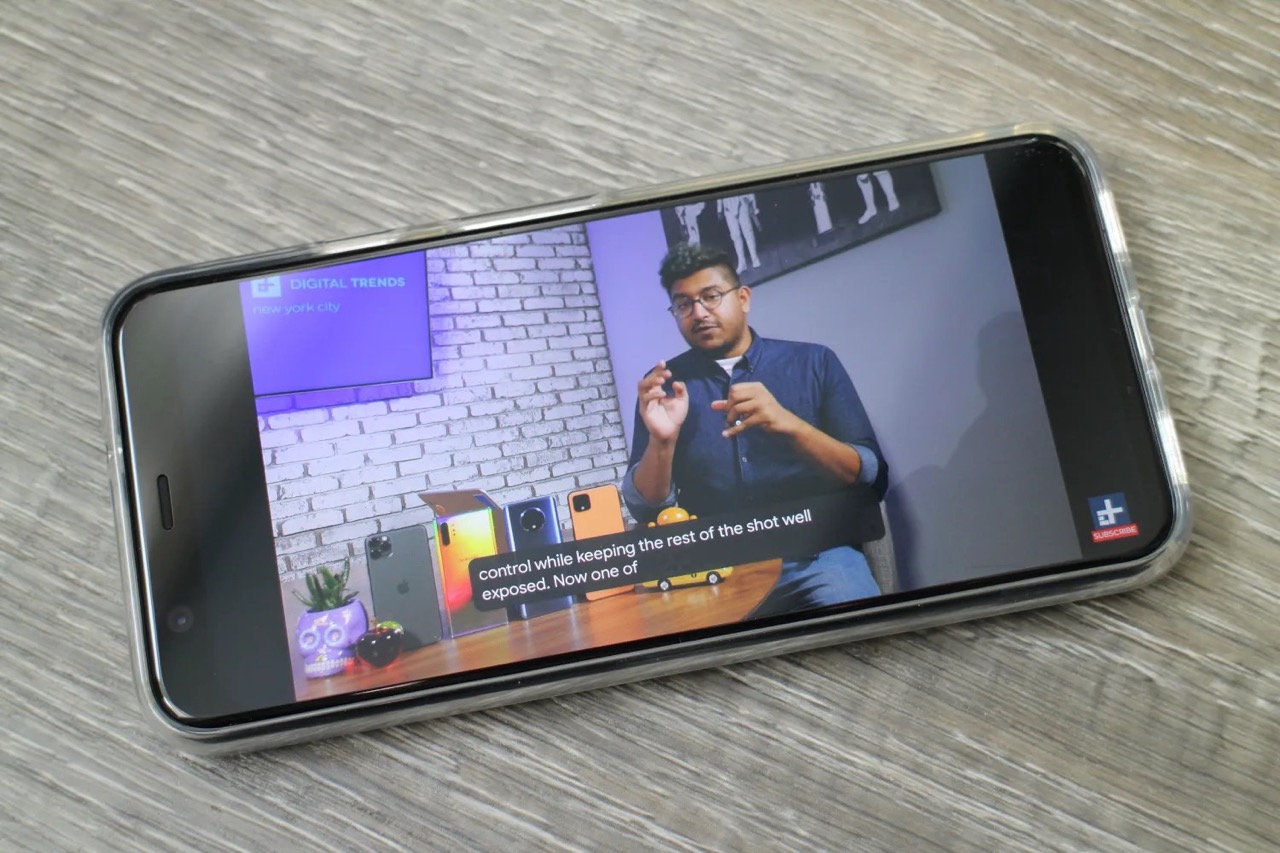
Are you tired of seeing captions pop up on your Android phone? Do you find them distracting or unnecessary? Well, you’re in luck! In this article, we will guide you through the simple process of turning off captions on your Android phone. Whether you’re watching a video, browsing through social media, or simply navigating your phone’s settings, captions can be easily disabled to provide you with a clutter-free and immersive experience. So, if you’re ready to bid farewell to captions and enjoy your Android phone to the fullest, keep reading to discover the step-by-step instructions on how to turn off captions on your device.
Inside This Article
- Method 1: Using the Settings Menu
- Method 2: Using the Accessibility Settings
- Method 3: Using the Camera App Settings
- Method 4: Using the Video Player App Settings
- Conclusion
- FAQs
Method 1: Using the Settings Menu
To turn off captions on your Android phone, you can follow these simple steps using the Settings Menu:
- Open the Settings app on your Android phone. You can usually find it in your app drawer or by swiping down from the top of the screen and tapping the gear icon.
- Scroll down and tap on “Accessibility”. This option is typically located in the “System” or “Personal” section of the Settings menu.
- In the Accessibility menu, look for the “Caption preferences” or “Subtitles” option and tap on it.
- Toggle the switch next to “Turn on captions” or a similar option to disable it.
- Depending on your Android phone model and operating system version, you may have additional options like “Text size”, “Text style”, or “Background color. Feel free to customize these settings according to your preferences.
- Exit the Settings menu and your captions should now be turned off.
By following these steps, you can easily turn off captions on your Android phone using the Settings Menu. This method allows you to disable captions system-wide, ensuring that they won’t appear in any apps or activities on your device.
Method 2: Using the Accessibility Settings
If you’re looking to turn off captions on your Android phone, another method you can try is using the Accessibility settings. These settings provide various options to customize the accessibility features of your device, including caption settings.
Here are the steps to turn off captions using the Accessibility settings:
- Open the Settings app on your Android phone. You can usually find the Settings app in the app drawer or by swiping down from the top of the screen and tapping the gear icon.
- Scroll down and tap on “Accessibility”. This option is usually located under the “System” or “Device” category.
- In the Accessibility settings, look for the “Caption” or “Subtitles” option. The exact name may vary depending on your Android version and device manufacturer.
- Tap on the “Caption” or “Subtitles” option to access the caption settings.
- Toggle the switch to turn off captions. You may need to move the switch from the “On” position to the “Off” position.
- Once you’ve turned off captions, exit the Accessibility settings. Your changes will be saved automatically.
By using the Accessibility settings, you can easily turn off captions on your Android phone. This method ensures that the changes are applied system-wide, allowing you to enjoy a caption-free experience across various apps and media.
Keep in mind that the exact steps may vary slightly depending on your Android version and device model. If you’re unable to locate the Caption or Subtitles option in the Accessibility settings, refer to your device’s user manual or consult the manufacturer’s support website for specific instructions.
Method 3: Using the Camera App Settings
If you’re tired of seeing captions on your Android phone while taking photos, you’ll be relieved to know that you can easily turn them off by adjusting the settings within your camera app. Here’s a step-by-step guide on how to disable captions using the camera app settings:
1. Open the camera app on your Android phone. You can usually find it on your home screen or in the app drawer.
2. Once the camera app is open, look for the settings icon. This is typically represented by a gear or cogwheel icon. Tap on it to access the camera settings.
3. In the camera settings menu, scroll through the options until you find the “Captions” or “Text Overlay” setting. This may vary depending on the camera app you’re using.
4. Tap on the “Captions” or “Text Overlay” setting to open its options. You may be presented with different choices, such as “On,” “Off,” or “Auto.” Select the “Off” option to disable captions.
5. Once you’ve turned off captions, exit the camera settings menu by tapping on the back button or using the navigation gestures on your Android phone.
That’s it! You’ve successfully turned off captions in your camera app settings. From now on, you won’t see any captions appearing on your photos when you take them using your Android phone’s camera.
It’s important to note that the steps above may vary slightly depending on the camera app installed on your Android phone. However, the general process should remain the same, and you should be able to find the caption settings within the camera app settings menu.
If you’re still having trouble locating the specific settings to disable captions in your camera app, consult the app’s documentation or reach out to the app developer for further assistance.
Now that you know how to turn off captions using the camera app settings, you can enjoy capturing photos on your Android phone without any distracting text overlays.
Method 4: Using the Video Player App Settings
If you’re someone who frequently watches videos on your Android phone and captions are turned on by default, you might want to know how to turn them off. Fortunately, many video player apps offer settings that allow you to easily disable captions. Follow the steps below to turn off captions using the video player app settings:
1. Open the video player app on your Android phone. This could be the pre-installed video app or a third-party app you have downloaded from the Play Store.
2. Once the video player app is open, locate the video you want to watch and tap on it to start playing.
3. While the video is playing, look for the settings icon or menu. This may be represented by three dots, a gear icon, or an ellipsis, depending on the app you are using.
4. Tap on the settings icon or menu to open the settings options for the video player app.
5. In the settings menu, look for the “Captions” or “Subtitles” option. This option may be under the “Playback” or “Display” section, or it may have its own dedicated category.
6. Once you have found the “Captions” or “Subtitles” option, tap on it to access the caption settings.
7. In the caption settings, you should see an option to disable or turn off captions. The wording may vary depending on the app, but it is usually something like “Off” or “Disable”. Tap on this option to turn off the captions.
8. After turning off the captions, exit the settings menu and resume watching your video. The captions should no longer be displayed on the screen.
Note: The steps may differ slightly depending on the video player app you are using. If you are unable to find the caption settings or encounter any issues, you can refer to the app’s user manual or support documentation for further guidance.
That’s it! You have successfully turned off captions using the video player app settings. Now you can enjoy your videos without any distracting captions.
In conclusion, turning off captions on your Android phone is a simple and straightforward process that can greatly improve your user experience. Whether you find the captions intrusive or prefer to conserve battery life, knowing how to disable them is essential.
By following the steps outlined in this article, you can easily navigate through the settings menu of your Android phone and disable the captions feature. Remember, the exact steps may vary depending on the make and model of your device, but the general process should remain the same.
Once you have turned off captions, you can enjoy a distraction-free viewing experience, whether you are watching videos, browsing social media, or playing games. Don’t let captions get in the way of your enjoyment of your Android phone.
So go ahead and give it a try! Disable the captions on your Android phone and enjoy a seamless and immersive experience on your device.
FAQs
1. How do I turn off captions on my Android phone?
To turn off captions on your Android phone, follow these steps:
- Go to the Settings menu on your phone.
- Scroll down and tap on “Accessibility”.
- Under Accessibility, find and tap on “Caption preferences”.
- In the Caption preferences, toggle off the switch next to “Caption style”.
- Exit the settings menu, and the captions should now be turned off on your Android phone.
2. Are captions and subtitles the same thing on Android?
Yes, captions and subtitles are essentially the same on Android devices. They both refer to the text that appears on the screen to provide a written representation of the audio or video being played. Captions are typically used for accessibility purposes, allowing users with hearing impairments to understand the content, while subtitles are more commonly associated with translating spoken dialogue into different languages.
3. Can I customize the appearance of captions on my Android phone?
Yes, you can customize the appearance of captions on your Android phone. After going to the Caption preferences in the Accessibility settings, you will find options to adjust the caption style, including the text color, background color, and font size. You can experiment with different settings to find the appearance that is most comfortable and visually appealing to you.
4. Why would I want to turn off captions on my Android phone?
There are several reasons why you might want to turn off captions on your Android phone. If you don’t have any hearing impairments or if you find the captions distracting, disabling them can improve your overall viewing experience. Additionally, captions can sometimes block the view of the content being displayed, and turning them off allows you to have a full-screen view without any obstructions.
5. Are captions available for all types of content on Android?
Captions are available for a wide range of content on Android devices. They can be enabled for videos, movies, TV shows, and even live streams. However, it’s important to note that not all content providers may offer captions for their videos. In such cases, you won’t have the option to turn on captions for those specific videos or streams.
