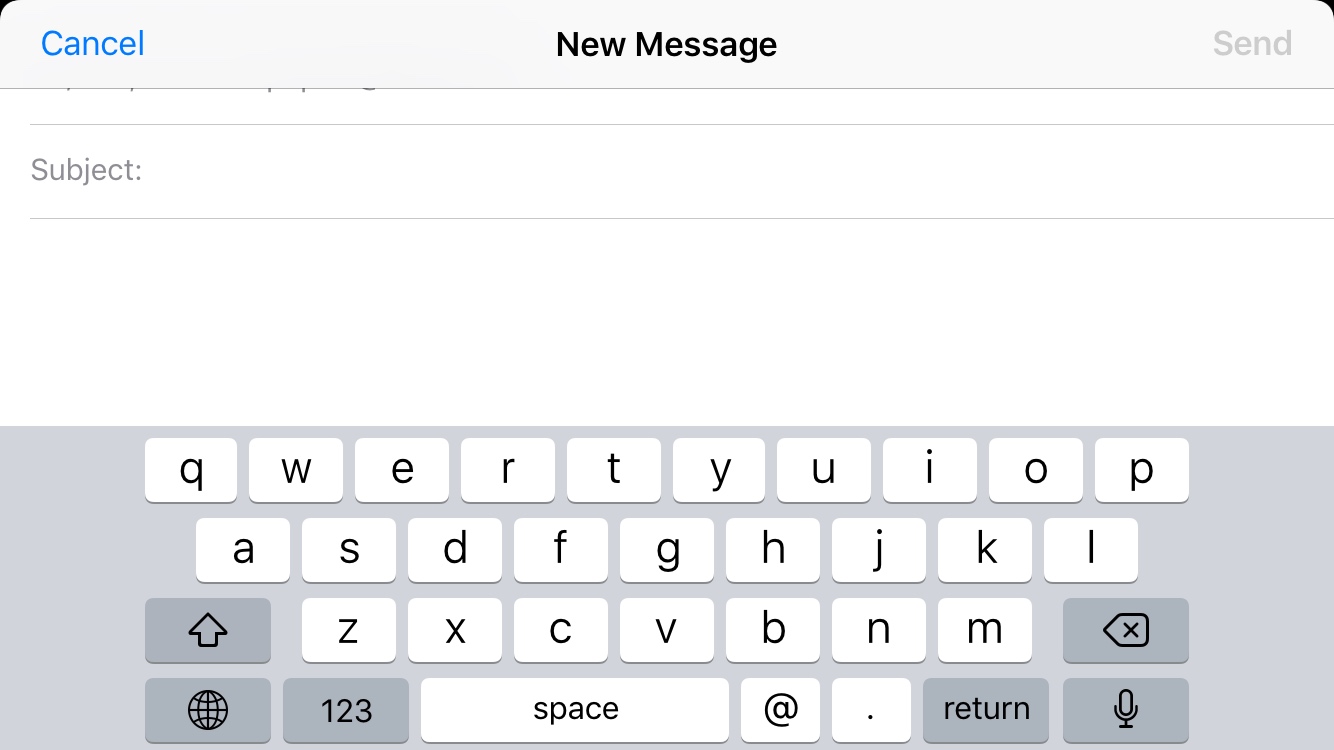
Are you tired of constantly tapping the screen to move the cursor while typing on your iPhone 6? Well, here’s a fantastic tip that will make your life easier! Did you know that the horizontal keyboard on the iPhone 6 has built-in forward and backward cursor buttons? That’s right! Instead of struggling to precisely move the cursor by tapping the screen, you can simply use these nifty buttons to navigate through your text. This hidden feature is incredibly convenient and can save you a lot of time and frustration. In this article, we will explore how to use these cursor buttons effectively, providing you with a seamless typing experience on your iPhone 6. So, get ready to say goodbye to the tedious process of tapping and welcome the convenience of these hidden cursor buttons!
Inside This Article
- Forward and Backward Cursor Buttons: A Hidden Feature on the Horizontal iPhone 6 Keyboard
- Benefits of the Forward Cursor Button
- Benefits of the Backward Cursor Button
- Conclusion
- FAQs
Forward and Backward Cursor Buttons: A Hidden Feature on the Horizontal iPhone 6 Keyboard
The iPhone 6, released by Apple in 2014, introduced several new features that revolutionized the smartphone industry. While many users are familiar with the basic keyboard functions on their iPhone, there are hidden features that often go unnoticed. One such feature is the forward and backward cursor buttons on the horizontal keyboard. This often-overlooked functionality allows for precise text editing and can greatly improve the typing experience.
So, what exactly are these forward and backward cursor buttons, and how can they be used to enhance your iPhone 6 typing experience? Let’s take a closer look at this hidden gem.
When using the horizontal keyboard on your iPhone 6, located at the bottom center of the screen, you’ll notice two small buttons on either side of the space bar. The left button, with an arrow pointing to the left, is the backward cursor button. The right button, with an arrow pointing to the right, is the forward cursor button.
These buttons allow you to move the cursor in the text field with precision, making it easier to correct typos, insert or delete text, and navigate through your writing. Instead of relying solely on tapping or dragging the on-screen cursor, the forward and backward cursor buttons offer a more tactile and efficient way to edit your text.
The forward cursor button, indicated by the right-pointing arrow, allows you to move the cursor one character forward at a time. This can be particularly useful when proofreading your text or making small edits. Instead of trying to tap on the exact spot, you can simply tap the forward cursor button repeatedly until you reach the desired location.
On the other hand, the backward cursor button, indicated by the left-pointing arrow, allows you to move the cursor backward one character at a time. This is helpful when you need to correct a typo or delete a specific character. Rather than dragging the cursor back, you can conveniently tap the backward cursor button to precisely position your cursor.
By using these forward and backward cursor buttons, you can greatly enhance your productivity and efficiency when typing on your iPhone 6. Instead of wasting time trying to tap on the right spot or drag the cursor precisely, these buttons provide a quicker and more accurate method for text editing.
Overall, the forward and backward cursor buttons on the horizontal iPhone 6 keyboard are a valuable hidden feature that can greatly enhance your typing experience. Whether you’re writing an email, composing a message, or editing a document, these buttons offer a more efficient way to navigate and edit your text. So, the next time you’re using your iPhone 6, remember to take advantage of this hidden gem and make your typing tasks a breeze!
Benefits of the Forward Cursor Button
The forward cursor button on the horizontal iPhone 6 keyboard offers users a range of benefits that enhance their typing experience. In this section, we will explore some of the advantages of this handy feature.
1. Efficient Editing: One of the primary benefits of the forward cursor button is its ability to expedite the editing process. Instead of having to tap and hold to position the cursor manually, users can simply tap the forward button to move the cursor one space to the right. This accelerates the editing process, saving valuable time and effort.
2. Precise Placement: With the forward cursor button, users gain precise control over the cursor’s position. Whether you are editing a lengthy document or fine-tuning a message, the forward button allows you to place the cursor exactly where you need it, ensuring accuracy and precision in every edit.
3. Seamless Navigation: The forward cursor button serves as a convenient navigation tool, especially when scrolling through text or making edits in long paragraphs. By simply tapping the button, users can seamlessly move the cursor forward in a smooth and uninterrupted manner.
4. Enhanced Accessibility: The forward cursor button is a boon for users with limited mobility or fine motor skills. Its easy accessibility ensures that anyone can navigate and edit text on their iPhone 6 with ease, regardless of any physical constraints.
5. Improved Typing Speed: The forward cursor button enables faster and more efficient typing. By reducing the need for complex gestures or precise finger movements, users can quickly navigate through text and make edits, resulting in increased typing speed and productivity.
6. Consistency across Apps: Another advantage of the forward cursor button is its consistent functionality across different apps. No matter what text input field you are using, whether it’s a messaging app, email, or note-taking app, the forward cursor button remains as a reliable tool for cursor navigation.
Overall, the forward cursor button on the horizontal iPhone 6 keyboard offers a plethora of benefits that optimize typing and editing experiences. Its efficiency, control, and accessibility make it an indispensable feature for iPhone 6 users.
Benefits of the Backward Cursor Button
The backward cursor button on the horizontal iPhone 6 keyboard may seem like a small and unremarkable feature, but its benefits are quite remarkable. Here are some of the key advantages of using the backward cursor button:
1. Enhanced Editing: One of the primary benefits of the backward cursor button is that it allows for more efficient editing. Instead of tapping and holding on the screen to manually move the cursor, you can simply use the backward cursor button to quickly and precisely navigate to the desired location within a text. This can save you valuable time, especially when making edits in lengthy documents or messages.
2. Accurate Placement: The backward cursor button helps you achieve accurate cursor placement with ease. Whether you need to correct a typo, insert text in a specific spot, or delete a misplaced character, the backward cursor button allows you to navigate through your text swiftly and precisely. No more frustration from constantly tapping the wrong spot or struggling to position the cursor precisely where you want it.
3. Seamless Navigation: With the backward cursor button, scrolling through text becomes effortless. It allows for smooth navigation and ensures that you don’t overshoot or skip over the intended location while editing or reviewing your message or document. This intuitive feature makes it easier to work with the textual content on your iPhone 6, resulting in a more streamlined and enjoyable user experience.
4. Increased Productivity: By providing a quicker and more accurate way to navigate through your text, the backward cursor button ultimately leads to increased productivity. Editing and proofreading can be frustrating and time-consuming tasks, but with this handy feature, you can make the necessary adjustments with ease, saving valuable time and energy. Whether you’re responding to a critical email, finalizing a document, or composing a lengthy message, the backward cursor button can help you work more efficiently and effectively.
5. Accessibility for All: The backward cursor button is particularly beneficial for individuals with dexterity or mobility challenges who may find it difficult or cumbersome to use touch gestures to navigate through text. This feature offers an accessible and convenient alternative that allows users to overcome physical limitations and efficiently edit and manipulate their text on the iPhone 6 horizontal keyboard.
Overall, the backward cursor button on the horizontal iPhone 6 keyboard adds significant value to the user experience by providing enhanced editing capabilities, accurate cursor placement, seamless navigation, increased productivity, and accessibility for all users. Whether you’re a casual texter or a professional writer, this hidden feature can greatly improve your efficiency and enable you to make precise edits with ease.
Conclusion
The horizontal iPhone 6 keyboard with forward and backward cursor buttons is a valuable feature that adds convenience and efficiency to your typing experience. With just a few taps, you can easily navigate through your text and make precise edits, saving you time and frustration.
Whether you’re composing emails, writing documents, or browsing the internet, the forward and backward cursor buttons allow for greater accuracy and precision when editing your text. No longer will you need to struggle with fat fingers or awkward gestures to make corrections. The intuitive design of the horizontal iPhone 6 keyboard ensures a seamless typing process, enabling you to focus on expressing your thoughts rather than worrying about typos.
So next time you’re using your iPhone 6, don’t forget to take advantage of this handy feature. Explore the functionality of the forward and backward cursor buttons, and see how they can enhance your typing experience. Enjoy the ease and efficiency that comes with having a more precise and intuitive keyboard at your fingertips.
FAQs
1. How do I access the horizontal keyboard on my iPhone 6?
To activate the horizontal keyboard on your iPhone 6, simply rotate your device to a landscape orientation. This will automatically switch the keyboard to a horizontal layout, allowing for easier typing with two thumbs.
2. Where can I find the forward and backward cursor buttons on the horizontal iPhone 6 keyboard?
The forward and backward cursor buttons are located on the left side of the horizontal keyboard. These buttons enable you to easily move the cursor forward or backward within your text for precise editing.
3. Can I customize the position or appearance of the forward and backward cursor buttons?
Unfortunately, the position and appearance of the forward and backward cursor buttons on the horizontal iPhone 6 keyboard cannot be customized. They are fixed on the left side of the keyboard and appear as small arrows.
4. Are the forward and backward cursor buttons exclusive to the horizontal keyboard on the iPhone 6?
Yes, the forward and backward cursor buttons are specific to the horizontal keyboard on the iPhone 6. They are not available on the standard vertical keyboard. So, if you prefer to use the cursor buttons, make sure to switch to landscape mode.
5. Can I use the forward and backward cursor buttons when using third-party keyboard apps?
The availability of the forward and backward cursor buttons may vary when using third-party keyboard apps. Some apps may provide similar cursor control features, while others may not have this functionality. It’s best to check the settings and features of the specific keyboard app you are using.
