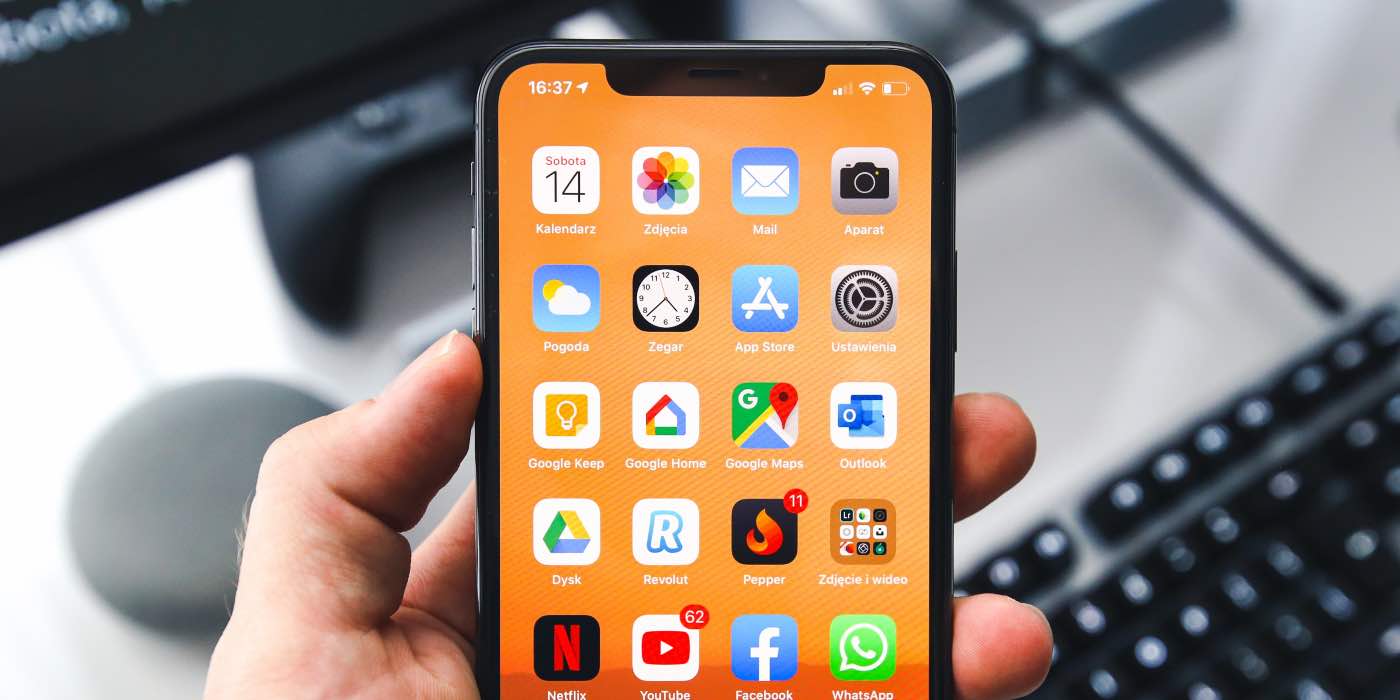
Are you constantly experiencing a frustrating issue with your iPhone’s emoji keyboard getting stuck? Don’t worry, you’re not alone! Many iPhone users have encountered this problem where they find themselves unable to switch back to the regular text keyboard.
But why does this happen? The emoji keyboard getting stuck can be attributed to various reasons, including software glitches, incorrect settings, or even a faulty hardware component. In this article, we’ll delve into the causes of this issue and provide you with effective solutions to get your iPhone’s keyboard back to normal. So, if you’re tired of being stuck with emojis and want to use your regular text keyboard again, keep reading to find out how to fix this frustrating problem.
Inside This Article
- Why Is My iPhone Emoji Keyboard Stuck?
- How to Get Back to the Text Keyboard
- Possible Causes of Emoji Keyboard Sticking
- Troubleshooting Steps to Fix a Stuck Emoji Keyboard
- Conclusion
- FAQs
Why Is My iPhone Emoji Keyboard Stuck?
Is your iPhone emoji keyboard stuck and you’re unable to switch back to the text keyboard? This can be a frustrating issue that many iPhone users encounter. When the emoji keyboard gets stuck, it can be difficult to continue typing messages or using other text-based functions on your device. But why does this problem occur in the first place?
There could be several reasons why your iPhone emoji keyboard is stuck. One possible cause is a software glitch or a temporary bug in the operating system. It’s also possible that the keyboard settings on your device have been changed accidentally, leading to the emoji keyboard getting stuck.
Another reason could be a compatibility issue with a third-party app that you’ve installed on your iPhone. Certain apps may conflict with the keyboard settings and prevent you from switching back to the text keyboard. In some cases, a recent software update may also cause this problem.
If you’re wondering how to get back to the text keyboard on your iPhone, don’t worry. There are some simple steps you can take to troubleshoot and fix this issue. In the next section, we’ll discuss these steps in detail.
How to Get Back to the Text Keyboard
Have you ever found yourself in a situation where your iPhone keyboard seems to be stuck on the emoji keyboard, and you’re unable to switch back to the text keyboard? Don’t worry, you’re not alone. This can be quite frustrating, especially if you’re in the middle of typing an important message or email. Fortunately, there are a few simple steps you can take to get back to the text keyboard and continue your task uninterrupted.
Follow these troubleshooting steps to regain control of your iPhone keyboard:
- First, make sure that the keyboard is actually stuck on the emoji keyboard and not just in the emoji input mode. Sometimes, users accidentally tap on the emoji button on the keyboard, which brings up the emoji selector. To check if this is the case, look for the globe or emoji icon at the bottom left corner of the keyboard. If you see it, tap it and the keyboard should switch back to the text input mode.
- If the keyboard is still stuck on the emoji keyboard, try closing the app you’re currently using and reopening it. This can help refresh the app and resolve any temporary glitches that may be causing the issue. Simply double click the home button (or swipe up from the bottom on iPhone X or later) to access the app switcher, then swipe up or sideways to close the app. Finally, tap the app’s icon to reopen it and check if the keyboard has returned to normal.
- If closing and reopening the app doesn’t work, try restarting your iPhone. This can resolve any lingering software issues that may be affecting the keyboard. To restart your iPhone, press and hold the power button (located on the side or top of the device) until the “slide to power off” slider appears. Drag the slider to turn off your iPhone, then press and hold the power button again until the Apple logo appears to turn it back on.
- In some cases, the issue may be related to a specific app rather than your iPhone’s system settings. If the keyboard only gets stuck when using a particular app, try updating the app to the latest version. App updates often include bug fixes and performance improvements that can help resolve compatibility issues and keyboard glitches.
- If none of the above steps work, you can try resetting your iPhone’s keyboard settings. However, please note that this will remove any customized keyboard settings and return them to default. To reset your keyboard settings, go to Settings > General > Reset > Reset Keyboard Dictionary. Enter your passcode if prompted, and confirm the reset action. After resetting the keyboard settings, check if the issue is resolved.
By following these troubleshooting steps, you should be able to get your iPhone keyboard back to the text input mode and continue using it as usual. If the problem persists, it may be worth contacting Apple support for further assistance.
Possible Causes of Emoji Keyboard Sticking
The emoji keyboard on your iPhone may appear to be stuck for several reasons. Understanding these potential causes can help you troubleshoot the issue effectively. Here are some possible reasons why your iPhone emoji keyboard may be sticking:
-
Software Glitch: Sometimes, a temporary software glitch can cause the emoji keyboard to become unresponsive or get stuck. This can happen due to conflicts or errors in the operating system or an individual app.
-
Enabled Accessibility Features: If you have certain accessibility features enabled on your iPhone, such as AssistiveTouch or VoiceOver, it may interfere with the normal functioning of the emoji keyboard. These features can sometimes override the keyboard settings.
-
Full Keyboard Cache: Over time, your iPhone may accumulate a large cache of data, including keyboard data. If the cache becomes full, it can cause the emoji keyboard to freeze or lag. Clearing the cache can often resolve the issue.
-
Outdated Software: If your iPhone’s software is not up to date, it can lead to compatibility issues and unexpected behavior, including a stuck emoji keyboard. Keeping your device’s software updated is essential for smooth performance.
-
Low Device Storage: When your iPhone runs out of storage space, it can impact the performance of various functions, including the keyboard. Insufficient storage can cause the emoji keyboard to freeze or become unresponsive.
-
Third-Party Keyboard App: If you have installed a third-party keyboard app on your iPhone, it may conflict with the default emoji keyboard. Incompatibility or compatibility issues between the two keyboards can result in the emoji keyboard sticking.
These are some of the possible causes of a stuck emoji keyboard on your iPhone. By identifying the root cause, you can take the necessary steps to resolve the issue and get your keyboard back to normal functioning.
Troubleshooting Steps to Fix a Stuck Emoji Keyboard
If you’re experiencing a stuck emoji keyboard on your iPhone, don’t worry – there are several troubleshooting steps you can take to resolve the issue. Follow these steps below to get your keyboard back to the text mode:
- Restart your iPhone: The first and simplest step is to restart your device. Press and hold the power button until the “Slide to power off” option appears. Swipe the slider to turn off your iPhone. After a few seconds, press and hold the power button again until the Apple logo appears, indicating that your device is restarting.
- Check for software updates: Outdated software can sometimes cause unexpected issues. Go to the Settings app on your iPhone, tap “General,” and then select “Software Update.” If an update is available, tap “Download and Install” to update your device. Restart your iPhone once the update is complete.
- Reset keyboard settings: If restarting your iPhone didn’t fix the issue, you can try resetting the keyboard settings. Open the Settings app, go to “General,” and then tap “Reset.” Choose “Reset Keyboard Dictionary” from the available options. Enter your passcode if prompted, and confirm the reset. Your keyboard settings will be reset to their default state.
- Disable and enable the emoji keyboard: Sometimes, disabling and re-enabling the emoji keyboard can help resolve the issue. To do this, open the Settings app, go to “General,” and then select “Keyboard.” Tap “Keyboards” and then “Edit.” Tap the “-” button next to the emoji keyboard to remove it. To re-enable it, tap the “+” button and select the emoji keyboard from the list.
- Reset all settings: If the above steps didn’t work, you can try resetting all settings on your iPhone. Beware that this will erase all customized settings, so make sure to back up your data beforehand. Open the Settings app, go to “General,” and then tap “Reset.” Choose “Reset All Settings” and enter your passcode if prompted. Confirm the reset and wait for your iPhone to restart.
If none of the troubleshooting steps mentioned above resolved the issue, it may be worth contacting Apple Support or visiting an Apple Store for further assistance. They can help diagnose the problem and provide a solution tailored to your specific device.
Remember, a stuck emoji keyboard can be frustrating, but by following these troubleshooting steps, you should be able to fix the issue and get back to using your iPhone’s text keyboard seamlessly.
Conclusion
In conclusion, encountering a stuck emoji keyboard on your iPhone can be frustrating, but there are several solutions at your disposal. By following the troubleshooting steps outlined above, you can quickly resolve the issue and get back to using the text keyboard seamlessly. Remember to check for any software updates, clear the cache, restart your device, and adjust the keyboard settings if necessary. If none of these methods work, it might be worth reaching out to Apple Support for further assistance. With a little patience and persistence, you can regain control of your iPhone’s keyboard functionality and enjoy a smoother texting experience. Happy typing!
FAQs
1. Why is my iPhone emoji keyboard stuck?
The emoji keyboard on your iPhone may get stuck due to various reasons, such as a software glitch or a temporary bug. It can also happen if the device is running low on storage or experiencing performance issues. Rest assured, there are ways to fix this issue and get back to using the text keyboard.
2. How can I get back to the text keyboard on my iPhone?
If your iPhone emoji keyboard is stuck, you can easily switch back to the text keyboard by following these steps:
– Open any app that requires text input, such as Messages or Notes.
– Tap on the text input field to bring up the keyboard.
– Look for the emoji icon or globe icon located on the keyboard. It is usually next to the space bar.
– Press and hold down on the emoji or globe icon until a menu pops up.
– From the menu, select the “ABC” or “Text” option to switch back to the text keyboard.
3. How do I fix a frozen emoji keyboard on my iPhone?
If your iPhone emoji keyboard is frozen and unresponsive, you can try these troubleshooting steps to fix it:
– Close the app you are currently using and reopen it.
– Restart your iPhone by powering it off and then turning it back on.
– Update your iPhone to the latest version of iOS by going to Settings > General > Software Update.
– Reset the Keyboard Dictionary by going to Settings > General > Reset > Reset Keyboard Dictionary.
– If the issue persists, you may need to restore your iPhone using iTunes or seek assistance from Apple Support.
4. Can I disable the emoji keyboard on my iPhone?
Yes, if you find that you rarely use the emoji keyboard and would prefer not to have it enabled, you can disable it on your iPhone. Here’s how to do it:
– Go to Settings on your iPhone.
– Scroll down and tap on “General.”
– Select “Keyboard.”
– Tap on “Keyboards” and then “Add New Keyboard.”
– From the list of keyboards, find and select “Emoji.”
– Slide the toggle switch next to “Emoji” to disable it.
5. Will disabling the emoji keyboard affect my ability to receive or view emojis from others?
No, disabling the emoji keyboard on your iPhone will not affect your ability to receive or view emojis from others. You will still be able to see emojis sent to you, as long as the app you are using supports emoji display. Disabling the keyboard only removes the emoji entry option from your own keyboard, but does not impact your ability to see emojis in messages or social media posts sent by others.
