Are you wondering how to see who follows you on Facebook? If you are a seller on Facebook Marketplace or you manage a Facebook page, knowing who follows you can help you create posts that matter to your audience. If you have a small individual account, getting to know who follows you will also help you identify who among your friends has unfollowed you.
While Facebook may not be as viral or “follow-friendly” as platforms like TikTok, YouTube, or even Twitter, it does have 2.9 million monthly users — a lure for anyone who wants to create a brand and expand their name. Regardless of why you want to learn how to see who follows you on Facebook, this guide will teach you how to do that with some added tips for your Facebook follower count!
Also read: How to Schedule a Post on Facebook
Inside This Article
- How Does Following Work on Facebook?
- How to See Who Follows You on Facebook?
- How to See Who Follows Your Facebook Page?
- Adjusting Privacy Settings to Have Followers on Facebook
- How to Remove Facebook Followers?
- How to Block a Person from Your Facebook Page?
- Tips to Increase Your Facebook Followers
- Conclusion
How Does Following Work on Facebook?
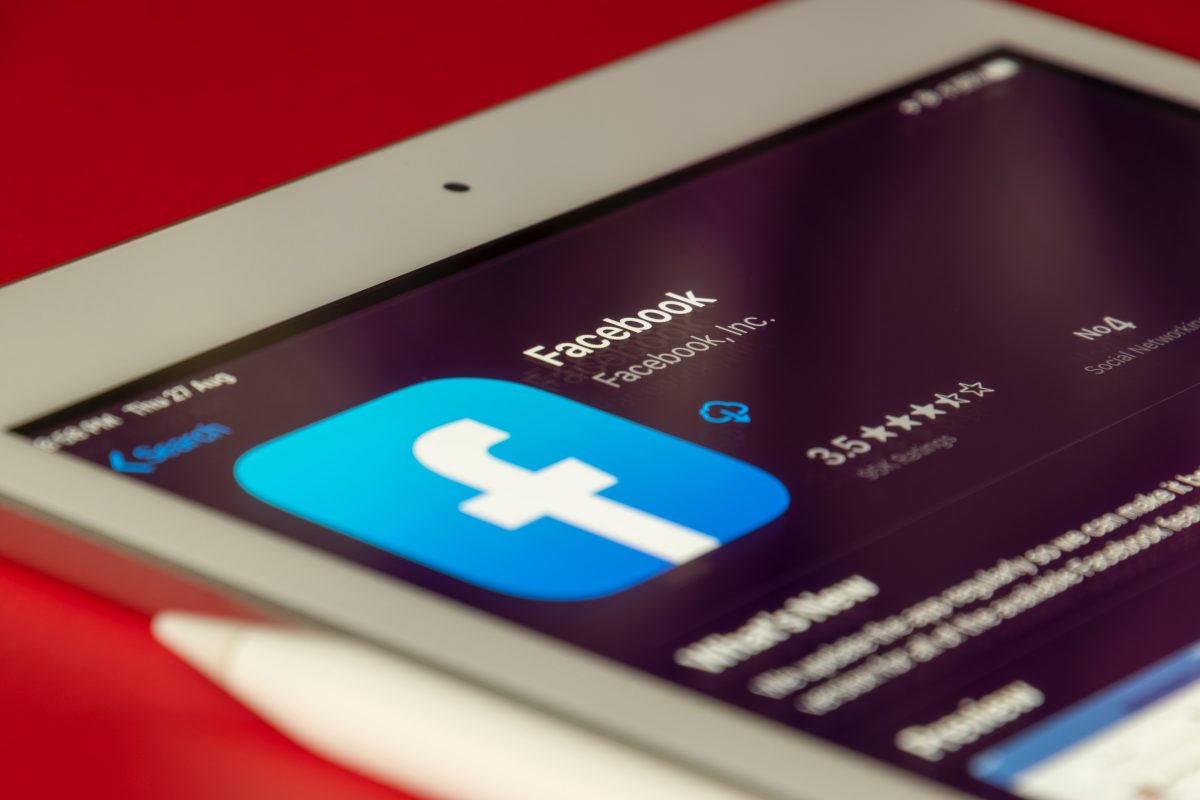
Before we explain how to see who follows you on Facebook, why don’t we first talk about how following works on the platform? When you are friends with another Facebook user, you follow each other by default. Even “non-friended” accounts may also follow you by sending you a friend request or hitting the follow button on your profile. However, this is only possible if you set your profile visibility to Public.
Following a Facebook page, on the other hand, is as simple as following someone on Twitter or subscribing to a channel on YouTube — you just have to like the page.
When people follow you, they will automatically see posts, Facebook polls, Facebook stories, and other “public” posts you make. You will usually get a notification for new followers whenever one joins up unless it is turned off.
Your “friends-only” and filtered posts will remain hidden from those following your account unless they fit those categories. Those using a personal account instead of a “page” for a brand, organization, or their Facebook Marketplace will find that “friended” accounts will automatically be following their account.
Ultimately, getting more Facebook followers may increase your chances of getting verified, just like how Twitter and TikTok account verification work.
Also Read: How to Unlink Your Facebook and Instagram Accounts
How to See Who Follows You on Facebook?
Now, onto the meat of the story — how to see who’s following you on Facebook. There are two ways you can go about this: through your profile page or from the settings tab. We will explain how to do it both on the Facebook app and on desktop browsers (including through Facebook Touch and Facebook Mobile pages).
Viewing Facebook Follower List on Mobile
Through your Profile Page:
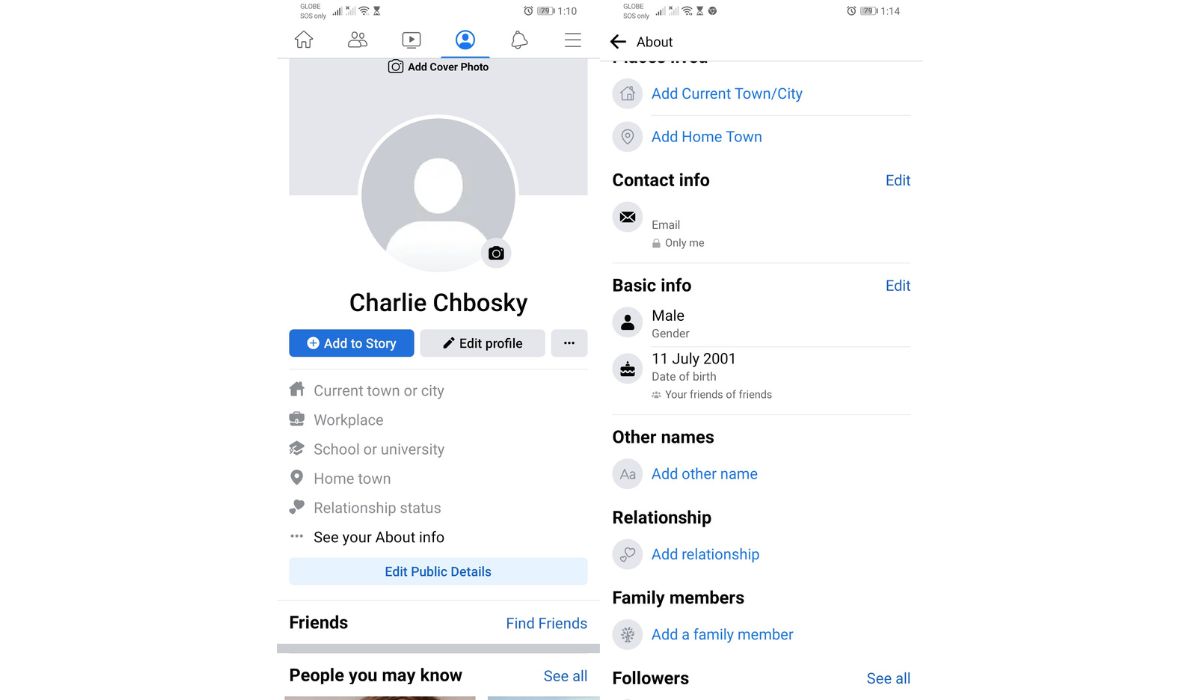
- Open the Facebook app and log into your Facebook account.
- Click on your profile page (fourth icon on the menu ribbon) and wait for it to load.
- Scroll down to the about info and press on the Followed by text. If it is not present, select the See your about info segment. Scroll down and click the Followed by text.
- Search for the Followers tab and press See All to see all your followers.
- Congratulations! You can now view all your followers!
Through the Settings Tab:
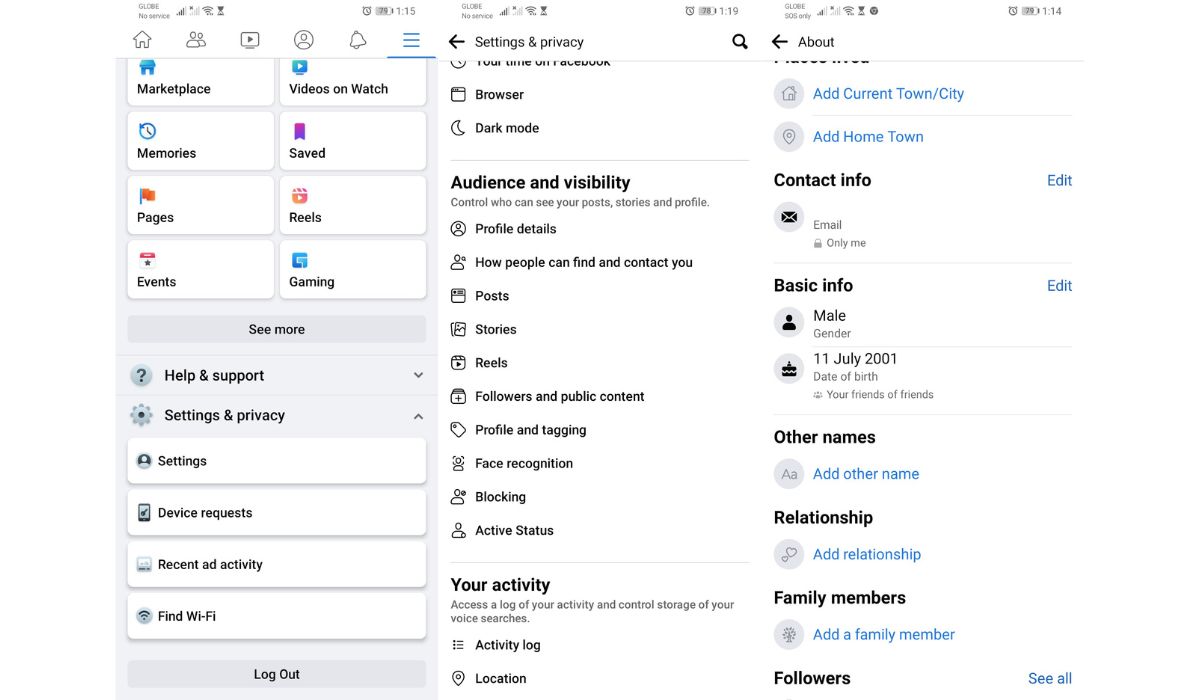
- Open the Facebook app and log into your Facebook account.
- Click on the menu button(rightmost icon on the menu ribbon) and wait for it to load.
- Scroll down to Settings & Privacy and press on it. Select Settings from the dropdown menu.
- Under Audience and Visibility, select Profile details.
- Scroll down to Followers and tap on the See all option.
- Congratulations! You can now view all your followers!
Viewing Facebook Follower List on Desktop
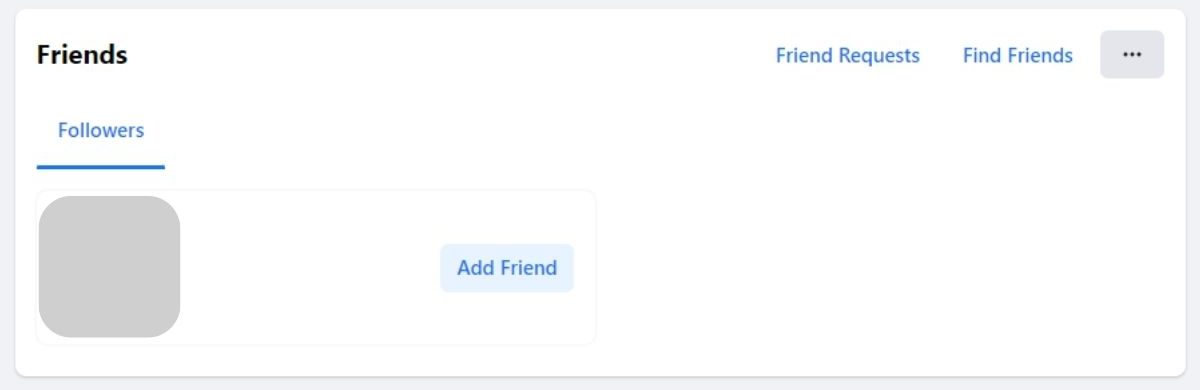
- Open your web browser to the facebook.com, touch.facebook.com/ (Facebook Touch), or m.facebook.com/ (Facebook Mobile) page and log into your Facebook account.
- Click on your profile page (icon with your avatar/profile picture) and wait for it to load.
- Below your profile picture, you will see various options like Posts, Photos, Videos, etc. Switch the view from Post to the Friends tab.
- Congratulations, you can now view all your followers! The Friends tab also contains your Follower list on Facebook.
How to See Who Follows Your Facebook Page?
Since we told you how to see who follows you on Facebook with a public profile, let us tell you how to do it with a Facebook page instead. As we said earlier, pages are different from personal profiles since these pages are usually dedicated to a brand, celebrity, band, or similar groups/personalities. That said, these pages can be set up by any Facebook account and are then curated by them so long as they stay within Facebook’s terms and conditions. Personal accounts who “like” a page automatically follows that page and counts as a follower. Central to managing these types of professional and fan pages is managing their followers, which you can see using our guide below.
Also read: What to Do When Facebook Logged You Out?
On Mobile
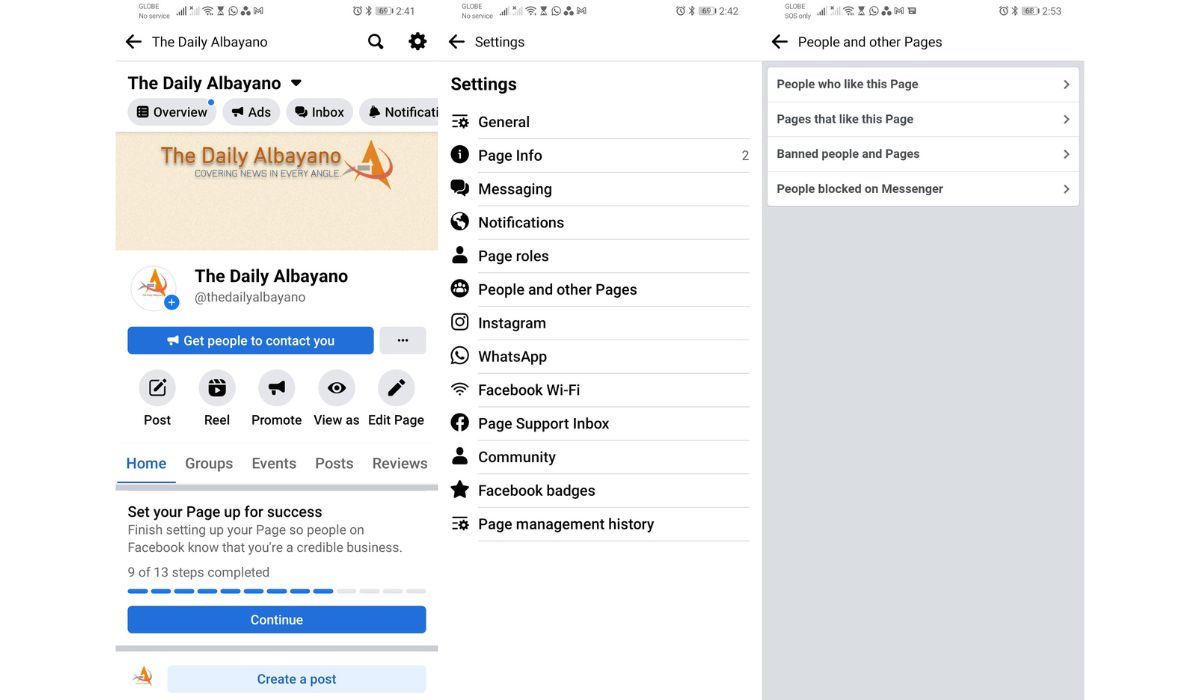
- Open the Facebook app and log into your Facebook account.
- Select the Menu icon at the top right corner of your screen.
- The page you manage should appear below your profile name. If you have multiple pages to manage, select Pages instead.
- Select the Page whose followers you want to view.
- Press the gear icon at the top-right corner to view Page Settings.
- Select People and other Pages, then select People Who Like This Page.
- Congratulations! You can now view all the people who liked your page and are followers!
On Desktop
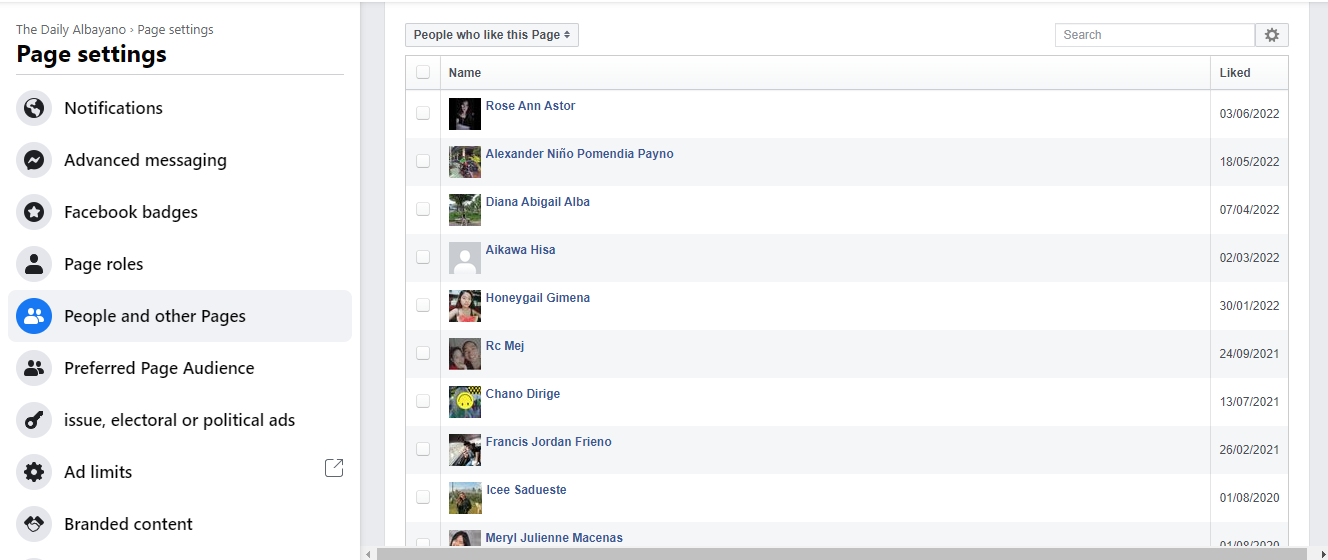
- Open your web browser to the facebook.com, touch.facebook.com/ (Facebook Touch), or m.facebook.com/ (Facebook Mobile) page and log into your Facebook account.
- On the left-hand sidebar, click Pages. If it is not present, click the See More tab and scroll down to find it.
- Find the page you want to manage under Your Pages on the left sidebar and click it. Wait for it to load.
- On the Managed page, scroll down and select Settings.
- Click on People and Other Pages.
- Congratulations! You can now view all the people who liked your page and are followers!
Adjusting Privacy Settings to Have Followers on Facebook
As we explained earlier, learning how to see who follows you on Facebook would be useless without first allowing people to follow you. Facebook Marketplace accounts automatically have the following feature turned on, but Facebook limits this feature by default to friends-only for personal accounts. You can adjust your privacy setting to let everyone follow you.
Also Read: How to Turn on Facebook’s Dark Mode
On Mobile
- Open the Facebook app and log into your Facebook account.
- Click on the menu icon (rightmost icon on the menu ribbon) and wait for it to load.
- Scroll down to Settings & Privacy and select it. Select Settings from the dropdown menu.
- Search for the Followers and public content tab and press it. Press the Public button under Who Can Follow Me to set your private account into a public one.
- You can also scroll down and set whether you want everyone, friends of friends, or just friends to be able to comment on your public posts, receive public post notifications, and who can see your public profile info on the same page.
On Desktop
- Click on your account icon (top right corner.)
- Select Settings & Privacy and wait for it to load.
- On the left-hand side menu, click Public Posts.
- Find the Who Can Follow Me tab and press the dropdown menu and select Public.
- Congratulations! You have made your private account a public one!
How to Remove Facebook Followers?
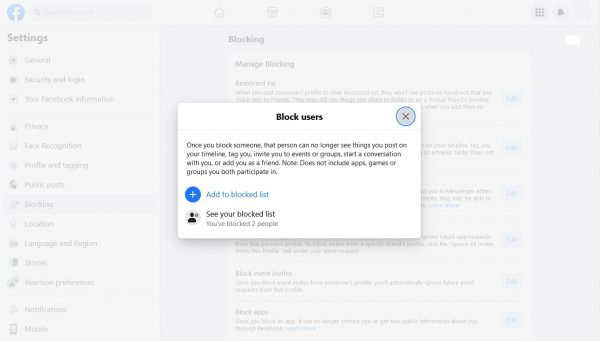
Aside from learning how to see who follows you on Facebook, it is also a good idea to learn how to remove Facebook followers. Whether these people are rude, make inappropriate comments, or are outright scammers, Facebook gives you a way to prevent other accounts from seeing and commenting on your public posts by blocking them. This does have the side effect of being unable to receive messages, comments, or interact with that blocked account. Follow the steps below when you want to learn how to ban or remove followers from your Facebook account.
On Mobile
- Open the Facebook app and log into your Facebook account.
- Click on the menu button(rightmost icon on the menu ribbon) and wait for it to load.
- Scroll down to Settings & Privacy and click on it. Select Settings from the dropdown menu.
- Search for the Blocking tab and press it. Press the Add to Blocked List button to bring up the search bar. Type in the account you want to block and select it from the search list results.
- Congratulations! You blocked that specific account!
On Desktop
- Click on your account icon (upper right circle).
- Select Settings & Privacy and wait for it to load.
- On the left-hand side menu, click Blocking. Click on Edit on the Block Users tab to open the pop-up menu.
- Click on Add to Blocked List then input the name of the account you want to block. Select the specific account from the drop-down search list.
- Congratulations! You blocked that specific account!
How to Block a Person from Your Facebook Page?
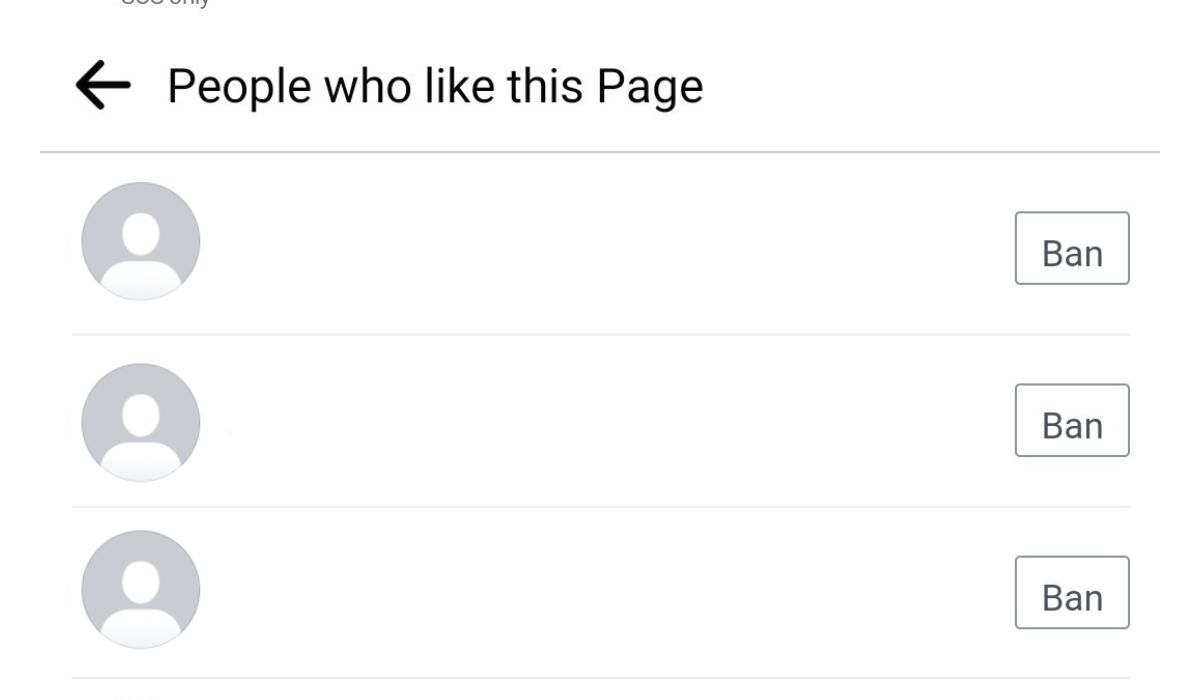
Yes — you can also block users from your page if they are being unruly and disrupting the experience for other followers. When you block them, they won’t be able to post on your page, send likes or comments to your posts, or DM your page. However, they will still be able to view the posts on your page.
To block a follower from your page, just follow the instruction on viewing Facebook page followers on mobile. Upon reaching the follower list, you should see a ban option beside each user. Click on it for every person you want to ban.
Tips to Increase Your Facebook Followers
Before we go, here are a few quick and easy tips to increase your Facebook followers! Whether you want to do this to promote your brand, streams, or business, these general tips will surely help add a few followers to your account or pages.
- Build an engaged community around your account through polls, questions, and other interactive posts.
- Be sure to use correct hashtags on your posts, as it helps build traction with people looking for similar things and events.
- Make great shareable content that encourages people to share your posts to reach a wider audience.
- Use your connections and influencers to talk about your brand/account and direct them to your page.
- Don’t limit yourself to one platform. Be interactive with your own accounts on different platforms and build an interconnected community of followers and fans.
- Finally, the most important for any account, be consistent and stay active. Followers and fans usually don’t appreciate dips in content quality or inconsistent posting times.
Conclusion
Hopefully, we answered any questions about “who follows me on Facebook” with this handy guide. Chances are, if you wanted to learn how to see who follows you on Facebook, you are trying to build a name for yourself or your business. As we said earlier, one of the best ways to do that is to make accounts on multiple platforms. One of these platforms is Instagram, which has a deep level of integration with Facebook due to having the same owners. Connecting your followers on Facebook to your Instagram account through stories and features will help expand your influence and views.
