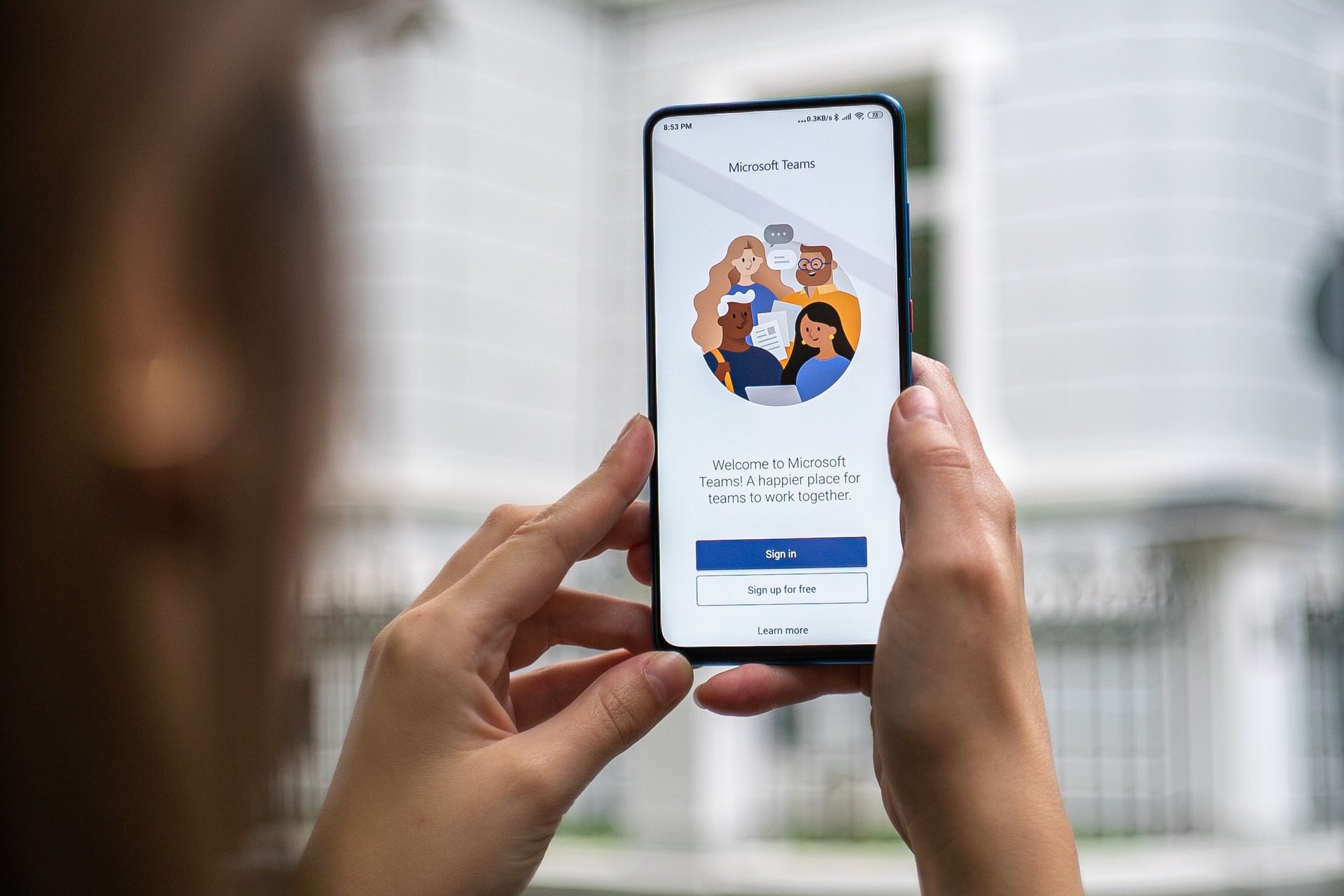
Microsoft Teams has become an integral part of modern business communication, offering a seamless platform for collaboration and connectivity. With its array of features, including chat, video conferencing, and file sharing, Teams has revolutionized the way organizations operate. However, amidst the myriad of capabilities, users often find themselves pondering a fundamental question: "What is my Microsoft Teams phone number?" This query stems from the need to establish a direct line of communication within the Teams environment. In this comprehensive guide, we will delve into the intricacies of Microsoft Teams phone numbers, shedding light on their significance, functionality, and the process of locating them within the platform. Whether you're a seasoned Teams user or a newcomer navigating the digital landscape, understanding your Microsoft Teams phone number is essential for optimizing your communication experience. Let's embark on this journey to unravel the mysteries of Microsoft Teams phone numbers and empower you with the knowledge to leverage this aspect of the platform effectively.
Inside This Article
- Finding Your Microsoft Teams Phone Number
- Checking Your Profile Information
- Contacting Your IT Administrator
- Using the Microsoft Teams Admin Center
- Conclusion
- FAQs
Finding Your Microsoft Teams Phone Number
If you're wondering how to locate your Microsoft Teams phone number, you're in the right place. Your Microsoft Teams phone number is an essential piece of information, especially when you need to share it with colleagues, clients, or business partners for seamless communication. Here's how you can easily find your Microsoft Teams phone number:
Checking Your Profile Information
The first place to look for your Microsoft Teams phone number is in your profile settings. Start by opening the Microsoft Teams app and navigating to your profile picture at the top right corner of the screen. Click on your profile picture to reveal a dropdown menu, and then select "Settings." Within the Settings menu, choose "Calls" from the options on the left-hand side. Here, you should be able to view your phone number listed under "My account."
Contacting Your IT Administrator
If you're unable to locate your phone number within your profile settings, reaching out to your IT administrator can provide a quick solution. Your IT administrator has access to the necessary tools and resources to retrieve your Microsoft Teams phone number. They can assist you in finding this information and may also provide additional guidance on how to access and manage your phone number within the Microsoft Teams platform.
Using the Microsoft Teams Admin Center
For those with administrative privileges or IT support responsibilities, the Microsoft Teams Admin Center offers a comprehensive solution for managing phone numbers within the organization. By accessing the Admin Center, administrators can navigate to the "Voice" section to view and manage phone numbers assigned to users. This centralized platform provides a holistic view of phone number assignments, enabling administrators to assist users in locating their Microsoft Teams phone numbers.
By following these steps, you can easily find your Microsoft Teams phone number and ensure that it's readily available for professional communication. Whether you're updating your contact information, sharing it with a new colleague, or simply verifying its accuracy, knowing where to locate your Microsoft Teams phone number is a valuable skill in today's digital workplace.
Remember, your Microsoft Teams phone number is a key component of your professional identity within the platform, and having easy access to this information streamlines your communication experience.
Checking Your Profile Information
When it comes to finding your Microsoft Teams phone number, the first place to look is within your profile settings. This process is straightforward and can be easily accomplished within the Microsoft Teams app. By checking your profile information, you can quickly access your phone number and ensure that it's readily available for professional communication.
To begin, open the Microsoft Teams app on your desktop or mobile device. Once you're logged in, navigate to your profile picture located at the top right corner of the screen. Click on your profile picture to reveal a dropdown menu, and then select "Settings" from the available options. This action will direct you to the Settings menu, where you can manage various aspects of your Microsoft Teams account.
Within the Settings menu, choose "Calls" from the options listed on the left-hand side. This selection will lead you to a dedicated section for managing your calling preferences and related settings. Here, you should be able to view your phone number listed under "My account." Your Microsoft Teams phone number will be displayed alongside any additional calling features or configurations associated with your account.
By accessing your profile information in this manner, you can conveniently locate your Microsoft Teams phone number without the need for extensive navigation or complex procedures. This direct approach ensures that you have quick access to your phone number whenever it's needed for professional interactions, whether it's for internal team communication or external calls with clients and partners.
Furthermore, verifying and updating your phone number within your profile settings is essential for maintaining accurate contact information within the Microsoft Teams platform. This ensures that colleagues and contacts can reach you effectively, promoting seamless communication and collaboration within your professional network.
Contacting Your IT Administrator
When it comes to locating your Microsoft Teams phone number, reaching out to your IT administrator can be a valuable resource. If you find yourself unable to access your phone number through your profile settings or encounter any challenges in the process, your IT administrator is well-equipped to assist you in retrieving this essential information.
Your IT administrator plays a crucial role in managing and maintaining the technological infrastructure within your organization, including the configuration and administration of communication tools such as Microsoft Teams. As such, they have the expertise and access to specialized administrative tools that enable them to retrieve user-specific details, including phone numbers associated with Microsoft Teams accounts.
To initiate this process, consider sending a polite and concise request to your IT administrator, outlining your need to access or verify your Microsoft Teams phone number. This communication can typically be facilitated through email, internal messaging systems, or any established channels for IT support within your organization.
Upon receiving your request, your IT administrator can leverage their administrative privileges and access the necessary tools within the Microsoft Teams platform or associated administrative portals. They can then retrieve your phone number and provide it to you directly, along with any additional guidance or instructions to ensure that you can access and manage this information effectively in the future.
Furthermore, contacting your IT administrator for assistance with your Microsoft Teams phone number can also serve as an opportunity to seek clarification on related features or functionalities within the platform. Your IT administrator can offer insights into best practices for utilizing calling features, managing contact details, and addressing any technical issues that may impact your communication experience within Microsoft Teams.
By engaging with your IT administrator in a collaborative and respectful manner, you can benefit from their expertise and support in resolving any challenges related to accessing your Microsoft Teams phone number. This proactive approach not only facilitates the retrieval of essential contact information but also fosters a positive working relationship with your IT support team, promoting a culture of effective communication and technical assistance within your organization.
Using the Microsoft Teams Admin Center
Utilizing the Microsoft Teams Admin Center provides a comprehensive solution for managing phone numbers within the organization. This centralized platform offers administrators and IT support personnel the tools and functionalities necessary to oversee and administer various aspects of communication and collaboration within Microsoft Teams.
Upon accessing the Microsoft Teams Admin Center, administrators are presented with a user-friendly interface that streamlines the management of phone numbers assigned to users. The Admin Center offers a dedicated section specifically for managing voice-related configurations, including the assignment and administration of phone numbers within the organization.
One of the key features of the Microsoft Teams Admin Center is the ability to view and manage phone number assignments for individual users or groups. Administrators can navigate through the intuitive interface to locate specific user accounts and review the associated phone numbers. This capability enables administrators to swiftly retrieve and verify phone numbers, facilitating efficient support for users who may require assistance in accessing this information.
Furthermore, the Admin Center allows for the seamless allocation and assignment of new phone numbers to users as needed. Administrators can leverage this functionality to provision phone numbers for new employees, facilitate departmental reorganizations, or accommodate evolving communication requirements within the organization. This streamlined process simplifies the management of phone numbers, ensuring that users have access to the necessary communication resources without unnecessary delays or complications.
In addition to managing existing phone numbers and assignments, the Microsoft Teams Admin Center offers robust reporting and analytics capabilities related to voice services. Administrators can generate detailed reports on phone number usage, call statistics, and related metrics, providing valuable insights into communication patterns and resource utilization within the organization. This data-driven approach empowers administrators to make informed decisions regarding phone number allocations, optimizations, and overall communication strategies.
Moreover, the Admin Center serves as a hub for configuring and managing various calling features and policies within Microsoft Teams. Administrators can define call routing preferences, implement emergency calling capabilities, and establish compliance measures to ensure that communication within the organization adheres to regulatory requirements and internal policies. This level of control and customization enhances the overall communication experience for users while maintaining the necessary governance and security standards.
By leveraging the Microsoft Teams Admin Center, administrators can effectively oversee the management of phone numbers, voice services, and calling features within the organization. This centralized platform streamlines administrative tasks, facilitates proactive support for users, and empowers informed decision-making through comprehensive reporting and configuration capabilities. Ultimately, the Admin Center plays a pivotal role in ensuring that communication and collaboration within Microsoft Teams are optimized, secure, and aligned with the organization's operational needs and objectives.
In conclusion, understanding your Microsoft Teams phone number is essential for seamless communication within the platform. By learning how to locate and utilize this number, users can effectively manage their calls and ensure that they are easily reachable by colleagues and clients. Whether it's for internal collaboration or external communication, having a clear grasp of your Microsoft Teams phone number is a valuable asset in today's digital workplace. With this knowledge, users can harness the full potential of Microsoft Teams as a comprehensive communication solution.
FAQs
-
What is a Microsoft Teams phone number?
A Microsoft Teams phone number is a dedicated phone number that allows users to make and receive calls through the Microsoft Teams platform. It enables seamless communication and collaboration within the Teams environment, integrating voice calling capabilities with other collaborative features.
-
How can I obtain a Microsoft Teams phone number?
To obtain a Microsoft Teams phone number, organizations can set up Direct Routing or use Microsoft Calling Plans. Direct Routing allows businesses to connect their existing phone system to Microsoft Teams, while Microsoft Calling Plans provide a complete calling solution directly from Microsoft.
-
Can I use my existing phone number with Microsoft Teams?
Yes, Microsoft Teams supports the option to port existing phone numbers to the platform. This facilitates continuity for businesses and individuals who wish to retain their current phone numbers while leveraging the advanced communication features offered by Microsoft Teams.
-
What are the benefits of using a Microsoft Teams phone number?
Utilizing a Microsoft Teams phone number offers numerous benefits, including unified communication and collaboration, seamless integration with other Microsoft 365 applications, enhanced mobility with the ability to make and receive calls from any device, and advanced calling features such as voicemail, call forwarding, and more.
-
Is it possible to make international calls with a Microsoft Teams phone number?
Yes, Microsoft Teams supports international calling, allowing users to make and receive calls to and from international numbers. This feature is particularly advantageous for businesses with global operations or individuals who frequently communicate with international contacts.
