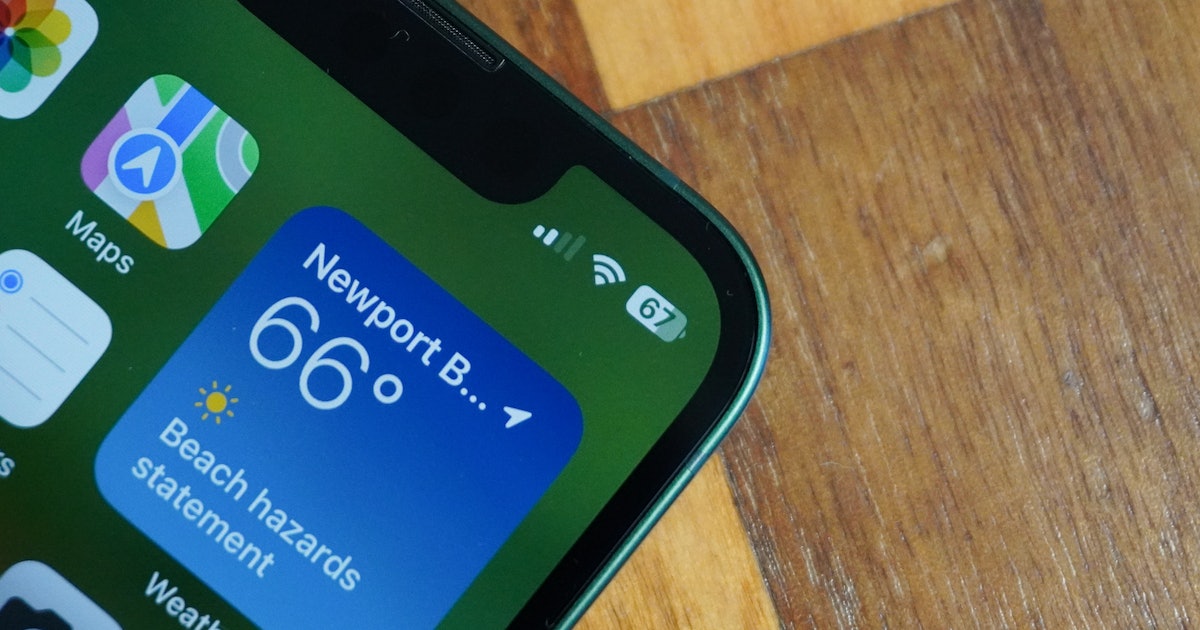
Are you wondering how to show the battery percentage on your brand new iPhone 13? Well, you’ve come to the right place! The battery percentage display on your iPhone can be incredibly useful, providing you with a clear indication of how much battery life is remaining at a glance. Whether you’re a heavy user or someone who simply wants to keep a close eye on their battery, knowing how to show the battery percentage can make a big difference in managing your device’s power. In this article, we will guide you through the steps to enable the battery percentage display on your iPhone 13, ensuring you always have a clear view of your device’s battery status. So, let’s dive in and learn how to show the battery percentage on your iPhone 13!
Inside This Article
- Enabling Battery Percentage on iPhone 13
- Steps to Display Battery Percentage on iPhone 13
- Alternative Method to Show Battery Percentage on iPhone 13
- Troubleshooting Battery Percentage Display Issue on iPhone 13
- Conclusion
- FAQs
Enabling Battery Percentage on iPhone 13
One of the most convenient ways to keep track of your iPhone 13’s battery life is by enabling the battery percentage display. By default, the iPhone 13 only shows a small battery icon in the status bar. However, with a simple tweak in the settings, you can have the battery percentage displayed alongside the icon, giving you a clearer idea of how much power is left in your device. Here’s how you can do it:
Step 1: Open the “Settings” app on your iPhone 13. It can be found on the home screen, represented by a gray icon with gears.
Step 2: Scroll down and tap on “Battery” from the list of options.
Step 3: In the “Battery” settings, you will see the option “Battery Percentage.” Simply toggle the switch next to it to enable the display of battery percentage.
Once you’ve followed these steps, you will immediately notice the battery percentage appearing next to the battery icon in the status bar. This makes it much easier to gauge how much battery life you have left without having to guess based on the icon alone.
It’s important to note that enabling the battery percentage display does not have any impact on your device’s battery life. It simply provides you with more accurate information about your iPhone 13’s power level.
Additionally, if you prefer a more detailed view of your battery usage, you can also use the Battery Widget. This can be accessed by swiping right on the home screen or lock screen to access the Today View. From there, you can scroll down, tap “Edit” at the bottom, and add the “Batteries” widget to have a quick glance at both your iPhone 13’s battery percentage and the battery percentage of any connected devices, such as AirPods or Apple Watch.
Steps to Display Battery Percentage on iPhone 13
If you’re wondering how to show the battery percentage on your iPhone 13, you’ll be relieved to know that it’s a simple process. Apple provides a couple of different methods for displaying the battery percentage, ensuring that you always have a clear understanding of your device’s remaining power.
Below, we’ll walk you through the steps to enable the battery percentage on your iPhone 13:
- Access the Control Center on your iPhone 13 – To do this, simply swipe down from the top-right corner of the screen. This action will open the Control Center, a convenient hub of useful features and settings.
- Locate the battery icon – Once you’re in the Control Center, look for the battery icon in the top-right corner. It should prominently display the remaining battery level in graphical form.
- Tap and hold the battery icon – To reveal the battery percentage, press and hold the battery icon. After a brief moment, the battery percentage will appear right next to the icon. This will give you an accurate numerical representation of your iPhone 13’s battery life.
- Increase visibility with the battery widget – Another way to show the battery percentage on your iPhone 13 is by adding the battery widget to your home screen. To do this, swipe right on your home screen to access the Today View. Scroll to the bottom, tap “Edit,” and find the battery widget. Tap the green “+” button next to it to add it to your Today View. This widget will display the battery percentage at all times, eliminating the need to access the Control Center.
- Show the battery percentage in the status bar – If you prefer to see the battery percentage directly in the status bar at all times, you can enable this option through the settings. Open the “Settings” app on your iPhone 13, scroll down to “Battery,” and tap on it. Inside the Battery settings menu, toggle on the “Battery Percentage” switch. Once enabled, the battery percentage will be visible in the top-right corner of the status bar.
By following these steps, you can easily show the battery percentage on your iPhone 13. Whether you prefer to access it through the Control Center, use the battery widget, or have it constantly displayed in the status bar, Apple provides multiple options to cater to your preferences. Now, you can keep a close eye on your iPhone’s battery life and plan accordingly without any guesswork.
Alternative Method to Show Battery Percentage on iPhone 13
If you’re looking for an alternative way to display the battery percentage on your iPhone 13, there’s good news – you have a few options at your disposal. While the traditional method involves going through the settings, there’s a quick shortcut that can make the process even easier.
The Control Center on your iPhone 13 is a convenient hub for accessing various settings and features. Not only can you adjust brightness, toggle Wi-Fi on and off, or control your music playback, but you can also view your battery percentage with just a simple swipe.
To access the Control Center on your iPhone 13, simply swipe down from the top right corner of your screen. This action will reveal a panel that displays various shortcuts and information. One of the items included in the Control Center is the battery percentage, allowing you to quickly check how much power is left on your device.
If you prefer a more permanent method of displaying the battery percentage on your iPhone 13, you can do so through the settings. This option ensures that the battery percentage is always visible, making it easier to monitor your device’s power levels at a glance.
To enable the battery percentage in the settings, follow these simple steps:
- Open the “Settings” app on your iPhone 13.
- Scroll down and tap on “Battery”.
- Toggle on the “Battery Percentage” option.
Once you’ve followed these steps, the battery percentage will be displayed in the top right corner of your iPhone 13’s screen, alongside the battery icon.
Alternatively, you can also use the battery widget on your iPhone 13 to show the battery percentage. The battery widget provides a quick and easy way to view your device’s power level without having to navigate through settings or the Control Center.
To add the battery widget to your iPhone 13, simply swipe right from your home screen to access the Today View. Scroll to the bottom and tap on “Edit”. From there, locate the battery widget and tap the green “+” button to add it to your Today View.
Now, whenever you swipe right to access the Today View, you’ll see the battery widget prominently displaying the battery percentage. It’s a convenient option for those who want a dedicated spot to check their device’s power level.
No matter which method you choose, showing the battery percentage on your iPhone 13 is easy and practical. Whether you opt for the Control Center, settings, or the battery widget, having quick access to this information can help you manage your device’s battery life more efficiently.
Troubleshooting Battery Percentage Display Issue on iPhone 13
Are you facing an issue with the battery percentage display on your iPhone 13? Don’t worry, you’re not alone. Many iPhone users have encountered this problem, where the battery percentage doesn’t show up on the screen. In this article, we will guide you through some troubleshooting steps to help you resolve this issue.
1. Restart your iPhone: The first and simplest step is to restart your iPhone. Sometimes, a simple restart can fix minor software glitches causing the battery percentage display issue. Press and hold the power button until the slide to power off option appears. Slide it to turn off your device, then press and hold the power button again to turn it back on.
2. Check battery settings: Ensure that the battery percentage display feature is enabled in your iPhone settings. Go to Settings > Battery > Battery Percentage and toggle the switch to turn it on. If it’s already enabled, try turning it off and then back on again.
3. Update your iPhone software: Outdated software can sometimes cause issues with the battery percentage display. Make sure that your iPhone is running the latest iOS version. Go to Settings > General > Software Update. If an update is available, tap on “Download and Install” to update your device.
4. Reset all settings: If the above steps didn’t resolve the issue, you can try resetting all settings on your iPhone. This won’t erase your data, but it will reset all system settings to their default values. Go to Settings > General > Reset > Reset All Settings. Enter your passcode if prompted, and confirm the reset.
5. Restore your iPhone: As a last resort, you can restore your iPhone using iTunes or Finder on a computer. This will erase all data and settings on your device, so make sure to create a backup beforehand. Connect your iPhone to the computer, open iTunes or Finder, and follow the on-screen instructions to restore your device.
If none of the above troubleshooting steps worked, it’s recommended to contact Apple Support for further assistance. They can help diagnose the issue and provide a solution specific to your iPhone model and software version.
Remember, the battery percentage display issue is not a common problem, but it can occur due to various factors. By following these troubleshooting steps, you have a good chance of resolving the issue and getting the battery percentage to display correctly on your iPhone 13.
Conclusion
With the iPhone 13, Apple continues to deliver innovative features and improvements that enhance the user experience. Being able to easily display the battery percentage is a small yet significant addition that provides valuable information at a glance. Whether you’re a power user who needs precise battery monitoring or simply want to keep a closer eye on your device’s remaining charge, showing the battery percentage on your iPhone 13 is a straightforward process.
By accessing the Control Center or enabling the option in the Settings, you can effortlessly keep track of your battery life and ensure you never run out of power unexpectedly. This feature is handy for everyone, from busy professionals who rely on their iPhones for work to casual users who enjoy browsing social media or playing games.
The iPhone 13 continues to solidify Apple’s position as a leader in the smartphone market, offering cutting-edge technology, exceptional performance, and a seamless user experience. So, don’t miss out on the convenience of showing the battery percentage on your iPhone 13 and make the most of this handy feature today!
FAQs
1. How do I show the battery percentage on my iPhone 13?
2. Is it possible to customize the battery percentage display on my iPhone 13?
3. Will showing the battery percentage on my iPhone 13 impact its battery life?
4. Can I display the battery percentage on the iPhone 13’s home screen?
5. Is there a way to check the battery health on my iPhone 13?
