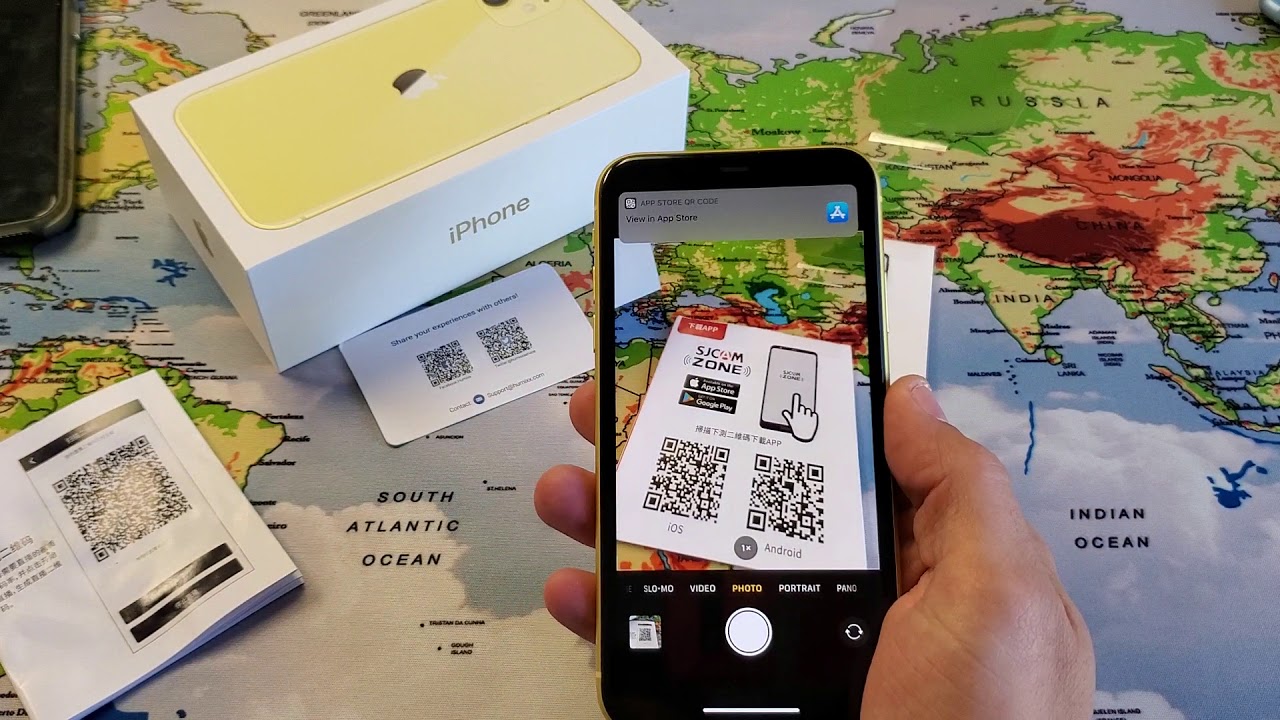
Sure, here's the introduction in HTML format:
html
Are you looking to digitize documents using your iPhone 11? With its advanced camera capabilities and user-friendly apps, scanning documents has never been easier. In this article, we’ll explore the step-by-step process of scanning documents from your iPhone 11, along with tips to ensure high-quality scans. Whether it’s receipts, contracts, or handwritten notes, your iPhone 11 can serve as a powerful scanning tool, allowing you to declutter your physical space and organize important documents digitally. Let’s delve into the world of mobile document scanning and unleash the full potential of your iPhone 11!
Inside This Article
- Setting Up Your iPhone 11
- Using the Notes App to Scan
- Scanning Documents with the Files App
- Conclusion
- FAQs
**
Setting Up Your iPhone 11
**
When you first unbox your iPhone 11, the setup process is a breeze. After powering on the device, you’ll be guided through a series of steps to configure preferences such as language, Wi-Fi network, and Touch ID or Face ID. Once you’ve completed the initial setup, it’s time to explore the device’s capabilities, including its built-in scanning features.
Before you begin scanning documents, it’s crucial to ensure that your iPhone 11 is updated to the latest iOS version. This can be done by navigating to Settings > General > Software Update. Keeping your device up to date not only provides access to the latest features but also enhances security and performance.
Additionally, familiarize yourself with the camera app, as it plays a pivotal role in the scanning process. The camera app on the iPhone 11 boasts advanced capabilities, including the ability to capture high-quality images, which is essential for producing clear and legible scans.
Using the Notes App to Scan
If you need to digitize documents quickly and conveniently, the Notes app on your iPhone 11 offers a simple solution. With the built-in scanning feature, you can capture and store high-quality digital copies of documents, receipts, or any other paperwork.
To begin, open the Notes app and create a new note or choose an existing one where you want to store the scanned document. Tap the (+) icon above the keyboard and select “Scan Documents” from the menu. This will activate your iPhone’s camera, allowing you to capture the document you wish to scan.
Position the document within the on-screen frame and ensure that the camera focuses on the content. The app will automatically detect the edges of the document and capture a clear, cropped image. You can repeat this process for multiple pages if needed, and the app will compile them into a single PDF.
Once you have scanned all the necessary pages, you can adjust the color scheme, crop the images further if required, and rearrange the pages within the note. The scanned document is now securely saved within the note, easily accessible whenever you need it.
Scanning Documents with the Files App
Another convenient method for scanning documents using your iPhone 11 is through the Files app. This feature allows you to easily capture and store important documents directly on your device.
To begin, open the Files app on your iPhone 11. Next, navigate to the location where you want to store the scanned document. You can choose to save it in iCloud Drive or any other desired location within the app.
Once you have selected the location, tap the “More” (three-dot) icon located at the top-right corner of the screen. From the menu that appears, select “Scan Documents.” This will activate your iPhone’s camera, allowing you to capture the document.
Position the document within the camera’s viewfinder and ensure that it is well-lit and clearly visible. The Files app will automatically detect the document and capture it, optimizing the image for clarity and legibility.
After capturing the document, you have the option to add more pages to the scan or to make adjustments such as cropping or rotating the image. Once you are satisfied with the scan, tap “Save” to store the document in the selected location within the Files app.
Using the Files app for scanning documents provides a seamless way to digitize and organize important paperwork directly on your iPhone 11, offering convenience and accessibility whenever you need to reference or share the scanned documents.
Scanning documents from your iPhone 11 is a convenient and efficient way to digitize and store important information on the go. With the built-in Notes app and third-party scanning apps, you can easily capture, edit, and share documents with just a few taps. Whether you need to save receipts, create digital copies of contracts, or organize your paperwork, the iPhone 11’s scanning capabilities offer a versatile solution. By leveraging the power of your smartphone, you can streamline your document management process and reduce clutter in your physical space. Embracing the simplicity and effectiveness of scanning from your iPhone 11 empowers you to stay organized and productive in today’s fast-paced world.
FAQs
Q: Can I scan documents using my iPhone 11?
Yes, you can scan documents using your iPhone 11. The built-in Notes app on the iPhone 11 allows you to scan documents using the device's camera.
Q: What is the best app for scanning documents on iPhone 11?
The Notes app that comes pre-installed on your iPhone 11 is a great option for scanning documents. Additionally, there are third-party apps such as CamScanner, Adobe Scan, and Scanner Pro that offer advanced scanning features.
Q: Can I scan multiple pages into a single document on my iPhone 11?
Yes, you can scan multiple pages into a single document on your iPhone 11 using the Notes app. After scanning the first page, simply tap the "Keep Scan" option and then continue scanning additional pages.
Q: Can I edit the scanned documents on my iPhone 11?
Yes, you can edit the scanned documents on your iPhone 11 using the markup tools available in the Notes app. You can annotate, highlight, and add text to the scanned documents.
Q: Can I share the scanned documents from my iPhone 11?
Absolutely! Once you have scanned a document using your iPhone 11, you can easily share it via email, messaging apps, or cloud storage services directly from the Notes app.
