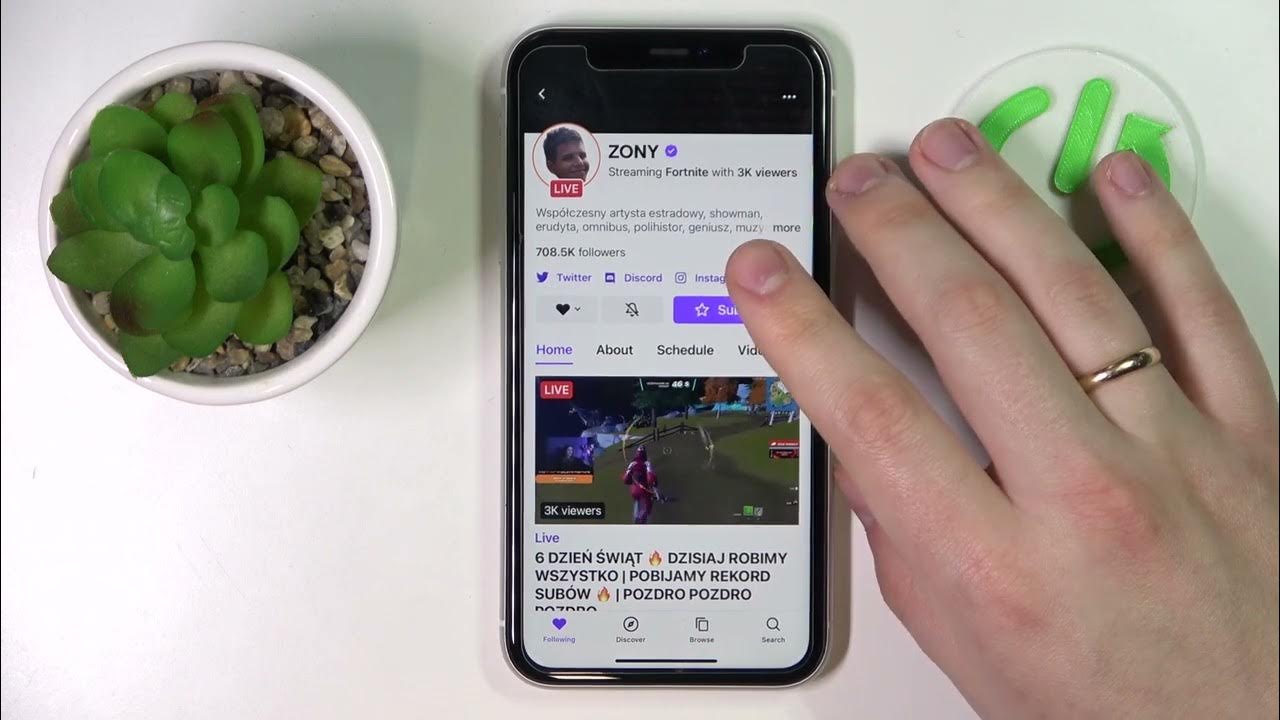
How To Chat On Twitch Mobile
Twitch, the leading live streaming platform, has revolutionized the way people engage with their favorite content creators. With the increasing shift towards mobile usage, knowing how to chat on Twitch using a mobile device is essential for active participation in the vibrant Twitch community. Whether you're a seasoned Twitch user or a newcomer eager to join the conversation, mastering the art of mobile chatting can significantly enhance your overall Twitch experience.
In this comprehensive guide, we will explore the various methods and features available for chatting on Twitch mobile. From navigating the chat interface to utilizing emotes and interacting with fellow viewers, we'll cover everything you need to know to become a proficient mobile chatter. So, grab your mobile device, and let's dive into the exciting world of Twitch mobile chatting!
Inside This Article
- Setting Up Twitch Mobile Chat
- Sending Messages
- Using Emotes and Chat Commands
- Managing Chat Settings
- Interacting with Other Viewers
- Conclusion
- FAQs
Setting Up Twitch Mobile Chat
When it comes to enjoying the vibrant world of Twitch on your mobile device, setting up the chat feature is an essential step to fully immerse yourself in the interactive experience. Whether you're a seasoned Twitch user or a newcomer to the platform, getting the chat up and running on your mobile device is a breeze. Here's a comprehensive guide to help you seamlessly set up Twitch mobile chat and dive into the engaging conversations within your favorite streams.
Step 1: Download the Twitch Mobile App
First things first, ensure that you have the Twitch app installed on your mobile device. Head over to the App Store for iOS devices or the Google Play Store for Android devices, and search for "Twitch." Once you've located the app, simply download and install it onto your device.
Step 2: Log In to Your Twitch Account
After successfully installing the Twitch app, launch it and log in to your Twitch account. If you don't have an account yet, you can easily create one within the app by following the straightforward registration process.
Step 3: Accessing the Chat Interface
Once you're logged in, navigate to the stream you'd like to join. Tap on the video player to reveal the stream's interface, and you'll find the chat panel located below the video. The chat panel is where the real-time interaction with the streamer and other viewers takes place.
Step 4: Customizing Your Chat Experience
Before diving into the chat, take a moment to customize your chat experience. You can adjust the font size, enable or disable chat timestamps, and choose your preferred chat mode (e.g., emote-only mode) by tapping the gear icon within the chat panel. These customization options allow you to tailor the chat interface to your liking, ensuring a personalized and enjoyable viewing experience.
By following these simple steps, you can effortlessly set up Twitch mobile chat and join the lively conversations happening in your favorite streams. With the chat feature at your fingertips, you're ready to engage with the community, show support for your favorite streamers, and become an active part of the Twitch experience, all from the convenience of your mobile device.
Sending Messages
Engaging in real-time conversations and sharing your thoughts with fellow viewers and the streamer is at the heart of the Twitch experience. Sending messages in the Twitch mobile chat is a straightforward process that allows you to actively participate in the ongoing discussions, express your reactions, and connect with the community. Whether you're looking to cheer on the streamer during an intense gaming moment or simply want to join the banter, here's a detailed look at how to send messages on Twitch mobile.
Text-Based Messages
Sending text-based messages in Twitch mobile chat is as simple as tapping on the chat input field, typing your message, and hitting the send button. Whether you're using the on-screen keyboard or a third-party keyboard app, you can effortlessly compose your message and contribute to the dynamic conversation unfolding in the chat. From sharing your excitement about a game's plot twist to asking the streamer a question, text-based messages enable you to actively engage with the stream's content and connect with like-minded individuals.
Emotes and Emoticons
Expressing emotions and reactions through emotes and emoticons is a popular aspect of Twitch chat culture. On mobile, you can easily access a wide array of emotes and emoticons by tapping the smiley face icon within the chat input field. This opens up a selection of emotes, including global Twitch emotes, channel-specific emotes, and any custom emotes available in the channel you're watching. By choosing the perfect emote to convey your feelings, you can add a fun and expressive touch to your messages, fostering a lively and engaging chat environment.
Whispers (Private Messages)
In addition to participating in the public chat, Twitch mobile allows you to send private messages, known as whispers, to other users. To send a whisper, simply tap on the username of the recipient, and a menu will appear with the option to whisper. This feature is particularly useful for having private conversations, coordinating with friends within a stream, or seeking clarification on a specific topic without disrupting the main chat flow. Whispers provide a discreet and personalized way to communicate with other viewers, enhancing the social interaction aspect of Twitch mobile chat.
Voice Messages (Future Feature)
While currently not available, the prospect of sending voice messages in Twitch mobile chat has been a topic of interest within the community. This potential feature could introduce a new dimension to the interactive nature of Twitch, allowing users to convey their tone, enthusiasm, and personality through voice messages. Although this feature is not yet implemented, the anticipation of its arrival showcases Twitch's commitment to evolving the chat experience on mobile devices.
By leveraging these messaging capabilities, you can actively contribute to the vibrant conversations within Twitch mobile chat, fostering a sense of community and camaraderie while enjoying your favorite streams on the go. Whether you're sharing your thoughts, expressing your support, or engaging in lighthearted banter, sending messages on Twitch mobile enables you to be an integral part of the interactive and dynamic Twitch community.
Using Emotes and Chat Commands
Engaging in Twitch mobile chat goes beyond text-based communication, as emotes and chat commands play a significant role in enhancing the interactive experience and fostering a sense of community. Emotes, in the form of both global and channel-specific emotes, allow users to express a wide range of emotions, reactions, and sentiments in a visually engaging manner. Additionally, chat commands provide shortcuts to perform various actions within the chat interface, offering convenient ways to interact with the stream, access information, and participate in chat-exclusive activities.
Expressive Emotes
Emotes are a cornerstone of Twitch chat culture, enabling users to convey emotions, reactions, and inside jokes through a diverse collection of visual icons. On Twitch mobile, accessing emotes is seamless, as users can simply tap the smiley face icon within the chat input field to reveal a plethora of available emotes. From classic expressions like "Kappa" and "PogChamp" to channel-specific emotes created by individual streamers, the emote library adds a layer of visual communication to the chat, enriching the overall interaction and creating a lively atmosphere.
Chat Commands for Enhanced Interaction
In addition to emotes, chat commands serve as valuable tools for stream viewers to engage with the content and participate in various activities. These commands, often initiated with a forward slash (/) followed by a keyword, enable users to trigger specific actions or access relevant information directly from the chat interface. For instance, common chat commands such as "/help" provide users with a list of available commands, "/me" allows users to describe their actions in the third person, and "/mods" displays the list of moderators present in the chat. Furthermore, some channels may feature custom chat commands tailored to their unique community activities, adding an extra layer of interactivity and engagement.
Emote-Only and Chat-Exclusive Modes
Twitch mobile chat also supports specialized chat modes, such as emote-only mode, which limits messages to emotes, and chat-exclusive activities that require users to participate through specific commands. Emote-only mode, often activated by the streamer during intense gameplay or special events, encourages viewers to express their reactions solely through emotes, creating an energetic and visually captivating chat environment. Additionally, chat-exclusive activities, such as polls and interactive games initiated by the streamer, prompt users to engage through designated chat commands, fostering a sense of camaraderie and active participation within the community.
By embracing the diverse range of emotes and leveraging the convenience of chat commands, Twitch mobile users can elevate their chat experience, express themselves creatively, and actively contribute to the dynamic interactions unfolding within their favorite streams. Whether it's sharing a collective burst of excitement through emotes or seamlessly participating in chat-exclusive activities using commands, the expressive and interactive nature of Twitch mobile chat enriches the overall viewing experience and strengthens the sense of community among users.
Managing Chat Settings
Effortlessly managing chat settings is pivotal for tailoring your Twitch mobile chat experience to align with your preferences and needs. By customizing various aspects of the chat interface, you can enhance readability, streamline interactions, and ensure a personalized engagement within the vibrant Twitch community. Here's an in-depth exploration of the diverse chat settings available on Twitch mobile, empowering you to curate a chat environment that resonates with your viewing style.
Font Size and Timestamps
Customizing the font size within the chat interface allows you to optimize readability based on your device's screen size and your visual preferences. Twitch mobile offers the flexibility to adjust the font size, ensuring that chat messages are displayed in a manner that suits your comfort and viewing convenience. Additionally, enabling or disabling chat timestamps provides the freedom to choose whether message times are displayed alongside chat messages, offering clarity regarding the timing of conversations and interactions.
Chat Modes
Twitch mobile chat introduces various chat modes that cater to different engagement styles and community dynamics. Emote-only mode, a popular feature utilized by streamers during intense gameplay or special events, limits chat messages to emotes, fostering an animated and visually expressive chat environment. By activating emote-only mode, streamers and viewers can collectively convey their reactions and emotions through a colorful array of emotes, amplifying the shared experience within the chat. Furthermore, the availability of chat-exclusive activities, such as polls and interactive games initiated by the streamer, encourages active participation through designated chat commands, fostering a sense of camaraderie and community engagement.
Moderation Tools
Empowering users to maintain a respectful and welcoming chat environment, Twitch mobile provides access to essential moderation tools. Moderators, entrusted with the responsibility of upholding chat guidelines and ensuring a positive atmosphere, can efficiently manage chat interactions through features such as timeouts, bans, and message deletions. These moderation capabilities contribute to cultivating a supportive and inclusive community, where users can engage in constructive conversations and interactions without the disruption of disruptive behavior.
Notification Preferences
Managing notification preferences within Twitch mobile chat allows you to stay informed about relevant activities and interactions while maintaining control over your notification experience. Whether it's receiving alerts for new messages, mentions, or whispers, customizing notification settings empowers you to strike a balance between staying connected with the chat community and minimizing interruptions based on your preferences and availability.
By navigating and customizing these chat settings within Twitch mobile, you can curate a chat environment that aligns with your communication style, viewing habits, and community engagement goals. The flexibility and versatility of chat settings empower users to actively shape their chat experience, fostering a welcoming and interactive atmosphere within the diverse and dynamic Twitch community.
Interacting with Other Viewers
Interacting with fellow viewers within the Twitch mobile chat environment is a cornerstone of the platform's communal experience. Whether you're looking to engage in lively discussions, collaborate on in-game strategies, or simply connect with like-minded individuals, Twitch mobile provides a rich array of features and opportunities for meaningful interactions. Here's a comprehensive exploration of the diverse ways to connect and engage with other viewers on Twitch mobile, fostering a sense of camaraderie and shared enthusiasm within the dynamic community.
Engaging in Conversations
The chat interface on Twitch mobile serves as a bustling hub of conversations, where viewers can share their thoughts, reactions, and insights in real time. Engaging in conversations allows you to express your enthusiasm for the stream's content, exchange opinions on gaming strategies, and participate in thought-provoking discussions about various topics. By actively contributing to the ongoing conversations, you become an integral part of the communal experience, forging connections with fellow viewers and collectively enhancing the overall enjoyment of the stream.
Forming Connections
Twitch mobile chat presents an opportunity to form meaningful connections with individuals who share your interests and passions. Whether you're drawn to a specific gaming genre, a particular streamer's content, or a niche community within Twitch, the chat serves as a virtual meeting place where like-minded individuals converge. Through genuine interactions, shared experiences, and mutual support, viewers can establish connections that extend beyond the confines of the chat, fostering friendships and a sense of belonging within the broader Twitch community.
Collaborating and Coordinating
In addition to casual conversations, Twitch mobile chat facilitates collaboration and coordination among viewers, particularly in the context of multiplayer games and cooperative experiences. Whether it's strategizing with teammates, coordinating in-game activities, or organizing community events, the chat serves as a central platform for planning and executing collaborative endeavors. This collaborative aspect not only enhances the gameplay experience but also strengthens the bonds between viewers, creating a cohesive and supportive environment for shared gaming adventures.
Supporting and Encouraging
One of the most impactful forms of interaction within Twitch mobile chat is the act of supporting and encouraging fellow viewers and the streamer. Whether it's cheering on a player during a challenging gaming segment, celebrating milestones and achievements, or offering words of encouragement during intense moments, the chat becomes a space where positive reinforcement and support thrive. By actively participating in uplifting interactions, viewers contribute to a nurturing and inclusive atmosphere, fostering a sense of community and shared enthusiasm for the content being enjoyed.
Exchanging Knowledge and Insights
Twitch mobile chat serves as a knowledge-sharing platform where viewers can exchange insights, tips, and expertise related to the content being streamed. Whether it's discussing gaming mechanics, sharing strategies, or providing recommendations, the chat becomes a valuable resource for acquiring and imparting knowledge. This exchange of information not only enriches the viewing experience but also cultivates a culture of learning and collaboration, where individuals contribute to each other's growth and enjoyment within the Twitch community.
By embracing these diverse forms of interaction within Twitch mobile chat, viewers can actively contribute to a vibrant and inclusive community, where connections are forged, support is freely given, and shared enthusiasm fuels engaging conversations. The interactive nature of Twitch mobile chat transcends geographical boundaries, bringing together individuals from diverse backgrounds to collectively celebrate their passions, form lasting connections, and enrich the overall Twitch experience.
In conclusion, mastering the art of chatting on Twitch using a mobile device is a valuable skill for any avid user. By leveraging the features and functionalities available, such as emotes, whispers, and mentions, users can engage in vibrant and dynamic conversations within the Twitch community. Embracing the convenience and flexibility of mobile chat empowers users to connect with their favorite streamers and fellow viewers anytime, anywhere. As the mobile landscape continues to evolve, staying informed about the latest updates and best practices for mobile chatting on Twitch is essential. With a combination of creativity, etiquette, and technical know-how, users can make the most of their mobile Twitch experience and foster meaningful connections within the platform.
FAQs
-
Can I chat on Twitch using my mobile device?
- Yes, you can chat on Twitch using your mobile device. The Twitch mobile app allows you to engage in chat conversations while watching your favorite streams on the go.
-
Is it possible to use emojis and emotes in Twitch mobile chat?
- Absolutely! The Twitch mobile app supports the use of emojis and emotes, enabling you to express yourself and interact with the community using a wide range of emoticons.
-
Are there any limitations to chatting on Twitch via mobile?
-
Can I moderate my Twitch chat from a mobile device?
- Yes, you can moderate your Twitch chat from a mobile device. The mobile app provides moderation tools, allowing you to manage your chat, moderate comments, and maintain a positive and welcoming environment for your viewers.
-
How can I ensure a smooth chat experience on Twitch mobile?
- To ensure a smooth chat experience on Twitch mobile, it's essential to have a stable internet connection and keep your app updated to the latest version. Additionally, familiarizing yourself with the mobile chat interface and features will enhance your overall interaction within the Twitch community.
