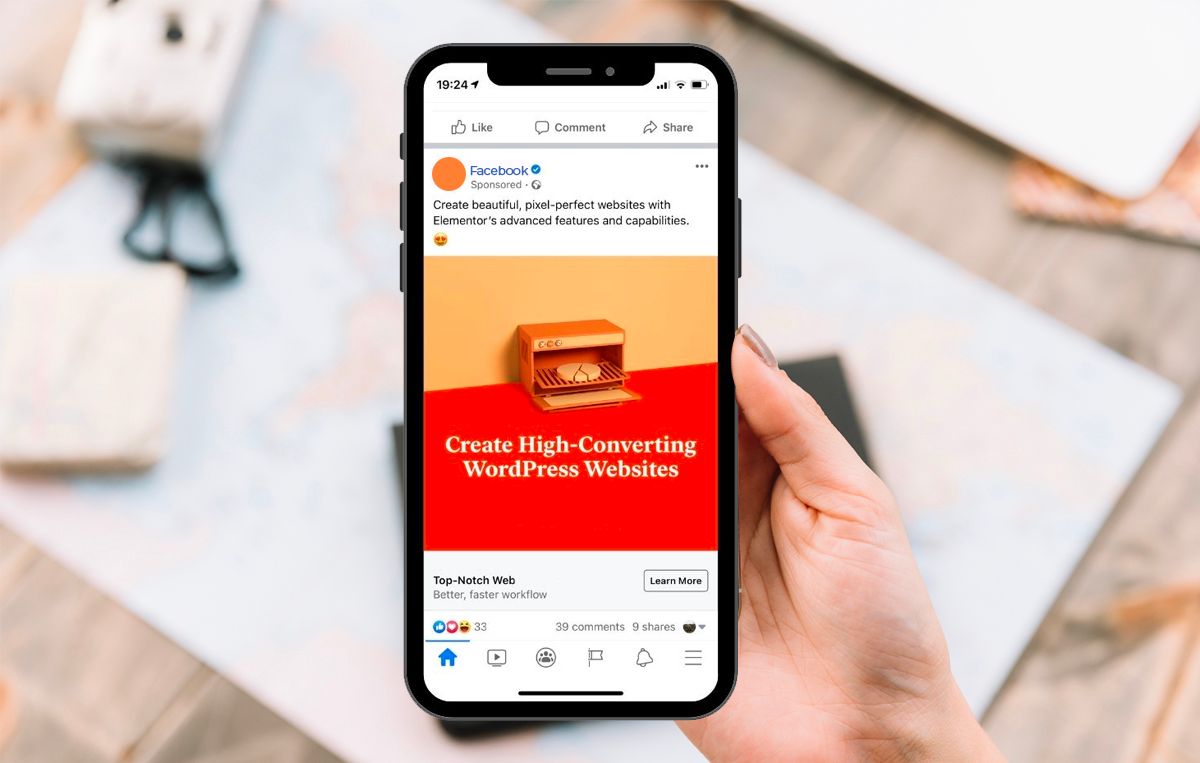
Mobile devices have become an integral part of our daily lives, offering convenience and connectivity at our fingertips. With the widespread use of smartphones and tablets, it's essential to understand how to effectively utilize these devices for various tasks, including social media engagement. In this article, we'll delve into the intricacies of posting on Facebook using a mobile device. Whether you're a seasoned social media enthusiast or a novice user, mastering the art of mobile posting can significantly enhance your online presence and interaction with friends, family, and followers. From sharing captivating photos to crafting engaging posts, we'll explore the step-by-step process of creating and publishing content on Facebook via mobile. By the end of this guide, you'll be equipped with the knowledge and skills to navigate the Facebook mobile interface with ease, empowering you to share your stories, thoughts, and experiences seamlessly while on the go. Let's embark on this journey to unlock the full potential of mobile posting on Facebook.
Inside This Article
- Creating a New Post
- Adding Photos and Videos to Your Post
- Tagging Friends and Locations
- Adding Feelings/Activities and Check-Ins
- Conclusion
- FAQs
Creating a New Post
When it comes to staying connected with friends and family, Facebook has become an integral part of our daily lives. Whether you want to share an exciting update, a thought-provoking article, or a hilarious meme, creating a new post on Facebook mobile is a breeze. Here's a step-by-step guide to help you navigate the process seamlessly.
-
Accessing the Post Creation Interface: To begin, open the Facebook mobile app and tap on the "What's on your mind?" section at the top of your News Feed. This action will prompt the post creation interface to appear, signaling that you're ready to share your thoughts with the world.
-
Crafting Your Post: Once you're in the post creation interface, it's time to unleash your creativity. You can start by typing your message directly into the text box. Whether it's a heartfelt reflection, an exciting announcement, or a witty anecdote, this is your opportunity to express yourself in a way that resonates with your audience.
-
Incorporating Visual Content: To make your post visually engaging, consider adding photos or videos. Simply tap the camera icon to upload a photo or video from your device's gallery. You can also take a new photo or video in real-time, allowing you to capture and share the moment as it unfolds.
-
Utilizing Facebook's Features: Facebook offers a range of features to enhance your posts. You can add colorful backgrounds, ask questions, create polls, or even go live to share real-time experiences with your friends and followers. These options provide a dynamic and interactive dimension to your posts, fostering meaningful engagement within your social circle.
-
Customizing Your Audience: Before hitting the "Post" button, take a moment to review your audience settings. You can choose to share your post with the public, specific friends, or custom lists, ensuring that your content reaches the intended recipients while maintaining your desired level of privacy.
-
Expressing Yourself with Emojis and Stickers: Emojis and stickers are powerful tools for conveying emotions and adding a touch of personality to your posts. Whether you're feeling ecstatic, contemplative, or amused, there's an emoji or sticker to encapsulate your mood and enrich your message.
-
Adding Links and Hashtags: If you want to direct your audience to external content or join a broader conversation, consider adding links and hashtags to your post. This can amplify your reach and connect you with like-minded individuals who share your interests.
Adding Photos and Videos to Your Post
In today's visually driven digital landscape, the integration of compelling visual content has become paramount in capturing the attention of online audiences. When crafting a post on Facebook mobile, the option to incorporate photos and videos serves as a powerful tool for enhancing the impact and resonance of your message.
To begin the process of adding visual content to your post, tap the camera icon within the post creation interface. This action will prompt a menu to appear, presenting you with various options for sourcing and uploading visual media. You can choose to select a photo or video from your device's gallery, capturing a new photo or video in real-time, or even creating a colorful background to complement your text.
When selecting a photo or video from your device, you have the flexibility to choose from your existing library of media, allowing you to curate and share moments that hold personal significance. Whether it's a breathtaking landscape, a heartwarming family portrait, or a captivating video clip, the ability to showcase these visual narratives within your post adds depth and authenticity to your content.
Furthermore, the option to capture a new photo or video in real-time empowers you to seize and share spontaneous moments as they unfold. This feature is particularly valuable for capturing live events, candid experiences, or impromptu reflections, enabling you to infuse your post with a sense of immediacy and genuine authenticity.
In addition to traditional photos and videos, Facebook also offers the functionality to create colorful backgrounds, adding a vibrant and dynamic backdrop to your text. This feature allows you to tailor the visual presentation of your post, leveraging a spectrum of hues and gradients to complement your message and evoke a specific mood or tone.
By incorporating photos and videos into your Facebook mobile posts, you have the opportunity to transform your content into a rich and immersive storytelling experience. Whether you aim to evoke nostalgia, inspire awe, or ignite laughter, the visual elements within your post serve as a compelling medium for connecting with your audience on a profound and emotive level.
As you navigate the process of adding visual content to your posts, consider the narrative and emotional resonance you wish to convey. Whether it's a single captivating image or a sequence of compelling videos, each visual component contributes to the overarching story you seek to share with your friends, family, and followers.
In essence, the integration of photos and videos within your Facebook mobile posts transcends mere visual embellishment; it serves as a gateway to deeper human connection, enabling you to communicate and resonate with your audience in a profound and authentic manner.
Tagging Friends and Locations
Tagging friends and locations adds a personalized touch to your Facebook posts, fostering a sense of connection and shared experiences within your social circle. Whether you're reminiscing about a memorable outing with friends or highlighting a cherished local spot, the ability to tag individuals and locations enriches the narrative of your posts.
When crafting a post on Facebook mobile, the process of tagging friends and locations is seamlessly integrated into the post creation interface. After composing your message and adding any visual content, you can initiate the tagging process by tapping the "Tag Friends" or "Check In" option, depending on whether you intend to tag individuals or locations, respectively.
Tagging Friends
Tagging friends in your posts serves as a delightful way to involve them in your shared moments and conversations. By tapping the "Tag Friends" option, you can search for and select the friends you wish to tag within your post. Once tagged, your friends will receive notifications and be able to view and engage with the post, fostering a sense of inclusivity and camaraderie.
Whether you're celebrating a milestone, commemorating a group activity, or simply acknowledging a friend's contribution to your life, tagging individuals adds a personal dimension to your posts. It allows you to express gratitude, share inside jokes, and celebrate meaningful relationships, creating a virtual space for collective reminiscence and mutual appreciation.
Tagging Locations
Tagging locations in your posts provides context and geographical relevance to your shared experiences. Whether you're at a bustling café, a serene park, or a vibrant event venue, the ability to tag locations enables you to showcase and celebrate the places that hold significance in your life.
By tapping the "Check In" option, you can search for nearby locations or manually enter the name of the specific place you wish to tag. This action not only adds a geographical marker to your post but also allows others to discover and engage with the location, fostering a sense of community and shared exploration.
Furthermore, tagging locations can serve as a valuable recommendation for your friends and followers, offering insights into noteworthy places and experiences. Whether it's a hidden gem of a restaurant, a breathtaking viewpoint, or a cultural hotspot, your tagged locations can inspire others to discover and partake in the richness of your local environment.
In essence, tagging friends and locations within your Facebook mobile posts transcends mere digital interaction; it serves as a conduit for cultivating meaningful connections and shared experiences. Whether you're uniting friends in a collective memory or spotlighting the allure of a local destination, the act of tagging enriches the storytelling aspect of your posts, fostering a sense of community and shared exploration.
Adding Feelings/Activities and Check-Ins
In the realm of social media, the ability to convey emotions, share activities, and check in at specific locations adds a layer of depth and personalization to your posts. When crafting a post on Facebook mobile, the incorporation of feelings, activities, and check-ins allows you to infuse your content with context, sentiment, and a sense of shared experiences.
Expressing Feelings and Activities
The option to add feelings and activities to your Facebook posts provides a nuanced way to articulate your emotional state and current engagements. By tapping the "Feeling/Activity" button within the post creation interface, you can select from a diverse range of emotions, activities, and moods that resonate with your present moment. Whether you're feeling elated, reflective, or adventurous, this feature empowers you to encapsulate your state of mind and current pursuits within your post.
Expressing feelings through emotive icons and activity tags enables you to convey the essence of your experiences, fostering empathy and understanding within your social circle. Whether you're embarking on a thrilling adventure, savoring a tranquil moment, or reveling in a creative pursuit, the addition of feelings and activities enriches the narrative of your posts, allowing you to share the nuances of your daily life in a compelling and relatable manner.
Checking In at Locations
The act of checking in at specific locations within your Facebook posts serves as a means of sharing your geographical whereabouts and celebrating the places you frequent. By tapping the "Check In" button and selecting a nearby location or manually entering a specific venue, you can provide your friends and followers with insights into your current whereabouts and the places you hold dear.
Checking in at locations not only offers a glimpse into your daily experiences but also serves as a form of virtual exploration and discovery. Whether you're at a beloved café, a bustling event venue, or a scenic landmark, the act of checking in invites others to partake in your journey and fosters a sense of shared exploration and communal discovery.
Furthermore, checking in at locations can serve as a valuable recommendation for your social circle, offering insights into noteworthy places and experiences. Whether you're highlighting a hidden gem of a restaurant, a vibrant cultural hub, or a serene natural setting, your check-ins can inspire others to engage with and appreciate the richness of your local environment.
In essence, the incorporation of feelings, activities, and check-ins within your Facebook mobile posts transcends mere digital interaction; it serves as a conduit for sharing the intricacies of your daily life, fostering empathy, and inviting others to partake in your experiences. Whether you're expressing your emotional landscape or spotlighting the allure of a local destination, the act of adding feelings, activities, and check-ins enriches the storytelling aspect of your posts, fostering a sense of community and shared exploration.
In conclusion, mastering the art of posting on Facebook via mobile devices is a valuable skill in today's digital landscape. By understanding the nuances of mobile posting, users can effectively engage with their audience, share compelling content, and optimize their posts for maximum visibility. Leveraging the mobile platform's features and functionalities empowers individuals and businesses to connect with their target audience in a seamless and impactful manner. With the insights gained from this article, readers are well-equipped to navigate the mobile posting landscape on Facebook, harness its potential, and elevate their online presence. Embracing mobile posting on Facebook opens up a world of opportunities for meaningful interactions, content distribution, and community building.
FAQs
-
How do I create a new post on Facebook using the mobile app?
To create a new post on Facebook using the mobile app, simply open the app and tap on the "What's on your mind?" section at the top of your News Feed. From there, you can type your post, add photos or videos, tag friends, and select your audience before tapping "Post." -
Can I schedule a post on Facebook using the mobile app?
Currently, the Facebook mobile app does not have a built-in feature to schedule posts. However, you can use Facebook's Creator Studio app or a third-party social media management tool to schedule posts in advance. -
How can I boost a post on Facebook from my mobile device?
To boost a post on Facebook from your mobile device, navigate to the post you want to boost, tap the blue "Boost Post" button, select your audience, set your budget and duration, and then tap "Boost" to promote your post to a wider audience. -
Is it possible to edit a post after it has been published on Facebook mobile?
Yes, you can edit a post after it has been published on Facebook mobile. Simply locate the post on your profile or Page, tap the three-dot menu icon, and select "Edit Post." Make your changes and then tap "Save" to update the post. -
How do I delete a post on Facebook using the mobile app?
To delete a post on Facebook using the mobile app, find the post you want to remove, tap the three-dot menu icon, and select "Delete." Confirm the deletion when prompted, and the post will be permanently removed from your profile or Page.
