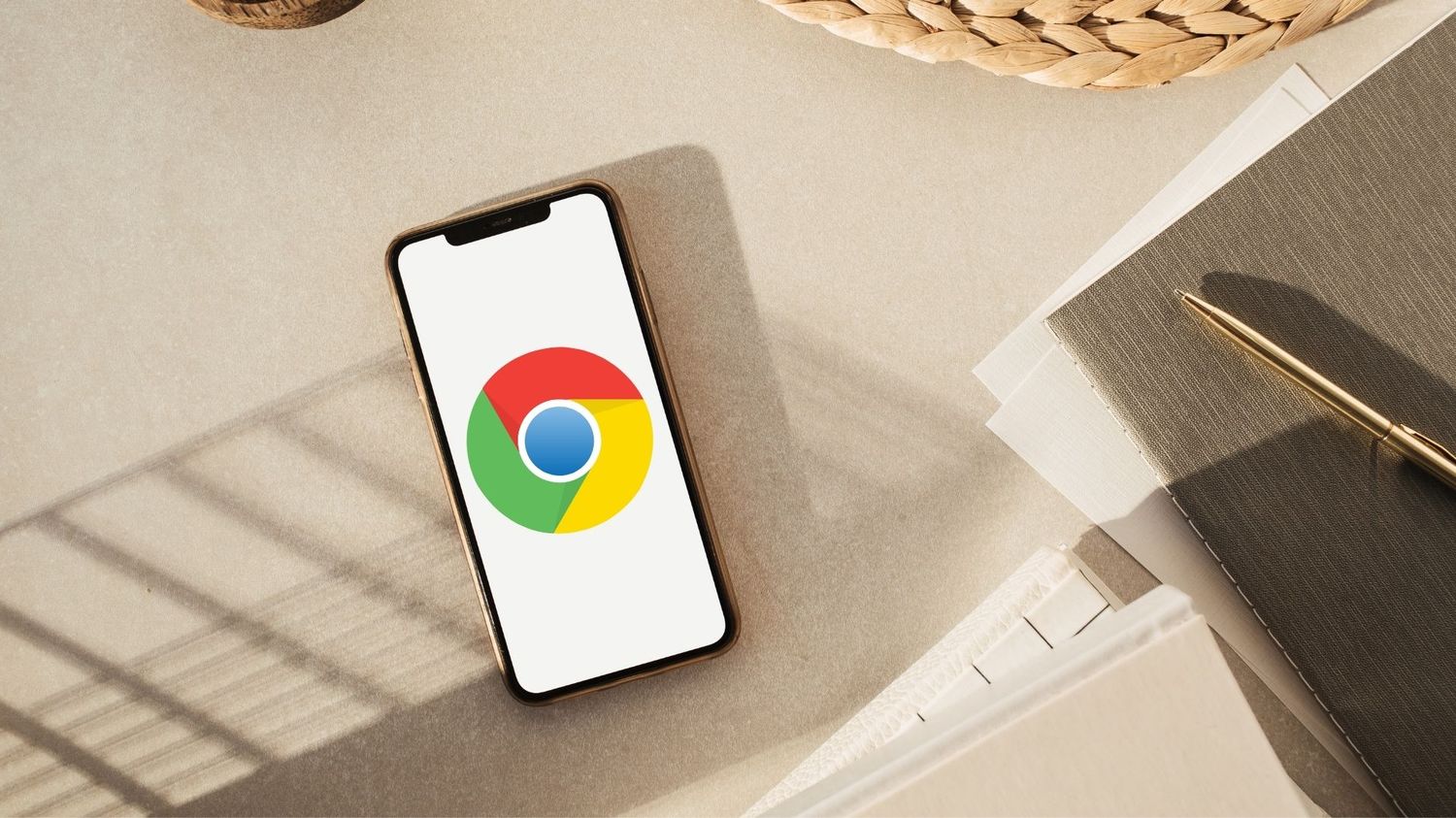
The Google Phone, also known as the Pixel phone, has gained a strong following for its impressive camera capabilities, seamless integration with Google services, and clean user interface. However, users have encountered issues with their Google phones suddenly stopping working, leaving them puzzled and frustrated. In this article, we will delve into the possible reasons behind this unexpected problem and explore potential solutions. Whether you're a long-time Google phone user or considering purchasing one, understanding the factors that can lead to this issue is crucial for making informed decisions and ensuring a smooth user experience. Let's unravel the mystery behind why Google phones stop working and discover how to address this perplexing situation.
Inside This Article
- Hardware Issue
- Software Glitch
- Network Connectivity Problem
- Outdated Operating System
- Conclusion
- FAQs
Hardware Issue
When your Google phone suddenly stops working, it can be a frustrating experience. One of the potential culprits for this issue could be a hardware malfunction. Smartphones, like any electronic device, are susceptible to hardware problems that can disrupt their normal functioning. Here are some common hardware issues that may cause your Google phone to stop working:
-
Battery Problems: A failing or damaged battery can lead to sudden shutdowns or the inability to power on the device. If your Google phone is not turning on or is experiencing rapid battery drain, the battery could be the root cause. Over time, smartphone batteries degrade, impacting their ability to hold a charge. Additionally, physical damage to the battery or its connectors can also result in operational issues.
-
Screen Damage: Cracked or unresponsive screens are a prevalent hardware issue that can render a Google phone inoperable. A damaged display not only impedes visibility and touch functionality but can also lead to internal damage if left unaddressed.
-
Water Damage: Accidental exposure to moisture or liquids can wreak havoc on the internal components of a smartphone. Water damage may cause erratic behavior, unresponsiveness, or complete failure of the device. If your Google phone has come into contact with water, it's crucial to address the issue promptly to prevent further damage.
-
Hardware Defects: Manufacturing defects or component failures within the phone's internal hardware can manifest in various ways, such as overheating, frequent crashes, or the inability to boot up. These issues often require professional diagnosis and repair to rectify.
-
Physical Damage: Drops, impacts, or pressure exerted on the device can result in physical damage to internal components, including the motherboard, camera, or connectors. Such damage can disrupt the phone's functionality and may necessitate replacement or repair of the affected parts.
If you suspect that a hardware issue is causing your Google phone to stop working, it's advisable to seek assistance from a qualified technician or authorized service center. Attempting to troubleshoot or repair hardware problems without the necessary expertise can exacerbate the issue and potentially void any existing warranties.
By addressing hardware issues promptly and effectively, you can restore your Google phone to optimal functionality and prolong its lifespan.
Software Glitch
Software glitches are a common source of frustration for smartphone users, and Google phones are not immune to these issues. When your Google phone stops working unexpectedly, a software glitch may be the underlying cause. Understanding the nature of software glitches and their potential impact can help users navigate and resolve these challenges effectively.
A software glitch refers to a temporary fault or malfunction in a program or system that disrupts its normal operation. In the context of Google phones, software glitches can manifest in various ways, leading to unresponsiveness, freezing, app crashes, or the inability to power on the device. These disruptions can stem from a range of factors, including coding errors, compatibility issues, or conflicts within the operating system or installed applications.
One of the primary triggers of software glitches on Google phones is the installation or updating of applications. Incompatibilities between newly installed apps and the device's operating system can result in instability and erratic behavior. Similarly, software updates, including those for the Android operating system, can introduce unforeseen bugs or conflicts that impact the overall performance of the device.
Furthermore, the accumulation of temporary files, cache data, and residual system logs can contribute to software glitches over time. These remnants of previous operations can clutter the device's storage and memory, potentially leading to performance degradation and operational hiccups.
To address software glitches on a Google phone, users can employ several troubleshooting measures. One common approach is to perform a soft reset or reboot, which can clear temporary system data and potentially resolve minor software hiccups. Additionally, clearing app caches and data, particularly for problematic applications, can help eliminate underlying issues.
In more persistent cases, initiating the device in safe mode can help identify whether third-party apps are contributing to the software glitches. Safe mode allows the phone to run with only essential system software, enabling users to pinpoint problematic apps and take appropriate action, such as uninstalling or updating them.
For recurring or severe software glitches, restoring the device to its factory settings may be necessary. This process involves resetting the phone to its original state, erasing all user data and installed applications. While this approach can effectively eliminate software-related issues, it is essential to back up important data beforehand to prevent data loss.
In some instances, software glitches may be indicative of underlying issues within the operating system or firmware. In such cases, seeking professional assistance from authorized service centers or contacting Google support can provide users with access to specialized diagnostics and solutions.
By understanding the nature of software glitches and employing proactive troubleshooting methods, Google phone users can effectively address these issues and restore their devices to optimal functionality. Regular software updates, prudent app management, and periodic maintenance can also mitigate the occurrence of software glitches, enhancing the overall user experience and longevity of Google phones.
Network Connectivity Problem
Network connectivity problems can significantly impede the usability of Google phones, disrupting essential functions such as calling, messaging, internet access, and app usage. When a Google phone experiences network connectivity issues, users may encounter dropped calls, slow data speeds, or an inability to connect to wireless networks. Understanding the potential causes and troubleshooting steps for network connectivity problems is crucial for restoring seamless communication and connectivity.
One of the primary factors contributing to network connectivity problems is signal interference or weak reception. In areas with limited network coverage or obstructed signals, Google phones may struggle to establish stable connections with cellular towers or Wi-Fi routers. Additionally, environmental factors such as buildings, terrain, and electromagnetic interference can further degrade signal strength, leading to connectivity disruptions.
Moreover, software-related issues, such as outdated network settings, misconfigured preferences, or conflicting network profiles, can also hinder the phone's ability to establish and maintain connections. These software anomalies can result from incomplete updates, app-related conflicts, or system errors, impacting the phone's ability to seamlessly interface with available networks.
To address network connectivity problems, users can initiate several troubleshooting steps. Firstly, ensuring that the phone's network settings are up to date and aligned with the carrier's specifications can mitigate potential software-related issues. This involves verifying network mode settings, preferred network types, and carrier-specific configurations to ensure optimal compatibility and performance.
Additionally, performing a network reset can help clear residual network data and reestablish stable connections. This process involves resetting the phone's network settings to their default state, potentially resolving underlying configuration inconsistencies and connectivity issues.
In cases where signal strength is a concern, users can explore signal-boosting solutions such as network extenders, Wi-Fi repeaters, or signal amplification apps to enhance connectivity in challenging environments. These measures can bolster signal reception and improve the phone's ability to maintain consistent network connections.
Furthermore, updating the phone's firmware and operating system to the latest available versions can address known network-related bugs and vulnerabilities, enhancing overall network stability and performance.
If persistent network connectivity problems persist despite troubleshooting efforts, contacting the mobile carrier's support services or seeking assistance from authorized service centers can provide users with specialized diagnostics and solutions. Professional assessment and intervention can help identify underlying hardware or network-related issues that require expert attention.
By understanding the potential causes of network connectivity problems and employing proactive troubleshooting measures, Google phone users can effectively address these issues and restore reliable network connectivity, ensuring uninterrupted communication and connectivity experiences. Regularly monitoring network performance and staying informed about network coverage enhancements can further optimize the phone's connectivity capabilities, enhancing the overall user experience.
Outdated Operating System
An outdated operating system can significantly impact the performance and functionality of a Google phone, potentially leading to operational inefficiencies, security vulnerabilities, and compatibility issues. When a Google phone is running on an outdated operating system, users may encounter a range of challenges that hinder their overall experience. Understanding the implications of an outdated operating system and the measures to address this issue is essential for maintaining the optimal performance and security of the device.
The Android operating system, which powers Google phones, undergoes regular updates to introduce new features, performance enhancements, and security patches. These updates not only introduce innovative capabilities but also address known bugs, vulnerabilities, and compatibility issues. However, when users neglect or postpone these updates, their devices may continue to operate on older software versions, missing out on critical improvements and safeguards.
One of the primary consequences of an outdated operating system is the potential exposure to security risks. As new security threats and vulnerabilities emerge, outdated operating systems may lack the necessary defenses and patches to mitigate these risks effectively. This leaves the device susceptible to malware, data breaches, and exploitation of known security loopholes, jeopardizing the user's privacy and sensitive information.
Moreover, an outdated operating system may lead to compatibility issues with newer applications and services. As developers optimize their offerings for the latest operating system versions, users with outdated software may encounter limitations in accessing or utilizing certain apps, features, or functionalities. This can impede the user experience and restrict the device's ability to leverage the latest innovations and services available to newer operating system iterations.
To address the challenges associated with an outdated operating system, Google phone users should prioritize regular software updates provided by Google. These updates, often delivered over-the-air, contain essential patches, performance optimizations, and feature enhancements that can revitalize the device's capabilities and security posture. By staying current with operating system updates, users can ensure that their Google phones remain resilient against emerging threats and compatible with the latest applications and services.
In instances where a Google phone is unable to receive official operating system updates due to hardware limitations or end-of-life support, users may consider alternative measures such as custom ROMs or third-party firmware solutions. These community-driven initiatives can extend the lifespan of older devices by providing updated software experiences beyond the official support window.
By prioritizing the maintenance of an up-to-date operating system, Google phone users can safeguard their devices against security threats, maximize compatibility with modern applications, and benefit from the latest features and improvements. Regularly checking for and applying operating system updates, coupled with prudent data backup practices, can ensure that Google phones remain resilient, efficient, and aligned with the evolving digital landscape.
In conclusion, the discontinuation of the Google Phone was a significant event in the smartphone industry. The decision to cease its production and support has left many users seeking alternatives. While the reasons behind this move may not be fully disclosed, it is evident that the competitive nature of the smartphone market played a role. As technology continues to evolve, it's essential for users to stay informed about the latest developments and make informed decisions when choosing their devices. The impact of the Google Phone's discontinuation will be felt by its loyal users, but the smartphone landscape continues to offer a wide array of options to meet diverse needs.
FAQs
-
Why did my Google phone stop working?
- There could be various reasons for your Google phone to stop working, such as a software glitch, hardware malfunction, or battery issues. It's recommended to troubleshoot the problem by restarting the device, checking for software updates, and ensuring that the battery is functioning properly.
-
How can I fix a frozen Google phone?
- If your Google phone is frozen, you can try holding down the power button for at least 10 seconds to force a restart. If this doesn't work, you may need to perform a hard reset by holding down the power and volume down buttons simultaneously for about 10-15 seconds.
-
What should I do if my Google phone won't charge?
- If your Google phone won't charge, start by checking the charging cable and power adapter for any damage. Try using a different charging cable and power source to rule out any issues with the accessories. Additionally, cleaning the charging port with compressed air can help remove any debris that may be obstructing the connection.
-
How do I optimize the battery life of my Google phone?
- To optimize the battery life of your Google phone, consider adjusting the screen brightness, disabling unnecessary background processes, and limiting the use of power-hungry apps. Additionally, enabling battery-saving modes and keeping the device's software up to date can help improve battery performance.
-
Is it possible to retrieve data from a broken Google phone?
- If your Google phone is broken and you need to retrieve data from it, you can consider using third-party data recovery services or software. However, it's important to exercise caution and ensure that the chosen method is reputable and reliable to avoid potential data loss.
