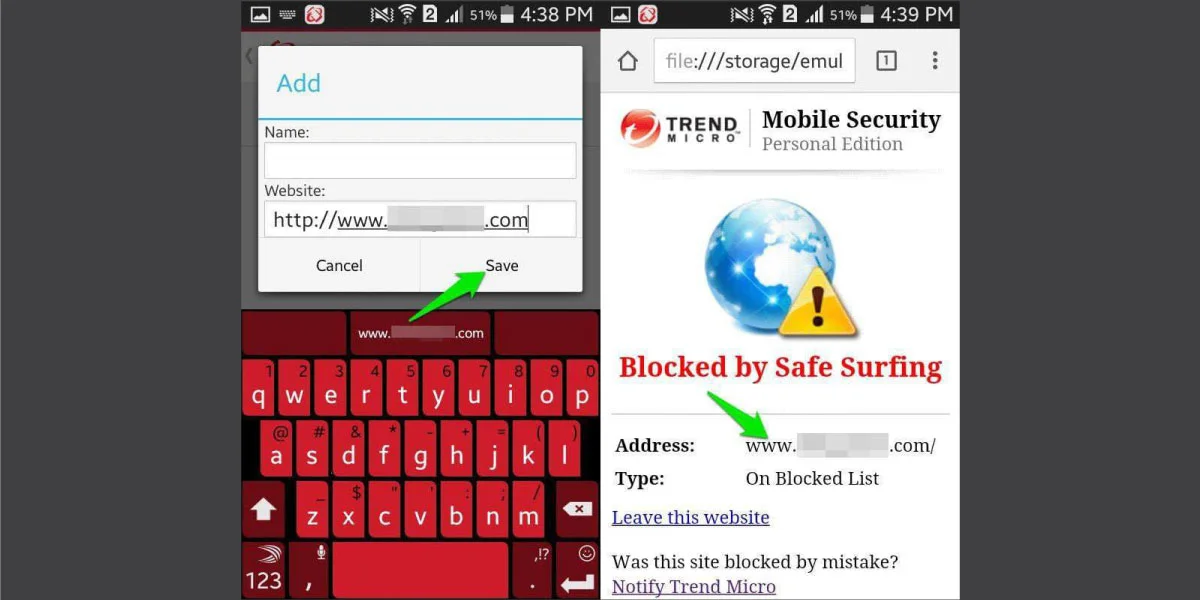
As technology continues to evolve and provide us with endless possibilities, it’s become increasingly important to maintain control over our digital lives. We spend a significant amount of time on our smartphones, accessing a vast array of websites. However, there may be instances where we need to limit our access to certain websites. Whether it’s for productivity reasons or to protect ourselves from harmful or distracting content, knowing how to block a website on an Android phone can be incredibly useful.
In this article, we will explore various methods to block websites on Android devices, ensuring that you have the power to customize your online experience. Whether you’re a concerned parent looking to protect your child from inappropriate content or an individual aiming to increase productivity, you’ll discover simple yet effective techniques to take control of the websites you can access on your Android phone.
Inside This Article
- Overview
- Method 1: Using a Third-Party App
- Method 2: Modifying the Hosts File
- Method 3: Using a DNS-Based Solution
- Method 4: Blocking Websites through Router Settings
- Conclusion
- Conclusion
- FAQs
Overview
With the increasing accessibility of the internet on mobile devices, it is important to be able to control the content that you and your family members can access. Blocking websites on an Android phone can be a useful step in ensuring a safer and more controlled browsing experience.
In this article, we will explore different methods that you can use to block websites on your Android phone. Whether you want to restrict certain websites for yourself or for your children, these methods will help you achieve that level of control.
We will discuss using a third-party app, modifying the hosts file, using a DNS-based solution, and blocking websites through router settings. Each method has its own advantages and level of difficulty, allowing you to choose the one that best suits your needs.
By the end of this article, you will have a solid understanding of how to block websites on your Android phone, allowing you to have a safer and more tailored browsing experience.
Method 1: Using a Third-Party App
One of the easiest and most effective ways to block websites on your Android phone is by using a third-party app. There are various apps available in the Google Play Store that offer website blocking features. These apps allow you to create a blacklist of websites that you want to block, and they will prevent your device from accessing those sites.
Here are the steps to block websites using a third-party app:
- Open the Google Play Store on your Android phone and search for “website blocker” or “content blocker”.
- Choose a reliable and highly-rated app from the search results.
- Install the app on your device by following the on-screen instructions.
- Launch the app and navigate to the settings or preferences section.
- Add the websites you want to block to the app’s blacklist. You may need to enter the website URLs or keywords.
- Save the changes and exit the app.
Once the app is set up, it will automatically block the listed websites whenever you try to access them using any browser or app on your Android phone. Some apps also offer additional features such as scheduling blocking sessions and setting up password protection to prevent unauthorized changes.
It’s worth noting that while using a third-party app is an effective method, it may impact the overall performance of your device. Some apps run in the background and consume system resources, so choose an app that is lightweight and doesn’t cause any significant slowdown of your phone.
Additionally, ensure that you download and use apps only from trusted sources to avoid any security risks or malware infections.
Method 2: Modifying the Hosts File
Another way to block websites on your Android phone is by modifying the hosts file. The hosts file is a simple text file that maps domain names to IP addresses. By editing this file, you can redirect certain websites to a non-existent or inaccessible IP address, effectively blocking them from your device.
Here’s how you can modify the hosts file on your Android phone:
- Before you begin, you’ll need a file manager app that allows you to access system files. You can download one from the Google Play Store.
- Open the file manager app and navigate to the root directory.
- Look for the “system” folder and open it.
- Inside the “system” folder, you’ll find a file named “etc”. Open it.
- In the “etc” folder, you’ll see a file called “hosts”. Long press on it and select the option to open it with a text editor.
- Now, you’ll need to add the IP address and the domain name of the website you want to block. To do this, add a new line at the end of the file and type the following:
127.0.0.1 www.example.com
Replace “www.example.com” with the actual domain name of the website you want to block.
Save the changes and exit the text editor.
After modifying the hosts file, the blocked website will be redirected to the localhost IP address (127.0.0.1), making it inaccessible on your Android device. Please note that this method requires root access on your phone, as you’ll be modifying system files.
It’s important to exercise caution when modifying system files as any mistake can cause unintended consequences. Make sure to back up the original hosts file before making any changes, and if you’re not familiar with the process, it’s recommended to seek assistance from a knowledgeable friend or professional.
Using the hosts file to block websites gives you more control over which sites are accessible on your Android phone. However, it’s worth mentioning that this method may not be as effective in blocking websites that use multiple IP addresses or employ alternative domain names.
Now that you’re familiar with the second method, let’s move on to the next one.
Method 3: Using a DNS-Based Solution
If you want to block a website on your Android phone using a DNS-based solution, there are a few steps you can follow:
- Choose a DNS-based solution: There are several DNS-based solutions available that allow you to block websites on your Android phone. Some popular options include OpenDNS, Norton ConnectSafe, and AdGuard DNS. Research these options and choose the one that suits your needs.
- Configure DNS settings: Once you have chosen a DNS-based solution, you will need to configure the DNS settings on your Android phone. To do this, go to the Wi-Fi settings on your phone, long-press on the network you are connected to, and select “Modify network.” In the network settings, change the IP settings from “DHCP” to “Static.” Then, enter the DNS server addresses provided by your chosen DNS-based solution.
- Test the blocking: After you have configured the DNS settings, it’s time to test if the blocking is working. Open a web browser on your Android phone and try accessing the website you want to block. If everything is set up correctly, you should receive an error message indicating that the website is blocked.
Using a DNS-based solution to block websites on your Android phone can be an effective method, but it does require some technical knowledge and may not be suitable for everyone. It’s important to understand the implications of changing your DNS settings and how it may affect your overall browsing experience.
Keep in mind that while using a DNS-based solution can block access to websites on your Android phone, it may not work for all apps or browsers. Some apps or browsers may have their own DNS settings or use a different DNS resolver. Therefore, it’s a good idea to test different apps and browsers to ensure the blocking is applied consistently.
Additionally, remember that DNS-based solutions are not foolproof and can be bypassed by knowledgeable users. If you need more advanced or robust website blocking features, you may want to consider other methods such as using a third-party app or modifying the hosts file.
Method 4: Blocking Websites through Router Settings
Another effective way to block websites on your Android phone is by configuring the settings on your home router. This method will allow you to block specific websites across all devices connected to your network, including your Android phone.
Here’s how you can proceed:
- Access your router’s web interface by entering its IP address into your web browser. The IP address can usually be found on the back or bottom of your router or in the user manual.
- Login to the router’s admin panel using the provided username and password. If you haven’t changed the default credentials, consult the router’s user manual for the default login details.
- Navigate to the “Parental Controls” or “Access Control” section, which may vary depending on the router’s brand and model.
- Enable the parental controls and specify the websites you want to block. Some routers allow you to manually enter the website URLs, while others provide options to choose from a list of popular websites.
- Save your settings and exit the router’s web interface.
After applying the changes, the websites you have specified will be blocked on all devices connected to your home network, including your Android phone.
Please note that the steps to configure router settings may differ based on the manufacturer and model. If you encounter any difficulties, refer to the router’s user manual or contact the manufacturer’s customer support for further assistance.
Remember to use this method with caution, as it may affect other users on your network who may need access to the websites you have blocked.
By utilizing your router’s settings, you can ensure that the websites you want to block are inaccessible across all devices connected to your home network, providing a comprehensive solution for website blocking.
Conclusion
Blocking websites on your Android phone can be a useful way to control access to certain content and protect your privacy. Throughout this article, we have explored four different methods to achieve this.
Using a third-party app is a straightforward and convenient method. Apps like BlockSite and Norton Family provide you with features to block specific websites or categories of websites with just a few taps. These apps offer additional functionalities such as scheduling, password protection, and customizable blocking settings.
Modifying the hosts file is a more advanced method that requires some technical knowledge. This approach allows you to manually block websites by redirecting their IP addresses to a non-existent location. While effective, it is important to note that modifying the hosts file could have unintended consequences if not done correctly.
Using a DNS-based solution such as DNS66 or AdGuard DNS allows you to block websites at the DNS level. By setting up a custom DNS server, you can prevent your Android phone from accessing specific websites. This method is particularly useful for blocking ads and known malicious websites.
Blocking websites through router settings is a comprehensive approach that provides network-wide website blocking. By accessing your router’s settings, you can set up website filters that apply to all devices connected to your home network, including your Android phone. This method is perfect for families or organizations looking to restrict access to certain websites across multiple devices.
In conclusion, regardless of whether you prefer the simplicity of a third-party app, the technicality of modifying the hosts file, the DNS-level control of a DNS-based solution, or the network-wide blocking capabilities of router settings, there are multiple methods available to block websites on your Android phone. Choose the one that best suits your needs and preferences to take control of your browsing experience.
Conclusion
In conclusion, blocking a website on an Android phone is a useful feature that helps protect your privacy, control access to certain content, and ensure a safer browsing experience. There are several methods available to achieve this, whether through built-in browser settings or third-party apps.
By implementing some of the techniques discussed in this article, you can easily block specific websites or even set up parental controls to restrict access for younger users. Remember to choose a method that suits your needs and preferences, considering the level of control and customization you require.
Using website blockers can be an effective way to enhance productivity, avoid distractions, and create a safer online environment. Whether you want to restrict access to social media sites during working hours, block inappropriate content, or protect yourself and your devices from harmful websites, the steps mentioned in this article will guide you through the process.
Blocking a website on your Android phone is just one of the many ways you can optimize your online experience and maintain a secure and controlled browsing environment.
FAQs
1. Can I block websites on my Android phone?
Yes, you can block websites on your Android phone. There are several methods you can use, such as using a browser extension, using a built-in parental control feature, or using a third-party app. The method you choose will depend on your specific device and preferences.
2. How can I block websites on my Android phone without using any apps?
If you don’t want to use any apps, you can block websites on your Android phone by modifying the Hosts file. This file is responsible for mapping IP addresses to domain names and can be edited to block specific websites. However, this method requires some technical knowledge and may not be suitable for all users.
3. Are there any recommended apps to block websites on Android?
Yes, there are several popular apps that can help you block websites on your Android phone. Some of the recommended apps include “BlockSite – Block Distracting Apps & Sites,” “AppBlock – Stay Focused (Block Websites & Apps),” and “StayFocusd – App Blocker & Website Blocker.” These apps often come with additional features such as scheduling, password protection, and activity tracking.
4. Can I block specific websites only during certain times of the day?
Yes, many website blocking apps offer the ability to schedule specific blocks based on time. You can set up different time blocks for different websites or set recurring blocks for specific hours of the day. This feature can be useful for limiting access to distracting websites during work or study hours.
5. Will blocking a website on my Android phone also block it on other devices?
No, blocking a website on your Android phone will only affect that specific device. If you want to block a website across multiple devices, you will need to set up the blocking feature individually on each device. Additionally, blocking a website on your phone will not automatically block it on your computer or other devices.
