For influencers, small businesses, and content creators, remaining active on social media platforms is essential to gain engagement and expand audience reach. Managing and maintaining an account on a platform like Instagram can be a bit difficult since it’s a platform that relies on the amount of activity that you have. Fortunately, some apps can help you schedule Instagram posts so that you can keep up with your audience without having to go through the hassle of manually posting your content.
We’ve already talked about how you can schedule a Tweet or a Facebook post. This time, we’ll be looking at the various Instagram schedulers that you can use to schedule your Instagram posts.
Why Schedule a Post on Instagram?
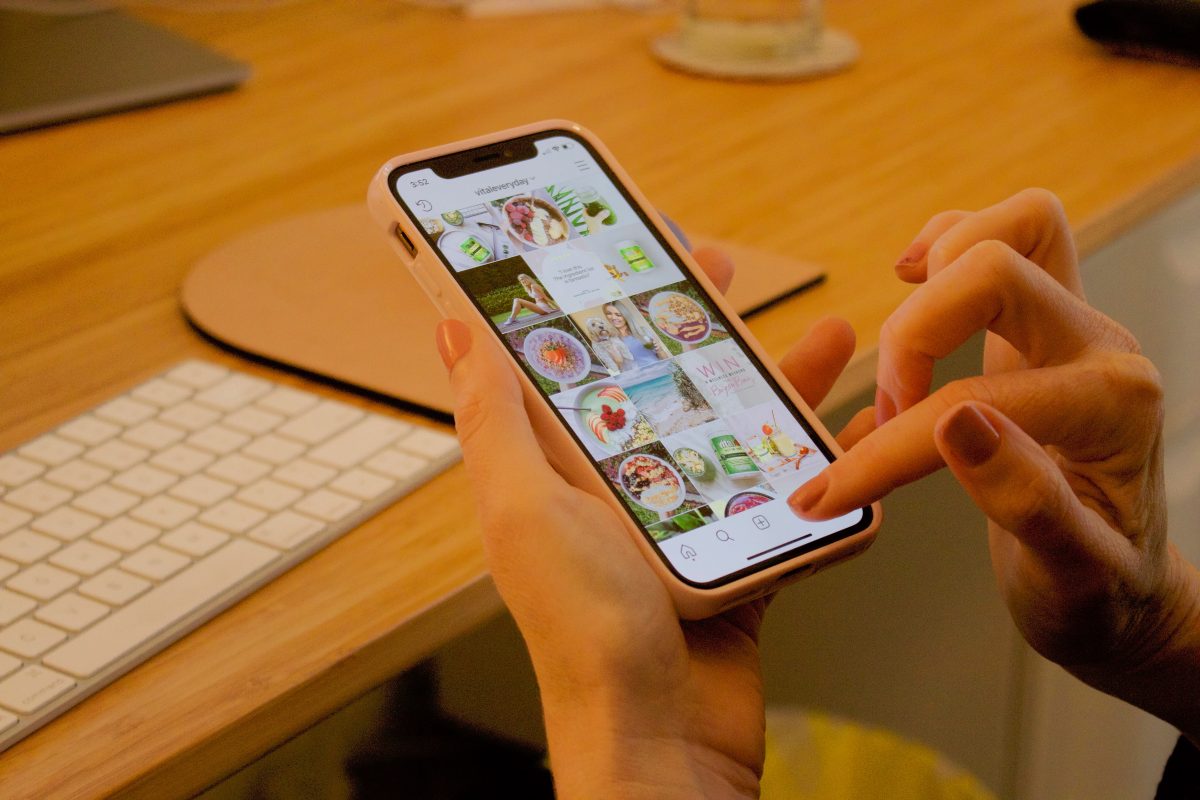
Scheduling Instagram posts usually benefit professionals and content creators alike. By scheduling posts, you save time and effort as you can simply schedule all your posts in one go. It also removes the need to spend hours on Instagram when you post manually, especially if you need your posts spread across different platforms. It helps to create a balance between your posts and it will help you identify similar posts that might look better when grouped.
In the long run, scheduling posts on Instagram will help you to organize your feed better. Most applications for scheduling posts will give you a preview of your feed with your scheduled post. This way, you can review the look of your feed and make sure that you are consistent.
Lastly, when you schedule Instagram posts, you can post more frequently. When you use a scheduler, you can upload multiple posts and once and schedule them for different dates. This way, you won’t run out of content to post and there will always be engagement on your account.
Simply put, when you schedule Instagram posts, you can do more with your account with minimal effort. It also helps to make sure that your account will continuously have an engagement for a certain period.
Also Read: How to Schedule a Text Message on Android and iPhone
Does Instagram Allow Scheduled Posts on the App?
Put simply, no. At present, you cannot schedule posts directly on the Instagram app. You will need the help of a third-party app to be able to schedule Instagram posts. You can only make real-time posts and even IG TV lives with the app.
How to Schedule Instagram Posts Then?
The best way to schedule Instagram posts is to rely on a third-party website or application. These applications are usually free and come with different features. These provide tools such as analytics and carousel posts among others that will help users make their content better.
Instagram schedulers are great tools for social media management. Not only do they provide users with ways to improve posting, but they also give insights for review. These tools help the user with planning for future content and formulate posting strategies for more engagement. As with other social media tools, you will have to choose a scheduler that best suits your needs.
Best Instagram Scheduler Apps
Take note that some of these apps might require the use of a desktop or PC to be able to access them. Certain apps might not be available on mobile, and some might not be available on PC. It’s essential to take into consideration the posting tools that you have before choosing an application.
Without further ado, here is a list of some of the best Instagram scheduler apps that you can use to schedule your future posts.
1. Instagram Creator Studio
The Instagram Creator Studio is one of the most common apps for scheduling posts. The best thing about this app is that it gives the user access to both Facebook and Instagram. This is important especially if the user is a business owner, influencer, or someone who is looking to expand their reach on the two social media titans. This is one of the most basic tools that you can use to schedule Instagram posts. Not only is it easily accessible with Facebook, but it’s also easier to control because you’re using a desktop or PC to schedule your posts.
To use the Instagram Creator Studio, here are few quick steps that you can follow:
- Go to the Creator Studio website on your PC or download the Mobile App.
- Locate and select the Instagram icon.
- Log in to your account.
- Click on “Create Post” followed by “Instagram Feed.”
- Choose the content that you want to post. It can come from your Facebook page or your PC. For carousel posts, there is a limit of 10 images.
- Compose your caption.
- If necessary, tag or mention at least 30 IG accounts and include 30 hashtags. This is to widen the reach of your content.
- Add a location to your post if applicable.
- Look for the “Publish” button and click on the dropdown menu beside it.
- From there, you can publish your post immediately, save it as a draft, or schedule it for publishing at a later date and time.
The Instagram Creator Studio is free and can be used by all content creators. You can also use the same Creator Studio to schedule posts on your Facebook page.
Download Creator Studio for Android
Download Creator Studio for iOS
2. Planoly
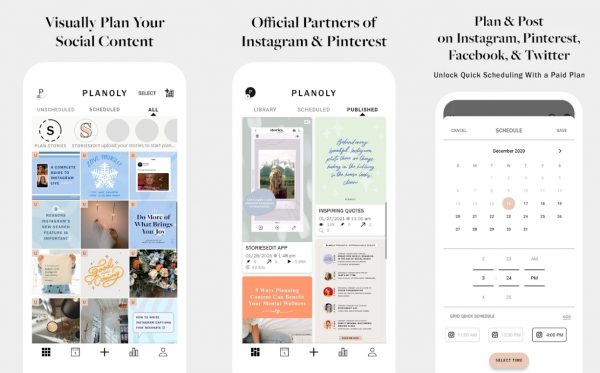
Planoly is a tool that will help you flawlessly run your Instagram accounts. It has great planning tools, can manage multiple accounts at once, and has a great scheduler for Instagram posts.
To use Planoly’s auto-post feature, make sure that you first have an Instagram Business account. You must also link your Instagram to a Facebook Business page to be able to schedule your content. While Planoly allows you to make drafts on a personal account, they won’t be automatically be posted. Instead, the app will notify you when it’s time to post them.
Planoly can be used through their Web Dashboard or their Mobile App.
- Download the Planoly app or log into the Planoly website to access the dashboard.
- Once your account is set up, tap on “+ Add to Grid” in the upper left corner.
- Choose which content to upload. Once done, you’ll see a preview of the post. You can also choose to upload more photos to make a carousel.
- From here, your post will show up as a draft on your feed. It is not yet published but this will give you an idea of how your feed will look like.
- Click on the post again and wait for the preview window to pop up to schedule Instagram posts.
- Add your caption, hashtags, locations, etc.
- Tap on “Schedule date” to select the date and time of upload.
- Once done, simply tap on the Save button at the bottom of the screen and you’re good to go.
Planoly offers a free plan but they also have paid plans that start at $199/month.
3. Later
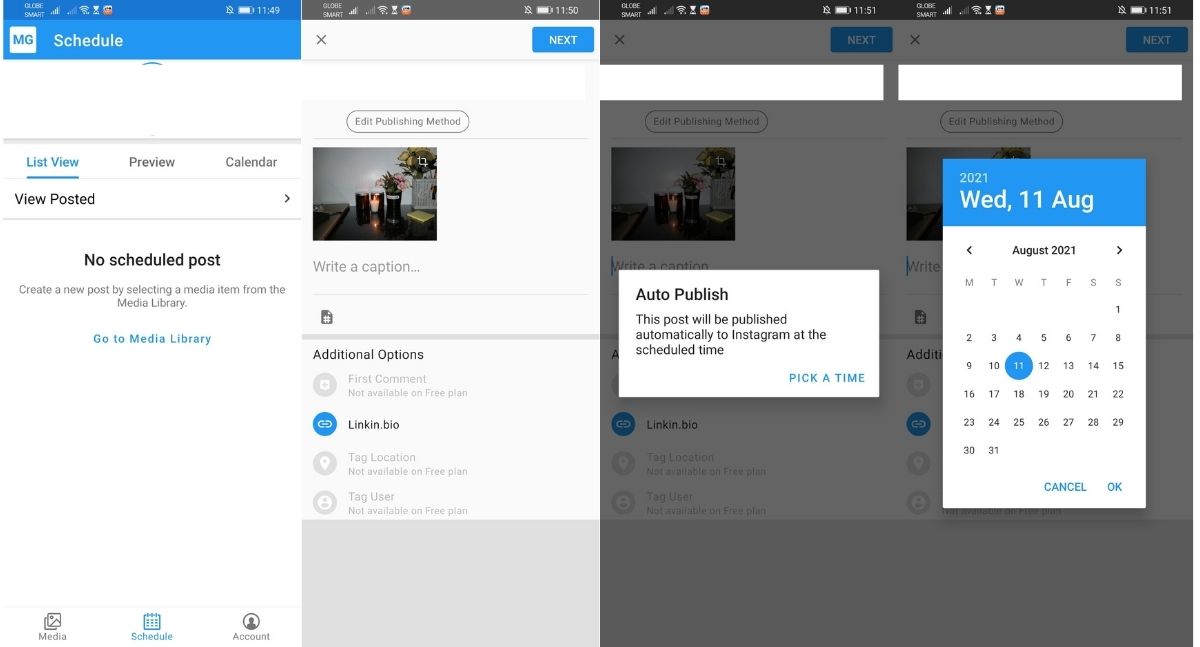
Later, a.k.a Latergramme, is an all-in-one social media tool where you can curate content for platforms such as Instagram, Facebook, Twitter, and Pinterest. The app helps you manage your Instagram posts, videos, and stories in one place without experiencing the hassle of having to use several apps. Similar to Planoly, though, Later only allows auto-posting for Instagram Business accounts. That said, you can still use it to draft posts for personal accounts. You just have to set a push notification when you have to manually post them at the scheduled time.
To schedule automatic posts with Later, here are a few easy steps to follow:
- Launch the later app on your mobile phone.
- Switch to the “Schedule” tab and select the photo you want to share. If there’s nothing on your media library yet, upload some photos first. You can upload media from your PC, Google Drive, Dropbox, or your phone’s photo library.
- Click on “Create a Post” and select the Instagram account you want to create a scheduled post for. From there, you can edit the media, create your caption, add hashtags, and schedule your post.
- Edit the publishing method from “push notification” to “auto-publish.”
- Click on “Next” and select the date and time you want your post to be shared to Instagram.
Later is available for free but users can also opt for a paid plan. Their plans start at $15/month.
4. Plann
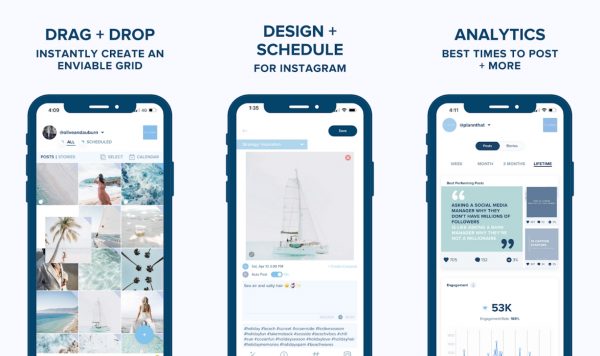
Plann lives up to its name of helping you out in planning your Instagram content. It allows users to design templates, review analytics, and learn strategies from experts in the field. It’s easy to use and allows a bit more flexibility than on other free Instagram schedulers.
To schedule Instagram posts with Plann, simply follow these steps:
- Download the Plann app on your phone and set up your account. You can also log into the Plann website on your PC.
- Add the media that you want to upload to the library.
- Select an image and edit it to match your Instagram feed’s aesthetic.
- Curate your caption.
- Choose the date and time of upload.
- Organize and select your hashtags.
- Click on save and your post will be published on your preferred date and time.
Plann is free of charge and is accessible to all Instagram users. However, they do have paid plans that start at $7/month if you’re looking to access more of their features.
Download Planning for Apple iOS
5. Buffer
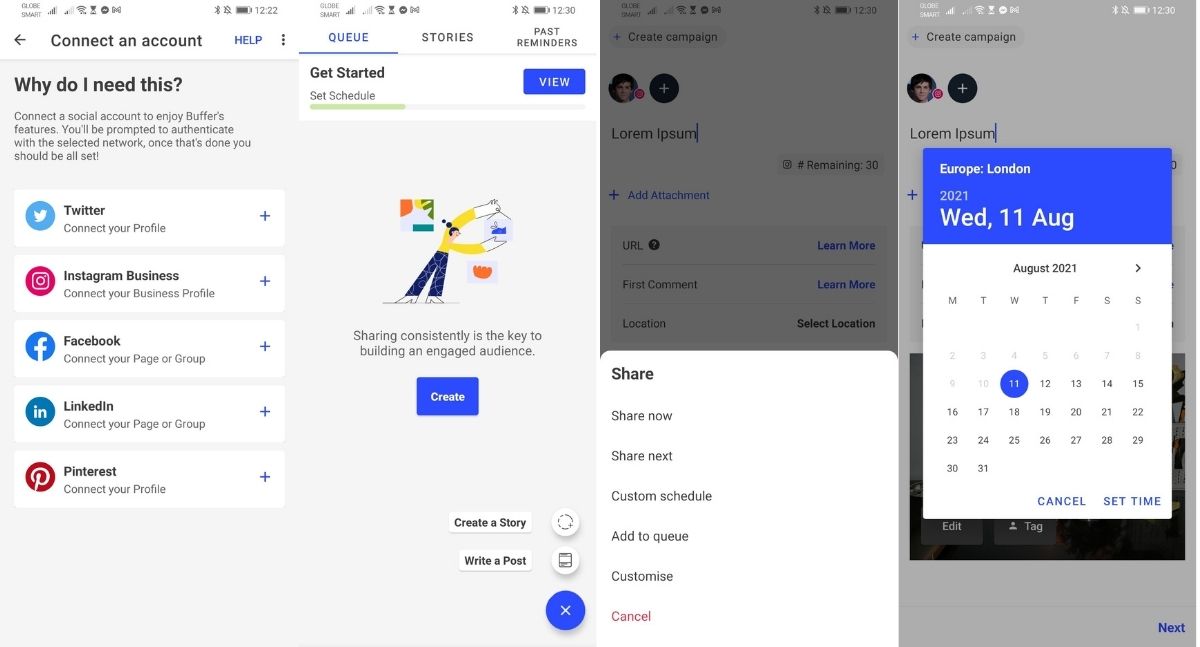
Up next is Buffer. Like other schedulers, this one allows you to schedule photos and videos for upload to your business profiles on Twitter, Facebook, LinkedIn, Pinterest, and Instagram. It’s simple to use and is one of the best schedulers in the market today.
To use Buffer for Instagram posts, here’s a quick step-by-step guide:
- Launch Buffer on your mobile phone and link your Instagram Business account. You also have to connect it to a Facebook Business page.
- Once your account is all set, click on the pencil icon at the bottom-right corner of the Buffer app to start adding a story or post to your queue.
- Select and upload the media that you want to schedule.
- Create your caption, add a location, and add your hashtags for better reach.
- Click on “Next” and select “custom schedule” to pick the date and time that you want to post your content.
Buffer offers a free plan that doesn’t expire. However, if you want access to more of its features like analytics and insights, you will have to purchase their paid plans that start at $5/month.
6. Preview – Plan Your Instagram
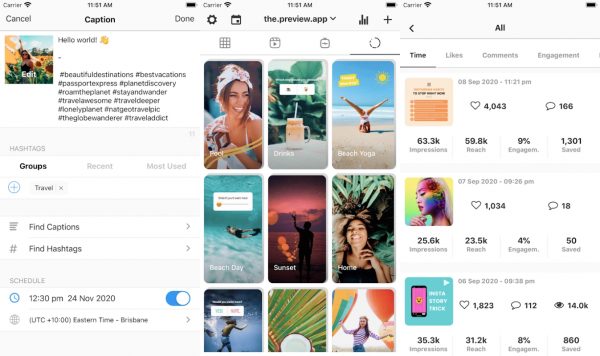
Hailed as the “most used Instagram planner,” Preview is probably one of the most popular apps on this list. It has features such as scheduling, analytics, editing tools, and even hashtag tools that will help you make better content. It’s an all-in-one app that you can rely on for your posting needs.
To schedule your posts with Preview, here are a few easy steps to follow:
- Download the Preview app and set up your account.
- Press the “+” button and choose the media from your phone that you want to upload. You can also choose media from your Google Drive or Dropbox. Once these files are uploaded, they will be shown on your preview feed.
- Design your feed as you want. You can move your posts and customize them to your liking.
- Select the image that you want to post and create your caption.
- Turn on “Schedule post.” Here, you can add hashtags and edit your captions.
- Schedule your post by selecting the date and time.
- Turn on “Auto-post” so that the scheduled post will be automatically uploaded.
Preview has a free plan that doesn’t expire. However, if you want to use the desktop app and more advanced analytics, you will have to purchase their paid plans that start at $6.67/month.
7. SneekPeek
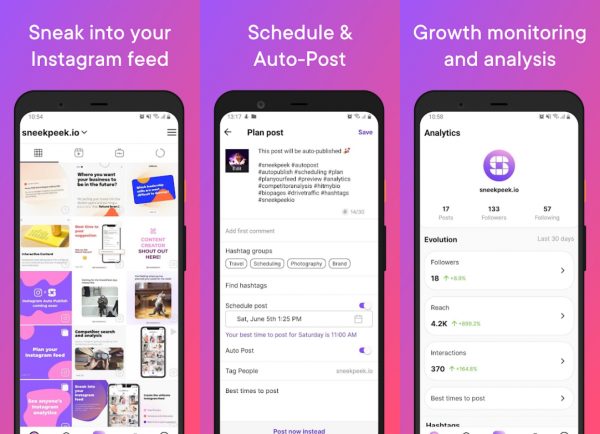
SneekPeek is an Instagram planner and scheduler that allows you to preview your feed, schedule posts, and even track your account growth. Its features are pretty straightforward and allow users to customize their feed according to their taste. It might not be as popular as the other apps but it’s a great tool to consider if you’re just starting.
To schedule Instagram posts with SneekPeek, here’s a quick rundown of steps to follow:
- Download the SneekPeek app and set up your account.
- Select and upload media from your phone. This will show up on the preview feed.
- Choose the post that you want to upload and click “Plan Post.”
- Edit your image if necessary.
- Write your caption, add your hashtags, and tag people if applicable.
- Schedule your post and don’t forget to toggle the “Auto-Post” function.
- Hit the save button and wait for your post to be uploaded.
SneekPeek has a free plan that offers the basic tools that you’ll need for your Instagram account. They also offer paid plans that start at $7.99/month.
Download SneekPeek for Android
8. Garny
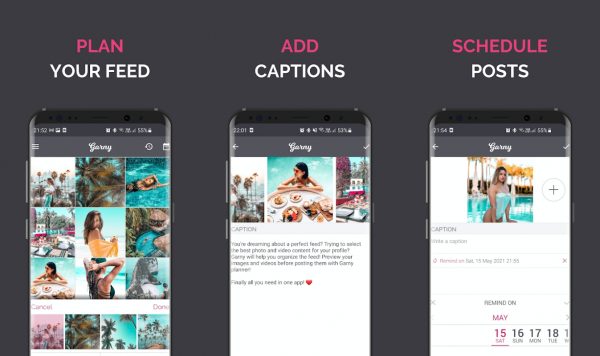
Finally, we have Garny. Like some schedulers in this list, it’s an all-in-one app that allows users to plan and preview their feeds, schedule posts, and even add multiple boards. The only downside of this app is that it doesn’t have basic analytics like others on this list. That said, if you don’t plan to use analytics, this might be the app for you.
To use Garny for Instagram, here are a few easy steps for you to follow:
- Download the Garny app and set up your Instagram account.
- Choose the media that you want to upload and post.
- Review your feed and rearrange it accordingly.
- Choose the photo you want to upload and add a caption, location, and hashtags if applicable.
- Choose your date and time of upload.
- When it’s time to upload your post, you will be notified so keep your push notifications on for this app.
- Upload your post when the reminder comes up.
Unfortunately, Garny doesn’t have an “Auto-Post” function that other apps have. Instead, it will notify you when the scheduled date and time comes. From there, you will still have to manually upload your post. On the bright side, Garny is entirely free to use and all you have to do is to download it to use it.
Plan Out and Schedule Your Instagram Posts
For many content creators, scheduling Instagram posts is essential to keep their audiences engaged with the content that they create. By learning how to schedule Instagram posts, creators will have more time to curate their content. Instagram schedulers remove the hassle of having to manually post content. Bear in mind that there are some apps and websites that do not automatically upload your posts. That said, don’t forget to double-check your uploads to make sure that everything is in order. In all, choosing the best Instagram scheduler will depend on the needs of the user. Most apps are free and easy to use but not all of them are suited for certain functions.
