It’s easy to decide to switch your music streaming service – say Spotify to Apple Music. Simply find what the other service offers that your current one does not, and you’re good to go. Jumping into a new platform because it offers better accessibility to music at a less expensive price is normal. No one will judge you for it. But what will happen to your curated playlists, you ask? If you are not willing to compile tracks again after you cancel your Spotify Premium subscription, worry no more. You can transfer a Spotify playlist to your Apple Music dashboard via our tutorials here.
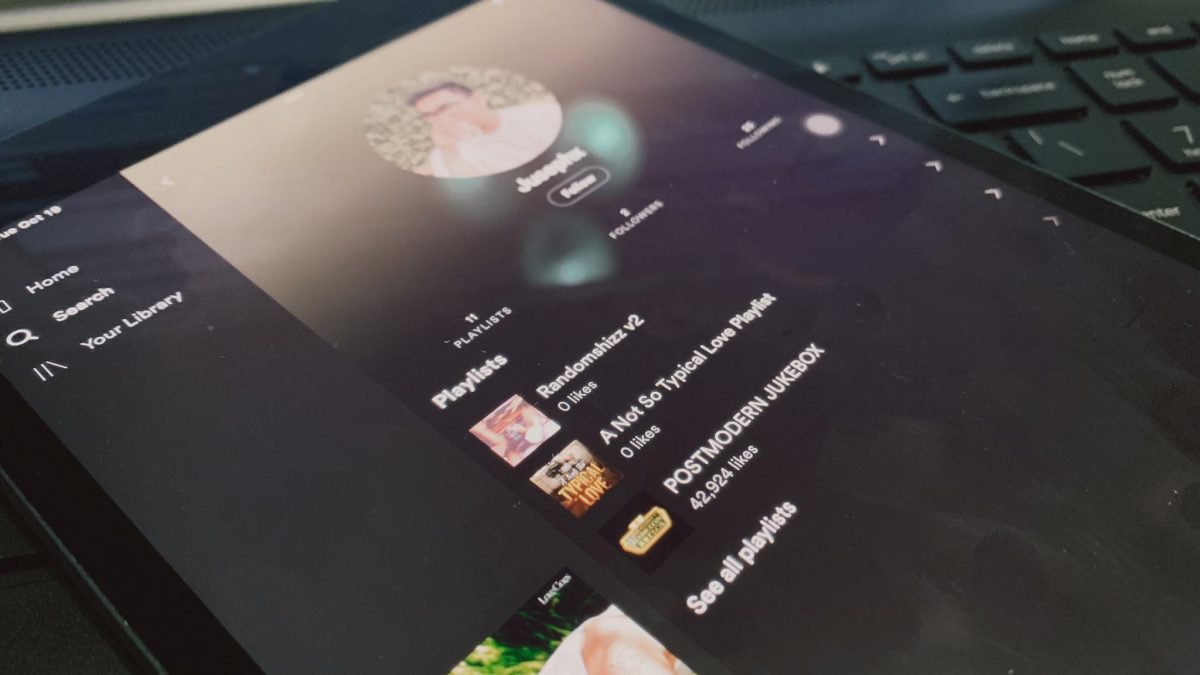
Before we begin, we want to be clear from the get-go that there is no straightforward way to do the trick. But we will give you some workarounds to achieving the goal.
Inside This Article
Transfer Spotify Playlist to Apple Music Hassle-free
Creating a playlist is one of the first things many new users of a music streaming platform try to accomplish. That is because it will make listening to songs a lot easier, although the task might still be challenging to do. Here are simple ways you can transfer your Spotify playlist to Apple Music from Spotify.
Subscribe to SongShift
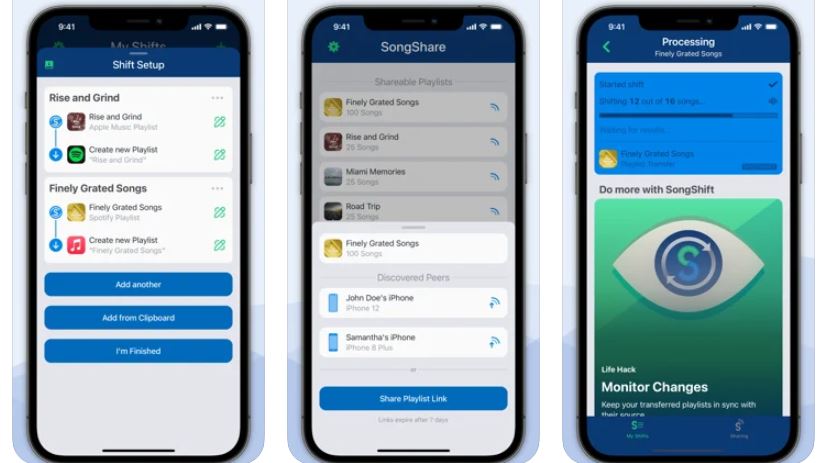
SongShift is a third-party application that enables the transfer of playlists from one platform to another. The only downside of the app, for the time being, is that it’s only available for iOS devices from the App Store. The app used to be free but since 2020, SongShift has had a $40 one-time payment option among its paid subscription plans. SongShift also offers two pro subscriptions, the plans worth $5 per month and $20 per year. All these plans will allow your Apple Music to import a Spotify playlist more than once without limits.
Once you have downloaded and subscribed to any of SongShift’s pro plans, you are ready to work on the final phase of switching to the platform.
Take your Spotify playlist to Apple Music via these steps:
1. Open the SongShift app, then tap Get Started.
2. Under the Available Services section, tap Spotify and then Apple Music.
3. Next, grant SongShift access to each app when prompted.
4. Select Spotify, then the playlist and Apple Music to start the transfer.
Simply repeat the process until all playlists have been migrated from Spotify to Apple Music.
Try Soundiiz
Soundiiz is another alternative app that can help you migrate your Spotify playlists to Apple Music with just a few taps. Unlike SongShift, this app offers free and pro versions. The free version lets you migrate your playlists with songs saved from your local drive, but not those sourced from a music streaming service. Meanwhile, its pro counterpart does away with the said limit. A pro subscription to Soundiiz would cost $4.50 per month or $36 per year. If you want to save money, we suggest you get a subscription good for a month, migrate all your playlists in one go, and then cancel the subscription before it expires.
Transfer Spotify playlist to your Apple Music library via Soundiiz:
1. Go to the Soundiiz web app.
2. Select Spotify as the source of the playlists to be migrated.
3. Next, select Soundiiz as the source app.
4. At this point, select the songs and playlists to be transferred.
5. Lastly, select Apple Music as the service where the songs and playlists are to be migrated.
Use FreeYourMusic
FreeYourMusic is a playlist, album, and track transfer app available for iOS and Android. Unfortunately, the app has no free version. However, for a $4.17 Premium monthly subscription, you can easily import to Apple Music any Spotify playlist and cancel the plan anytime before it lapses. Other pro plan options are the Basic plan one-time payment of $14.99 and the Lifetime plan for $249.99.
Here’s a simple walkthrough on how to use FreeYourMusic:
1. Access the app and pick Spotify among the services to import from.
2. Next, select Apple Music as the transfer destination.
3. Now, pick the playlists to export to Apple Music.
4. Confirm the action and wait for the app to finish the transfer.
Download FreeYourMusic for iOS
Download FreeYourMusic for Android
Get TuneMyMusic
One more shortcut for moving a Spotify playlist to Apple Music is TuneMyMusic. Its pro plan priced at $24 annually or $4.50 monthly goes with additional features. But users would be able to take advantage of TuneMyMusic’s service already even on the free plan.
Try to transfer a Spotify playlist to Apple Music via the service:
1. Go to TuneMyMusic web app and click Let’s Start.
2. On the screen, select Spotify as the source service.
3. Log in to Spotify using your credentials.
4. Once logged in, select the playlists to be migrated.
5. Make sure you pick Apple Music as the receiving end.
6. Finally, confirm the action by clicking Start Moving My Music.
Why Switch From Spotify to Apple Music?
You are now familiar with how to transfer your Spotify song selections to Apple Music. But in case your mind is still a bit clouded on whether to make a shift or not, let’s discuss a bit the reasons to switch to Apple Music now.
Apple Music can easily pass as the best alternative to Spotify. That’s why it reached its glory days fast like its predecessor, iTunes Match. If you need context for this, visit our article that tackles what iTunes Match is.
As regards the reason why Apple Music is a strong contender, it is mainly because it has a bigger music library than Spotify. Also, Spotify is not immune from errors now and then. Some of those hiccups are the primary driving forces that make subscribers let go of Spotify for Apple Music. Although there are fixes available for problems like when Spotify keeps pausing, troubleshooting might just be annoying. Furthermore, Spotify’s integration into fitness-related services like Fitness+, which might complicate its function, is a disadvantage that gives Apple Music the upper hand.
Enjoy Apple Music Today
Now sure you are ready to make the switch? Try any of the featured methods for transferring your Spotify playlist to Apple Music as soon as you can. It is not complicated when you have our handy guide. Pick the workaround you think is best, and enjoy your Apple Music today!
