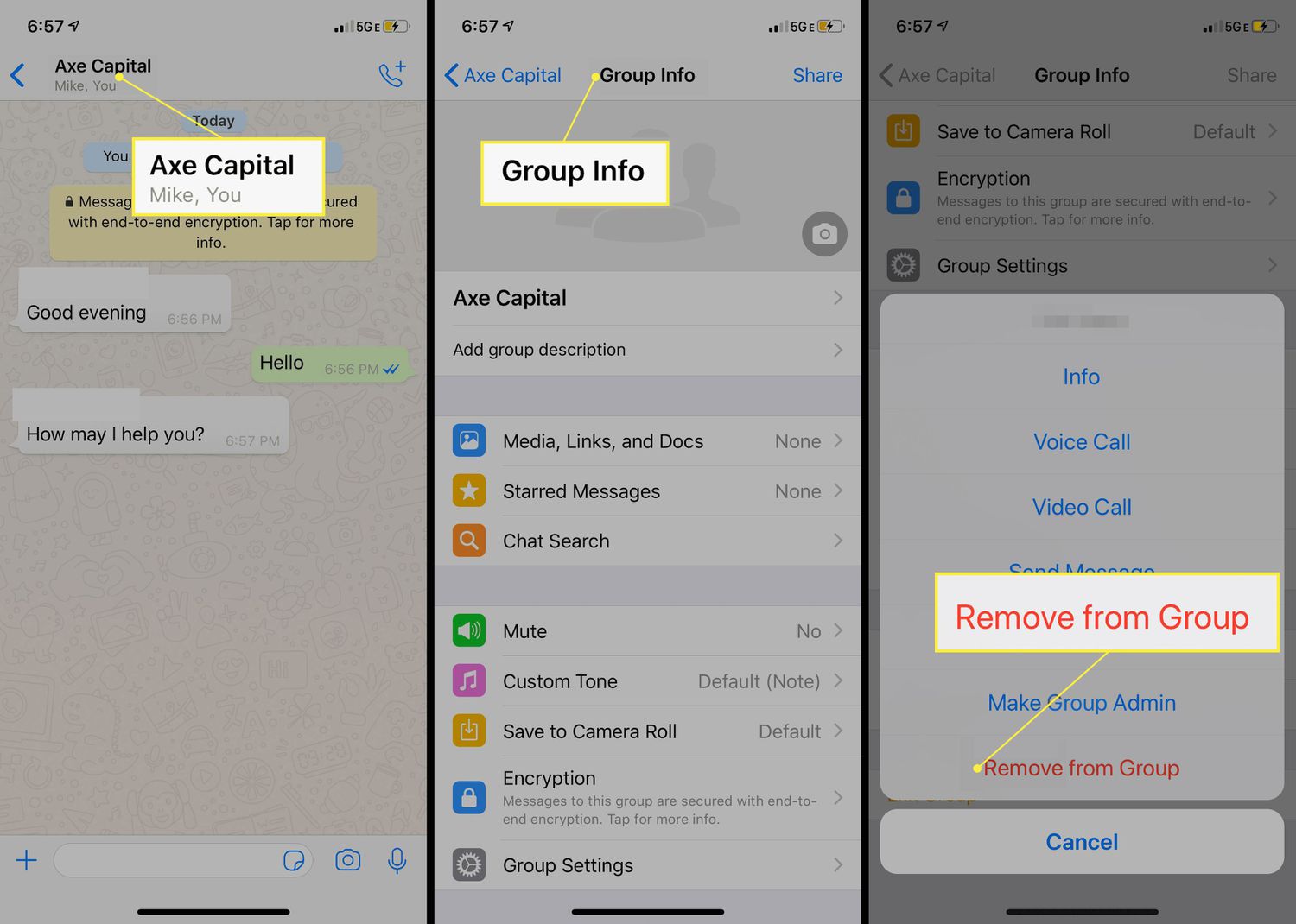
Group texts can be a convenient way to communicate with multiple people at once on your Android device. However, sometimes these group chats can become overwhelming, filled with endless messages that clutter your inbox. If you find yourself in this situation and want to declutter your messaging app, you might be wondering how to delete a group text on Android. In this article, we will guide you through the simple steps to remove a group text from your Android device, allowing you to regain control of your messaging experience and keep your inbox organized. Whether you’re using a popular messaging app like WhatsApp or the default Android messaging app, we’ve got you covered with easy-to-follow instructions on how to delete group texts. Let’s dive in and free up some valuable space on your Android phone!
Inside This Article
Steps to Delete a Group Text on Android
If you are someone who frequently uses group text messages on your Android device, you may have encountered a situation where you want to delete a whole group chat. Whether it’s due to privacy concerns, wanting to free up storage space, or simply wanting to declutter your message inbox, deleting a group text can be a useful solution. In this article, we will guide you through the steps to delete a group text on Android.
Step 1: Clearing Individual Messages
The first and easiest step to delete a group text on Android is to clear individual messages within the chat. To do this, open the messaging app and locate the group chat you want to delete. Once you have the chat open, long-press on the message you want to delete. After a few seconds, options will appear at the top of the screen. Tap on the delete or trash icon and confirm the deletion if prompted. Repeat this step for any other messages you want to remove from the group text.
Step 2: Removing Yourself from the Group
If you no longer want to be a part of the group text, another option is to remove yourself from the conversation entirely. To do this, open the group chat and tap on the three-dot menu icon located in the top-right corner of the screen. From the menu that appears, select the option to “Leave Group” or “Exit Group.” Keep in mind that if you choose to leave the group, you will no longer receive messages from that conversation.
Step 3: Deleting the Entire Group Chat
If you want to delete the entire group chat and remove it from your messaging app, follow these steps. Open the messaging app and locate the group chat you want to delete. Once you have the chat open, tap on the three-dot menu icon in the top-right corner of the screen. From the options that appear, select “Delete” or “Delete Chat.” You may be prompted to confirm the deletion. Confirming the deletion will permanently remove the entire group chat from your device.
Step 4: Archiving the Group
If you don’t want to completely delete the group chat, but still want to declutter your messaging app, you can choose to archive the group instead. Archiving moves the group chat to a separate folder, keeping it hidden from your main inbox. To archive a group chat, open the messaging app and locate the group you want to archive. Long-press on the chat and select the option to “Archive” or “Move to Archive.” The group will then be moved to the archived folder, accessible through a separate menu in your messaging app.
By following these simple steps, you can easily delete a group text on your Android device. Whether you want to clear individual messages, remove yourself from the group, delete the entire chat, or simply archive it for later, these options give you the flexibility to manage your conversations to suit your preferences.
The ability to delete a group text on Android is a valuable feature that allows users to manage their conversations effectively. Whether it’s removing yourself from an annoying group chat or simply cleaning up your messaging app, Android provides various methods to accomplish this task. From using the default messaging app to utilizing third-party applications, there are multiple solutions available to suit your preferences and needs.
By following the step-by-step instructions mentioned in this article, you can easily delete a group text on your Android device. Remember to consider the potential consequences of deleting a group text, such as losing access to important information or unable to follow ongoing conversations. Always exercise caution and make sure to have backups of any vital messages or media files before proceeding with deleting a group text. With these guidelines, you can take control of your group conversations and streamline your messaging experience on Android.
FAQs
1. How do I delete a group text on Android?
Deleting a group text on Android is simple. Follow these steps:
- Open the messaging app on your Android device.
- Find the group text conversation you want to delete.
- Long-press on the group text conversation until a menu appears.
- Select the option to delete the conversation or thread.
That’s it! The group text conversation will be deleted from your Android device.
2. Will deleting a group text remove it for all participants?
No, deleting a group text from your Android device will only remove it from your own device. The conversation will still be visible to other participants, and they will be able to continue communicating within the group text.
3. Can I leave a group text without deleting it on Android?
Yes, you can leave a group text without deleting it on Android. To do this, follow these steps:
- Open the messaging app on your Android device.
- Find the group text conversation you want to leave.
- Tap on the group text conversation to open it.
- Look for the option to leave the group or unsubscribe from it.
- Confirm your decision to leave the group.
Once you leave the group, you will no longer receive messages from it, but the conversation will still be visible to other participants.
4. Can I delete individual messages within a group text on Android?
Unfortunately, most Android messaging apps do not offer the ability to delete individual messages within a group text. You can only delete the entire conversation or leave the group text altogether.
5. Is it possible to mute notifications for a group text on Android?
Yes, you can mute notifications for a group text on Android if your messaging app supports this feature. To do so, follow these steps:
- Open the messaging app on your Android device.
- Find the group text conversation you want to mute.
- Long-press on the group text conversation until a menu appears.
- Select the option to mute notifications or silence the conversation.
Once muted, you will stop receiving notifications for new messages in the group text, but you will still be able to read them when you open the messaging app.
