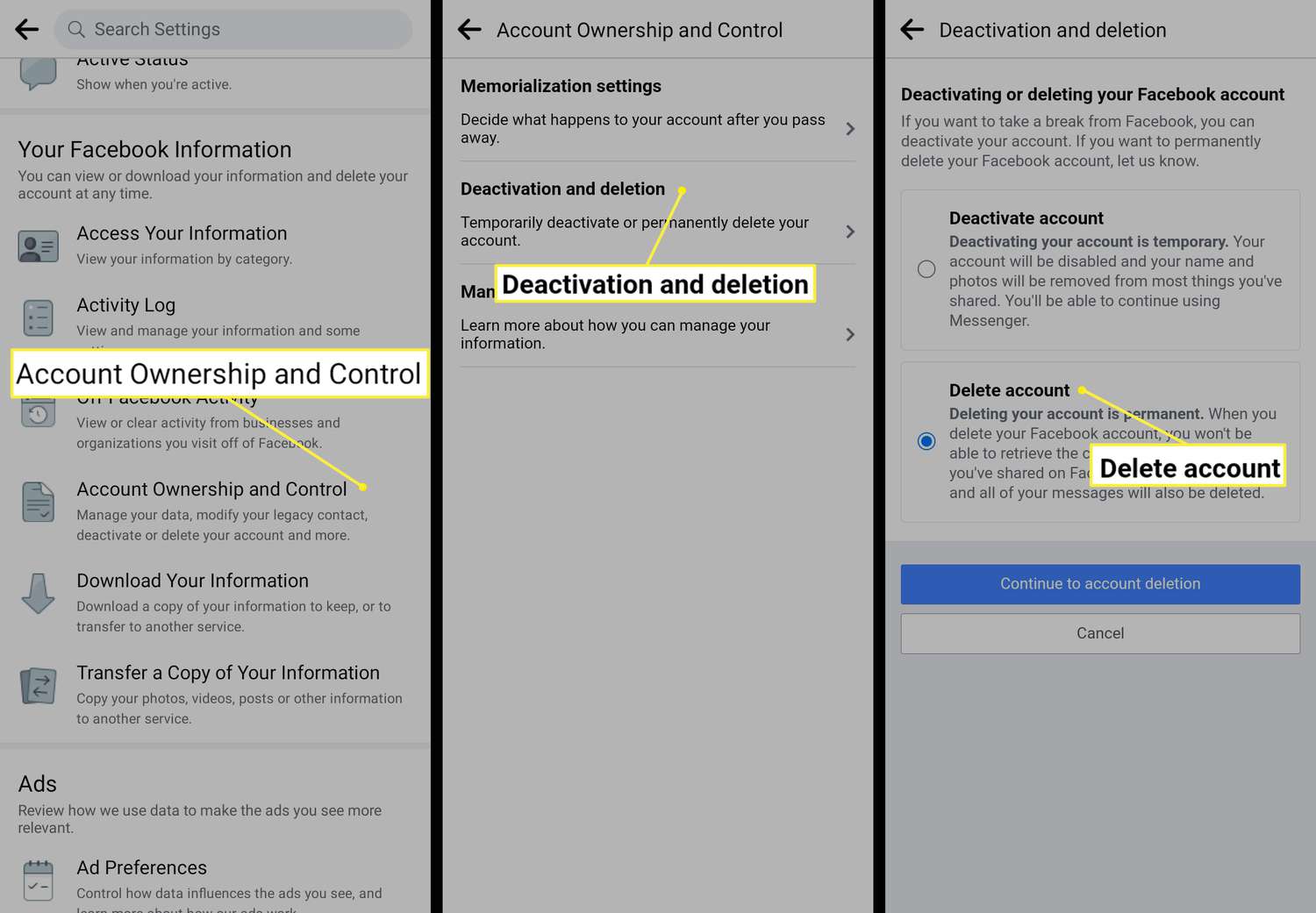
Are you ready to bid farewell to Facebook? Deleting your Facebook account on Android is a simple process that allows you to take control of your online presence and privacy. Whether you have concerns about data security or simply want to break free from the social media craze, deleting your Facebook account can be a liberating decision.
In this comprehensive guide, we will walk you through the step-by-step process of deleting your Facebook account on an Android device. Whether you are a tech-savvy individual or new to the Android world, we have got you covered. So, grab your Android phone and get ready to say goodbye to Facebook for good.
Inside This Article
- Open the Facebook App
- Go to Settings
- Select “Your Facebook Information”
- “4. Tap on ‘Delete Your Account and Information'”
- Conclusion
- FAQs
Open the Facebook App
To begin the process of deleting your Facebook account on Android, you will need to open the Facebook app on your device. Locate the app icon on your home screen or in your app drawer and tap on it. This will launch the Facebook app and take you to the login page.
If you are already logged in to your Facebook account, you will be directed to your news feed. In this case, you will need to navigate to the settings menu before proceeding to delete your account. To do this, tap on the menu icon, usually represented by three horizontal lines, located at the top-right or bottom-right corner of the screen, depending on the version of the app.
From the menu, scroll down until you find the “Settings & Privacy” option. Tap on it to expand a submenu. Within this submenu, you will find various options related to your account settings and privacy preferences.
Go to Settings
To delete your Facebook account on Android, follow these steps:
1. Open the Facebook app on your Android device. The app icon is usually a blue “F” on a white background.
2. Tap on the three horizontal lines at the top right corner of the screen. This will open the Facebook menu.
3. Scroll down the menu and tap on “Settings”. It is usually near the bottom of the menu.
4. In the settings menu, you will find various options related to your Facebook account. Look for and tap on “Account Ownership and Control”.
5. Next, tap on “Your Facebook Information” to access more options regarding your account.
6. In the “Your Facebook Information” section, you will find a variety of options. Look for and tap on “Delete Your Account and Information”.
7. Facebook will now display a warning about deleting your account. Read the information carefully to understand the consequences of deleting your account.
8. Tap on “Delete Account” to proceed with the deletion process.
9. Facebook may prompt you to enter your password to confirm your identity. Enter your password and tap on “Continue” to proceed.
10. You may also be asked to enter a captcha or solve a puzzle to ensure that the deletion request is not automated.
11. Once you have completed the necessary steps, Facebook will begin the process of deleting your account. This process may take up to 30 days.
It is important to note that during this 30-day period, if you log in to your account or use any Facebook services linked to your account, the deletion process will be canceled.
After the 30-day period, your account and all associated data will be permanently deleted. It is advisable to refrain from using any Facebook services during this period to ensure the successful deletion of your account.
Select “Your Facebook Information”
Once you have opened the Facebook app on your Android device, you need to navigate to the settings section. To do this, look for the menu icon, typically represented by three horizontal lines, located in the upper-right corner of the app. Tap on this icon to open the menu.
Scroll down the menu until you find the “Settings & Privacy” option, and tap on it. This will open a submenu where you will see the “Settings” option. Tap on “Settings” to proceed.
Within the Settings menu, look for the “Your Facebook Information” section. Tap on it to access the options related to managing your Facebook account and data.
Upon tapping on “Your Facebook Information,” you will see various options. These options allow you to control and manage different aspects of your account, including downloading your information, managing your activity log, and deactivating or deleting your account.
It is important to note that when you select “Your Facebook Information,” you are initiating the process to manage your account data. However, to proceed with deleting your account, you need to tap on the specific option mentioned in the next step.
“4. Tap on ‘Delete Your Account and Information'”
Before proceeding with the deletion process, it is important to understand the consequences of deleting your Facebook account on Android. Deleting your account will result in the permanent loss of all your data, photos, and information associated with your account. It is a crucial step, so make sure to weigh the pros and cons before proceeding.
Additionally, it is recommended to back up any important data or contact information before deleting your Facebook account. This way, you can ensure that you don’t lose any valuable data that you may need in the future.
## Additional Considerations
Deleting your Facebook account is an irreversible action, and it may take up to 90 days for all your information to be completely removed from Facebook’s servers. During this period, your account will be deactivated and won’t be visible to others. However, if you log in again during this period, the deletion process will be canceled, and your account will be reactivated.
Furthermore, it’s important to note that some information, such as messages you’ve sent to your friends, may still be visible even after you delete your account. This is because your friends may still have access to those messages.
Lastly, keep in mind that once you delete your Facebook account, you won’t be able to retrieve it or any of the content associated with it. If you change your mind later on, you will have to create a new account from scratch.
## FAQs (Frequently Asked Questions)
Here are some frequently asked questions about deleting a Facebook account on Android:
-
Can I temporarily deactivate my Facebook account instead of permanently deleting it?
Yes, if you want to take a break from Facebook without permanently deleting your account, you can choose to deactivate it. Deactivating your account will make your profile and information temporarily invisible to others, but you will be able to reactivate it later when you decide to come back.
-
Will deleting my Facebook account also remove my Messenger conversations?
No, deleting your Facebook account will not remove your conversations in Messenger. Messenger operates separately from Facebook, so your conversations will still be accessible in the Messenger app. However, your profile picture and name may be replaced with a generic profile picture in the conversations.
-
What happens to the pages or groups I created if I delete my Facebook account?
If you are the sole admin of a Facebook page or group, deleting your account will also result in the removal of those pages or groups. It’s important to transfer ownership of the page or group to someone else before deleting your account if you want to keep them active.
These are just a few commonly asked questions, but if you have any other concerns or queries regarding deleting your Facebook account on Android, it’s recommended to reach out to Facebook support for further assistance.
Conclusion
In conclusion, deleting your Facebook account on Android is a straightforward process that can provide a sense of privacy and freedom from social media. By following the steps outlined in this guide, you can easily deactivate or permanently delete your account, depending on your preference. Remember to consider the impact of deleting your account, such as potential loss of contacts or access to certain features tied to Facebook. It’s always a good idea to backup any important data before proceeding with account deletion. Be sure to take the time to weigh the pros and cons, and make an informed decision about whether deleting your Facebook account is right for you.
FAQs
– Can I delete my Facebook account directly from the Facebook app on Android?
Yes, you can delete your Facebook account directly from the Facebook app on your Android device. Simply follow the steps mentioned in the article to delete your account.
– What happens to my data when I delete my Facebook account on Android?
When you delete your Facebook account on Android, your data, including posts, photos, and personal information, will be permanently deleted and cannot be recovered.
– Can I reactivate my Facebook account after deleting it on Android?
No, once you delete your Facebook account on Android, it cannot be reactivated. Make sure you are certain about deleting your account before proceeding.
– Can I temporarily deactivate my Facebook account on Android?
Yes, if you don’t want to permanently delete your Facebook account, you can choose to temporarily deactivate it. This allows you to temporarily suspend your account, hide your profile, and pause all activities until you decide to reactivate it.
– Will deleting my Facebook account on Android affect other apps connected to my Facebook account?
Yes, deleting your Facebook account on Android will impact other apps or services that you have used your Facebook account to sign in. You may lose access to those apps or services until you create a new account or find an alternative login method.
