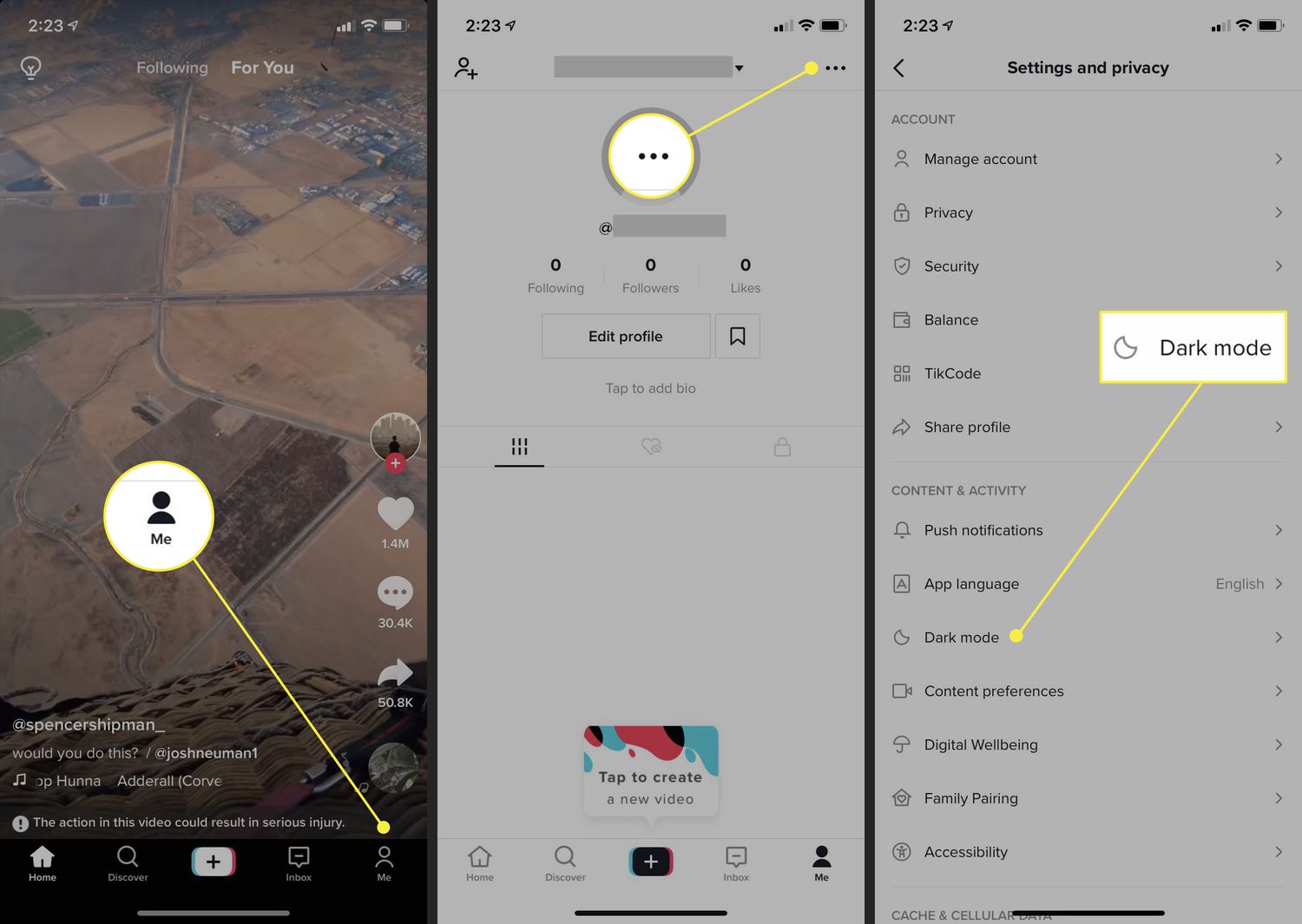
Are you tired of the blinding brightness of your TikTok app? Are you looking for a way to give your Android phone’s screen a stylish and sleek makeover? Well, look no further! In this article, we will guide you through the simple steps to turn on TikTok Dark Mode on your Android device. Dark Mode not only enhances the overall aesthetic of the app but also offers a more comfortable viewing experience, especially in low light conditions. So, whether you’re a night owl scrolling through TikTok late at night or just prefer a darker interface, we’ve got you covered. Read on to discover how you can effortlessly activate TikTok Dark Mode on your Android phone and enjoy a more visually pleasing TikTok experience.
Inside This Article
- How to Turn On TikTok Dark Mode on Android
- Benefits of Using TikTok Dark Mode on Android
- Conclusion
- FAQs
How to Turn On TikTok Dark Mode on Android
Dark mode has become a popular feature in many applications, including the popular video-sharing platform TikTok. With its sleek and eye-friendly interface, dark mode not only enhances the user experience but also reduces strain on your eyes, especially in low-light settings. If you’re an Android user wondering how to enable dark mode on TikTok, you’re in luck! In this article, we’ll guide you through two simple methods to turn on TikTok dark mode on your Android device.
Method 1: Using TikTok App Settings
If you prefer a straightforward way to enable dark mode on TikTok without changing any system settings, you can do it directly from the app itself. Follow these steps:
- Launch the TikTok app on your Android device and log in to your account, if necessary.
- Tap on the Profile icon located at the bottom right corner of the screen to access your profile.
- Next, tap on the three-dot icon at the top right corner of the screen to open the settings menu.
- In the settings menu, scroll down and tap on “Dark mode.”
- You will see three options: “System default,” “Off,” and “On.” Select the “On” option to enable dark mode on TikTok.
That’s it! Now, the TikTok app will be in dark mode, providing a visually appealing viewing experience.
Method 2: Enabling Dark Mode Through Phone Settings
If you prefer a more comprehensive approach and want to enable dark mode across all apps on your Android device, you can do so by adjusting your phone’s system settings. Here’s how:
- Go to your Android device’s “Settings” menu. You can do this by swiping down from the top of the screen and tapping the gear icon in the notification panel or by finding the settings app in your app drawer.
- Scroll down and tap on “Display” or “Display & Brightness,” depending on your device.
- In the display settings menu, look for the option called “Dark Mode” or “Theme.”
- Tap on “Dark Mode” or “Theme” to toggle it on.
Once you’ve enabled dark mode in your phone’s settings, all compatible apps, including TikTok, will switch to dark mode. Open the TikTok app, and you will find it now has a dark background, providing a visually pleasing experience.
There you have it! By following either method, you can easily turn on TikTok dark mode on your Android device. Whether you prefer using the app settings or adjusting your phone’s system settings, dark mode on TikTok will enhance your viewing experience and reduce strain on your eyes. So go ahead, give it a try, and enjoy TikTok in a whole new light, or rather, in a whole new dark!
Benefits of Using TikTok Dark Mode on Android
Dark mode has become increasingly popular among mobile users due to its numerous benefits. TikTok, one of the most popular social media platforms, has also introduced a dark mode feature for its Android app. Enabling TikTok’s dark mode on your Android device can provide several advantages, including:
1. Reduced Eye Strain: One of the main benefits of using TikTok’s dark mode is the reduced strain it puts on your eyes. The dark background with white text reduces the contrast and makes it easier for your eyes to focus on the content. Whether you’re scrolling through TikTok for a few minutes or hours, dark mode can help minimize eye fatigue and make the experience more comfortable.
2. Improved Battery Life: Dark mode also has the advantage of conserving battery life, especially on devices with OLED or AMOLED screens. Since these screens don’t need to illuminate pixels in dark mode, the power consumption is significantly reduced. By using TikTok’s dark mode, you can extend your device’s battery life and enjoy more viewing time without worrying about draining your battery quickly.
3. Better Nighttime Viewing: Many users prefer using TikTok during the nighttime, and dark mode enhances the viewing experience during these hours. The dark background reduces the amount of blue light emitted by your screen, which in turn helps promote better sleep quality. By switching to TikTok’s dark mode, you can enjoy the app in a more relaxing and sleep-friendly manner without disturbing your natural circadian rhythm.
4. Stylish and Modern Aesthetic: Besides the practical benefits, TikTok’s dark mode also offers a sleek and modern aesthetic. The dark background and contrasting text create a visually appealing experience, making the content stand out. If you’re someone who appreciates a visually pleasing interface, enabling dark mode on TikTok can enhance your overall user experience.
5. Customizability: TikTok’s dark mode allows for greater customization and personalization. It allows you to tailor your app interface to your preference, giving you more control over how you interact with TikTok. By activating dark mode, you can create a personalized and unique experience that aligns with your style and preferences.
Conclusion
In conclusion, turning on TikTok Dark Mode on Android is a simple and effective way to enhance your user experience on the popular social media platform. With the ability to reduce eye strain, conserve battery life, and create a more visually appealing interface, Dark Mode has become a popular feature across various applications. By following the steps outlined in this article, you can easily enable Dark Mode on TikTok and enjoy a more immersive and comfortable browsing experience.
FAQs
1. How do I turn on Dark Mode on TikTok for Android?
To enable Dark Mode on TikTok for Android, follow these steps:
- Open the TikTok app on your Android device.
- Tap on your profile icon located at the bottom right corner of the screen.
- Next, tap on the three dots at the top right corner of the profile page to access the settings.
- Scroll down and find the “Dark Mode” option. Tap on it.
- Finally, toggle the switch to enable Dark Mode on TikTok. The app will now have a dark color scheme.
2. Can I schedule Dark Mode on TikTok for Android?
Unfortunately, TikTok does not have a built-in scheduling feature for Dark Mode. However, you can manually enable or disable Dark Mode at any time by following the steps mentioned in the previous answer.
3. Does Dark Mode on TikTok help save battery on Android devices?
Yes, Dark Mode can help save battery life on Android devices with OLED or AMOLED screens. Since Dark Mode uses darker colors, it reduces the power consumption of pixels, resulting in less battery drain compared to a bright color scheme. Enabling Dark Mode on TikTok can contribute to extending your device’s battery life.
4. Will Dark Mode affect the appearance of videos on TikTok for Android?
Dark Mode on TikTok only changes the color scheme of the app’s user interface, not the appearance of videos. Videos will still be displayed in full color, as intended by the content creator. Dark Mode provides a comfortable browsing experience in low-light conditions but does not alter the visual elements of videos themselves.
5. Can I customize the appearance of Dark Mode on TikTok for Android?
TikTok does not offer customization options specifically for its Dark Mode. The dark color scheme is determined by the app’s design. However, you can adjust your device’s system-wide Dark Mode settings to modify the appearance of TikTok and other compatible apps. These settings can vary depending on your Android device and software version.
