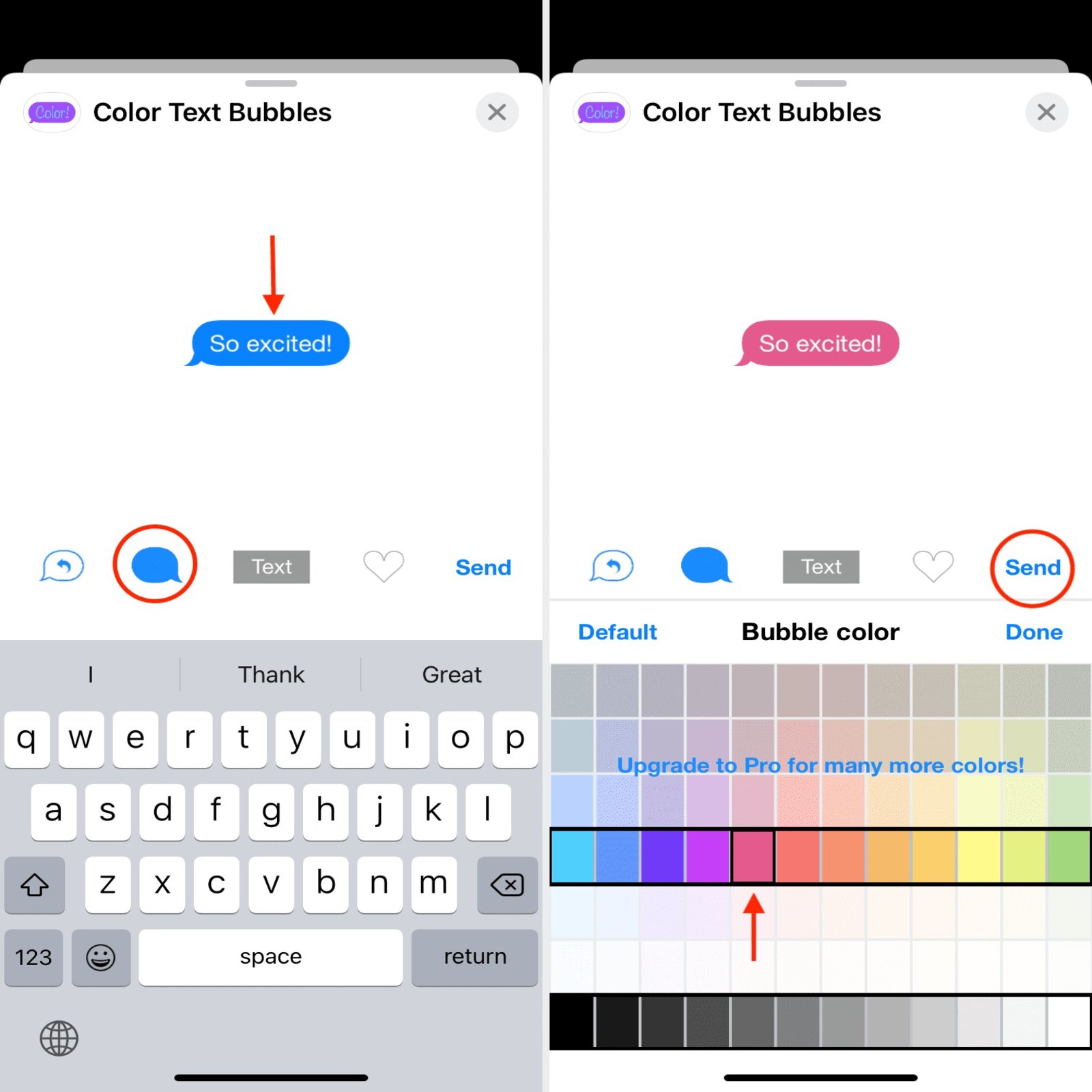
Are you tired of the default text bubble colors on your iPhone? Well, you’re in luck! In this article, we will guide you through the process of changing text bubble colors on your iPhone. Whether you want to add a personal touch to your messaging experience or simply want a change in visual aesthetics, customizing your text bubble colors can make your conversations more fun and enjoyable. We will walk you through the step-by-step process, highlighting the different methods available, including built-in settings and third-party apps. So, if you’re ready to give your iPhone a fresh look and make your messages pop, let’s dive in and explore how to change text bubble colors on your iPhone!
Inside This Article
- Overview of Changing Text Bubble Color on iPhone
- Method 1: Using Accessibility Settings
- Method 2: Using a Third-Party Messaging App
- Method 3: Jailbreaking your iPhone
- Conclusion
- FAQs
Overview of Changing Text Bubble Color on iPhone
Changing the text bubble color on your iPhone can be a fun and personalized way to express yourself through your messaging app. While the default text bubble color on an iPhone is usually white or gray, there are methods you can use to customize this color to suit your preferences. In this article, we will explore different methods you can try to change the text bubble color on your iPhone.
From using the built-in accessibility settings to downloading third-party messaging apps or even jailbreaking your iPhone, there are various approaches you can take to achieve the desired result. Each method has its own set of advantages and disadvantages, so it’s essential to understand the options available to you.
Keep in mind that certain methods may have limitations or require a higher level of technical knowledge. It’s always a good idea to backup your iPhone before making any changes and proceed with caution.
Now, let’s explore the different methods you can use to change the text bubble color on your iPhone.
Method 1: Using Accessibility Settings
If you’re looking to add a personal touch to your iPhone’s messaging experience, you’ll be pleased to know that you can change the text bubble color using the built-in accessibility settings. This method allows you to customize the appearance of your text bubbles without the need for any third-party apps or jailbreaking your iPhone.
To get started, follow these simple steps:
- Open the Settings app on your iPhone home screen.
- Scroll down and tap on “Accessibility.”
- Next, tap on “Display & Text Size.”
- Scroll down and find the “Color Filters” option. Tap on it.
- Toggle on the “Color Filters” switch to enable the feature.
- You’ll now see a few color filter options. Choose the one that suits your preferences. For example, if you want to change the text bubble color to blue, select the “Color Tint” option and adjust the intensity to your liking.
- Exit the Settings app and open the Messages app to see the changes reflected in your text bubbles.
Using the accessibility settings to change the text bubble color not only allows for personalization but can also be helpful for individuals with visual impairments or color vision deficiencies. Whether you want to make your text bubbles more vibrant or easier to read, this method provides a simple and straightforward solution.
Note that changing the text bubble color using accessibility settings will apply the color filter system-wide, affecting other aspects of your iPhone’s display as well. If you wish to revert back to the default settings, simply go back to the “Color Filters” option in the accessibility settings and toggle off the “Color Filters” switch.
Now that you know how to change the text bubble color using accessibility settings, let’s explore other methods that offer further customization options.
Method 2: Using a Third-Party Messaging App
If you are looking to personalize the text bubble color on your iPhone, one option you can explore is using a third-party messaging app. These apps often offer a range of customization options, including the ability to change the color of your text bubbles.
To get started, you’ll need to find a messaging app that supports text bubble color customization. There are many options available in the App Store, so take some time to explore and find one that suits your preferences.
Once you have downloaded and installed the messaging app of your choice, open it and set it as your default messaging app. This will ensure that any messages you send or receive will use the app’s features and customization options.
Next, navigate to the app’s settings and look for the option to change the text bubble color. This may be listed under a “Customization” or “Appearance” section. Tap on the option and select your desired color from the available options.
After selecting the color, exit the settings and open a new conversation. You should now be able to see your text bubbles in the color you chose. Keep in mind that the color customization may only be visible to other users who are also using the same messaging app.
Using a third-party messaging app for text bubble color customization can be a fun and easy way to add a personal touch to your iPhone’s messaging experience. Experiment with different colors and find the one that best reflects your style and personality.
Remember to regularly update your messaging app to ensure that you have access to the latest features and bug fixes. Additionally, make sure to read user reviews and ratings before downloading any third-party app to ensure its reliability and compatibility with your device.
Method 3: Jailbreaking your iPhone
If you’re looking to change the text bubble color on your iPhone and you’re open to exploring more advanced options, you may consider jailbreaking your device. Jailbreaking refers to the process of removing the software restrictions imposed by Apple, allowing you to gain access to additional customization options, including changing the text bubble color.
Jailbreaking your iPhone gives you the ability to install third-party applications and tweaks that are not available on the official App Store. There are various jailbreaking tools available, such as “Cydia,” which acts as an alternative app store for jailbroken devices.
It’s important to note that jailbreaking your iPhone has its pros and cons. On the positive side, jailbreaking opens up a world of customization options, allowing you to personalize your device in ways that are not possible with a non-jailbroken iPhone.
However, there are some potential downsides to consider. Jailbreaking your iPhone voids its warranty, which means that if you encounter any hardware or software issues, you will not be eligible for support from Apple. Additionally, jailbreaking can introduce security risks if you install unauthorized or uncertified apps.
If you still wish to proceed with jailbreaking, it’s crucial to follow the correct procedures and ensure that you are using a reliable and trusted jailbreaking tool. Keep in mind that as iOS updates are released, it may take some time for jailbreak developers to catch up and release compatible tools for the latest firmware version.
Once you have successfully jailbroken your iPhone, you can explore various customization features offered by jailbreak tweaks. Some popular options that allow you to change the text bubble color include “ColorBanners” and “MessageColors.”
ColorBanners lets you customize the appearance of your notifications, including the text bubble color. You can choose from a wide range of colors to make your messages stand out in a unique way.
MessageColors, on the other hand, provides even more extensive customization options for your text messages. Not only can you change the bubble color, but you can also adjust the text color, chat bubble shape, and background color to create a truly personalized messaging experience.
Remember, jailbreaking your iPhone is a complex process that should only be undertaken by experienced users who understand the implications and risks involved. If you’re unsure or uncomfortable with jailbreaking, it’s best to explore other methods, such as using accessibility settings or third-party messaging apps, to change the text bubble color on your iPhone.
In conclusion, changing the text bubble color on your iPhone is a fun and creative way to personalize your messaging experience. By following the simple steps outlined in this article, you can easily customize the look of your conversations to match your style or mood.
With a wide range of color options at your fingertips, you can choose a vibrant and eye-catching shade or opt for a more subtle and understated tone. Whether you want to make a bold statement or add a touch of elegance, customizing your text bubble color allows you to express yourself in a unique way.
Remember to keep in mind that changing the text bubble color only affects the appearance on your device, and the recipient of your messages will still see the default color on their end.
So why not give it a try? Take a few moments to explore the settings on your iPhone and make your conversations reflect your personal style. Happy messaging!
FAQs
Q: Can I change the text bubble color on my iPhone?
A: Unfortunately, the option to change text bubble color is not available on stock iOS. However, there are third-party messaging apps that allow customization of text bubble colors.
Q: Are there any built-in options in iOS to change the text bubble color?
A: Currently, iOS does not provide native options to change the text bubble color. The design and appearance of the Messages app are consistent across all iPhones and iPads.
Q: Can I change the text bubble color in iMessage?
A: No, iMessage does not offer the ability to change the text bubble color. As mentioned earlier, the messaging app in iOS follows a uniform design, providing a consistent experience for all users.
Q: Are there any alternative messaging apps that allow customizing text bubble colors?
A: Yes, there are several third-party messaging apps available on the App Store that provide options to customize text bubble colors. Some popular examples include WhatsApp, Telegram, and Facebook Messenger.
Q: How can I customize text bubble colors on third-party messaging apps?
A: The process of customizing text bubble colors may vary depending on the messaging app you are using. In most cases, you can access the app’s settings or preferences menu to find options for theme customization, including text bubble colors. Refer to the specific app’s documentation or support resources for detailed instructions on how to change text bubble colors within that app.
