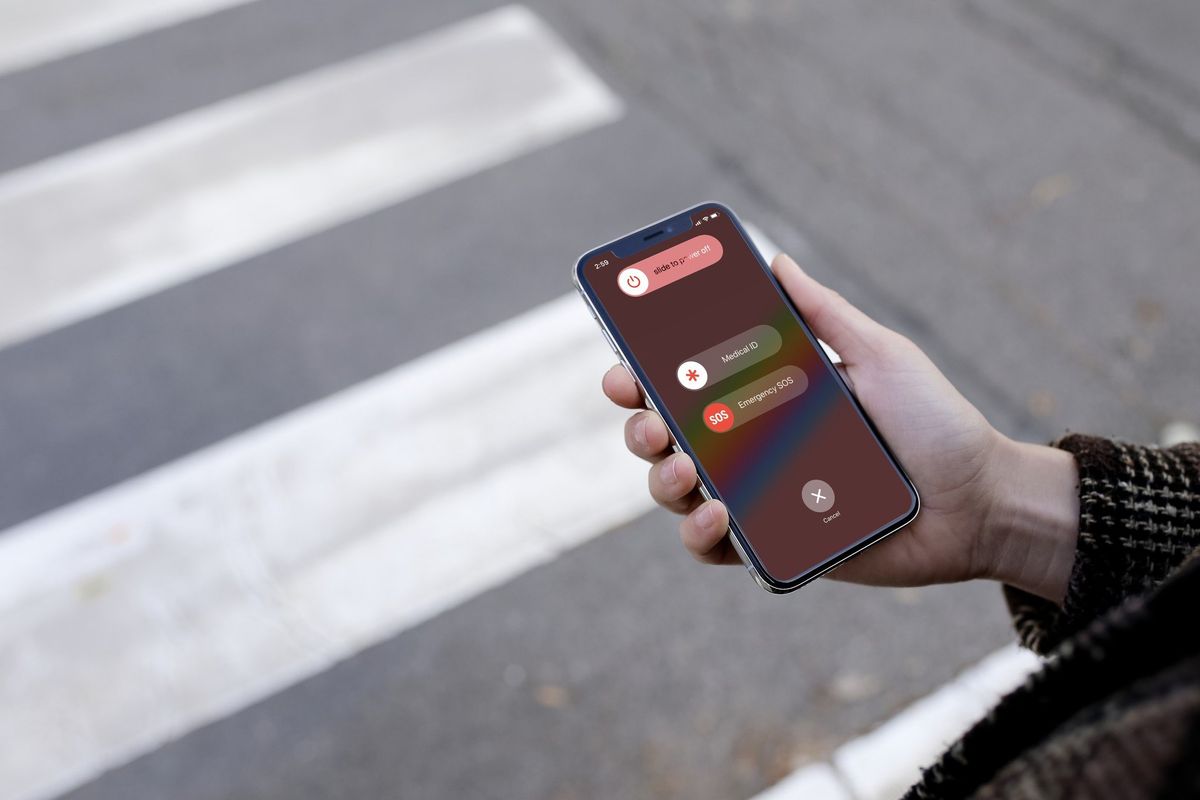
In moments of panic or emergency, it’s not uncommon for our smartphones to accidentally be switched to SOS mode. This can be an alarming situation, especially if you’re unfamiliar with how to get your phone out of SOS mode. In this article, we’ll guide you through the steps to quickly and easily disable SOS mode on your mobile phone.
Whether you’ve inadvertently triggered SOS mode or are dealing with a misbehaving phone, fear not! We’ve got you covered. Our comprehensive guide will walk you through the process, ensuring that you can regain control of your device and resume normal functionality.
No matter the brand or model of your mobile phone, our instructions will apply universally. So, if you’re ready to learn how to get your phone off of SOS mode, let’s dive into the solutions and get you back to using your phone as intended.
Inside This Article
- Overview
- Method 1: Restarting the Phone
- Method 2: Disabling SOS Mode in Settings
- Method 3: Using Emergency SOS Shortcut
- Conclusion
- FAQs
Overview
Getting your phone stuck on SOS mode can be quite frustrating and inconvenient. Whether it happened accidentally or due to a glitch, it’s important to know how to get your phone back to its normal mode. In this article, we will explore several methods to help you get your phone off of SOS mode and regain full functionality.
First, we will look at the simplest method – restarting the phone. This often resolves minor software issues that may be causing the SOS mode to remain activated. If that doesn’t work, we will then move on to disabling the SOS mode in the phone’s settings. This method involves navigating through the settings menu to manually turn off the SOS mode feature. Finally, for those who have the emergency SOS shortcut enabled, we will explain how to use it to exit SOS mode.
By the end of this article, you will have a range of techniques at your disposal to overcome the SOS mode on your phone. So, let’s dive in and learn how to get your phone off of SOS mode.
Method 1: Restarting the Phone
If your phone is stuck in SOS mode, the first method you can try is restarting the device. This simple step can often resolve various issues, including getting your phone out of SOS mode. Here’s how you can do it:
1. Press and hold the power button on your phone. This button is typically located on the side or top of the device.
2. Wait for the power options menu to appear on the screen. This menu usually includes options like Power Off, Restart, and Emergency Mode.
3. Select the “Restart” option from the menu. Depending on your phone model, you may need to use the volume buttons to navigate the menu and the power button to confirm your selection.
4. Wait for your phone to turn off and then turn back on. The restarting process may take a few moments.
After the phone has restarted, check if it is still in SOS mode. In most cases, performing a simple restart should resolve the issue and get your phone back to its normal functioning.
However, if restarting the phone doesn’t work, you can try the next method to disable SOS mode through the settings of your device.
Method 2: Disabling SOS Mode in Settings
If your phone is stuck in SOS mode and you want to disable it, one of the most effective methods is to access the settings on your device. Here’s how you can do it:
1. Start by unlocking your phone and navigating to the home screen.
2. Look for the settings app, which is usually represented by a gear icon. Tap on it to enter the settings menu.
3. Once you’re in the settings menu, scroll down and search for the “Emergency SOS” or “SOS” option. Tap on it to open the SOS settings.
4. In the SOS settings, you should see an option to disable SOS mode. This may be labeled as “Enable SOS” or “Auto Call” depending on your device. Toggle the switch to the off position to disable SOS mode.
5. After disabling SOS mode, exit the settings menu and check if your phone is still in SOS mode. If not, congratulations! You have successfully disabled SOS mode on your device.
If you want to make sure that SOS mode doesn’t get accidentally activated in the future, you can also customize the SOS settings to disable auto-calling emergency services or to require confirmation before making emergency calls.
Remember, it’s important to keep your phone accessible and functional for everyday use, and disabling SOS mode can help you avoid unnecessary calls to emergency services.
Method 3: Using Emergency SOS Shortcut
If you find yourself in a situation where your phone is stuck in SOS mode and you need to disable it quickly, there is another method you can try. Many phones have a dedicated Emergency SOS shortcut that you can use to quickly exit the SOS mode.
To activate the Emergency SOS shortcut, you usually need to press a combination of buttons on your phone. This combination may vary depending on the phone model, so it’s recommended to refer to your phone’s user manual or do a quick online search to find the specific steps for your device.
Once you have determined the correct button combination, follow these steps:
- Press and hold the designated buttons simultaneously.
- Keep them pressed until you see the Emergency SOS option appear on the screen.
- Release the buttons and tap on the option to exit the SOS mode.
By using the Emergency SOS shortcut, you can quickly disable the SOS mode on your phone, allowing you to resume regular use without any interruptions. It is a handy feature to have in case of accidental activation or emergency situations.
Remember, the specific steps may vary depending on your phone’s manufacturer and model. It’s essential to refer to your device’s documentation or conduct an online search to find accurate instructions for your particular phone.
If you are still unable to disable the SOS mode after attempting the methods mentioned above, it’s recommended to contact the manufacturer’s support or take your phone to a certified technician for further assistance. They will be able to diagnose the issue and provide a solution tailored to your specific device.
Conclusion
In conclusion, learning how to get your phone off of SOS mode is essential for every cell phone user. It can be alarming and frustrating when your device gets stuck in this mode, limiting its functionality and usability. However, by following the simple steps we have discussed in this article, you can easily exit SOS mode and restore your phone to its normal state.
Remember, if you find yourself in SOS mode, stay calm and carefully navigate the settings of your device. Whether it’s an iPhone or an Android phone, the process may vary slightly, but the general steps remain the same. Look for the SOS or Emergency option and disable it to exit SOS mode.
By understanding the causes of SOS mode and having the knowledge to fix it, you can quickly and confidently resolve this issue on your own. With your phone back to its regular functions, you can continue using it for communication, browsing the internet, accessing apps, and enjoying all the features it has to offer.
So, keep this guide handy, and the next time you encounter SOS mode on your phone, you’ll be well-equipped to tackle it and get your device back on track.
FAQs
1. Why is my phone stuck in SOS mode?
The SOS mode on your phone is typically activated when there is an emergency situation or when the emergency button is pressed. If your phone is stuck in SOS mode even when there is no emergency, it could be due to a number of reasons, including a software glitch or an issue with the SIM card. Restarting your phone or removing and reinserting the SIM card may help resolve the issue.
2. How do I turn off SOS mode on my phone?
The process of turning off SOS mode can vary depending on the device and operating system you are using. Generally, you can swipe down from the top of the screen to access the quick settings menu, look for the SOS or Emergency icon, and tap on it to disable SOS mode. Alternatively, you can also go to the phone settings, navigate to the Emergency SOS or SOS option, and turn it off from there.
3. Can I customize the SOS feature on my phone?
Yes, many phones offer the option to customize the SOS feature. You can often specify emergency contacts to be notified when SOS mode is activated, choose whether to play a loud alarm or sound, and even set up automatic location sharing. Exploring the settings on your phone will allow you to personalize the SOS feature according to your preferences and needs.
4. Will turning off SOS mode also disable emergency calls?
No, turning off SOS mode on your phone does not disable emergency calls. Emergency calls can still be made even when SOS mode is turned off. However, it is important to note that emergency call services may vary by region or country, so it’s always good to familiarize yourself with the local emergency numbers and protocols.
5. How can I prevent accidentally activating SOS mode on my phone?
Accidentally triggering SOS mode can be a common occurrence, especially if your phone’s settings or buttons are easily accessible. To prevent this, you can consider locking your phone’s screen or using a screen guard that adds an extra layer of protection. Additionally, if your phone has a physical emergency button, you can adjust its sensitivity or disable it completely if it’s not frequently needed.
