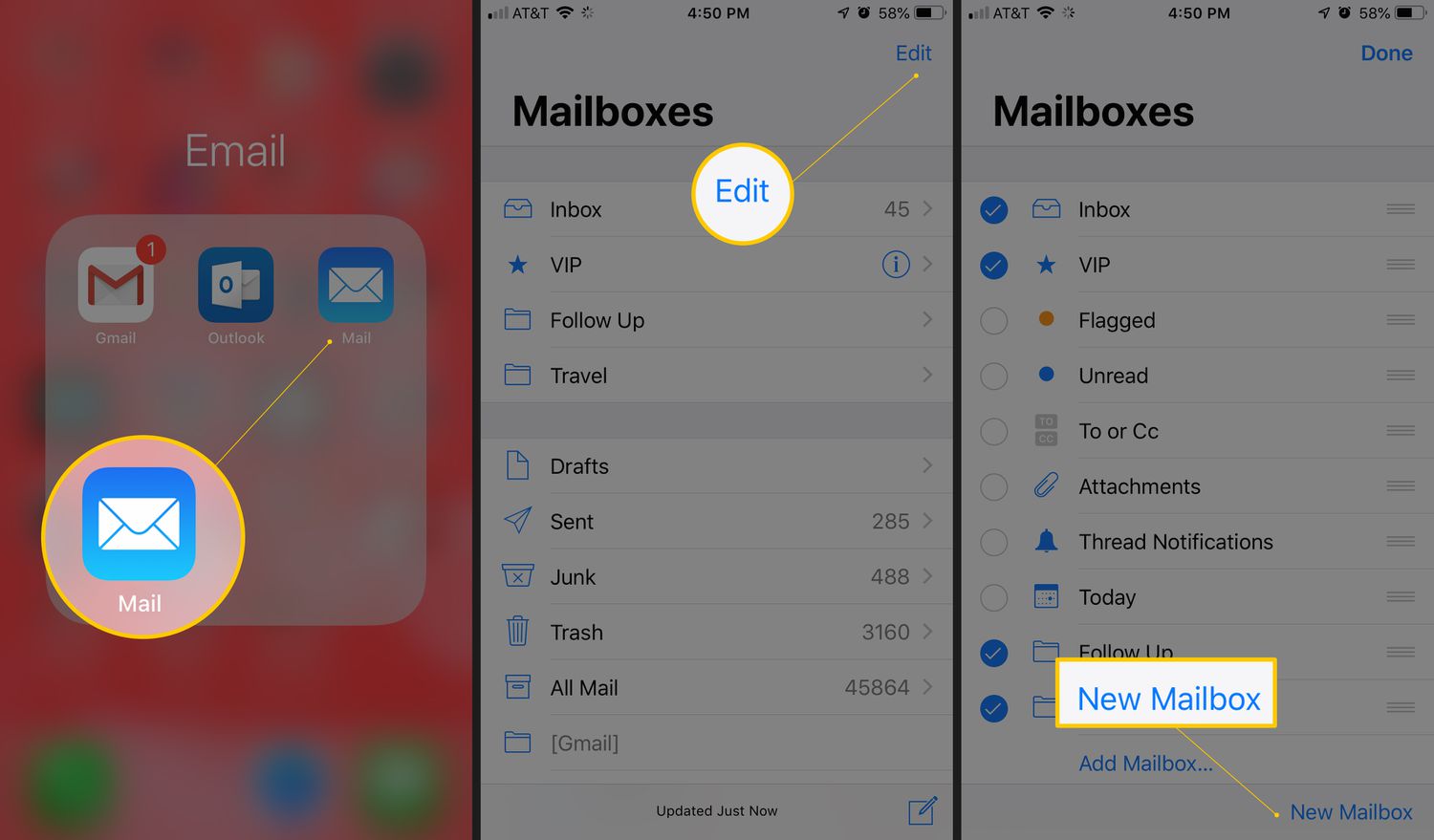
Welcome to our comprehensive guide on how to make a new folder on iPhone Email. Are you tired of a cluttered email inbox? Do you struggle to find important messages amidst the chaos? If so, creating folders can be a game-changer for your organization and productivity. Whether you use the default Mail app or a third-party email client, having the ability to categorize and sort your emails into separate folders can bring order to your digital communication. In this article, we will walk you through the step-by-step process of creating folders on the iPhone Email app, so you can declutter your inbox and find your emails with ease. So, let’s get started and discover how to organize your email effortlessly on your iPhone.
Inside This Article
- Why would you want a new folder in your iPhone email?
- Step-by-step guide to creating a new folder in iPhone email
- Organizing your emails into the newly created folder
- Benefits of using folders for email organization on iPhone
- Conclusion
- FAQs
Why would you want a new folder in your iPhone email?
Having a new folder in your iPhone email can greatly enhance your email organization and productivity. Here are some compelling reasons why you might want to create a new folder:
1. Better Email Management: As your inbox fills up with emails, it can become difficult to locate specific messages. By creating folders, you can categorize and store emails based on different criteria, such as clients, projects, or personal correspondence. This allows for more efficient management and easy retrieval of important emails.
2. Enhanced Workflow: With a dedicated folder for each project or client, you can maintain a clear separation of emails and ensure that all relevant communications are kept in one place. This helps you stay organized and reduces the chances of missing important emails or losing track of conversations.
3. Reduced Clutter: A cluttered inbox can be overwhelming and distracting. By creating folders, you can declutter your inbox and maintain a clean and focused email environment. This can improve your productivity and mental clarity when working with your iPhone email.
4. Streamlined Access: With folders, you can quickly access specific emails without wasting time scrolling through a long list of messages. By organizing your emails into relevant folders, you can streamline your email access and optimize your workflow, saving precious time and effort.
5. Priority Sorting: Another benefit of having folders in your iPhone email is the ability to prioritize certain communications. By creating a “Priority” folder, you can move important emails from your inbox into this folder for easy access and prompt action. This helps you stay on top of urgent matters and ensures that important messages don’t get buried in your general inbox.
6. Enhanced Security: If you receive sensitive or confidential emails, having a separate folder for them can add an extra layer of security. By moving such emails to a designated folder, you can minimize the risk of accidental disclosure or unauthorized access.
7. Simplified Archiving: When you create folders in your iPhone email, you can simplify the process of archiving emails. By moving completed or older emails to specific folders, you can keep your inbox clean and maintain a well-organized email archive that is easy to search through whenever needed.
Step-by-step guide to creating a new folder in iPhone email
Organizing your emails on your iPhone is essential for effective email management. Creating folders allows you to keep your inbox clean and easily locate important messages. Here’s a step-by-step guide on how to create a new folder in the iPhone email app:
Step 1: Launch the Mail app on your iPhone. The Mail app icon is a white envelope on a blue background.
Step 2: In the bottom right corner of the screen, tap on the “Mailboxes” tab. It is represented by a blue square with three white lines.
Step 3: On the next screen, scroll down until you find the “Edit” button at the bottom. Tap on it.
Step 4: A list of your mailboxes will appear. Scroll down to the “MAILBOXES” section and tap on “New Mailbox” at the bottom.
Step 5: A new window will pop up, prompting you to enter the name and location for your new folder. Choose a name that clearly represents the purpose of the folder, such as “Work”, “Personal”, or “Travel”. Select the location where you want the folder to be created: either directly under your inbox or as a subfolder within an existing folder.
Step 6: Once you have entered the name and selected the location, tap on “Save” in the top right corner of the screen.
Step 7: Congratulations! You have successfully created a new folder in your iPhone email app. You can now start organizing your emails by moving them into this folder.
Remember, folders can be a powerful tool for email organization. By categorizing your emails into different folders, you can easily find and access specific messages without cluttering your inbox. Take advantage of this feature to streamline your email management and improve your productivity.
Organizing your emails into the newly created folder
Now that you have successfully created a new folder in your iPhone email, it’s time to start organizing your emails into this newly created folder. Organizing your emails can help you stay organized, improve productivity, and make it easier to find important messages when you need them. Here’s how you can efficiently organize your emails:
1. Select the emails: Start by selecting the emails you want to move to the new folder. You can do this by tapping the “Edit” button at the top right corner of the screen, or by long-pressing on an email to enter the selection mode.
2. Move the emails: Once you have selected the desired emails, tap on the “Move” button, usually represented by a folder icon with an arrow pointing inside. This will bring up a list of available folders where you can move the selected emails. Tap on the newly created folder to move the emails into it.
3. Confirm the move: After selecting the new folder, tap on the “Move” button again to confirm the move. Depending on the number of emails you are moving, this process may take a few seconds. Once the move is complete, the selected emails will be transferred to the new folder.
4. Review and organize: Now that the emails are in the new folder, take a moment to review and organize them further. You can arrange them by date, sender, or subject to make it easier to find specific emails in the future. You can also create subfolders within the new folder to further categorize your emails.
5. Set up rules and filters: To automate the email organization process, you can set up rules and filters on your iPhone. This allows you to automatically move incoming emails to specific folders based on criteria such as sender, subject, or keywords. To set up rules and filters, go to the Settings app on your iPhone, select “Mail,” then “Rules,” and follow the prompts to create your desired filters.
Remember, staying organized with your emails is an ongoing process. Make it a habit to regularly review and organize your emails to keep your inbox clutter-free and ensure important messages don’t get lost.
Benefits of using folders for email organization on iPhone
Having a cluttered inbox can be overwhelming and make it difficult to find important emails. Fortunately, the iPhone email application provides a solution to this problem – folders. By utilizing folders to organize your emails, you can experience a range of benefits that will streamline your email management process.
1. Enhanced organization: The primary advantage of using folders is the ability to categorize and group your emails based on different criteria. Whether you want to separate personal emails from work-related messages or divide emails by project or client, folders allow you to create a structured system for better organization.
2. Improved productivity: With a well-organized email system, you can quickly locate and access specific emails without wasting time searching through a cluttered inbox. This means you can efficiently respond to important messages and stay on top of your email correspondence, leading to increased productivity.
3. Simplified navigation: Instead of scrolling through a long list of emails, folders provide a navigational hierarchy, making it easier to find what you’re looking for. By simply selecting the appropriate folder, you can access the desired emails with just a few taps, saving you time and effort.
4. Reduced stress: A cluttered inbox can cause stress and anxiety, especially when important emails get buried among the masses. By organizing your emails into folders, you can create a sense of order and reduce the mental burden of sifting through countless messages. This can bring a sense of calmness and control to your email management process.
5. Improved efficiency: Folders enable you to prioritize and sort your emails based on their importance and urgency. You can easily create folders for specific projects, ongoing tasks, or time-sensitive messages, allowing you to focus on what requires immediate attention. This streamlines your workflow and enhances your overall efficiency.
6. Enhanced collaboration: If you use your iPhone for work purposes or collaborate with a team, folders can be an invaluable tool. Shared folders allow multiple users to access and contribute to a centralized email repository, making it easier to collaborate on projects, share information, and stay updated.
7. Peace of mind: Knowing that your emails are neatly organized in folders provides peace of mind. You can rest assured that important information is safely stored, and you won’t miss any crucial emails amidst the clutter. This peace of mind can contribute to your overall well-being and reduce any email-related anxieties.
Conclusion
Creating a new folder on your iPhone email can provide a convenient way to organize your messages and improve productivity. Whether you use the built-in Mail app or a third-party email client, the process is quick and easy to follow. By following the steps outlined in this article, you can create new folders to categorize your emails based on your specific needs.
Having a well-organized email inbox can save you time and effort when searching for important messages or managing your correspondence. So, take advantage of this feature and start creating folders on your iPhone email today. By staying organized, you can stay on top of your emails and maximize your efficiency in handling your digital communications.
Remember, with just a few taps, you can keep your emails neatly sorted and easily accessible on your iPhone. Give it a try and experience the benefits of an organized email inbox.
FAQs
1. Can I create a new folder in the email app on my iPhone?
2. How do I create a new folder for my email account on my iPhone?
3. Will creating a new folder on my iPhone email affect my email account on other devices?
4. Is it possible to delete a folder that I created in the email app on my iPhone?
5. Can I rename a folder in the email app on my iPhone?
