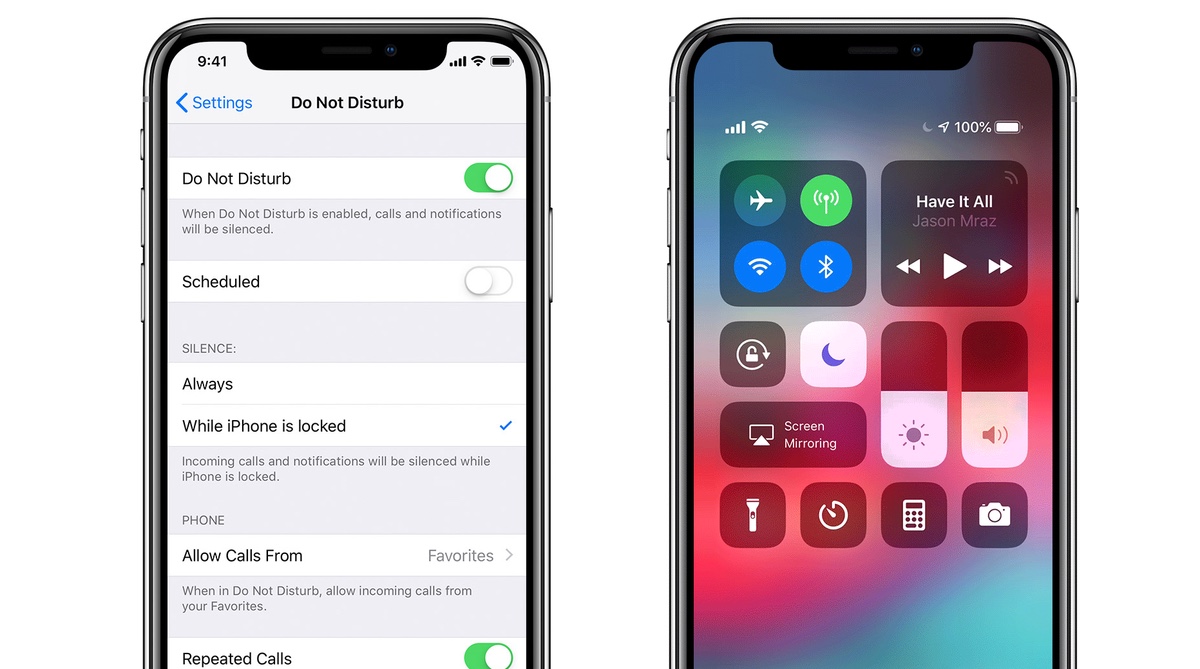
Do Not Disturb mode on your phone can be a useful feature, allowing you to silence notifications and calls during important meetings, events, or while you sleep. However, there may come a time when you need to take your phone off Do Not Disturb mode and regain access to your incoming calls and notifications. In this article, we will guide you through the steps to take your phone off Do Not Disturb mode, whether you are using an iPhone or an Android device. So, if you’re ready to reconnect with the world around you, let’s dive in and find out how to disable Do Not Disturb on your phone.
Inside This Article
- Enabling Do Not Disturb Mode
- Disabling Do Not Disturb Mode
- Setting a Scheduled Do Not Disturb Time
- Customizing Do Not Disturb Settings
- Conclusion
- FAQs
Enabling Do Not Disturb Mode
Do Not Disturb mode is a useful feature found on most mobile phones that allows you to silence notifications and calls, ensuring a peaceful and uninterrupted experience. Whether you’re in a meeting, at the movies, or simply need a break from constant interruptions, enabling Do Not Disturb mode can be a game-changer.
To enable Do Not Disturb mode on your phone, follow these simple steps:
- Step 1: Unlock your phone and go to the Settings app.
- Step 2: Scroll down and locate the “Sound & Vibration” or “Sound” section.
- Step 3: Tap on “Do Not Disturb” to access the settings for this feature.
- Step 4: Toggle the switch to enable Do Not Disturb mode.
Once you’ve enabled Do Not Disturb mode, your phone will automatically silence notifications, calls, and other disturbances. You can now focus on your tasks without any interruptions. However, you may still receive important calls or messages from specific contacts or apps. To customize the behavior of Do Not Disturb mode, continue reading.
Disabling Do Not Disturb Mode
Do Not Disturb mode on your mobile phone is a useful feature that allows you to silence incoming calls and notifications for a specific period of time. It comes in handy during important meetings, personal time, or when you simply need a break from constant interruptions. However, there may be occasions when you want to disable Do Not Disturb mode and have your phone receive calls and notifications as usual.
Luckily, turning off Do Not Disturb mode is a straightforward process. Here’s how you can do it:
- First, unlock your phone and go to the Home screen.
- Swipe down from the top of the screen to access the Notification Center or swipe up on devices with a Home button.
- Look for the Do Not Disturb icon, which typically resembles a crescent moon, and tap on it to disable the feature. Alternatively, you can access the Do Not Disturb settings by tapping on the Gear icon or the three-dot menu icon and finding the “Sounds” or “Notifications” section.
- If you have a physical volume button on your device, you can also disable Do Not Disturb mode by pressing and holding the volume up or down button until the Do Not Disturb option appears.
- Once the feature is turned off, your phone will start receiving calls, messages, and notifications as usual.
It’s important to note that different phone models and operating systems might have slightly different steps to disable Do Not Disturb mode. However, the general process is similar, and you should be able to find the option within the settings menu or the Notification Center.
Additionally, if you frequently toggle Do Not Disturb mode on and off, you might find it convenient to add the Do Not Disturb toggle to your quick settings panel or customize a gesture or shortcut to enable or disable the feature more easily.
Remember, enabling Do Not Disturb mode can be a useful way to minimize distractions, but it’s crucial to strike a balance and not miss important calls or messages when needed. Being able to quickly disable Do Not Disturb mode ensures that you stay connected and accessible whenever necessary.
Setting a Scheduled Do Not Disturb Time
Do Not Disturb mode on your mobile phone can be a lifesaver when you need some uninterrupted quiet time or simply want to minimize distractions. One convenient feature of Do Not Disturb is the ability to schedule when it should automatically activate and deactivate. Here’s how you can easily set a scheduled Do Not Disturb time on your mobile phone:
1. Open the Settings app on your phone. It can usually be found on the home screen or in the app drawer.
2. Scroll down and tap on the “Sound & vibration” or “Sound” option. The name of the settings menu may vary slightly depending on your phone model and operating system.
3. Look for the “Do Not Disturb” or “Notifications” option and tap on it.
4. In the Do Not Disturb settings menu, you will find an option to set a schedule. Tap on it.
5. Now, you can choose the days and times you want Do Not Disturb mode to be activated. Some phones provide a simple on/off switch for scheduling, while others allow you to customize specific time periods.
6. If your phone offers customizable time periods, tap on the “From” and “To” fields to set the start and end time for Do Not Disturb.
7. Once you have set your preferred schedule, tap the back button or navigate back to the previous menu.
8. Make sure the toggle switch for Do Not Disturb mode is turned on. This enables the scheduled Do Not Disturb time to become active according to your chosen settings.
That’s it! Now your mobile phone will automatically enter Do Not Disturb mode during the scheduled time period you have set. This feature is particularly useful during meetings, important tasks, or when you simply need some uninterrupted rest.
Customizing Do Not Disturb Settings
Do Not Disturb mode is a valuable feature on your mobile phone that allows you to temporarily silence calls, texts, and notifications. However, it’s essential to be able to customize this feature to suit your needs and preferences. Here’s a guide on how to customize the Do Not Disturb settings on your mobile phone.
1. Open the Settings app on your phone. This is typically found on your home screen or in the app drawer.
2. Scroll down and tap on the “Sounds & Vibration” or “Sound & Notifications” option. The exact name may vary depending on your phone model and operating system.
3. Look for the “Do Not Disturb” option and tap on it. You may need to scroll down further to find it.
4. The Do Not Disturb settings screen will now open, giving you various options to customize the feature.
5. Start by adjusting the “Priority Only Allows” settings. Here, you can choose whether to allow calls, messages, or notifications from specific contacts or apps to come through when Do Not Disturb is enabled. You can also set specific time periods for these exceptions.
6. Next, explore the “Automatic Rules” section. This allows you to set up specific time periods when Do Not Disturb mode will be automatically activated. For example, you can configure it to turn on during your sleep hours or during work meetings.
7. In some phones, you’ll also find an option to customize the behavior of alarms when Do Not Disturb is enabled. You can choose whether alarms should be silenced or allowed to ring when this mode is active.
8. Additionally, some phones offer a “Total Silence” or “Custom” option within the Do Not Disturb settings. This allows you to further customize the level of silence by muting other sounds and vibrations aside from calls, messages, and notifications.
9. Once you’re done customizing the Do Not Disturb settings, simply exit the settings app. Your phone will now adhere to the new preferences you’ve set.
Customizing the Do Not Disturb settings on your mobile phone can greatly enhance your user experience. It allows you to have better control over the notifications and interruptions you receive, ensuring a more peaceful and focused mobile phone usage.
In conclusion, taking your phone off of Do Not Disturb mode is a simple and effective way to ensure that you don’t miss any important calls or notifications. By following the steps outlined in this article, you can easily toggle off the Do Not Disturb setting on your mobile phone and regain full access to incoming calls and messages. Remember to regularly check your phone’s settings and make sure that the Do Not Disturb mode is turned off when you no longer need it. With your phone set to normal mode, you can stay connected with friends, family, and colleagues and never miss an important call again.
FAQs
1. How do I turn off Do Not Disturb on my phone?
To turn off Do Not Disturb on your phone, follow these steps:
- For Android: Swipe down from the top of the screen to access the notification panel. Look for the Do Not Disturb icon and tap on it to deactivate the feature.
- For iPhone: Open the Control Center by swiping down from the top-right on iPhone X or newer, or swipe up from the bottom on older iPhones. Look for the crescent moon icon and tap on it to disable Do Not Disturb.
2. Can I schedule Do Not Disturb on my phone?
Yes, you can schedule Do Not Disturb on most phones. In the settings menu, you’ll find an option to set a specific time range during which the feature will automatically activate. This can be useful when you want to avoid disturbances during your sleep or work hours.
3. Will Do Not Disturb block all notifications on my phone?
By default, Do Not Disturb mode silences all calls, messages, and notifications on your phone. However, you can customize the settings to allow certain exceptions, such as calls from specific contacts or repeated calls in case of emergencies.
4. Can I set different rules for Do Not Disturb?
Yes, many phones offer the option to create custom rules for Do Not Disturb. You can set different rules based on the time of day, location, or even specific events in your calendar. This allows you to have greater control over when and how Do Not Disturb is activated on your phone.
5. Is there a way to override Do Not Disturb in case of important calls or messages?
Yes, most phones provide a way to override Do Not Disturb in case of urgent or important calls or messages. You can specify certain contacts or callers as exceptions to the Do Not Disturb mode, ensuring that you receive their calls and messages even when the feature is activated.
