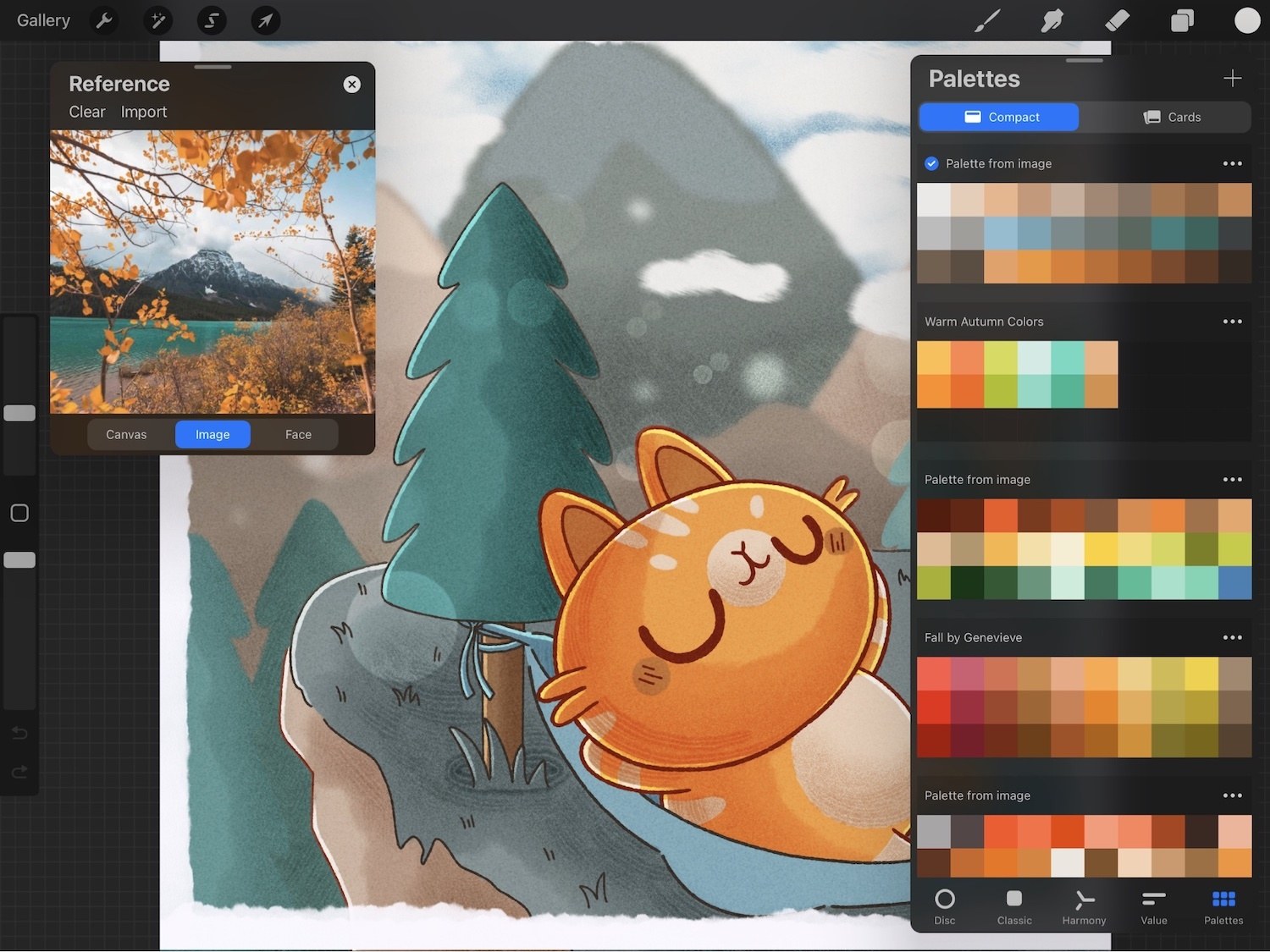
Are you a digital artist looking to enhance your coloring skills? Look no further! In this article, we will explore the fascinating world of coloring in Procreate. Procreate is a popular digital art app widely used by artists to create stunning illustrations and designs on their iPads. With its wide range of tools and features, Procreate offers endless possibilities for color exploration and experimentation.
Whether you are a beginner or an experienced artist, this article will provide you with valuable tips and techniques to take your coloring in Procreate to the next level. From understanding color theory and choosing the right color palette to mastering blending modes and adding depth and dimension to your artwork, we’ve got you covered. So, grab your iPad and stylus, and let’s dive into the colorful world of Procreate!
Inside This Article
- Choosing your colors
- Using the color palette in Procreate
- Applying colors to your artwork
- Utilizing different coloring techniques in Procreate
- Conclusion
- FAQs
Choosing your colors
Choosing the right colors is a crucial step in creating visually appealing artwork in Procreate. Whether you’re working on a digital painting, illustration, or graphic design, the colors you select can greatly impact the overall mood and tone of your piece. Here are some tips to help you choose your colors wisely:
Consider the context: The colors you choose should be in line with the subject matter and theme of your artwork. For example, if you’re creating a serene landscape, soft and muted colors might work best. On the other hand, for a vibrant and energetic design, bold and bright colors could be more appropriate.
Think about color theory: Familiarize yourself with the basics of color theory to create harmonious color schemes. The color wheel can be a handy tool in this process. Complementary colors (opposite on the color wheel) create a high-contrast effect, while analogous colors (adjacent on the color wheel) offer a more harmonious and cohesive look.
Consider the emotions you want to evoke: Colors have the power to evoke specific emotions and feelings. Warm colors like red, orange, and yellow tend to create a sense of energy and warmth, while cool colors like blue, green, and purple evoke a sense of calmness and tranquility. Consider the emotions you want your artwork to convey and choose your colors accordingly.
Experiment with different palettes: Don’t be afraid to try out different color combinations and experiment with various palettes. Procreate offers a wide range of pre-made color palettes that you can use as a starting point or create your own custom palettes. This allows you to explore different color schemes and find the one that best suits your artwork.
Take inspiration from the world around you: Nature, photographs, and even art from other artists can serve as great sources of inspiration for color choices. Look for interesting color combinations in the world around you and use them as a reference for your own artwork.
Consider the medium: Keep in mind that colors may appear differently on various devices and platforms. What looks vibrant on your screen may appear dull or different when printed or viewed on other devices. Take this into consideration when choosing your colors and test how they appear on different mediums.
By being mindful of these factors and taking the time to choose your colors thoughtfully, you can create visually captivating artwork in Procreate that effectively communicates your intended message and resonates with your audience.
Using the color palette in Procreate
Procreate, the popular digital art app, provides artists with a powerful and versatile color palette. With this tool, you can create stunning digital artworks with a wide range of colors. Here are some tips and tricks for utilizing the color palette in Procreate:
1. Accessing the color palette: To access the color palette in Procreate, simply tap on the color wheel icon located on the top right corner of the screen. This will bring up the color picker menu, where you can choose from a vast array of colors.
2. Customizing your color palette: Procreate allows you to customize your color palette to suit your artistic preferences. You can create new color swatches by tapping the “+” icon, adjust the hue, saturation, and brightness of each color, and even import color palettes from external sources.
3. Organizing your colors: Keeping your colors organized is essential for efficient artwork creation. Procreate offers various ways to organize your color palette. You can create custom color sets to group related colors, reposition and rearrange your color swatches, and even name and label your colors for easy reference.
4. Sampling colors from your artwork: Procreate allows you to sample colors directly from your artwork. Simply tap and hold on the canvas with your brush tool to activate the Eyedropper tool. This way, you can easily select colors from your artwork and use them in other parts of your composition.
5. Utilizing color harmony: Procreate provides color harmony features that can help you create visually pleasing artwork. You can enable the Symmetry feature to ensure color balance across your composition, choose complementary or analogous colors from the color wheel, or experiment with different color schemes to enhance the overall aesthetic of your artwork.
6. Saving and sharing your color palettes: Once you have created your perfect color palette, you can save it for future use or share it with other artists. Procreate allows you to export your color palettes as .swatches files, which can be easily imported into other Procreate projects or shared with fellow artists.
By effectively utilizing the color palette in Procreate, you can unlock endless possibilities for creating vibrant and captivating digital artworks. Experiment with different colors, organize your palette, and let your creativity soar!
Applying colors to your artwork
One of the most exciting and creative aspects of using Procreate is applying colors to your artwork. With its wide range of tools and features, you can bring your digital creations to life with vibrant and eye-catching color palettes. Whether you’re a beginner or an experienced artist, here are some tips to help you make the most of the coloring process in Procreate.
1. Start with a solid base: Before diving into the details, it’s essential to establish a solid foundation for your artwork by choosing a base color. This base color will serve as the background or underlying tone for your piece. You can easily select and apply the base color using the color picker tool in Procreate.
2. Experiment with different brush settings: Procreate offers a wide variety of brushes, each with its own unique properties. Take some time to explore and experiment with different brush settings, such as opacity, size, and texture. This will allow you to achieve different effects and add depth to your artwork.
3. Use layers for efficient coloring: Take advantage of Procreate’s layer system to organize your colors and make adjustments easily. By creating separate layers for different elements of your artwork, you can work on each part individually without affecting the rest. This gives you the flexibility to make changes without starting from scratch.
4. Explore blending modes: Blend modes in Procreate allow you to mix colors in unique and interesting ways. Experiment with different blending modes to achieve desired effects, such as soft gradients, realistic shadows, or vibrant overlays. Blending modes can bring your artwork to life and add visual interest.
5. Enhance with shading and highlights: Adding shading and highlights can add dimension and depth to your artwork. Use darker shades to create shadows and lighter tones to create highlights. With Procreate’s various brushes and opacity settings, you can easily achieve realistic and dynamic lighting effects.
6. Create custom color palettes: In addition to the default color palette in Procreate, you can create your own custom palettes. This allows you to save your favorite colors and easily access them for future projects. Custom color palettes can also help you maintain consistency and cohesion in your artwork.
7. Experiment with different color schemes: Don’t be afraid to step outside your comfort zone and explore different color schemes. Procreate offers features like the color harmony tool, which helps you create harmonious color combinations. Trying out different schemes can add excitement and variety to your artwork.
8. Take advantage of the color drop tool: The color drop tool in Procreate allows you to easily apply colors from an existing part of your artwork to another area. This can save time and ensure consistency in your color choices. Simply select the color you want to duplicate and tap on the desired area to apply it.
9. Pay attention to color theory: Understanding basic color theory can greatly enhance your artwork. Consider concepts like complementary colors, analogous colors, and color temperature to create visually pleasing compositions. Procreate provides a color wheel tool to help you navigate and experiment with different color harmonies.
With these tips in mind, you can confidently apply colors to your artwork in Procreate. Remember to experiment, have fun, and let your creativity shine through. Happy coloring!
Utilizing different coloring techniques in Procreate
Procreate is a powerful digital art app that provides artists with a wide range of tools and features to create stunning artworks. When it comes to coloring your artwork, Procreate offers numerous techniques that can bring depth, vibrancy, and realism to your creations. Here are some popular coloring techniques you can utilize in Procreate:
1. Blending: One of the key advantages of using Procreate is its ability to blend colors seamlessly. With the blending brush tool, you can create smooth transitions between colors, giving your artwork a more realistic and painterly effect. Experiment with different brush settings and opacity levels to achieve the desired blending effect.
2. Layering: Procreate’s layer system allows you to separate different elements of your artwork and apply colors independently. By using multiple layers, you can easily make changes or adjustments without affecting the rest of your artwork. This technique is particularly useful when adding shadows, highlights, or special effects to your illustrations.
3. Texturing: Adding texture to your artwork can greatly enhance its visual appeal. Procreate offers a wide range of textured brushes that can mimic various traditional art media, such as watercolor, pastels, or charcoal. Experiment with different brush settings and overlays to create unique textures that bring your artwork to life.
4. Gradient Mapping: Gradient mapping is a technique that involves mapping a gradient onto your artwork to change its overall color scheme. This technique is particularly useful for creating mood or atmosphere in your illustrations. Procreate allows you to easily apply gradient maps and adjust the colors to achieve the desired effect.
5. Selections and Fill: Procreate provides powerful selection tools that allow you to precisely select specific areas of your artwork. By using the selection tools in combination with the fill tool, you can quickly and accurately apply colors to specific areas without worrying about color bleed or spillover. This technique is helpful for creating detailed and precise color fills.
6. Color Harmony: Harmonizing your colors is crucial for creating visually pleasing artwork. Procreate offers features like the ColorDrop and ColorCompanion that help you choose and match colors harmoniously. You can use these tools to create color palettes, experiment with different color schemes, and ensure your artwork has a cohesive and balanced color scheme.
7. Lighting and Shadows: Adding lighting and shadows to your artwork can enhance its realism and depth. Procreate allows you to manipulate layer blending modes and opacity to create realistic lighting effects. You can also use the Procreate’s brush sets designed specifically for adding highlights and shadows to give your artwork a three-dimensional look.
Remember, mastering these coloring techniques in Procreate takes practice and experimentation. Don’t be afraid to play around with different brushes, settings, and color combinations to discover your own unique style and create stunning artworks that truly stand out.
Conclusion
Coloring in Procreate is a creative and versatile process that allows you to bring your artwork to life with vibrant colors and beautiful shading. By following the steps outlined in this article, you can learn how to master the art of coloring in Procreate and create stunning digital paintings.
Whether you’re a professional artist or a hobbyist, Procreate offers a wide range of tools and features that make the coloring process intuitive and enjoyable. From selecting colors and blending techniques to adding textures and gradients, Procreate provides endless possibilities for unleashing your creativity.
Remember, practice is key when it comes to coloring in Procreate. Experiment with different brushes, explore various color palettes, and don’t be afraid to make mistakes. With time and dedication, you’ll be able to create vibrant and eye-catching illustrations that truly stand out.
So, pick up your digital brush and dive into the world of Procreate coloring. Let your imagination run wild and watch as your artwork comes to life with vivid hues and dazzling details.
FAQs
1. Can I color in Procreate?
Absolutely! Procreate is a powerful digital art software that allows you to create beautiful illustrations, paintings, and digital artwork. It offers a wide range of tools and features, including a variety of brushes, blending modes, and color options that make coloring in Procreate a breeze.
2. How do I color in Procreate?
To color in Procreate, first, select the layer or area you want to color by using the selection tools. Then, choose a color from the color palette or create a custom color using the color wheel. Finally, use the brush tool or any other preferred coloring tool to apply the color to the selected area.
3. Can I apply gradients to my artwork in Procreate?
Yes, you can! Procreate offers a gradient tool that allows you to create smooth color transitions and apply gradients to your artwork. Simply select the gradient tool, choose the colors you want to use for the gradient, and apply it to your desired area. You can also adjust the gradient direction and intensity to achieve the desired effect.
4. Are there any advanced coloring options in Procreate?
Yes, Procreate offers various advanced coloring options to enhance your artwork. You can explore blending modes, which allow you to blend colors and create unique effects. Procreate also provides adjustment layers that enable you to make color adjustments without directly affecting your original artwork. Additionally, there are options for layer opacity and layer blending modes that can add depth and complexity to your coloring.
5. Can I import and use custom color palettes in Procreate?
Absolutely! Procreate allows you to import and use custom color palettes. You can create your own color palettes or download pre-made ones from various online resources. Once you have your desired color palette, simply import it into Procreate and access it from the color palette section. This feature allows you to have a personalized set of colors that align with your artistic style and preferences.
