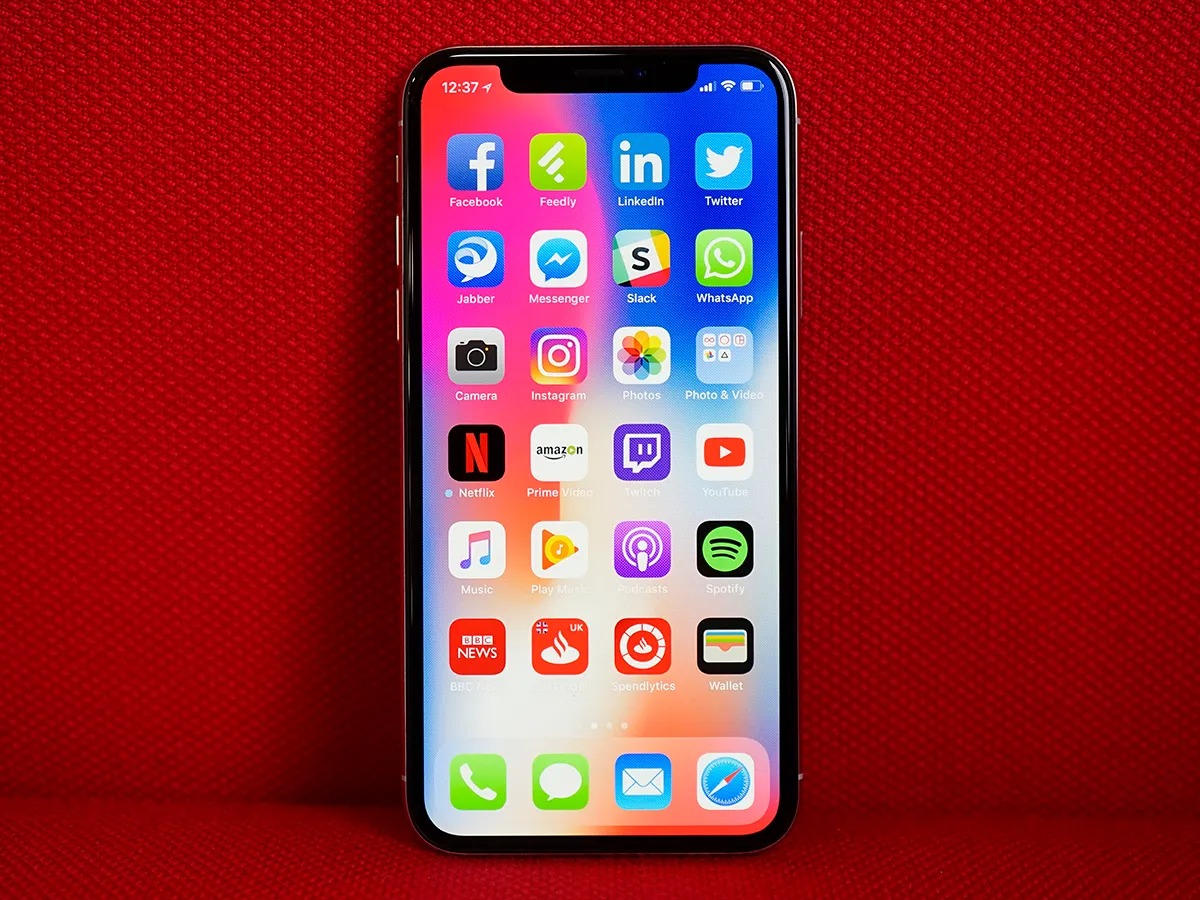
If you're wondering, "How do you upload photos from iPhone 10?" you're in the right place. The iPhone 10, also known as the iPhone X, boasts a stunning camera that captures beautiful moments. However, sharing these photos with friends and family or storing them on other devices requires a few simple steps. In this article, we'll explore various methods to upload photos from your iPhone 10, whether you want to transfer them to a computer, share them on social media, or store them in the cloud. From using iCloud and AirDrop to connecting your iPhone 10 to a computer, we'll cover everything you need to know to effortlessly manage your precious memories captured on your iPhone 10. So, let's dive in and discover the seamless ways to share and store your cherished photos from your iPhone 10.
Inside This Article
- Using the Photos App
- Uploading Photos to iCloud
- Using AirDrop to Transfer Photos
- Using Third-Party Apps
- Conclusion
- FAQs
Using the Photos App
Uploading photos from your iPhone 10 using the Photos app is a seamless process. Simply open the Photos app and select the photos you want to upload by tapping on them. Once selected, tap the “Share” icon, which resembles a box with an arrow pointing upwards. This will open a menu of options for sharing the photos.
From the sharing menu, you can choose to upload the photos directly to various platforms such as social media, messaging apps, or cloud storage services. Select the platform or app where you want to upload the photos, and follow the prompts to complete the upload process. You can also create albums within the Photos app to organize your photos and easily share them with others.
Additionally, the Photos app offers the option to enable iCloud Photo Library, which automatically uploads and stores your photos and videos in iCloud, making them accessible across all your Apple devices. This convenient feature ensures that your precious memories are securely backed up and readily available whenever you need them.
Uploading Photos to iCloud
Uploading photos to iCloud is a seamless way to store your precious memories and ensure they are accessible across all your Apple devices. With iCloud, you can effortlessly back up your photos and access them from any device with an internet connection.
When you enable iCloud Photos on your iPhone 10, all your photos and videos will be automatically uploaded and stored in iCloud. This ensures that your entire photo library is securely backed up and available for viewing or downloading on any of your Apple devices.
Furthermore, iCloud offers various storage plans, allowing you to choose the one that best suits your needs. Whether you opt for the free 5GB plan or a larger storage option, iCloud provides a convenient and reliable platform for storing and accessing your photos.
By using iCloud, you can also take advantage of the “Optimize iPhone Storage” feature, which helps manage your device’s storage by storing full-resolution photos and videos in iCloud while keeping smaller versions on your iPhone. This ensures that you have access to all your media without taking up excessive space on your device.
**
Using AirDrop to Transfer Photos
**
When it comes to transferring photos from your iPhone 10 to another Apple device, AirDrop is an incredibly convenient option. This feature allows you to wirelessly share photos with other iOS devices, such as other iPhones, iPads, or Mac computers, without the need for any additional apps or services.
To use AirDrop, start by ensuring that both Bluetooth and Wi-Fi are enabled on your iPhone 10. Then, open the Photos app and select the photos you want to share. Next, tap the “Share” icon, which resembles a box with an arrow pointing out of it. From the list of options that appear, select the device you want to send the photos to. The recipient will receive a notification prompting them to accept the incoming photos.
It’s important to note that AirDrop requires both devices to be within close proximity to each other, typically within 30 feet. Additionally, the recipient’s device must have AirDrop enabled and set to receive files from either “Contacts Only” or “Everyone,” depending on your privacy preferences. Once the recipient accepts the photos, they will be seamlessly transferred to their device, preserving the high quality of the original images.
AirDrop provides a quick and efficient way to share photos with friends, family, or colleagues, making it an ideal choice for transferring images between Apple devices. Whether you’re sending vacation snapshots to a friend’s iPhone or sharing work-related photos with a colleague’s iPad, AirDrop simplifies the process of transferring photos without sacrificing quality or security.
Using Third-Party Apps
When it comes to uploading photos from your iPhone 10, third-party apps can offer additional flexibility and functionality. These apps often provide seamless integration with various social media platforms and cloud storage services, making it easier to share and store your photos.
One popular third-party app for photo management is Google Photos. With its user-friendly interface and robust features, Google Photos allows you to effortlessly back up and access your photos from any device. Additionally, the app offers convenient sharing options, making it simple to send photos to friends and family.
Another noteworthy app is Dropbox, which offers seamless photo syncing and backup capabilities. By installing the Dropbox app on your iPhone 10, you can easily upload photos to your Dropbox account, ensuring that your precious memories are safely stored in the cloud.
For those who prefer social media platforms, Instagram provides a convenient way to upload and share photos with your followers. The Instagram app allows you to apply filters and captions to your photos before uploading them, adding a touch of creativity to your posts.
Furthermore, if you frequently collaborate with others on photo projects, apps like Adobe Lightroom CC offer powerful editing and sharing features. With Lightroom CC, you can fine-tune your photos and share them with collaborators or across your social networks with ease.
These third-party apps not only simplify the process of uploading photos from your iPhone 10 but also enhance your overall photo management and sharing experience. By leveraging the capabilities of these apps, you can take full control of your photo library and seamlessly share your memories with others.
Conclusion
Uploading photos from your iPhone 10 is a seamless process that allows you to share your precious moments with friends and family, or store them safely in the cloud. Whether you prefer the convenience of iCloud, the versatility of third-party apps, or the simplicity of using a USB connection, there are multiple options to suit your preferences. With the power of the iPhone 10’s camera at your fingertips, capturing and sharing memories has never been easier. Embrace the convenience and flexibility of modern technology as you effortlessly transfer and showcase your photos, adding a touch of magic to every moment captured through your iPhone 10.
FAQs
Q: Can I upload photos from my iPhone 10 to my computer without using iTunes?
A: Yes, you can transfer photos from your iPhone 10 to your computer without using iTunes by using iCloud, AirDrop, or third-party cloud storage services.
Q: What is the easiest way to upload photos from iPhone 10 to social media?
A: The simplest way to upload photos from your iPhone 10 to social media platforms is to use the built-in sharing options within the Photos app or to directly upload from the social media app itself.
Q: Can I upload photos from my iPhone 10 to multiple cloud storage services simultaneously?
A: While there isn’t a direct way to upload photos to multiple cloud storage services simultaneously from the iPhone 10, you can achieve this by first saving the photos to your device and then manually uploading them to the different cloud services.
Q: Is it possible to upload photos from my iPhone 10 directly to a specific folder in cloud storage?
A: Yes, many cloud storage apps allow you to select the destination folder for your uploaded photos, providing the option to organize them as per your preference.
Q: What should I do if I encounter issues while uploading photos from my iPhone 10?
A: If you experience difficulties when uploading photos from your iPhone 10, ensure that you have a stable internet connection, sufficient storage space on your device, and that the app or service you are using is up to date. If the problem persists, consider restarting your device or reaching out to the app’s support team for assistance.
