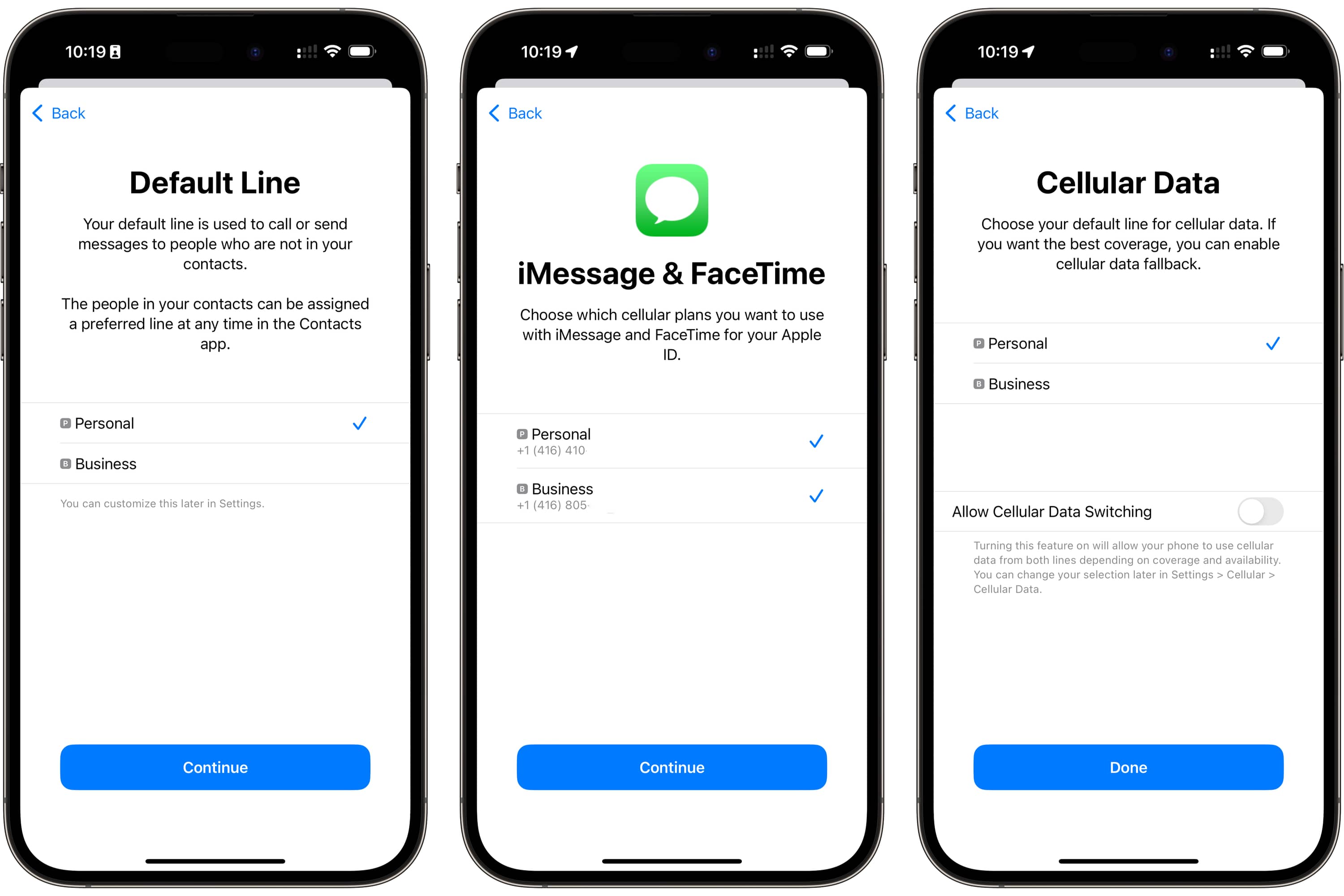
Have you ever found yourself in a situation where you needed to enable mobile data on your iPhone 10, but weren't sure how to do it? Whether you're traveling, away from Wi-Fi, or just want to use your cellular data, it's essential to know how to activate this feature on your device. In this article, we'll walk you through the simple steps to enable mobile data on your iPhone 10. You'll learn how to access your settings, navigate to the cellular options, and turn on mobile data with ease. By the end of this guide, you'll feel confident in managing your mobile data settings and staying connected wherever you go. So, let's dive in and discover how to make the most of your iPhone 10's mobile data capabilities.
Inside This Article
- Checking Mobile Data Settings
- Turning on Mobile Data
- Troubleshooting Mobile Data Connection
- Using Mobile Data Efficiently
- Conclusion
- FAQs
**
Checking Mobile Data Settings
**
Before enabling mobile data on your iPhone 10, it’s crucial to ensure that the mobile data settings are correctly configured. Here’s how to verify and adjust these settings to guarantee a seamless mobile data experience.
Start by navigating to the “Settings” app on your iPhone 10. This can be found on the home screen and is represented by a gear icon. Tap on it to access the settings menu.
Once in the “Settings” menu, locate and select “Cellular” or “Mobile Data,” depending on your region. This option allows you to manage your cellular data settings, including enabling or disabling mobile data for specific apps and services.
Within the “Cellular” or “Mobile Data” menu, you can review the apps and services that are permitted to use mobile data. This granular control empowers you to optimize data usage and prioritize essential applications while restricting non-essential ones.
Turning on Mobile Data
Enabling mobile data on your iPhone 10 is a straightforward process that allows you to access the internet and use online services while on the go. Here’s how to turn on mobile data on your device:
1. Unlock Your iPhone: Start by unlocking your iPhone 10 by either using Face ID, Touch ID, or entering your passcode.
2. Access the Control Center: Swipe down from the top-right corner of the screen to access the Control Center. This is where you can quickly toggle various settings, including mobile data.
3. Locate the Mobile Data Icon: In the Control Center, look for the mobile data icon, which resembles a series of vertical bars. Tap on this icon to enable mobile data.
4. Confirm Mobile Data Activation: After tapping the mobile data icon, you should see it light up, indicating that mobile data is now enabled on your iPhone 10.
5. Verify Connection: To ensure that mobile data is functioning properly, open a web browser or launch an app that requires an internet connection to confirm that you can access online content.
By following these simple steps, you can easily activate mobile data on your iPhone 10 and enjoy seamless internet connectivity wherever you are.
Troubleshooting Mobile Data Connection
If you’re experiencing issues with your mobile data connection on your iPhone 10, there are several troubleshooting steps you can take to resolve the issue.
1. Check Signal Strength: Begin by checking the signal strength indicator on your iPhone. If the signal is weak or fluctuating, it may be the cause of your data connection problems.
2. Restart Your iPhone: Sometimes, a simple restart can resolve connectivity issues. Turn off your iPhone, wait a few seconds, and then turn it back on to see if the data connection improves.
3. Reset Network Settings: Resetting your network settings can often fix persistent data connection problems. To do this, go to Settings > General > Reset > Reset Network Settings. Keep in mind that this will also reset Wi-Fi networks and passwords, so make sure you have this information handy.
4. Update iOS: Ensure that your iPhone 10 is running the latest version of iOS. Software updates often include bug fixes and improvements that can address connectivity issues.
5. Check for Carrier Settings Update: Sometimes, carrier settings updates are necessary to optimize your iPhone’s connection to the cellular network. Go to Settings > General > About. If an update is available, you’ll see a prompt to install it.
6. Contact Your Carrier: If none of the above steps resolve your mobile data connection issues, it’s advisable to reach out to your carrier’s customer support. They can check for any network outages or account-related issues that may be affecting your data connection.
By following these troubleshooting steps, you can effectively address and resolve mobile data connection issues on your iPhone 10.
**
Using Mobile Data Efficiently
**
While mobile data is incredibly convenient, it’s crucial to use it efficiently to avoid unnecessary expenses and ensure a seamless browsing experience. Here are some tips to help you make the most of your mobile data:
1. Monitor Your Data Usage: Keep track of your data usage by regularly checking your phone’s settings or using apps designed for this purpose. This awareness can help you stay within your data limits and avoid overage charges.
2. Connect to Wi-Fi Networks: Whenever possible, connect to Wi-Fi networks to conserve your mobile data. Whether you’re at home, work, or a public hotspot, using Wi-Fi can significantly reduce your reliance on cellular data.
3. Disable Background App Refresh: Many apps refresh their content in the background, consuming data without your knowledge. Disable this feature for non-essential apps to prevent unnecessary data usage.
4. Limit Video Streaming Quality: Streaming high-definition videos can quickly deplete your data allowance. Consider adjusting the video quality settings on streaming platforms to a lower resolution while using mobile data.
5. Use Data-Saving Modes: Some smartphones offer data-saving modes that restrict background data usage and optimize overall data consumption. Activate this feature to maximize your data efficiency.
6. Manage Automatic Updates: Disable automatic app updates and system updates over cellular data. Instead, schedule these updates to occur when your device is connected to Wi-Fi to avoid excessive data usage.
7. Cache Content for Offline Use: Take advantage of apps that allow you to download content for offline viewing, such as music, podcasts, and articles. By preloading content, you can enjoy it without consuming additional data.
8. Use Data Compression: Explore browser settings or utilize third-party apps that offer data compression capabilities. These tools can reduce the amount of data transferred during web browsing, effectively conserving your mobile data.
By implementing these strategies, you can optimize your mobile data usage and minimize the risk of exceeding your data plan’s limits. This proactive approach not only saves you money but also ensures that your mobile data remains available when you need it most.
Conclusion
Enabling mobile data on your iPhone 10 is a straightforward process that allows you to stay connected and make the most of your device’s capabilities. Whether you’re browsing the web, streaming music, or using location-based services, having mobile data enabled ensures that you can access the full range of features your iPhone offers. By following the simple steps outlined in this guide, you can easily toggle mobile data on or off as needed, giving you greater control over your data usage and connectivity. With mobile data enabled, you can enjoy the convenience and flexibility of staying connected wherever you go, ensuring that your iPhone 10 remains a powerful tool for both productivity and entertainment.
FAQs
Q: How do I enable mobile data on iPhone 10?
A: To enable mobile data on your iPhone 10, simply go to "Settings," tap on "Cellular," and then toggle the "Cellular Data" switch to the on position.
Q: Can I use mobile data to browse the internet on my iPhone 10?
A: Yes, once you have enabled mobile data on your iPhone 10, you can use it to browse the internet, stream videos, access social media, and use various apps that require an internet connection.
Q: Will enabling mobile data consume my data plan?
A: Yes, enabling mobile data allows your iPhone 10 to access the internet using your cellular data plan. Be mindful of your data usage to avoid exceeding your plan's limits and incurring additional charges.
Q: Can I enable mobile data for specific apps on my iPhone 10?
A: Yes, you can control which apps have access to mobile data on your iPhone 10. Navigate to "Settings," select "Cellular," and scroll down to see a list of installed apps with toggle switches to enable or disable their access to mobile data.
Q: What should I do if I encounter issues with enabling mobile data on my iPhone 10?
A: If you experience difficulties enabling mobile data on your iPhone 10, try restarting the device, ensuring that your carrier's network coverage is available, and contacting your carrier's customer support for further assistance.
