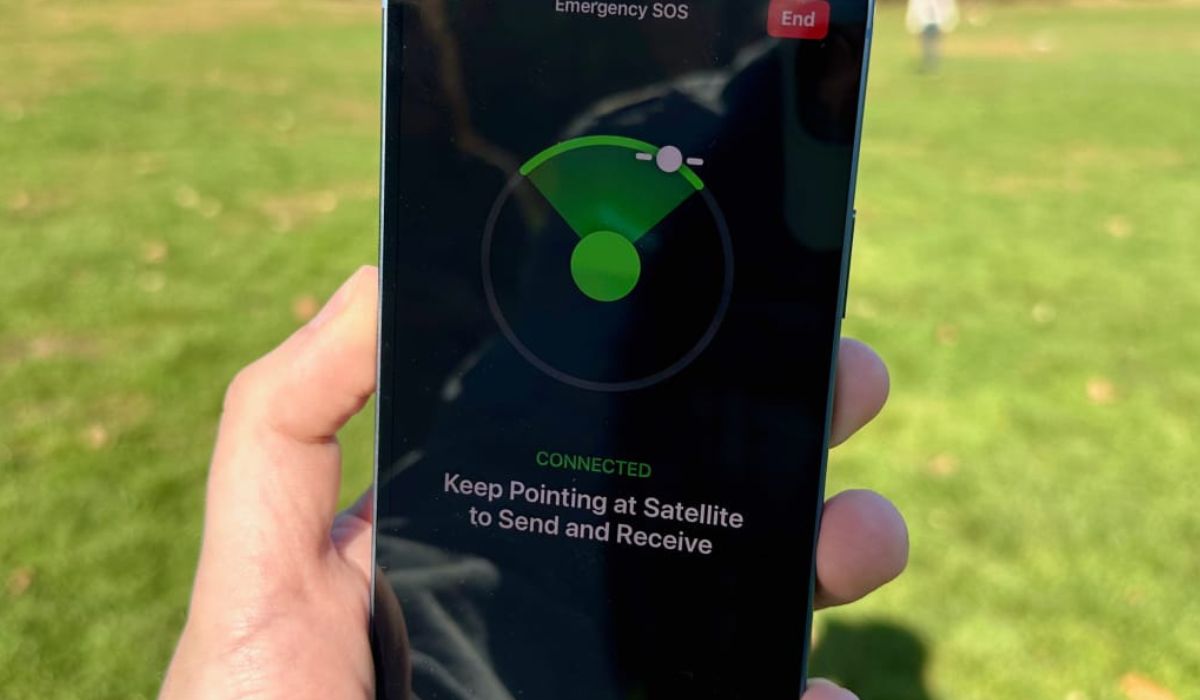
**
**Have you ever found yourself in an emergency situation and needed to discreetly call for help? With the SOS feature on the iPhone 14, you can quickly and easily reach out for assistance when you're in distress. This powerful safety feature is designed to provide you with peace of mind and ensure that help is just a few taps away. In this article, we'll explore how to use the SOS feature on your iPhone 14, including how to activate it, customize your emergency contacts, and utilize its additional functionalities. Whether you're a seasoned iPhone user or new to the iOS ecosystem, understanding how to leverage the SOS feature can be a crucial aspect of ensuring your safety and well-being. Let's dive in and discover how the SOS feature on the iPhone 14 can be a valuable tool in times of need.
Inside This Article
What is SOS on iPhone 14?
SOS on iPhone 14 is a valuable feature designed to quickly and discreetly request assistance in emergency situations. When activated, it can automatically call local emergency services and notify your emergency contacts with your current location. This feature can be a lifesaver in critical moments, providing peace of mind and swift action when needed most.
By pressing the power button five times in rapid succession, the SOS feature is activated, prompting the iPhone to call emergency services and send a message to your designated emergency contacts with your location. This can be extremely helpful in situations where you may not be able to make a call or send a message manually, such as during a medical emergency or when feeling threatened.
Moreover, the SOS feature on iPhone 14 also has the capability to display medical information, which can be vital for first responders during an emergency. This information can include blood type, allergies, and other critical health details, allowing medical professionals to provide the best possible care in a timely manner.
Setting up SOS on iPhone 14
Setting up the SOS feature on your iPhone 14 is a straightforward process that can provide peace of mind in emergency situations. To begin, navigate to the “Settings” app on your iPhone 14 and scroll down until you find the “Emergency SOS” option.
Once you’ve located “Emergency SOS,” tap on it to access the settings. Here, you can customize your SOS preferences, including whether you want your iPhone 14 to automatically call emergency services when the side button is pressed five times in quick succession.
You can also choose to enable the “Auto Call” feature, which will initiate a call to emergency services immediately after the side button is pressed five times rapidly. Additionally, you can designate emergency contacts who will be notified when the SOS feature is activated.
After customizing your SOS settings, be sure to test the feature to ensure it functions as intended. Familiarize yourself with the process of triggering the SOS feature and placing an emergency call to confirm that everything is configured correctly.
By taking a few moments to set up the SOS feature on your iPhone 14, you can be better prepared to handle unexpected emergencies and swiftly access the assistance you need.
Sure, here's the content:
How to use SOS on iPhone 14
Using the SOS feature on your iPhone 14 can be a lifesaver in emergency situations. Whether you need immediate assistance or want to alert your emergency contacts about your current location, the SOS feature provides a quick and discreet way to get help when you need it most.
First, ensure that your iPhone 14 is updated to the latest iOS version to access the SOS feature. To activate SOS, rapidly press the side button five times. This action will initiate a countdown and trigger a loud alarm, as well as send a notification to your emergency contacts with your current location.
If you find yourself in a situation where you need to discreetly call for help, you can also enable the “Auto Call” feature. With this setting turned on, your iPhone 14 will automatically dial emergency services after the countdown ends, ensuring that help is on the way without drawing attention to your actions.
Additionally, you can customize your emergency contacts in the Health app on your iPhone 14. By adding specific individuals to your emergency contact list, you can ensure that they are promptly notified when the SOS feature is activated, providing them with crucial information to assist you in your time of need.
Conclusion
Utilizing the SOS feature on your iPhone 14 can be a lifesaving tool during emergencies. With just a few simple steps, you can quickly and discreetly call for help and notify your emergency contacts. The ability to automatically share your location with first responders adds an extra layer of security, ensuring that help arrives as swiftly as possible. By familiarizing yourself with the SOS functionality and customizing your emergency contacts, you can enhance your safety and preparedness. Whether you find yourself in a precarious situation or simply want to be proactive, the SOS feature empowers you to swiftly and effectively seek assistance when it matters most.
FAQs
Q: How do I activate the SOS feature on my iPhone 14?
A: To activate the SOS feature on your iPhone 14, press and hold the side button and either volume button until the Emergency SOS slider appears. Drag the slider to make the emergency call.
Q: Can I customize the emergency contacts for the SOS feature on my iPhone 14?
A: Yes, you can customize your emergency contacts by going to the Health app, selecting your profile, and then navigating to Medical ID. From there, you can add emergency contacts, medical conditions, and other important information.
Q: Does the SOS feature on the iPhone 14 work internationally?
A: Yes, the SOS feature on the iPhone 14 works internationally. It uses the local emergency number based on your location, so it can be used to contact emergency services wherever you are.
Q: Can the SOS feature be activated discreetly on the iPhone 14?
A: Yes, the SOS feature on the iPhone 14 can be activated discreetly by rapidly pressing the side button five times. This will initiate the emergency call without displaying the Emergency SOS slider or making any sound.
Q: Is it possible to disable the countdown sound when using the SOS feature on the iPhone 14?
A: Yes, you can disable the countdown sound by going to Settings, selecting Emergency SOS, and toggling off the “Countdown Sound” option.
