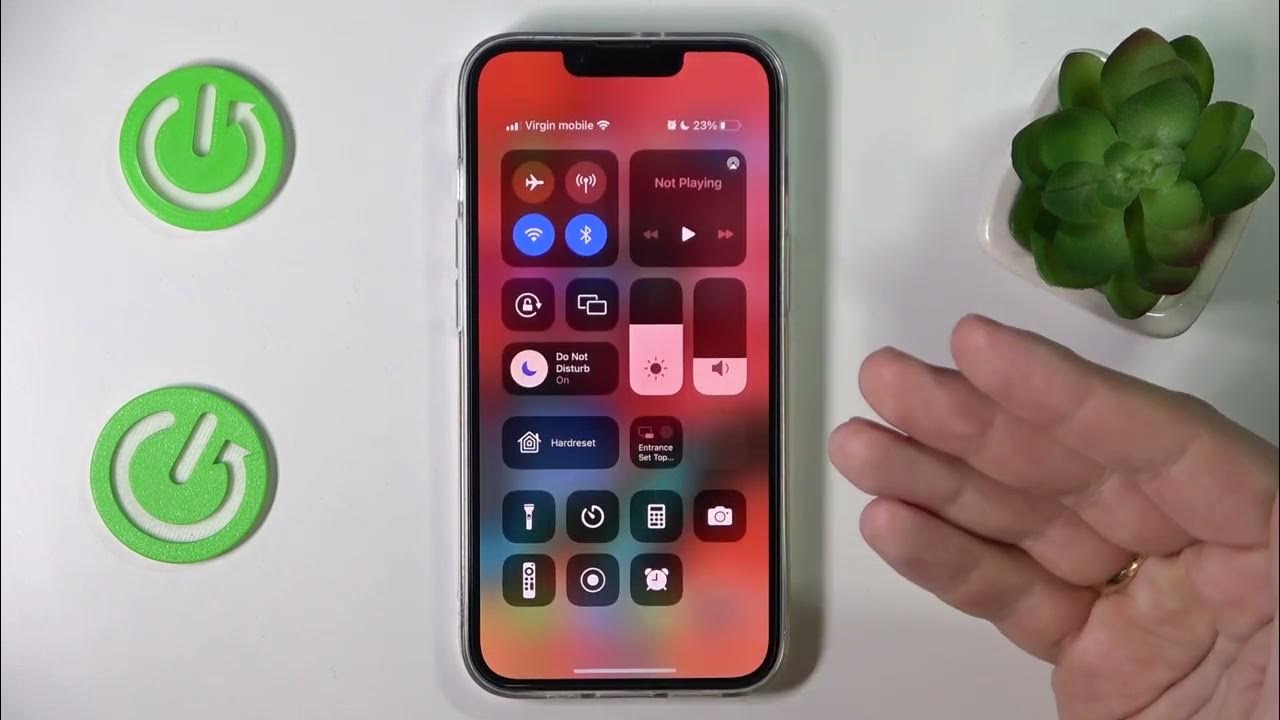
Sure, I can help with that. Here's the introduction wrapped in a paragraph tag:
html
Are you wondering where to find the Do Not Disturb feature on your iPhone 11? It’s a handy tool that allows you to silence calls, notifications, and alerts when you need some peace and quiet. Understanding how to access and customize this feature can greatly enhance your iPhone experience. In this article, we’ll explore the ins and outs of the Do Not Disturb feature on the iPhone 11, guiding you through the process of locating and using it effectively. By the end, you’ll have a comprehensive understanding of how to make the most of this valuable function on your device.
Inside This Article
- Understanding Do Not Disturb on iPhone 11
- How to Access Do Not Disturb on iPhone 11
- Customizing Do Not Disturb Settings on iPhone 11
- Conclusion
- FAQs
Understanding Do Not Disturb on iPhone 11
Do Not Disturb is a handy feature on the iPhone 11 that allows users to silence calls, alerts, and notifications. When enabled, it ensures that your phone stays quiet and doesn’t interrupt you during important meetings, while sleeping, or at any other time you prefer uninterrupted focus.
One of the most beneficial aspects of Do Not Disturb is its ability to schedule quiet hours, during which your iPhone 11 will automatically silence notifications. This feature is particularly useful for maintaining a peaceful environment during specific times of the day, such as bedtime or work hours.
Furthermore, Do Not Disturb on iPhone 11 can be customized to allow calls from specific contacts or repeat callers, ensuring that important calls are not missed while still maintaining a quiet atmosphere.
Understanding how to leverage the Do Not Disturb feature on your iPhone 11 can significantly enhance your user experience, providing you with the flexibility to manage interruptions and maintain focus when needed.
How to Access Do Not Disturb on iPhone 11
Accessing the Do Not Disturb feature on your iPhone 11 is a simple and convenient process. Whether you’re in a meeting, catching up on sleep, or simply need some uninterrupted time, activating Do Not Disturb can help minimize distractions. To access this feature, start by unlocking your iPhone 11 and navigating to the home screen.
Once on the home screen, swipe down from the top-right corner of the display to reveal the Control Center. Here, you’ll find a range of quick-access settings, including the Do Not Disturb feature. Look for the crescent moon icon, which represents Do Not Disturb, and tap it to activate the feature. When Do Not Disturb is enabled, the crescent moon icon will turn purple, indicating that your iPhone 11 is now in Do Not Disturb mode.
If you prefer, you can also access the Do Not Disturb feature through the Settings app. Simply open the Settings app from your home screen, scroll down, and tap on “Do Not Disturb.” Here, you can toggle the feature on or off, as well as customize its settings to suit your preferences. Whether you choose to access Do Not Disturb from the Control Center or the Settings app, it’s a valuable tool for managing interruptions and staying focused when needed.
Customizing Do Not Disturb Settings on iPhone 11
Customizing the Do Not Disturb settings on your iPhone 11 allows you to tailor your notifications and calls to your specific needs and preferences. Whether you want to silence all incoming calls and alerts or allow certain contacts to reach you during specific times, the Do Not Disturb feature can be personalized to suit your lifestyle.
One way to customize Do Not Disturb on your iPhone 11 is by setting up a schedule. This feature enables you to automatically activate Do Not Disturb during specific hours, such as bedtime or work hours, ensuring that you won’t be disturbed during these times. To do this, simply navigate to Settings, select “Do Not Disturb,” and then tap “Scheduled.” From there, you can set the start and end times for the feature to be active, allowing you to enjoy uninterrupted moments when needed.
Additionally, you can choose to allow calls from specific contacts to bypass the Do Not Disturb mode. By creating a “Favorite” contact list and enabling the “Allow Calls From” option within the Do Not Disturb settings, you can ensure that important calls from selected individuals will still come through, even when the feature is activated. This is particularly useful for emergencies or when you need to stay connected with specific individuals while keeping other notifications at bay.
Furthermore, the “Repeated Calls” option within the Do Not Disturb settings can be customized to ensure that a second call from the same person within three minutes will not be silenced. This is a valuable feature, as it provides a safety net for urgent matters, allowing repeated calls from the same person to break through the Do Not Disturb mode, even if the “Allow Calls From” setting is not enabled for that contact.
Moreover, the “Silence” setting within the Do Not Disturb menu allows you to choose whether to silence calls and notifications always, only while the iPhone is locked, or never. This level of customization provides you with the flexibility to manage your notifications based on your current activities and preferences, ensuring that you remain undisturbed when necessary while staying connected when desired.
Sure, here's the conclusion for the article:
html
Ultimately, the “Do Not Disturb” feature on the iPhone 11 is a valuable tool for managing notifications and ensuring uninterrupted focus. Whether it’s utilized during important meetings, leisure time, or while sleeping, this feature empowers users to take control of their digital interruptions. Understanding its functionality and flexibility can significantly enhance the overall iPhone experience. By customizing “Do Not Disturb” settings to suit individual preferences, users can strike a balance between staying connected and enjoying moments of peace and concentration. With the ability to schedule, customize, and fine-tune the feature, iPhone 11 users can harness the power of “Do Not Disturb” to optimize their device’s functionality and their own productivity.
FAQs
1. Where is the Do Not Disturb feature located on the iPhone 11?
The Do Not Disturb feature on the iPhone 11 can be found in the Control Center. Simply swipe down from the top-right corner of the screen to access the Control Center, then tap the crescent moon icon to enable Do Not Disturb.
2. Can I schedule Do Not Disturb on my iPhone 11?
Yes, you can schedule Do Not Disturb on your iPhone 11. Simply go to Settings > Do Not Disturb and toggle on the "Scheduled" option. From there, you can set the start and end times for when you'd like Do Not Disturb to be automatically enabled.
3. Will Do Not Disturb silence all notifications on my iPhone 11?
Enabling Do Not Disturb on your iPhone 11 will silence calls, alerts, and notifications, but you can customize it to allow certain calls or notifications to come through. This can be configured in the Do Not Disturb settings.
4. Can I allow calls from specific contacts while Do Not Disturb is enabled on my iPhone 11?
Yes, you have the option to allow calls from specific contacts to bypass Do Not Disturb on your iPhone 11. Simply go to Settings > Do Not Disturb > Allow Calls From, and choose "Favorites" or select specific contacts.
5. Will enabling Do Not Disturb affect alarms on my iPhone 11?
Enabling Do Not Disturb will not affect the alarms you have set on your iPhone 11. Alarms will still sound even when Do Not Disturb is active, ensuring that you don't miss important wake-up calls or reminders.
