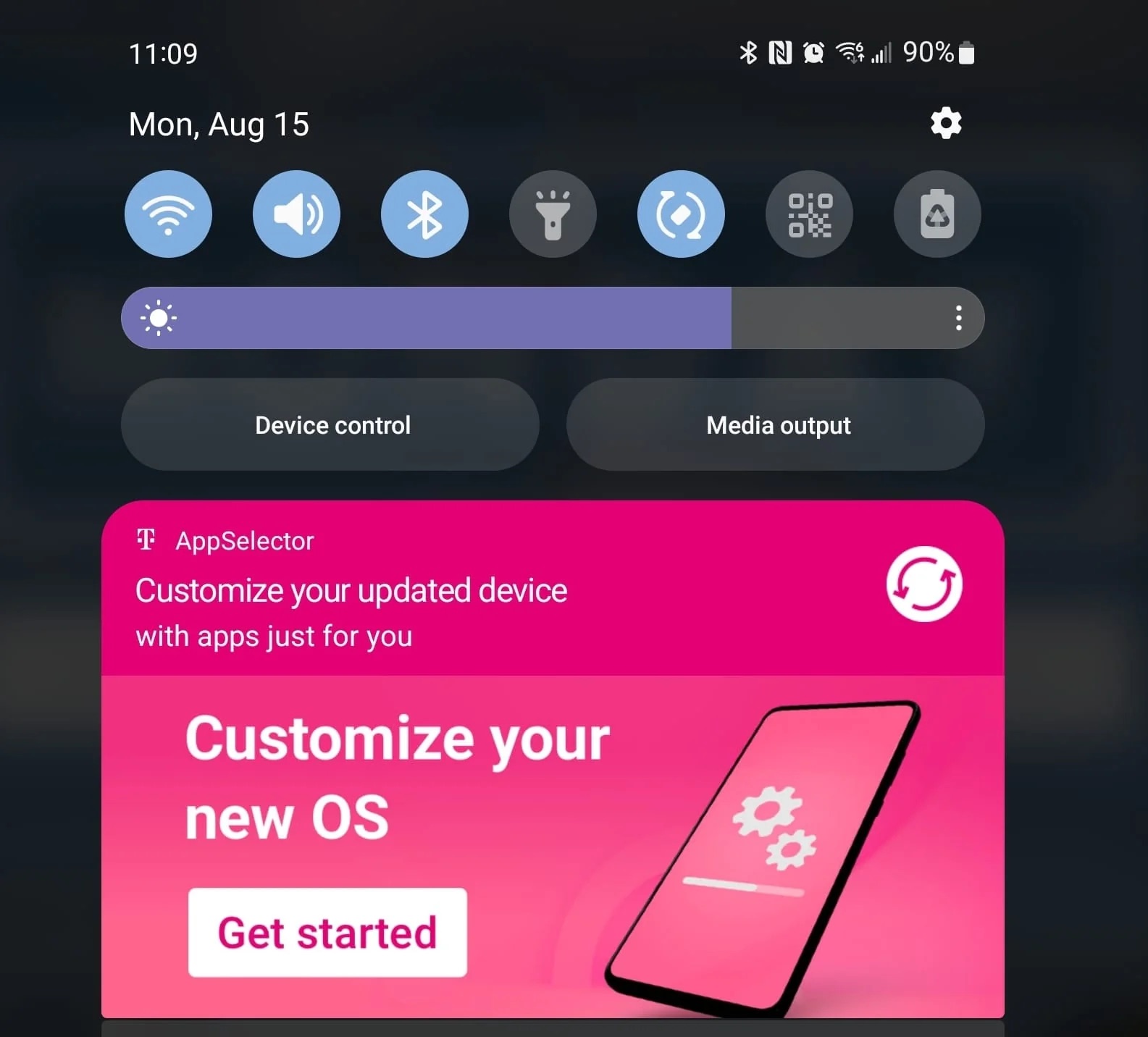
Are you tired of constant updates from T-Mobile that disrupt your workflow or leisure time? Whether you're in the middle of an important task or simply trying to relax, these interruptions can be frustrating. Fortunately, there are effective ways to stop T-Mobile updates from causing unnecessary disturbances. In this comprehensive guide, we'll explore various methods to prevent T-Mobile updates on your mobile device. From adjusting settings to utilizing third-party tools, you'll discover practical solutions to regain control over your device's update process. By implementing these strategies, you can enjoy uninterrupted phone usage without the hassle of frequent T-Mobile updates. Let's delve into the details and take charge of your mobile experience.
Inside This Article
- Disable Automatic Updates on Android
- Turn Off Automatic Updates on iPhone
- Manage App Updates on T-Mobile Website
- Contact T-Mobile Customer Support
- Conclusion
- FAQs
Disable Automatic Updates on Android
Are you tired of your Android device automatically updating apps without your consent? The good news is that you can take control of this process and disable automatic updates. Here's how to do it:
-
Open the Google Play Store app on your Android device.
-
Tap the three horizontal lines in the top-left corner of the screen to open the menu.
-
Select "Settings" from the menu.
-
Tap on "Auto-update apps."
-
You will be presented with three options:
- "Do not auto-update apps"
- "Auto-update apps at any time. Data charges may apply"
- "Auto-update apps over Wi-Fi only"
-
Choose "Do not auto-update apps" to completely disable automatic updates. If you prefer to allow updates only when connected to Wi-Fi, select the "Auto-update apps over Wi-Fi only" option.
By following these simple steps, you can prevent your Android device from automatically updating apps, giving you the freedom to manually update them at your convenience. This can be particularly useful if you have limited data or prefer to review app updates before installing them.
Taking control of automatic updates on your Android device empowers you to manage your data usage more effectively and ensures that you are aware of the changes being made to your apps. It's a simple yet impactful way to personalize your device and streamline your app management process.
Turn Off Automatic Updates on iPhone
Are you an iPhone user who prefers to have full control over app updates? If so, you may find it beneficial to disable automatic updates on your device. Here's a comprehensive guide on how to achieve this:
-
Access the Settings: Begin by tapping the "Settings" app on your iPhone's home screen. This will open the main settings menu, where you can customize various aspects of your device's functionality.
-
Navigate to the App Store Settings: Scroll down the settings menu until you find the "iTunes & App Store" option. Tap on it to access the settings related to your App Store and iTunes preferences.
-
Disable Automatic Updates: Within the "iTunes & App Store" settings, you will find the "App Updates" section. To turn off automatic updates, simply toggle the switch next to "App Updates" to the off position. Once disabled, your iPhone will no longer automatically update apps without your permission.
By following these straightforward steps, you can take control of the app update process on your iPhone, ensuring that you are always aware of the changes being made to your apps. This level of control allows you to review updates before installing them, which can be particularly useful if you have limited data or prefer to assess the impact of each update.
Disabling automatic updates on your iPhone empowers you to manage your app updates according to your preferences and schedule. It also provides an opportunity to stay informed about the changes and enhancements made to your favorite apps, enabling you to make informed decisions about when to update them.
In addition to the benefits of personalized control, turning off automatic updates can also contribute to a more efficient use of your device's resources, as updates will only occur when you choose to initiate them. This can be especially advantageous for users who prioritize data management and wish to avoid unexpected data usage resulting from automatic updates.
Overall, by following these simple steps to disable automatic updates on your iPhone, you can tailor your app management experience to align with your specific preferences and usage habits. This level of customization enhances your overall iPhone experience and ensures that you are always in the driver's seat when it comes to app updates.
Manage App Updates on T-Mobile Website
If you're a T-Mobile customer who prefers to manage app updates through a web interface, you'll be pleased to know that T-Mobile offers a convenient platform for this purpose. By utilizing the T-Mobile website, you can gain greater control over the update process and ensure that your apps are always up to date. Here's a detailed guide on how to manage app updates on the T-Mobile website:
Access Your T-Mobile Account
To begin managing app updates through the T-Mobile website, you'll need to access your T-Mobile account. Navigate to the official T-Mobile website and log in using your credentials. Once logged in, you will gain access to a range of account management features, including the ability to oversee app updates for your connected devices.
Navigate to the App Update Section
Once you have successfully logged into your T-Mobile account, navigate to the section dedicated to app updates. This may be located within the "My Account" or "Device Management" area, depending on the layout of the website. Look for options related to app management, updates, or device settings to access the relevant features.
Review Available App Updates
Upon accessing the app update section, you will be presented with a list of available updates for the apps associated with your T-Mobile devices. This comprehensive overview allows you to review the available updates and select the specific apps that you wish to update. By having a clear view of the available updates, you can make informed decisions about which apps to update based on your preferences and usage patterns.
Initiate App Updates
Once you have reviewed the available app updates, you can initiate the update process directly from the T-Mobile website. Simply select the apps that you wish to update and follow the on-screen prompts to begin the update process. This streamlined approach enables you to manage app updates for your T-Mobile devices with ease and efficiency, all within the familiar environment of the T-Mobile website.
Customize Update Preferences
In addition to initiating individual app updates, the T-Mobile website may offer customization options for managing app update preferences. This could include settings related to automatic updates, update notifications, and scheduling updates for specific times. By customizing these preferences, you can tailor the app update process to align with your specific preferences and usage habits, providing a personalized and efficient app management experience.
By leveraging the app update management features available on the T-Mobile website, you can take full control of the update process for your connected devices. This level of control ensures that you are always aware of the latest app updates and have the flexibility to manage them according to your preferences. Whether you prefer to review updates before installing them or customize automatic update settings, the T-Mobile website offers a user-friendly platform for managing app updates with convenience and precision.
Contact T-Mobile Customer Support
When it comes to managing app updates and addressing any related concerns, T-Mobile provides robust customer support options to assist its users. Whether you encounter issues with app updates on your T-Mobile device or require guidance on optimizing the update process, reaching out to T-Mobile's customer support can provide valuable assistance. Here's a comprehensive overview of the various channels through which you can contact T-Mobile customer support:
1. Phone Support
T-Mobile offers a dedicated customer support hotline that allows users to connect with knowledgeable representatives who can address a wide range of inquiries, including those related to app updates. By dialing the T-Mobile customer support number, you can engage in direct communication with a support agent who can provide personalized assistance and guidance tailored to your specific needs. This direct approach enables you to receive real-time support and resolve any app update issues efficiently.
2. Live Chat
For users who prefer online communication, T-Mobile's live chat support feature offers a convenient way to engage with customer support representatives in real time. By accessing the live chat option on the T-Mobile website or mobile app, you can initiate a chat session with a support agent and discuss any app update-related queries or concerns. This interactive platform allows for seamless communication and immediate assistance, enhancing the overall support experience.
3. Community Forums
T-Mobile's community forums serve as a valuable resource for users seeking assistance and insights from fellow T-Mobile customers and official support staff. By participating in the community forums, you can post questions, share experiences, and seek advice on app updates and related topics. The collaborative nature of the forums fosters a supportive environment where users can benefit from the collective knowledge and experiences of the T-Mobile community.
4. Social Media
T-Mobile maintains an active presence on various social media platforms, providing users with an additional channel for reaching out to customer support. By engaging with T-Mobile's official social media accounts, users can direct their app update inquiries and receive timely responses from the dedicated social media support team. This approach offers a modern and accessible way to connect with T-Mobile support while leveraging the convenience of popular social networking platforms.
5. T-Mobile Store Visits
For users who prefer in-person support, T-Mobile's retail stores serve as physical locations where customers can seek assistance with app updates and other device-related matters. Visiting a T-Mobile store allows users to interact directly with knowledgeable staff members who can provide hands-on support and guidance tailored to their specific needs. This personalized approach can be particularly beneficial for users seeking comprehensive assistance with app update management.
By leveraging these diverse customer support channels, T-Mobile users can access a range of options for seeking assistance with app updates and related concerns. Whether through direct phone support, online chat interactions, community forums, social media engagement, or in-person store visits, T-Mobile's customer support infrastructure is designed to accommodate various communication preferences and ensure that users receive the assistance they need to optimize their app update experience.
In conclusion, preventing T-Mobile updates can be a beneficial strategy for users who prefer to manage their device's software on their own terms. By following the steps outlined in this article, individuals can take control of their update settings and avoid unexpected interruptions. This approach empowers users to ensure that updates are installed at their convenience, allowing for a more seamless and personalized mobile experience. Ultimately, understanding how to stop T-Mobile updates provides users with the flexibility to prioritize their device's functionality and optimize their usage according to their preferences.
FAQs
-
How can I stop T-Mobile updates on my mobile device?
-
What are the potential consequences of disabling T-Mobile updates?
-
Can I selectively disable certain types of T-Mobile updates?
-
Is it possible to revert to receiving T-Mobile updates after disabling them?
-
Are there alternative methods to manage T-Mobile updates without completely disabling them?
