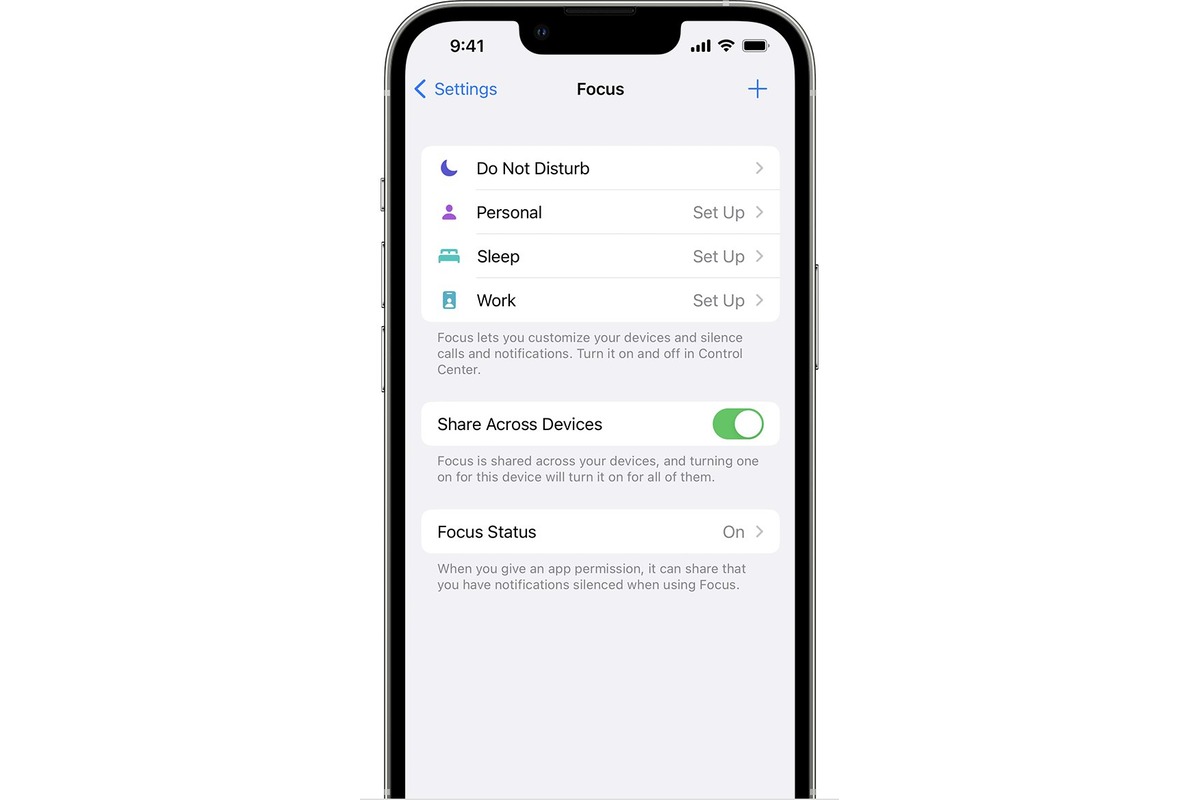
The iPhone Focus Mode is an invaluable feature for those who value productivity and want to minimize distractions. Whether you’re working on an important project, studying, or simply trying to enjoy some uninterrupted downtime, the Focus Mode on your iPhone can help you stay focused and engaged. But how do you turn on this helpful feature? In this article, we will guide you through the steps to activate the Focus Mode on your iPhone, allowing you to fully utilize its benefits. Whether you’re a student, a busy professional, or someone who just wants to minimize interruptions, learning how to turn on the iPhone Focus Mode is a game-changer. So, let’s dive in and discover how to harness the power of Focus Mode on your iPhone.
Inside This Article
- Configuring Focus Mode on iPhone
- Enabling Scheduled Focus Mode
- Customizing Focus Mode Settings
- Adding Contacts to Allow/Don’t Allow List
- Conclusion
- FAQs
Configuring Focus Mode on iPhone
Focus Mode on iPhone is a helpful feature that allows users to customize their device’s notifications and settings to minimize distractions and stay focused on the task at hand. By using Focus Mode, you can choose which apps and contacts can interrupt you and which ones are silenced, making it easier to concentrate on work, studies, or anything else without constant interruptions. Here’s how you can configure Focus Mode on your iPhone:
1. Open the Settings app on your iPhone and scroll down to find the “Focus” option. Tap on it to enter the Focus settings.
2. In the Focus settings, you’ll see various options like Personal, Work, Sleep, and Custom. Choose the one that suits your current needs, or create a new custom focus mode by selecting “Customize” at the top.
3. Once you’ve selected a focus mode, you can customize its settings. You can toggle on or off different options like Allow Notifications, Allow Calls From, and Allow Time Sensitive Notifications.
4. Under the “Allow Notifications” section, you can choose which apps are allowed to send you notifications during the focus mode. You can toggle specific apps on or off to determine how important their notifications are during your focused time.
5. In the “Allow Calls From” section, you can select contacts from your phone’s address book who are allowed to call you even when focus mode is enabled. This is useful if you want to ensure that important calls are not missed while you’re focused.
6. Additionally, you can create a custom list of contacts under the “Don’t Allow Calls From” section. These contacts will be blocked from calling while you’re in focus mode, ensuring ultimate concentration.
7. Once you have configured the settings to your preferences, you can enable the focus mode by tapping the toggle switch at the top of the settings page or by using the Control Center.
By configuring Focus Mode on your iPhone, you can create a personalized environment where distractions are kept at bay, allowing you to stay focused and productive. Whether you need uninterrupted work time, a peaceful sleep without constant notifications, or a dedicated time for certain activities, the Focus Mode on iPhone can help you achieve it.
Enabling Scheduled Focus Mode
Focus mode is a valuable feature on the iPhone that allows you to minimize distractions and stay focused on important tasks. With the ability to enable scheduled focus mode, you can set specific times during the day when your iPhone will automatically enter this mode.
To enable scheduled focus mode, follow these simple steps:
- Open the Settings app on your iPhone.
- Scroll down and tap on “Focus”.
- Under the “Focus” section, tap on “Scheduled”.
- Tap on “Turn On” next to “Scheduled Focus”.
- You can now set the start and end time for your scheduled focus mode.
- Tap on “Customize Days” to choose specific days of the week for the scheduled focus mode to be active.
- You can also enable “Sleep Mode” which will dim the Lock screen and hide incoming notifications during scheduled focus mode.
- Once you have customized the settings to your liking, tap on “Back” to save your changes.
By enabling scheduled focus mode, you can ensure that your iPhone automatically enters this mode at specified times, allowing you to focus on your work, studies, or leisure time without interruptions from notifications or other distractions.
Remember, you can always customize the settings for focus mode, including which apps and contacts are allowed or not allowed to send you notifications during this mode. This flexibility allows you to tailor the experience to your specific needs and preferences.
Customizing Focus Mode Settings
Focus Mode on your iPhone allows you to customize the settings to cater to your individual needs and preferences. Here are some key ways you can personalize your Focus Mode experience:
1. Selecting Focus Mode
You can choose from various options like “Personal”, “Work”, “Sleep”, “Do Not Disturb”, or create a custom mode that suits your requirements.
2. Managing Notifications
Focus Mode gives you the flexibility to control which notifications you receive during certain times or in specific modes. You can choose which apps or contacts can break through the mode and deliver notifications, and which ones will remain silenced.
3. Setting Time Limits
If you want to allocate specific time periods for uninterrupted focus, you can set time limits for your chosen mode. For example, you can designate a two-hour window for work-related activities without any distractions.
4. Customizing Home Screen
Focus Mode allows you to create a customized home screen layout tailored to specific modes. This means you can have different app icons or widget arrangements displayed based on the mode you are in, helping you stay focused and organized.
5. Configuring Do Not Disturb
Within Focus Mode, you can further customize Do Not Disturb settings to completely silence calls, alerts, and notifications, allowing you to work or relax without any disruptions.
6. Adjusting App Suggestions
In the Focus Mode settings, you can choose which apps are suggested to you on the lock screen, ensuring that only relevant apps appear based on your chosen mode. This helps in reducing distractions and increasing productivity.
By fine-tuning these settings, you can optimize Focus Mode to align with your goals and specific scenarios, providing you with a more tailored and effective focus experience on your iPhone.
Adding Contacts to Allow/Don’t Allow List
One of the key features of Focus Mode on iPhone is the ability to control notifications from specific contacts. By adding contacts to the Allow or Don’t Allow list, you can customize your Focus Mode experience even further. Here’s how you can do it:
1. Open the Settings app on your iPhone.
2. Scroll down and tap on “Focus” from the list of options.
3. Tap on “Focus” again to access the Focus Mode settings.
4. Under the Focus Mode settings, you’ll find the “Allow Notifications from” and “Don’t Allow Notifications from” options. Tap on the one you want to customize.
5. In the selected list, you can tap on the “+” button to add contacts to the list. You can choose individual contacts or entire contact groups.
6. After selecting the desired contacts, tap on “Done” to save your changes.
7. You can repeat the process to add contacts to the other list as well.
8. Once you have added contacts to the Allow or Don’t Allow list, Focus Mode will automatically adjust its notifications based on your preferences. Notifications from contacts in the Allow list will come through, while notifications from contacts in the Don’t Allow list will be blocked.
9. If you want to make changes to the Allow or Don’t Allow list, simply go back to the Focus Mode settings and edit the respective list.
Adding contacts to the Allow/Don’t Allow list gives you granular control over which notifications you receive during Focus Mode. Whether you want to allow only certain important contacts to reach you or completely block notifications from specific contacts, this feature gives you the flexibility to personalize your Focus Mode experience.
Conclusion
In conclusion, the iPhone Focus Mode is a powerful feature that allows users to minimize distractions and focus on what matters most. By enabling this mode, you can tailor your device to suit your needs, whether it’s for work, studying, or simply spending more quality time with loved ones. With the ability to customize app notifications, manage interruptions, and set quiet hours, the Focus Mode empowers you to create a personalized digital environment that enhances productivity and promotes well-being.
Remember, activating the iPhone Focus Mode is simple and can be done directly from your device settings or through the Control Center. Experiment with different settings and preferences to find what works best for you. So, go ahead, give Focus Mode a try and unlock the full potential of your iPhone!
FAQs
Q: How do I turn on Focus Mode on my iPhone?
To turn on Focus Mode on your iPhone, follow these steps:
1. Open the Settings app on your iPhone.
2. Scroll down and tap on “Focus”.
3. Tap on “Focus Mode” from the list of options.
4. Select your desired Focus Mode from options like “Do Not Disturb” or “Personal”.
5. Customize the settings as per your preference and tap on “Add” to enable the Focus Mode.
Now, your iPhone’s Focus Mode is turned on and will help you stay focused and reduce distractions based on your selected settings.
Q: Can I schedule Focus Mode on my iPhone?
Yes, you can schedule Focus Mode on your iPhone. To do this, follow these steps:
1. Go to the “Settings” app on your iPhone.
2. Scroll down and tap on “Focus”.
3. Tap on “Scheduled” under the “Focus Mode” section.
4. Enable the toggle switch for “Scheduled” by tapping on it.
5. Tap on “Add Schedule” to create a new schedule.
6. Set the start and end time for the schedule and choose the days of the week.
7. Customize the Focus settings for the scheduled time and tap on “Done”.
Now, your iPhone will automatically enter the scheduled Focus Mode during the specified time and days.
Q: Can I receive urgent calls and notifications during Focus Mode?
Yes, you can allow certain contacts or apps to bypass Focus Mode and deliver urgent calls and notifications. To set this up, follow these steps:
1. Open the “Settings” app on your iPhone.
2. Scroll down and tap on “Focus”.
3. Select the Focus Mode you want to customize.
4. Under the “Allowed Notifications” section, tap on “People” or “Apps”.
5. Add the contacts or apps from which you want to receive urgent notifications.
6. Tap on “Back” to save the changes.
Now, you’ll be able to receive important calls and notifications from the specified contacts or apps even while Focus Mode is active.
Q: Can I customize the appearance of Focus Mode on my iPhone?
Yes, you can customize the appearance of Focus Mode on your iPhone. Here’s how:
1. Open the “Settings” app on your iPhone.
2. Scroll down and tap on “Focus”.
3. Select the Focus Mode you want to customize.
4. Tap on “Options”.
5. From here, you can choose the appearance of the focus indicator, notification summary, and whether to show home screen pages or not.
6. Make the desired changes and tap on “Back” to save them.
Now, your Focus Mode will have a personalized appearance based on your chosen settings.
Q: Can I create custom Focus Modes on my iPhone?
Yes, you can create custom Focus Modes on your iPhone. Follow these steps to create a custom Focus Mode:
1. Open the “Settings” app on your iPhone.
2. Scroll down and tap on “Focus”.
3. Tap on “Focus Mode” from the list.
4. Scroll to the bottom and tap on “Customize”.
5. Tap on “Create a New Focus” and give it a name.
6. Customize the settings according to your preferences, such as notifications, allowed contacts, and apps.
7. Tap on “Done” to save your custom Focus Mode.
Now, you can activate your custom Focus Mode whenever you need to stay focused with your personalized settings.
