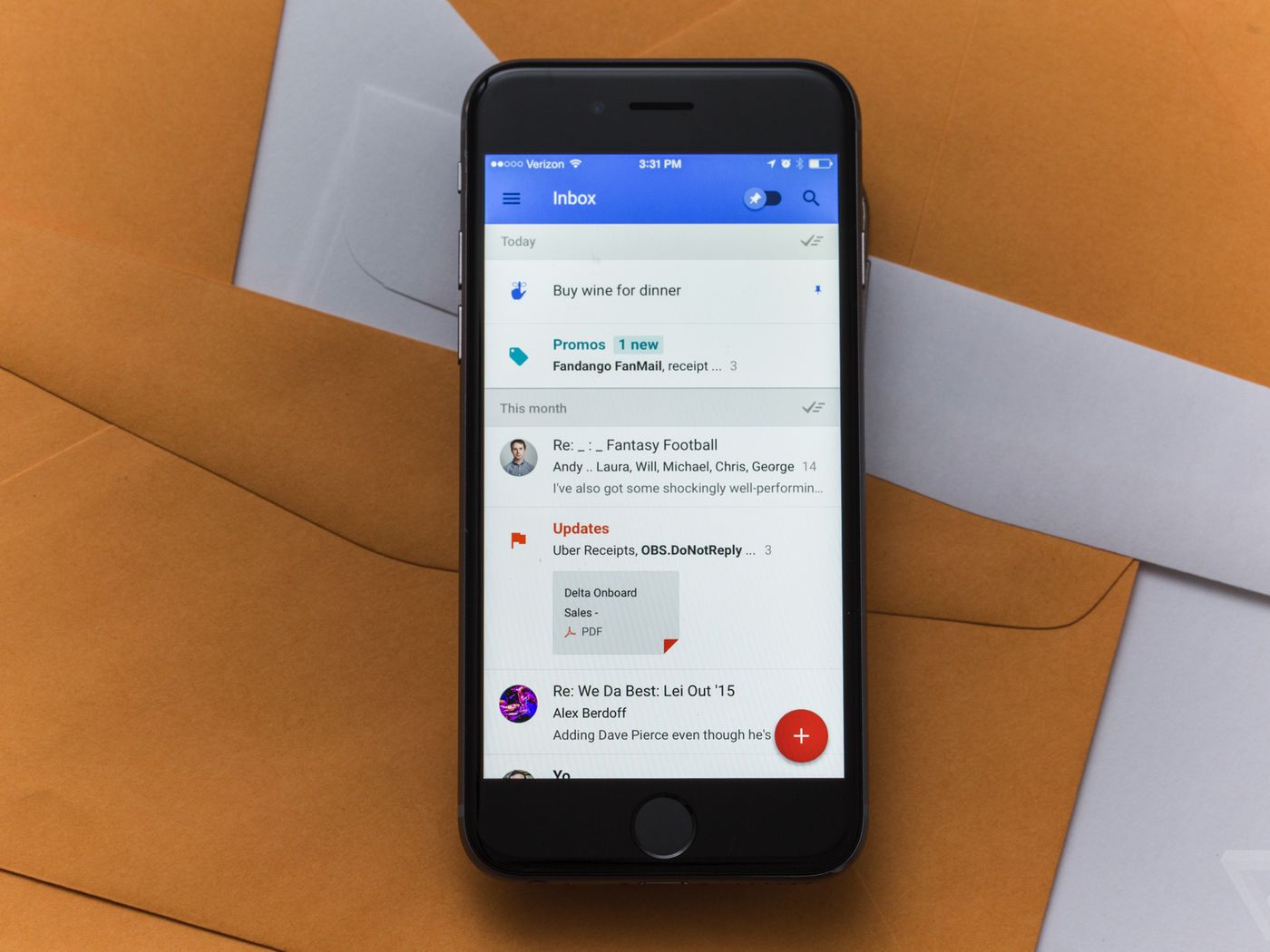
Welcome to our hands-on review of the groundbreaking Google Inbox app! In today’s digital age, email has become an integral part of our personal and professional lives. However, managing overflowing inboxes and staying organized can be a daunting task.
That’s where Google Inbox comes to the rescue. This innovative app aims to revolutionize the way we interact with email. With its intuitive interface and powerful features, Google Inbox offers a fresh and efficient approach to managing your inbox.
Whether you’re an avid email user or someone who struggles with the constant influx of messages, this article will delve into the key features of Google Inbox, giving you an inside look at how it can streamline your email experience. So, let’s dive in and see how Google Inbox is turning email on its head!
Inside This Article
- Overview of Google Inbox App
- How to Set Up Google Inbox App
- Features and Functions of Google Inbox App
- Tips and Tricks for Using Google Inbox App
- Conclusion
- FAQs
Overview of Google Inbox App
In a world where email has become an essential part of our daily lives, managing our overflowing inboxes can often be a cumbersome task. But fear not, because Google Inbox App is here to revolutionize the way we handle our email. With its smart features and intuitive design, Google Inbox App aims to change the way we interact with our emails, making the email experience more efficient and organized.
Google Inbox App was introduced as an alternative to the traditional Gmail interface, providing users with a fresh and streamlined approach to managing their emails. It offers a sleek and modern design, coupled with powerful features that prioritize and categorize emails to help users stay on top of their inbox.
One of the standout features of Google Inbox App is its ability to bundle similar emails together. Instead of cluttering your inbox with individual emails, Google Inbox App groups related messages into bundles, such as promotions, social notifications, and travel itineraries. This not only reduces inbox clutter but also enables you to focus on the most important emails without getting distracted.
Another key feature of Google Inbox App is its ability to highlight important information within emails. It automatically detects key details like flight itineraries, hotel reservations, and package deliveries, and displays them prominently in your inbox. This saves you the hassle of searching through numerous emails to find important information, allowing you to stay organized and informed with just a glance.
Google Inbox App also features smart reminders, helping you stay on top of your tasks and appointments. It can recognize when an email contains a task or a deadline and allows you to set reminders directly from within the email. This ensures that you never miss an important deadline or forget to follow up on an important email.
The app also offers a Snooze feature, which allows you to temporarily remove emails from your inbox and have them reappear at a more convenient time. This helps you prioritize your emails and deal with them at a time when you’re ready to give them your full attention.
With its intuitive interface, powerful features, and seamless integration with other Google services, Google Inbox App is a game-changer in the world of email management. Whether you’re a busy professional juggling multiple accounts or a casual user looking for a more efficient way to handle your email, Google Inbox App offers an intuitive and user-friendly solution to streamline your email experience.
So why not give Google Inbox App a try? Say goodbye to email overload and hello to a more organized and efficient way of managing your emails.
How to Set Up Google Inbox App
Setting up the Google Inbox app is a straightforward process that will have you managing your emails more efficiently in no time. To get started, follow these simple steps:
- Download and Install the App: Go to the Google Play Store or the Apple App Store and search for “Google Inbox.” Once you’ve found the app, tap on the “Install” or “Get” button to download and install it on your smartphone.
- Sign in with your Google Account: Launch the Google Inbox app and on the welcome screen, tap on the “Sign in” button. Enter your Google account credentials – your email address and password – and tap on the “Next” button to proceed.
- Set Up Notifications: On the next screen, you’ll be prompted to allow notifications from the Google Inbox app. Choose your preferred notification settings, whether it’s receiving notifications for new emails, reminders, or updates. You can always change these settings later from the app’s settings menu.
- Explore the Inbox Interface: Once you’ve completed the sign-in process, you’ll be taken to the main Inbox interface. Take a moment to familiarize yourself with the different sections such as “Inbox,” “Snoozed,” “Done,” and “Reminders.” These sections help you organize and prioritize your emails efficiently.
- Customize Your Inbox: Google Inbox offers various customization options to tailor the app to your needs. Tap on the menu icon (usually three horizontal lines) in the top-left corner of the app, and then select “Settings.” Here, you can customize settings such as swipe actions, notification sounds, and the appearance of your inbox.
- Set Up Bundle Categories: Bundles are a unique feature of Google Inbox that groups similar emails together for easier management. To set up bundle categories, go to the app’s settings menu and select “Bundles.” From here, you can enable or disable different bundle categories such as “Promotions,” “Social,” or “Updates.”
- Enable and Use Inbox Snooze: Inbox Snooze allows you to temporarily remove emails from your inbox and bring them back at a later time or date. To enable Snooze, go to the app’s settings menu, select “Snooze,” and toggle the switch to enable it. To snooze an email, swipe left on it and tap on the clock icon.
- Connect Other Email Accounts: Aside from your Google account, you can also connect other email accounts to the Google Inbox app. To do this, tap on the menu icon, select “Settings,” and choose “Add another account.” Follow the prompts to enter the email address and password of the account you want to add.
With these steps, you’ll have the Google Inbox app set up and ready to revolutionize the way you manage your emails. Enjoy the streamlined interface, powerful features, and enhanced productivity that Google Inbox has to offer.
Features and Functions of Google Inbox App
The Google Inbox app offers a range of features and functions designed to enhance your email experience. Let’s take a closer look at some of the key features:
1. Bundles: One of the standout features of Google Inbox is its ability to automatically categorize and bundle emails. Instead of having a cluttered inbox, emails are organized into different bundles such as Promos, Social, Updates, and more. This helps you quickly sort through your emails and focus on the ones that matter.
2. Reminders: Inbox allows you to set reminders directly from your emails. If you receive an email that requires action at a later time, you can simply snooze it and set a reminder to come back to it when you’re ready. This ensures that important tasks don’t get overlooked and helps you stay organized.
3. Highlights: With Highlights, Google Inbox automatically highlights key information within your emails, such as flight details, tracking numbers, and reservations. This feature makes it easier to find important information at a glance, without having to search through the entire email.
4. Smart Reply: Inbox utilizes machine learning to suggest quick and concise responses to your emails. When you receive an email that can be answered with a short reply, Inbox provides you with suggested responses, which you can choose with a single tap. This feature saves time and allows you to respond to emails effortlessly.
5. Snooze: The snooze feature in Inbox lets you temporarily hide emails from your inbox and bring them back at a later time. This is particularly useful for emails that don’t require immediate action or that you want to address at a specific time or date.
6. Undo Send: Have you ever hit the send button and immediately regretted it? With Inbox, you can take advantage of the “Undo Send” feature. This gives you a few seconds to retract a sent email, allowing you to make any necessary edits or changes before it’s officially delivered.
7. Inbox Zero: The Inbox Zero approach encourages users to maintain a cleaner and more organized inbox by archiving or deleting emails once they have been dealt with. Inbox provides tools and reminders to help you achieve this, making it easier to stay on top of your email correspondence.
8. Search and Filters: Finding specific emails in Inbox is a breeze with its powerful search and filtering capabilities. You can search for emails by sender, subject, keywords, and more. Additionally, Inbox allows you to create custom filters to automatically categorize and sort incoming emails based on specific criteria.
9. Integration with Google Apps: If you use other Google apps such as Google Drive, Google Calendar, or Google Docs, Inbox seamlessly integrates with them to provide a cohesive experience. You can access and manage files, appointments, and documents directly from your inbox, streamlining your workflow.
These are just a few of the many features and functions offered by the Google Inbox app. Whether it’s bundling emails, setting reminders, or utilizing smart replies, Inbox has a range of tools to help you stay organized and efficient in managing your email inbox.
Tips and Tricks for Using Google Inbox App
The Google Inbox app is a powerful tool for managing your emails efficiently and staying organized. To make the most out of this app, here are some useful tips and tricks:
1. Use Snooze: One of the standout features of Google Inbox is the ability to snooze emails. If you receive an email that doesn’t require immediate attention, you can snooze it and have it reappear in your inbox at a more convenient time. This helps you stay focused on the emails that need immediate action.
2. Take Advantage of Bundles: Inbox automatically groups similar emails into bundles, making it easier for you to organize and manage your inbox. Take a moment to customize your bundles and ensure that they align with your preferences. This feature saves you time and keeps your inbox clutter-free.
3. Set Reminders: Instead of relying solely on your calendar app, you can use Google Inbox to set reminders for important emails. This ensures that you don’t forget to follow up on crucial correspondence, keeping you on top of your tasks and commitments.
4. Take Quick Actions: Google Inbox offers quick actions that allow you to perform common tasks with just a swipe. You can easily mark emails as done, pin them, or move them to a specific category. This feature streamlines your email management process and speeds up your productivity.
5. Make Use of Keyboard Shortcuts: If you’re a fan of keyboard shortcuts, you’ll be delighted to know that Google Inbox offers a range of useful shortcuts. Familiarize yourself with these shortcuts to navigate your inbox more efficiently and effortlessly.
6. Customize Your Inbox: Personalize your inbox by choosing a theme that matches your style or mood. You can also tweak other settings, such as the density of the inbox view, notification preferences, and signature. By customizing the app, you create a more enjoyable and personalized email experience.
7. Utilize the Smart Reply Feature: Google Inbox incorporates machine learning to suggest quick replies to your emails. Take advantage of this feature to respond to emails swiftly, especially when you’re short on time. The more you use Smart Reply, the more it adapts to your writing style.
8. Enable Notifications for Important Emails: If you receive crucial emails that require immediate attention, make sure to enable notifications for those specific emails. This way, you’ll be instantly notified, even if your phone is on silent or in do not disturb mode.
9. Clear Your Inbox Regularly: Develop a habit of regularly clearing your inbox. Archive or delete emails that you no longer need to keep your inbox organized and clutter-free. Use the swipe gestures provided by Google Inbox to quickly take action on emails.
10. Take Advantage of Offline Access: Enable offline access in the Google Inbox app to ensure that you can still read, compose, and respond to emails when you don’t have an internet connection. This is especially useful when you’re traveling or in an area with spotty internet coverage.
By utilizing these tips and tricks, you can maximize your productivity and streamline your email management process with the Google Inbox app. Experiment with the various features and settings to find what works best for your personal workflow. Happy emailing!
Conclusion
In conclusion, the Google Inbox app is a game-changer in the world of email. With its intuitive interface, smart organization features, and time-saving capabilities, it revolutionizes the way we manage our inbox. The bundling feature, reminders, and snooze options help users stay on top of their messages and ensure nothing gets overlooked or forgotten.
Furthermore, the app’s integration with other Google services, such as Calendar and Drive, enhances productivity and convenience. With the ability to access Inbox from multiple devices, users can seamlessly transition from desktop to mobile without missing a beat.
Overall, Google Inbox is a powerful tool that not only simplifies email management but also helps streamline our busy lives. Whether you’re a student, professional, or busy parent, this app is a must-have for anyone seeking to optimize their email experience and stay organized effortlessly. Give it a try and see how it transforms your inbox!
FAQs
1. What is Google Inbox?
Google Inbox is a mobile app developed by Google that aims to revolutionize the way we manage and interact with our email. It is designed to prioritize and display important information, making it easier for users to stay organized and stay on top of their inbox.
2. How does Google Inbox work?
Google Inbox uses various features, such as bundling similar emails together, highlighting important information, and offering smart replies, to help users efficiently manage their email. It also allows users to set reminders, snooze emails for later, and easily access attachments.
3. Is Google Inbox available for all platforms?
Yes, Google Inbox is available for both iOS and Android platforms. You can download it from the App Store or Google Play Store, depending on the device you are using.
4. Can I use Google Inbox with my existing email account?
Yes, Google Inbox is compatible with most email providers, including Gmail, Yahoo Mail, Outlook, and others. You can easily link your existing email account to the app and start using it to manage your emails.
5. Does Google Inbox replace the traditional Gmail app?
No, Google Inbox is a separate app from the traditional Gmail app. While it offers a different interface and additional features, it does not replace the functionality of the Gmail app. Users can choose to use either app based on their preferences.
