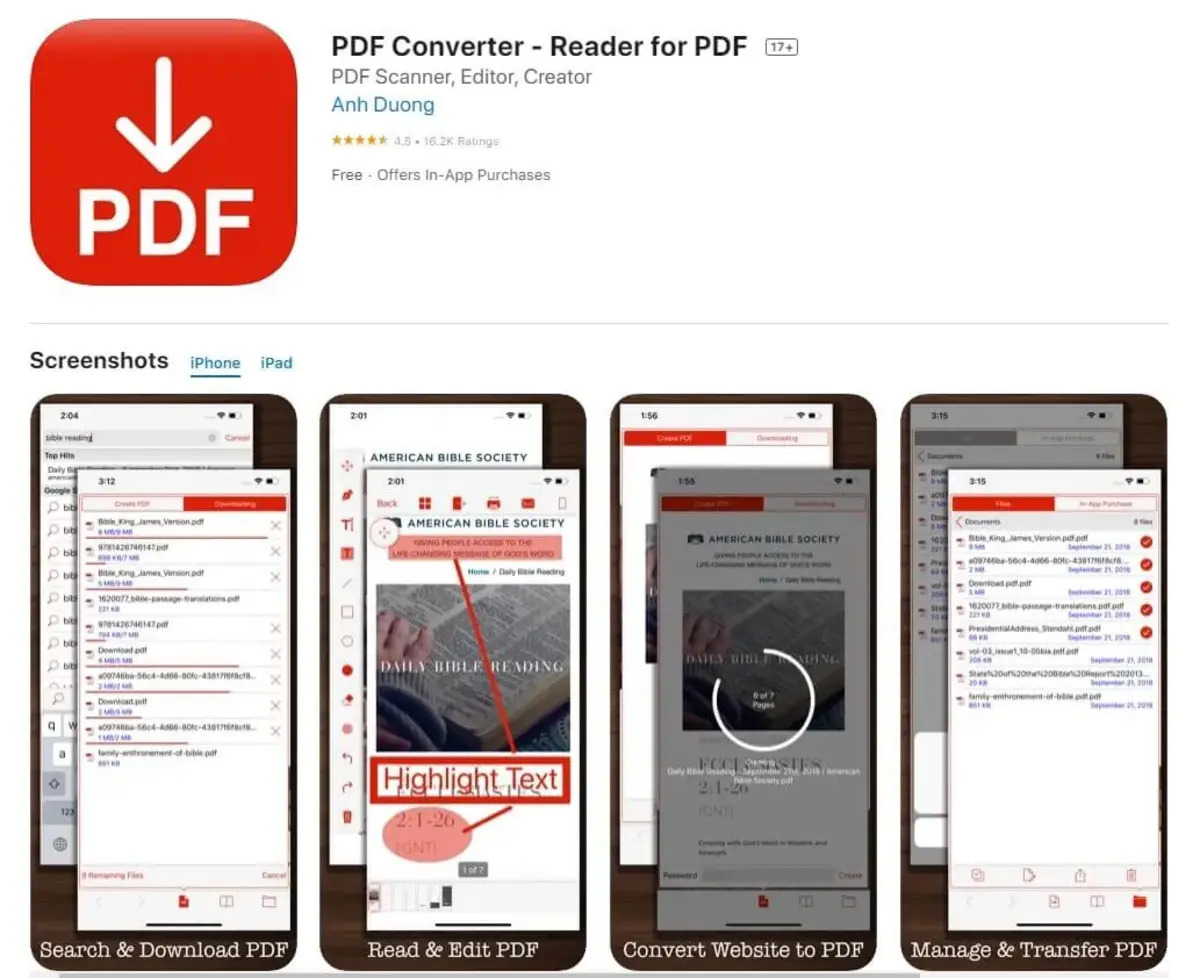
With the advancement of technology, smartphones have become our go-to devices for almost everything. From communication to entertainment, smartphones have revolutionized the way we live our lives. One of the many features that make smartphones indispensable is the ability to handle various file formats, including PDFs. PDFs are widely used for documents, presentations, and even e-books. However, sometimes we need to convert these PDFs into a different format that is more compatible with our needs. That’s where PDF converters come in handy.
If you are an iOS user looking for free PDF converters, you’re in luck! In this article, we have compiled a list of the top 11 free PDF converters for iOS. These converters will allow you to easily convert PDF files into different formats, ensuring compatibility and convenience. Whether you need to convert a PDF into a Word document, an image, or even a PowerPoint presentation, these free iOS PDF converters have got you covered.
Inside This Article
- Best Free PDF Converters for iOS
- Additional Free PDF Converters for iOS
- Convenient Free PDF Converters for iOS
- Feature-rich Free PDF Converters for iOS
- Conclusion
- FAQs
Best Free PDF Converters for iOS
PDF files are widely used for sharing and viewing documents across different platforms. However, sometimes you may need to convert a PDF file into a different format, such as Word, Excel, or PowerPoint, for editing or other purposes. If you are an iOS user, there are several free PDF converter apps available in the App Store that can help you with this task. In this article, we will explore the top 11 free PDF converters for iOS.
1. PDF Converter: Document to PDF
PDF Converter: Document to PDF is a versatile PDF converter app that allows you to convert various file types, such as documents, images, and web pages, to PDF. The app supports batch conversion and offers options for customizing the output PDF, including page size, orientation, and encryption. With its user-friendly interface and fast conversion speed, PDF Converter is a reliable choice for converting files to PDF on iOS.
2. Adobe Acrobat Reader: PDF Viewer
Adobe Acrobat Reader is not just a PDF viewer but also a powerful PDF converter. The app allows you to easily convert documents, images, and web pages to PDF. It also provides advanced features like editing PDFs, adding annotations, and signing documents. With its integration with Adobe Document Cloud, you can easily access and manage your PDF files across different devices.
3. iBooks: PDF Reader & Converter
iBooks is not only a great app for reading eBooks but also a capable PDF converter. It allows you to convert documents, images, and web pages to PDF format with just a few taps. The app also offers a variety of customization options for the converted PDF, such as font size, background color, and page layout. With its seamless integration with iCloud, you can access your PDF files on multiple iOS devices.
4. PDF Converter Ultimate: Convert PDF to Word, Excel, PowerPoint
PDF Converter Ultimate is a comprehensive PDF converter app that specializes in converting PDF files to various formats, including Word, Excel, PowerPoint, and more. The app supports batch conversion and preserves the original formatting of the converted files. It also offers advanced features like OCR (Optical Character Recognition) for converting scanned documents into editable formats. With its intuitive interface and powerful conversion capabilities, PDF Converter Ultimate is a top choice for iOS users.
These are just a few examples of the best free PDF converter apps available for iOS. Each app offers unique features and capabilities, so it’s recommended to try out different ones to find the one that best suits your needs. With these PDF converters, you can easily convert and edit your PDF files on your iOS devices, making it more convenient and efficient for your work or personal tasks.
Additional Free PDF Converters for iOS
If you are looking for more options to convert PDF files on your iPhone or iPad, here are a few additional free PDF converters that you can consider:
Foxit PDF Reader: View, Annotate & Convert
Foxit PDF Reader is a powerful PDF reader and converter that offers a wide range of features. Not only can you view and annotate PDF files, but you can also convert them to various formats, including Word, Excel, PowerPoint, and more. It has a user-friendly interface and provides a seamless experience for viewing and converting PDFs on iOS devices. With its advanced editing and annotation tools, you can easily make changes to the PDF content before converting it.
Able2Extract PDF Converter
Able2Extract PDF Converter is another excellent choice for iOS users who need to convert PDF files. This app allows you to convert your PDFs into editable formats such as Word, Excel, PowerPoint, and more. You can easily extract specific data from your PDFs and convert it into other formats with just a few taps. Able2Extract also ensures the security of your files by encrypting them, ensuring that your sensitive data remains protected during the conversion process.
SmallPDF: Compress, Convert, Edit PDF
If you’re looking for a versatile PDF converter that offers not only conversion but also other useful features like compression and editing, then SmallPDF is worth considering. With SmallPDF, you can compress large PDF files, convert PDFs to various formats, and even edit the content of your PDFs. The editing features include merging or splitting PDFs, adding watermarks, and rotating pages. It’s a comprehensive PDF toolkit that provides a one-stop solution for managing your PDF files on iOS.
PDFelement – PDF Editor
PDFelement is a reliable PDF editor that also offers conversion capabilities. With this app, you can not only edit and annotate PDFs but also convert them to various formats, such as Word, Excel, PowerPoint, and more. PDFelement is known for its powerful editing features, allowing you to modify text, images, and even add or remove pages from your PDFs. It offers a smooth and intuitive interface, making it easy for iOS users to convert and edit their PDF files.
With these additional free PDF converters for iOS, you can easily convert your PDF files into different formats while on the go. Whether you need to convert PDFs for work, school, or personal use, these apps provide convenient solutions for managing your PDF documents on your iPhone or iPad.
Convenient Free PDF Converters for iOS
Converting PDF files on your iOS device has never been easier. Whether you need to convert a document for work or school, or simply want to have the flexibility to convert files on the go, there are several convenient and free PDF converters available for iOS. In this article, we will explore four popular options: Microsoft Office, Google Drive, Dropbox, and Pages.
Microsoft Office: Word, Excel, PowerPoint
Microsoft Office is a household name when it comes to productivity software, and it offers a powerful suite of applications for iOS. Among its many features, Microsoft Office allows you to convert PDF files into editable Word, Excel, and PowerPoint formats. Simply open the PDF file in the respective app, and with a few taps, you can convert it to a format that suits your needs. Whether you need to edit the contents of a PDF document or extract data from a table, Microsoft Office has you covered.
Google Drive: Free Cloud Storage & Document Editor
Google Drive is a popular cloud storage platform with a built-in document editor. Besides offering seamless access to your files across devices, Google Drive also includes a PDF converter. To convert a PDF file, simply upload it to your Google Drive account, right-click on the file, and select “Open with” and choose Google Docs. Google Docs will automatically convert the PDF into an editable document. Once the conversion is complete, you can make edits, add or remove text, and even collaborate with others in real-time.
Dropbox: Cloud Storage & File Backup
Dropbox is another widely used cloud storage service that offers a convenient PDF conversion feature. To convert a PDF file in Dropbox, simply locate the file in your Dropbox folder and open it. Once the PDF file is open, click on the “…” (ellipsis) button and select “Export.” From there, you can choose the format you want to convert the PDF into, such as Microsoft Word or a plain text file. Dropbox will then convert the PDF and save it in the selected format.
Pages: Document Editor & Word Processor
For iOS users who prefer Apple’s native apps, Pages is an excellent option for PDF conversion. Pages is a document editor and word processor developed by Apple. To convert a PDF file using Pages, simply open the file in the app. Once the PDF is open, go to the “File” menu and select “Export To” followed by the desired format, such as Word or ePub. Pages will quickly convert the PDF into the chosen format, allowing you to make any necessary edits or adjustments.
With these convenient and free PDF converters for iOS, you can easily convert PDF files on your iPhone or iPad. Whether you need to convert a PDF into an editable document, collaborate with others, or simply have access to your PDF files in different formats, these apps have you covered. So give them a try and enjoy the convenience of PDF conversion right at your fingertips!
When it comes to managing PDF files on your iOS device, having a reliable PDF converter is essential. Luckily, there are several feature-rich free PDF converters available for iOS that can help you easily convert, edit, and scan your PDF documents. In this article, we will highlight some of the top PDF converters for iOS devices.
Feature-rich Free PDF Converters for iOS
Xodo PDF Reader & Editor: Xodo is a powerful PDF converter app that offers a wide range of features. With Xodo, you can convert your PDFs to different file formats, including Word, Excel, and PowerPoint. It also allows you to annotate and highlight PDFs, fill out forms, and sign documents digitally. Whether you need to convert, edit, or collaborate on PDF files, Xodo has got you covered.
Quick PDF Scanner: Scan, Edit, Convert: If you are looking for a versatile PDF converter that also doubles as a scanner, Quick PDF Scanner is a great choice. It allows you to easily scan paper documents and convert them into PDF format. The app also offers editing features such as cropping, rotating, and adjusting the color and contrast of scanned PDFs. With Quick PDF Scanner, you can efficiently manage your documents on the go.
CamScanner: Scanner to Scan PDF: CamScanner is another popular PDF converter app that offers excellent scanning capabilities. It provides advanced OCR (optical character recognition) technology, allowing you to convert scanned documents into editable text. CamScanner also provides cloud storage support, making it easy to access your PDFs across multiple devices. With its user-friendly interface and powerful features, CamScanner is a top choice for PDF conversion.
PDF Suite: Convert, Scan, Sign, Edit, Annotate PDF: As the name suggests, PDF Suite is a comprehensive PDF converter app that covers all your document management needs. It allows you to convert files to and from PDF format, scan paper documents, add digital signatures, edit text and images, and annotate PDFs. PDF Suite also offers a variety of templates for creating professional-looking documents. With its extensive range of features, PDF Suite is a versatile tool for PDF conversion.
Please note that the above list is not exhaustive, and there are many other free PDF converters available for iOS devices. It is always a good idea to explore different options and choose the one that best fits your specific requirements. Whether you need to convert, scan, edit, or annotate PDFs, these feature-rich PDF converters for iOS can make your document management tasks a breeze.
Choosing the right PDF converter for your iOS device can greatly enhance your productivity and simplify your daily document management tasks. With the wide range of options available, it’s important to consider your specific needs and preferences when selecting a PDF converter.
In this article, we have explored and recommended the top 11 free PDF converters for iOS. These apps offer convenient features, user-friendly interfaces, and high-quality conversion capabilities, allowing you to effortlessly convert files to PDF or convert PDFs to other formats such as Word, Excel, or PowerPoint.
Whether you need to convert documents, images, or web pages into PDF format, or you require the flexibility to convert PDFs to editable files, you can find an app that suits your requirements. The PDF converters listed here have been carefully curated to provide you with reliable and efficient tools to handle your document conversion needs.
So, why wait? Take advantage of the power of these free PDF converters and unlock a new level of convenience and efficiency in your iOS device’s document management. Start converting your files today!
FAQs
Q: Can these PDF converters be used on any iOS device?
A: Yes, these free PDF converters are compatible with all iOS devices, including iPhones and iPads.
Q: Do I need an internet connection to use these PDF converters?
A: Most of these PDF converters require an internet connection to function properly. However, some converters offer offline capabilities, allowing you to convert PDFs without an internet connection. Make sure to check the features of each converter to determine if offline conversion is available.
Q: Can I convert PDFs to different file formats?
A: Yes, these PDF converters support converting PDF files to various file formats, including Word documents, Excel spreadsheets, PowerPoint presentations, and more. They provide a versatile solution for converting PDFs into editable formats that can be easily edited or shared.
Q: Are these PDF converters easy to use?
A: Absolutely! These PDF converters are designed to be user-friendly and intuitive. They typically have a simple interface, allowing users to convert PDFs with just a few taps. Even if you’re not tech-savvy, you should have no trouble using these converters to convert your PDF files.
Q: Are there any limitations on the file size of the PDFs that can be converted?
A: The file size limitations may vary depending on the PDF converter you choose. Some converters impose restrictions on the file size, while others may offer unlimited conversion capabilities. It’s a good idea to check the specifications of each converter to ensure it can handle the file size of your PDFs.
