Verizon is known as one of the top mobile network providers in the United States. Not only does it supply users with great deals but it also has products that can make networking much easier. Message+ is an app designed to send and receive messages over the Verizon network and it functions just as any messenger would. However, it has had some issues like when Message+ keeps stopping. Fret not; this can easily be fixed without having to trouble yourself.
In this article, we’ll be taking a look into Verizon’s Message+ and how you can fix it when it does stop working.
What Is Verizon’s Message+?
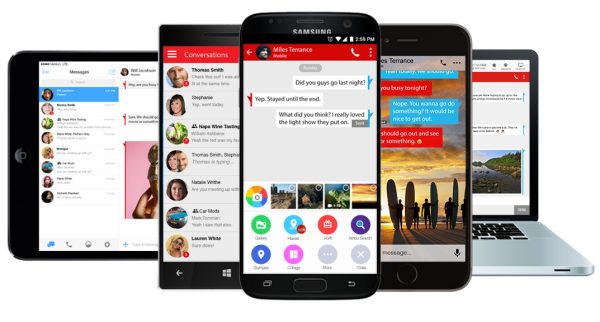
Download: Play Store | App Store | PC
Message+ is Verizon’s messaging service that comes for free to all US mobile numbers regardless if you subscribe to Verizon prepaid and postpaid plans or not. The app allows you to sync your messages from your phone to other compatible devices such as PC and web browsers. It allows users to send and receive messages over the Verizon network or Wi-Fi.
Do note that messages that are sent and received through the Verizon or Wi-Fi network will be counted in your phone’s messaging plan. However, if you’re syncing messages to and from a tablet over Wi-Fi, you won’t be charged for it.
While the app is great for messaging, it is quite prone to having issues. If Message+ keeps stopping, don’t worry, it’s an issue that can be easily fixed.
Message+ Keeps Stopping: What Are the Causes?
Before getting into the nitty-gritty of how you can fix this issue, you ought to know why Message+ keeps stopping in the first place. Odds are, you might also find that the problem stems from other phone issues and not solely on the app itself.
Storage Full
One of the main reasons Message+ keeps stopping is that your device’s storage might be full. This is a common problem in most apps as each app will require a certain amount of storage before it can function correctly. You’ll usually know when you’re running low on storage space as most phones will notify you about it. However, if you think that memory isn’t the issue, you might want to read on.
Most apps, not just Message+, will stop working properly when you run low on memory. Some apps even stop starting-up properly if you don’t have enough storage. In this case, it’s best to clear them out as soon as you can so that your apps can run smoothly.
App Not Up-to-Date
Another reason why Message+ might not be working properly for you is that you haven’t installed its latest version yet. While you can still essentially use an app despite having an older version, some apps will hinder you from being able to use them properly. Apps are regularly updated to make sure that their security patches and features are at par with the demands of their consumers.
It always helps to be mindful of when your apps update so that you can install them. These updates will usually have certain elements that are required to run the app properly.
Also Read:
How to Update Your Apps on Android Phone or Tablet
How to Update Your iOS Apps
OS Not Updated
A reason why Message+ keeps stopping might also be because your device’s OS hasn’t been updated. It’s essential that you also update your OS as the latest apps are developed to run on the latest OS versions. If you run an app on an outdated OS, odds are, you won’t be able to use the app properly. You can easily update your OS by enabling auto-updates or by manually updating it through your device’s settings.
Again, updating your device’s OS is essential because you will need the latest upgrades and patches to be able to run your phone smoothly.
App Bugs
A common reason why Message+ keeps stopping is because of app bugs. System bugs are errors that often occur when a program is installed incorrectly. This might be because you installed the app while you’re having network problems or you installed apps from a third-party source.
It’s best to download the app from the official source (e.g., the App Store and Google Play Store) to ensure that you’re getting the actual app. This also helps avoid malware from making its way into your device.
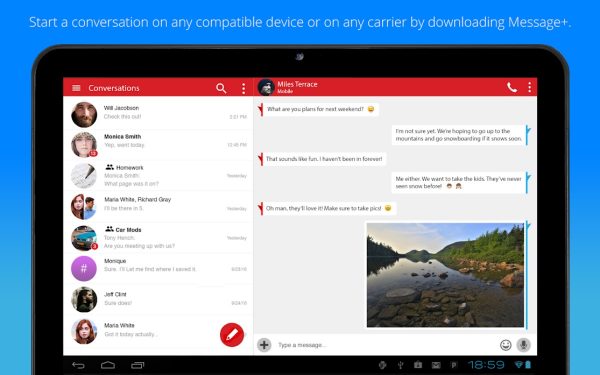
Best Fixes to Message+ That Keeps Stopping
Now that you know what might have caused your problem, it’s time to figure out how to fix the app. There are a couple of ways that you can try to help fix your problem. These fixes are great if you’re looking for quick fixes as these will usually work and will remedy the issues.
Update the App
The quickest fix that you can try doing is to check if your app is updated or not. You can do so by going to the Play Store or the App Store to check if there is an update available. If you find that there is an available update, you can manually start the update. However, if you discover that you’ve already updated the app to its latest version, you might want to move on to other solutions.
Update Your OS
As mentioned, there are app versions that may not be compatible with a certain OS. In this case, you will have to try and update your device’s OS. You can easily update your OS through your device settings. The process might be different for Android and iOS so it helps to know how each OS works before updating them.
You can also opt to automatically enable OS updates so that you don’t have to go through the struggle of manually doing it.
Restart Your Device
You can also try fixing the issue by doing a reset. Ideally, a soft reset will be enough to be able to clear your device of possible errors that might come from using an app. The process for soft-resetting an Apple device and an Android device can vary. Just remember to not restart your device often as it might cause bigger problems in the future. A soft reset is usually the first fix that users will try to remedy their problems.
Restarting an Android
- Hold down your phone’s power button.
- Wait for a prompt or selection that will show-up on your screen.
- From there, choose “Restart”.
Your phone should automatically restart after that. Keep in mind that it could take a couple of minutes before your phone shuts down and reboots.
Restarting an iPhone or iPad
- Press and hold the power button.
- Wait for the slider to appear on the screen.
- Drag the slider and wait for a couple of minutes for the device to shut down.
- Turn the device back on by pressing and holding down the power button until the Apple logo appears.
Oftentimes, performing a reset will be enough to fix the issue and you’ll be able to use the app again in no time. However, there will be instances where it doesn’t always work so it’s best to consider doing other quick fixes.
Clear Your Storage and Cache
As mentioned, full storage or insufficient memory might be the reason why your Messenger+ keeps stopping. In that case, you might want to clear some memory. You can easily clear out your cache and your storage by heading to your device’s settings. Otherwise, you can also consider downloading a cleaner app so that you can easily clear out files without having to do it manually.
You might also want to check how to free more space on Android with our beginner’s guide.
Reinstall the App
Your last resort is to uninstall the app and reinstall it again. Simply head to your Settings > App Manager. From there, select the app to be uninstalled and the process should go through after you confirm it. To reinstall the app, simply head to the app marketplace where you initially downloaded it from and redownload it from there.
If you find that these quick fixes don’t work, you might want to get in touch with Verizon’s customer service for further assistance.
Alternatives to Verizon’s Message+
If you’ve tried to fix the issue to no avail and Message+ still keeps stopping, maybe it’s time to migrate to another messaging app. There are many messaging apps in the market today that can be used as an alternative to Message+. Here are some of them:
Facebook Messenger
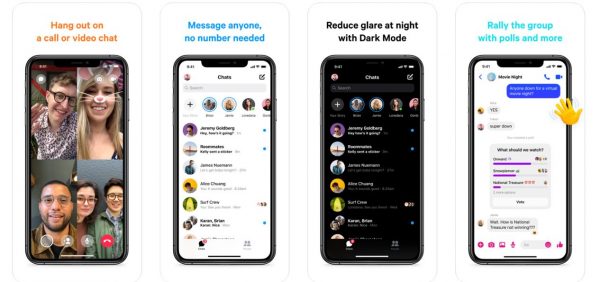
Download: Play Store | App Store
While Facebook Messenger may not be everyone’s cup of tea, it’s one of the best alternatives to Message+. Not only is it available across platforms, but you can also even access them on mobile accessories such as smartwatches (as long as it’s supported). Chances are, Facebook Messenger is already an app that you have on your phone. It’s a convenient way to stay connected without the hassle of adding another app to your drawer.
Messages
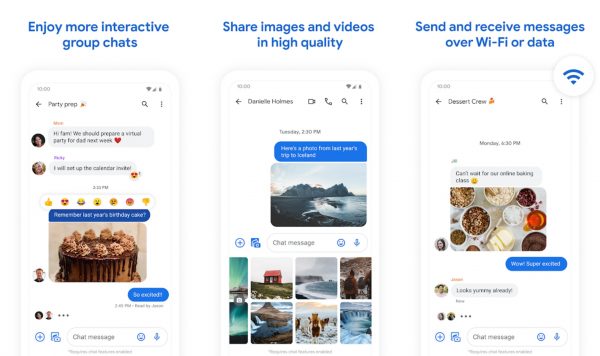
Download: Play Store
Google’s official SMS app, Messages, is one of the simplest and most convenient messaging apps in the market today. With this app, you’ll have access to great features without having to worry about overloading your phone’s memory. It supports Google’s RCS features and even allows for larger file transfers as long as it’s supported by your Wi-Fi or network provider. It’s a great app to have if you’re looking for something easy to use and beginner-friendly.
Signal Private Messenger
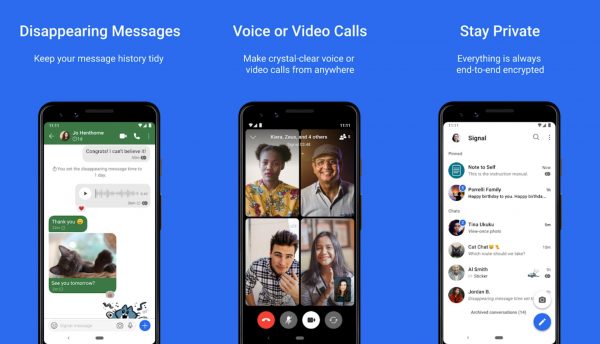
Download: Play Store | App Store
This app is great if you’re looking for something similar to the previous entries in the article. The main difference between this app and what makes it unique is the fact that it has end-to-end encryption which makes sure that your messages are safe. Additionally, compared to the other entries in this article, Signal Private Messenger can send messages to people who don’t have the app. If you message your friends or loved ones through the app and they don’t have it, your message will come through as an SMS. In all, it’s a great app to have for its functionality and ease of use.
Takeaway
In all, Message+ is a great app to have for everyone. However, functional as it may be, it’s also not a perfect app and it will fail to deliver good results at times. The very best way to make sure that your app is working properly is to download it from a legitimate source. This will lessen the errors in its program and will help the app to run smoothly. Ideally, it’s best to keep alternatives in mind in case you feel the need to transfer apps. In any case, Message+ is a great app to consider using if you’re under Verizon’s network.
