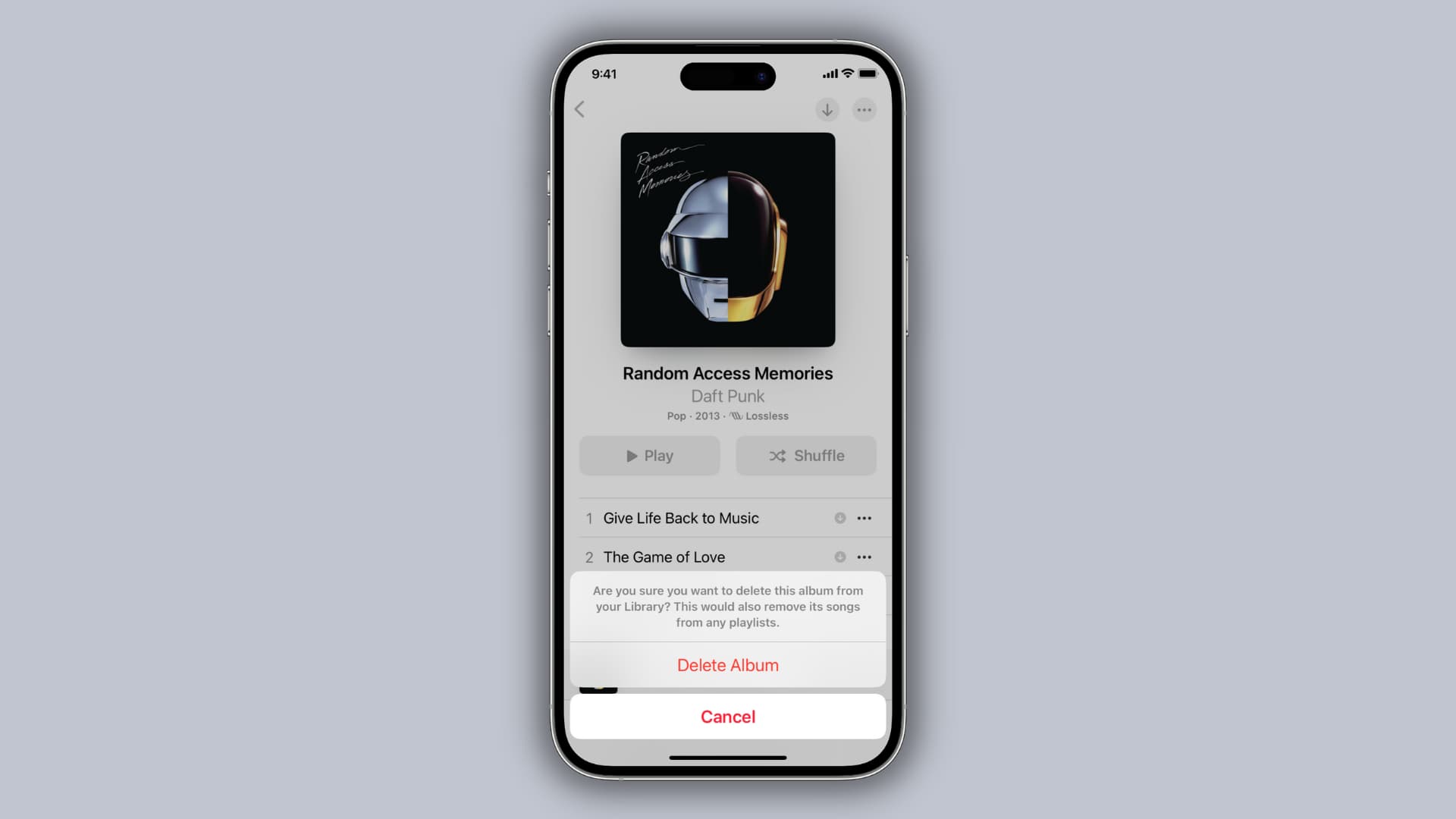
Welcome to our guide on how to delete a song from your Apple Music library on your iPhone. Apple Music has revolutionized the way we listen to music, giving us access to a vast library of songs on our fingertips. However, with such a vast collection, it’s not uncommon to accumulate songs that we no longer want or need.
But fear not, as removing unwanted songs from your Apple Music library is a simple and straightforward process. In this article, we will walk you through the steps to delete a song from your Apple Music library directly on your iPhone. Whether you’re looking to make some room for new discoveries or just want to clean up your library, we’ve got you covered!
Inside This Article
Steps to Delete a Song from Your Apple Music Library on iPhone
Apple Music provides a vast library of songs for you to enjoy on your iPhone. However, there may be times when you want to delete a song from your library, either to free up storage space or to remove songs that no longer resonate with your taste. In this article, we will guide you through the steps to delete a song from your Apple Music Library on your iPhone.
Remove a song from your iPhone
If you want to delete a song from your iPhone’s music library, but keep it in your Apple Music Library for later access, follow these simple steps:
- Open the “Music” app on your iPhone.
- Navigate to the song you want to remove.
- Swipe left on the song and tap the “Delete” button.
- The song will now be removed from your iPhone’s music library, but it will still be available in your Apple Music Library.
Delete a song from your Apple Music Library
If you wish to completely remove a song from both your iPhone’s music library and your Apple Music Library, here’s what you need to do:
- Launch the “Music” app on your iPhone.
- Go to the “Library” tab at the bottom of the screen.
- Find the song you want to delete and tap on it.
- Tap the menu icon (three dots) located next to the song title.
- From the options presented, tap on “Delete from Library.”
- The song will now be removed from your Apple Music Library and will no longer be accessible on any of your devices.
Turn off iCloud Music Library and delete a song
If you have iCloud Music Library enabled, deleting a song from your iPhone’s music library might not remove it from other devices connected to the same Apple ID. To completely delete a song from all your devices, including iCloud Music Library, follow these steps:
- Open the “Settings” app on your iPhone.
- Scroll down and tap on “Music.”
- Under “Library,” toggle off the “iCloud Music Library” option.
- A confirmation message will appear, tap “Turn Off.”
- Now, go back to the “Music” app and follow the steps mentioned earlier to delete the song from your Apple Music Library.
Use a third-party app to delete a song
If the above methods do not suit your needs, you can also use third-party apps to manage your music library on your iPhone. These apps offer additional features and customizations that may enhance your music listening experience. Some popular third-party music apps include Spotify, Tidal, and Amazon Music.
By following these simple steps, you can easily delete a song from your Apple Music Library on your iPhone. Whether you want to free up storage space or curate your music collection, managing your music library is easy and convenient. Enjoy your favorite songs by keeping your library up-to-date!
Conclusion
Deleting a song from your Apple Music library on your iPhone is a simple process that can free up space and ensure that your music collection only consists of the songs you truly love. With just a few taps, you can remove unwanted tracks and maintain a well-curated library.
By following the steps outlined in this article, you can easily delete a song from your Apple Music library directly from your iPhone. Remember to sync your changes across all your devices to ensure consistency in your music collection.
Now that you know how to delete a song from your Apple Music library on your iPhone, you can enjoy a clutter-free and personalized music listening experience. Happy deleting!
FAQs
1. How do I delete a song from my Apple Music library on iPhone?
To delete a song from your Apple Music library on iPhone, follow these steps:
– Open the Apple Music app on your iPhone.
– Navigate to the library section by tapping on the “My Library” tab at the bottom.
– Find the song you want to delete and swipe left on it.
– Tap on the “Delete” button that appears.
– Confirm the deletion by tapping on “Remove Download” or “Delete from Library”.
– The song will be removed from your Apple Music library on iPhone.
2. Will deleting a song from my Apple Music library also delete it from my iTunes library?
No, deleting a song from your Apple Music library will not delete it from your iTunes library. The Apple Music library and iTunes library are separate entities. If you want to remove a song from both libraries, you will need to delete it from each library individually.
3. Can I restore a deleted song from my Apple Music library?
Yes, if you have accidentally deleted a song from your Apple Music library, you can restore it. To do so, follow these steps:
– Open the Apple Music app on your iPhone.
– Go to the library section by tapping on the “My Library” tab at the bottom.
– Tap on the “Recently Deleted” option.
– Find the song you want to restore and swipe left on it.
– Tap on the “Recover” button that appears.
– The song will be restored to your Apple Music library.
4. Will deleting a song from my Apple Music library affect my ability to stream it?
Yes, if you delete a song from your Apple Music library, you will no longer be able to stream it unless you add it back to your library. However, if the song is available for streaming on Apple Music, you can still search for it and play it without adding it to your library again.
5. Can I delete multiple songs from my Apple Music library at once?
Yes, you can delete multiple songs from your Apple Music library at once. To do so, follow these steps:
– Open the Apple Music app on your iPhone.
– Go to the library section by tapping on the “My Library” tab at the bottom.
– Tap on “Edit” in the top-right corner of the screen.
– Select the songs you want to delete by tapping on the checkbox next to each song.
– Tap on the “Delete” button that appears.
– Confirm the deletion by tapping on “Remove Download” or “Delete from Library”.
– The selected songs will be removed from your Apple Music library on iPhone.
