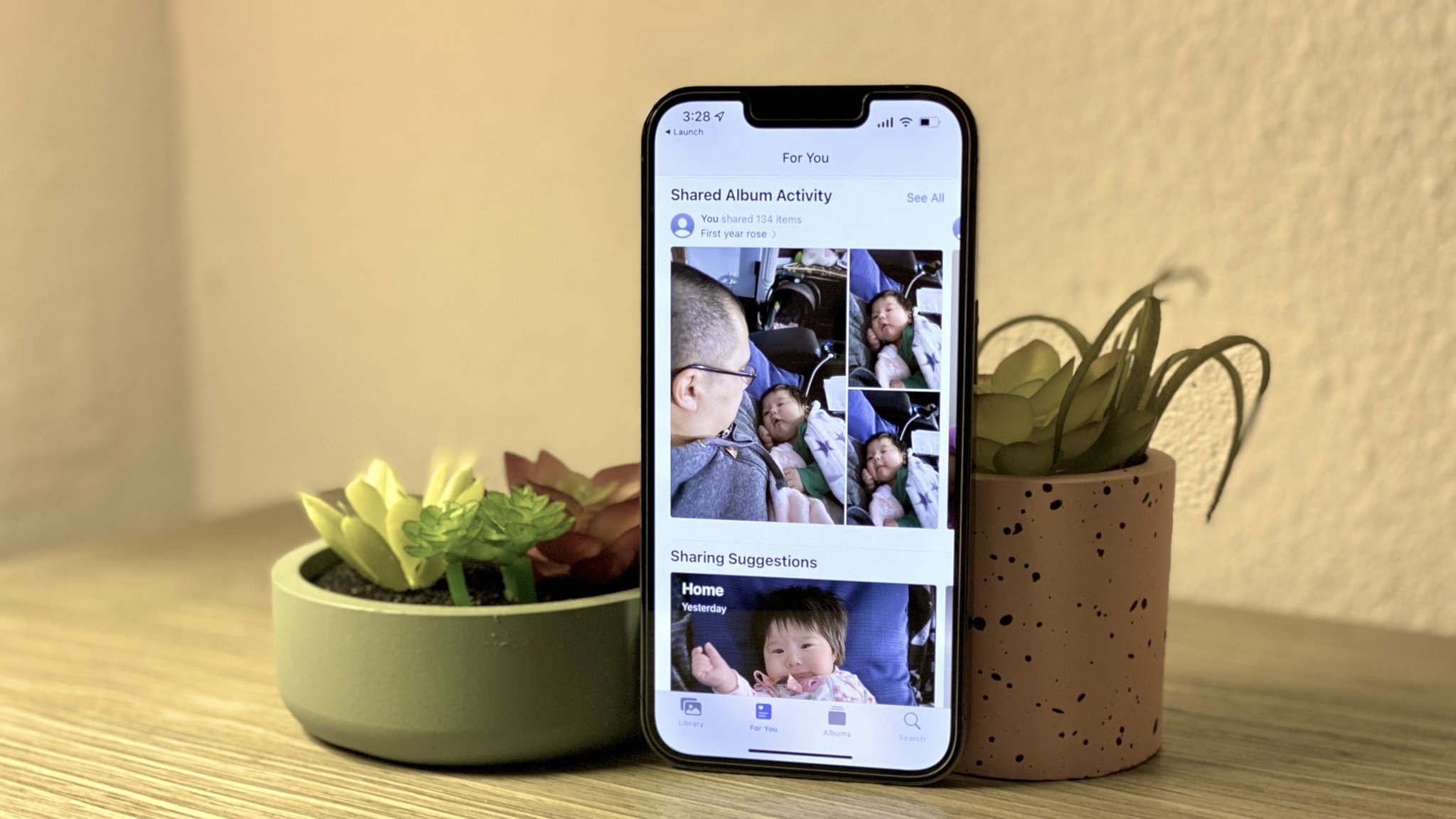
Have you ever noticed that when you take a photo with your iPhone, it automatically records the location where the photo was taken? While this feature can be convenient for organizing your photos, it can also raise privacy concerns. If you want to share your photos online or with others, you might not want to disclose the exact location where they were taken. The good news is that there is a way to remove location data from your iPhone photos. In this article, we will guide you through the process of removing location data from your iPhone photos, ensuring that you have full control over the privacy of your images. So, if you’re ready to protect your privacy and keep your photo locations confidential, let’s get started!
Inside This Article
- Why Remove Location Data from iPhone Photos?
- How Does Location Data Get Added to iPhone Photos?
- Method 1: Disabling Location Services for Camera App
- Method 2: Removing Location Metadata from Photos
- Method 3: Using Third-Party Apps to Remove Location Metadata
- Conclusion
- FAQs
Why Remove Location Data from iPhone Photos?
Protecting your privacy, preventing unauthorized tracking, and avoiding potential security risks are all valid reasons to remove location data from your iPhone photos. Let’s explore each of these reasons further:
1. Protecting your privacy: Location data embedded in your photos can reveal sensitive information about your whereabouts. Whether you are capturing pictures at home, work, or on vacation, this data can be exploited by cybercriminals or individuals with malicious intent. By removing location data, you can take control of your privacy and ensure that your personal information remains secure.
2. Preventing unauthorized tracking: Location data in your iPhone photos can be used to track your movements and create a detailed profile of your habits and routines. This information can be used for targeted advertising, surveillance, or even stalking. By removing the location data, you can prevent unauthorized individuals or entities from monitoring your activities.
3. Avoiding potential security risks: Sharing photos with location data intact can inadvertently expose sensitive information about your home, workplace, or other personal locations. This information can be used by burglars or other criminals to target you or your property. By removing the location data, you reduce the risk of becoming a target for such crimes.
How Does Location Data Get Added to iPhone Photos?
When you take photos with your iPhone, it may automatically add location data to the image. This information, known as geotagging, can include the latitude and longitude coordinates of the place where the photo was taken. Understanding how location data gets added to iPhone photos can help you protect your privacy and prevent unauthorized tracking. Here are three common ways that location data can be added to your iPhone photos:
- Camera app settings: By default, the Camera app on your iPhone is typically set to add location data to photos. This means that every photo you capture will have the GPS coordinates embedded in its metadata. While this can be useful for organizing and categorizing your photos, it also means that anyone who has access to your photos can potentially track your movements.
- GPS tagging: The Global Positioning System (GPS) is a network of satellites that allows your iPhone to determine its location. When you have location services enabled on your device, the Camera app can utilize GPS technology to automatically tag your photos with the precise location where they were taken. This can be helpful when you want to remember where a specific photo was captured, but it can also reveal your whereabouts to others.
- Geo-tagged photos from other apps: It’s not just the Camera app that can add location data to your iPhone photos. Some apps, like social media platforms or photo editing tools, may automatically include geotagging information when you share or upload photos. This means that even if you disable location services for the Camera app, photos taken or processed by other apps may still have location data associated with them.
By being aware of these sources of location data, you can take steps to protect your privacy and remove or disable location information from your iPhone photos. In the next sections, we’ll explore different methods for removing location data and safeguarding your personal information.
Method 1: Disabling Location Services for Camera App
Step 1: Open iPhone Settings
Step 2: Go to Privacy > Location Services
Step 3: Scroll down and tap on Camera
Step 4: Select “Never” or toggle off Location Services for Camera app
Disabling location services for the Camera app is an effective way to remove location data from your iPhone photos. By turning off this feature, the camera app will no longer access or embed location information in the metadata of the photos you capture. Here’s how you can do it:
First, unlock your iPhone and navigate to the “Settings” app. It’s usually represented by a gear icon and can be found on your home screen or in your app library.
Once you’re in the Settings app, scroll down and look for the “Privacy” option. Give it a tap to access the privacy settings.
Inside the Privacy menu, you will find various options, including “Location Services.” Tap on “Location Services” to proceed.
Next, scroll down and locate the “Camera” app in the list of installed apps. Tap on it to access the Camera app’s location settings.
In the Camera app’s location settings, you will see three options: “Never,” “Ask Next Time,” and “While Using the App.” To disable location services for the Camera app, select “Never.” Alternatively, you can toggle off the switch next to the Camera app to turn off location services.
Once you have chosen the desired option, the Camera app will no longer have access to your device’s location information. Any new photos you capture from this point forward will not contain any location data in their metadata.
It’s important to note that disabling location services for the Camera app will only affect location data for photos taken using the native Camera app. If you use third-party camera apps or other applications that have access to the camera, they may have their own separate location settings that need to be disabled or adjusted.
By following these simple steps, you can easily remove location data from your iPhone photos and protect your privacy. Now you can capture memorable moments without worrying about your location information being embedded in the metadata.
Method 2: Removing Location Metadata from Photos
Step 1: Open the Photos app on your iPhone
Step 2: Select the photo(s) you want to remove location data from
Step 3: Tap on the Share button
Step 4: Choose the option “Options” and toggle off the “Location” switch
Step 5: Tap “Done” and then select “Save”
One of the simplest ways to remove location metadata from your iPhone photos is by using the built-in Photos app. Follow these steps:
Step 1: Open the Photos app on your iPhone
Unlock your iPhone and locate the Photos app on your home screen. It is represented by a multicolored flower icon.
Step 2: Select the photo(s) you want to remove location data from
Browse through your photo library and select the specific photo or photos that have location data embedded in them. You can do this by tapping on each photo individually or by using the “Select” option to choose multiple photos at once.
Step 3: Tap on the Share button
Once you have selected the desired photo(s), look for the share button icon, which is a square with an arrow pointing upwards. It is usually located at the bottom-left corner of your screen. Tap on this button to proceed.
Step 4: Choose the option “Options” and toggle off the “Location” switch
A menu will appear with various options for sharing your photo. Look for the “Options” button and tap on it. In the options menu, you will see a switch labeled “Location”. By default, it is turned on, indicating that location data is included in the photo metadata. Toggle this switch off to remove the location data.
Step 5: Tap “Done” and then select “Save”
After turning off the location switch, tap “Done” to exit the options menu. Finally, tap on the “Save” button to save the modified photo without its location metadata.
By following these steps, you can easily remove location data from your iPhone photos using the Photos app. This method ensures that any photo you share or upload will not contain any information about its original location.
Method 3: Using Third-Party Apps to Remove Location Metadata
In addition to the built-in options provided by your iPhone, there are several third-party apps available that offer advanced features for removing location metadata from your photos. These apps not only strip the GPS coordinates from your images but also provide additional functionalities for managing and organizing your photo library. Here are some recommended apps:
### 1. Metadata Remover
Metadata Remover is a simple yet powerful app that allows you to remove location data from your iPhone photos. It offers a user-friendly interface and supports bulk editing, making it easy to remove location metadata from multiple photos at once. Here’s how to use Metadata Remover:
- Download and install Metadata Remover from the App Store.
- Launch the app and grant it access to your photos.
- Select the photos from which you want to remove the location data.
- Tap on the “Remove Metadata” button to strip the location information from your selected photos.
- Once the process is complete, you can save the edited photos back to your Camera Roll or share them directly from the app.
### 2. Exif Metadata
Exif Metadata is another popular app that enables you to view and edit the metadata of your iPhone photos. It provides a comprehensive set of tools to remove location data and other unwanted information from your images. Here’s how to use Exif Metadata:
- Download and install Exif Metadata from the App Store.
- Open the app and grant it access to your photo library.
- Select the photos you want to edit.
- Tap on the “Edit” button and navigate to the location data section.
- Remove or modify the location information as desired.
- Save the changes and export the edited photos back to your Camera Roll or other destinations.
### 3. ViewExif
ViewExif is a feature-rich app that not only lets you view the metadata of your iPhone photos but also gives you the ability to remove location data and other unwanted details. Here’s how to use ViewExif:
- Install ViewExif from the App Store and open it.
- Allow the app access to your photo library.
- Select the photo you want to edit.
- Scroll down to the “Location” section and tap on the “Remove Location” button.
- Confirm your action, and the app will remove the location data from the photo.
- Once the process is complete, you can save the modified photo or share it directly from the app.
These are just a few examples of the many third-party apps available for removing location metadata from your iPhone photos. Feel free to explore and experiment with different apps to find the one that best suits your needs and preferences.
Conclusion
Removing location data from your iPhone photos is a simple and effective way to protect your privacy and ensure that sensitive location information is not shared inadvertently. By following the steps outlined in this article, you can easily disable the location services for your iPhone camera and prevent your photos from being tagged with GPS coordinates.
Remember, location data can reveal personal information and potentially compromise your security, so it’s important to take this precautionary measure. Whether you’re sharing photos on social media, sending them to friends, or simply storing them on your device, removing the location data helps to safeguard your privacy.
So, why wait? Take control of your privacy now and start removing location data from your iPhone photos. Enjoy capturing and sharing moments without worrying about your whereabouts being disclosed.
FAQs
FAQ 1: Why should I remove location data from my iPhone photos?
Answer: Removing location data from your iPhone photos is essential for maintaining your privacy and security. By geotagging your photos with location information, you are essentially sharing your whereabouts with anyone who has access to the photos. This can potentially lead to situations where your personal safety and security are compromised. Therefore, it is advisable to remove location data from your iPhone photos before sharing them on social media or other platforms.
FAQ 2: Is it possible to remove location data from multiple iPhone photos at once?
Answer: Yes, it is possible to remove location data from multiple iPhone photos at once. The easiest way to do this is by using a third-party app or software specifically designed for bulk editing and removing location information from photos. These apps allow you to select multiple photos and remove the location data in just a few clicks, saving you time and effort.
FAQ 3: Will removing location data from my iPhone photos affect their quality or resolution?
Answer: No, removing location data from your iPhone photos will not impact their quality or resolution. When you remove the location data, you are simply eliminating the metadata associated with the photo, which has no effect on the actual image quality. The process only modifies the metadata while leaving the image intact.
FAQ 4: Can I selectively remove location data from certain iPhone photos and keep it on others?
Answer: Yes, you have the ability to selectively remove location data from certain iPhone photos while keeping it on others. Most photo editing apps and software allow you to choose which photos you want to remove the location data from. This gives you full control over the privacy settings of your photos, allowing you to keep the location information on some photos while removing it from others.
FAQ 5: Does removing location data from iPhone photos also remove other metadata?
Answer: Removing location data from iPhone photos does not remove other metadata associated with the photos. The location data is just one part of the metadata that includes information like date, time, camera settings, and more. If you want to remove all metadata from your iPhone photos, you will need to use specific software or apps that allow you to strip all metadata from the images.
