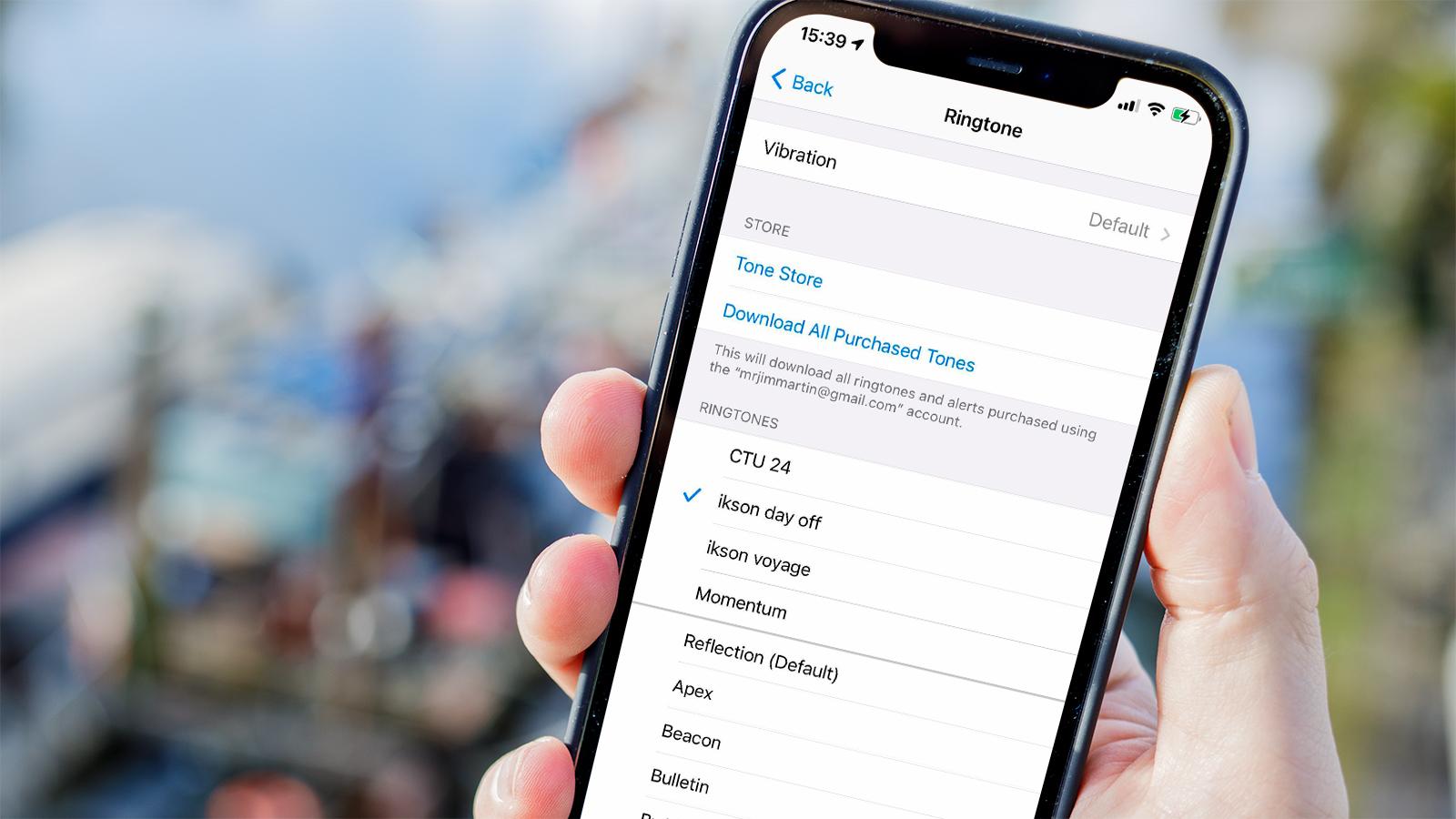
Setting a personalized ringtone on your iPhone can add a touch of personality and uniqueness to your device. Gone are the days of generic and bland default ringtones; now, you have the ability to choose a ringtone that reflects your style and taste. Whether it’s a catchy tune, a snippet of your favorite song, or even a sound effect, customizing your ringtone can make receiving calls an exciting and enjoyable experience.
In this article, we will guide you through the process of setting a ringtone on your iPhone. We will explore different methods, including using the built-in ringtones, using your own music, and even creating a custom ringtone. Whether you’re a music lover, a movie enthusiast, or simply someone who wants a unique ringtone, we’ve got you covered. So let’s dive in and discover how to set a ringtone on your iPhone, and make every call a delightful and personalized experience!
Inside This Article
- Finding and using pre-installed ringtones
- Purchasing ringtones from the iTunes Store
- Creating custom ringtones using GarageBand
- Setting a custom ringtone for specific contacts
- Using the Default Ringtones
- Creating a Custom Ringtone using iTunes
- Setting a Ringtone from a Third-Party App
- Using GarageBand to Create and Set a Ringtone
- Conclusion
- FAQs
If you’re an iPhone user and want to add a personal touch to your device, setting a custom ringtone is a great way to do it. In this article, we’ll guide you through the process of setting a ringtone on your iPhone, whether you want to use pre-installed options, purchase them from the iTunes Store, or even create your own using GarageBand. Additionally, we’ll show you how to set custom ringtones for specific contacts, allowing you to recognize who’s calling without even looking at your phone. Let’s get started!
Finding and using pre-installed ringtones
Your iPhone comes with a variety of pre-installed ringtones for you to choose from. To access them, follow these steps:
- Open the ‘Settings’ app on your iPhone.
- Scroll down and tap on ‘Sounds & Haptics’.
- Under the ‘Sounds and Vibration Patterns’ section, tap on ‘Ringtone.
- You’ll see a list of pre-installed ringtones. Tap on any of them to preview it.
- If you like a particular ringtone, simply tap on it to select it as your default ringtone.
Purchasing ringtones from the iTunes Store
If you can’t find a suitable ringtone among the pre-installed options, you can browse and purchase ringtones from the iTunes Store. Here’s how:
- Open the ‘iTunes Store’ app on your iPhone.
- Tap on the ‘Search’ tab at the bottom right corner.
- In the search bar, type ‘ringtone’ and hit the search button.
- Browse through the available options. You can preview a ringtone by tapping on it.
- Once you’ve found the perfect ringtone, tap on the price button to purchase it.
- After the download is complete, the ringtone will automatically appear in your ‘Settings’ app under ‘Sounds & Haptics’ > ‘Ringtone’.
Creating custom ringtones using GarageBand
If you’re feeling creative and want a one-of-a-kind ringtone, you can use the GarageBand app to create your own. Here’s how:
- Download and install the ‘GarageBand’ app from the App Store if you don’t already have it.
- Open the GarageBand app and create a new project.
- Choose the instrument or sound category you want to use for your ringtone.
- Compose your ringtone by tapping on the keys or using the built-in tools.
- Once you’re happy with your creation, tap on the ‘Settings’ icon in the top-right corner.
- Select ‘My Songs’ and find the project you just created.
- Tap on the ‘Share’ icon and choose ‘Ringtone’.
- Assign a name for your ringtone and tap ‘Export’.
- The ringtone will now be available in your ‘Settings’ app under ‘Sounds & Haptics’ > ‘Ringtone’.
Setting a custom ringtone for specific contacts
If you want to assign a specific ringtone to a particular contact, follow these steps:
- Open the ‘Contacts’ app on your iPhone and select the contact you want to set a custom ringtone for.
- Tap on ‘Edit’ in the top-right corner.
- Scroll down and tap on ‘Ringtone’.
- Choose the desired ringtone from the list.
- Tap ‘Done’ to save the changes.
Congratulations! You’ve learned how to set a ringtone on your iPhone. Whether you choose a pre-installed tone, purchase one from the iTunes Store, or create a custom one using GarageBand, you can now add a touch of personalization to your device’s sounds. Enjoy!
Using the Default Ringtones
When it comes to setting a ringtone on your iPhone, one of the easiest methods is to use the default ringtones that come pre-installed on your device. These pre-loaded ringtones offer a variety of options that you can choose from, ensuring that you find the perfect ringtone to suit your style.
To set a default ringtone on your iPhone, follow these steps:
- Open the Settings app on your iPhone.
- Scroll down and tap on “Sounds & Haptics.”
- Under the “Sounds and Vibration Patterns” section, tap on “Ringtone.”
- You will be presented with a list of available ringtones. Simply select the one that you like by tapping on it.
- Once you’ve selected a ringtone, you can listen to a preview by tapping on it. If you’re satisfied, tap “Back” to set it as your default ringtone.
By following these simple steps, you can easily set a default ringtone on your iPhone and have a unique sound for incoming calls.
Keep in mind that while using the default ringtones is convenient, they might not always be enough to reflect your personal style or preferences. If you’re looking for more customization options, you can explore other methods like purchasing ringtones from the iTunes Store or creating your own custom ringtones using GarageBand.
Now that you know how to set a default ringtone on your iPhone, let’s dive into the other options available for even more personalized ringtone choices.
Creating a Custom Ringtone using iTunes
If you want to have a unique ringtone for your iPhone, you can create a custom one using iTunes. Follow these steps to get started:
- Open iTunes on your computer and ensure that you have the latest version installed.
- Choose the song you want to use as your ringtone. Keep in mind that the song should be in your iTunes library.
- Right-click on the song and select “Get Info” from the drop-down menu. Or, if you’re using a Mac, you can select the song and go to “File” > “Get Info.”
- In the song information window that appears, click on the “Options” tab.
- Specify the start and stop times for your ringtone. Length for ringtones should typically be between 15 to 30 seconds. Once you have entered the desired times, click “OK.”
- Go back to your iTunes library and right-click on the song again. This time, select “Create AAC Version” from the drop-down menu.
- A new shorter version of the song will be created right below the original one.
- Right-click on the newly created version and select “Show in Finder” (Mac) or “Show in File Explorer” (Windows). This will open the file location of your ringtone.
- Change the file extension from .m4a to .m4r.
- Go back to iTunes and delete the short version of the song you just created. When prompted, select “Move to Trash” or “Remove” to permanently delete the file from your iTunes library (don’t worry, the actual file is still saved in the Finder/File Explorer).
- Double-click on the .m4r file, and it will automatically be added to your iTunes Tones library.
- Finally, connect your iPhone to your computer, and in iTunes, select your device.
- Go to the “Tones” tab and make sure the “Sync Tones” option is checked.
- Choose whether you want to sync all tones or just the selected ones. If you choose the latter, make sure to select the newly created custom ringtone.
- Click on the “Apply” or “Sync” button to transfer the ringtone to your iPhone.
- Once the sync is complete, go to your iPhone’s “Settings” > “Sounds & Haptics” > “Ringtone.” Your custom ringtone should appear in the list of available ringtones. Simply select it, and you’re all set!
Now you can enjoy a personalized ringtone on your iPhone that reflects your taste and style.
Setting a Ringtone from a Third-Party App
Aside from the default ringtones and custom creations, another way to set a ringtone on your iPhone is by using third-party apps. These apps provide a vast collection of ringtones for you to choose from. Here’s how you can set a ringtone from a third-party app:
- Go to the App Store on your iPhone and search for a ringtone app of your choice.
- Download and install the app on your device.
- Open the app and browse through the available ringtones. Most apps offer various categories or search options to help you find the perfect ringtone.
- Once you’ve found a ringtone you like, tap on it to preview and listen to it. If you’re satisfied with the selection, look for an option to set it as your ringtone.
- Follow the prompts within the app to set the chosen ringtone as your default ringtone or assign it to a specific contact.
It’s important to note that while third-party apps can provide a wide selection of ringtones, some may require in-app purchases or a subscription for access to premium content. Make sure to be aware of any costs associated with the app and its ringtone offerings before making a selection.
Furthermore, be cautious when granting access permissions to third-party apps. Ensure that you only download apps from reputable sources and carefully review their privacy policies to protect your personal information.
Once you’ve successfully set a ringtone from a third-party app, you can enjoy a personalized sound for your incoming calls and notifications.
Using GarageBand to Create and Set a Ringtone
GarageBand is a powerful music creation app available on iPhone that can also be used to create custom ringtones. With GarageBand, you have the flexibility to create unique and personalized ringtones from scratch. Here’s how you can use GarageBand to create and set a ringtone on your iPhone.
- Open GarageBand on your iPhone. If you don’t have it installed, you can download it from the App Store.
- Tap on the “Create New Song” option to start a new project.
- Choose the “Audio Recorder” option to begin creating your custom ringtone.
- Tap on the red record button to start recording your audio. You can use your voice, an instrument, or any other sound you want for your ringtone.
- Once you’ve finished recording, tap on the blue arrow to move to the next screen.
- Trim the audio by dragging the yellow handles at the beginning and end of the waveform. Make sure to keep the ringtone within 30 seconds as longer ringtones won’t work.
- Tap on the share button (it looks like a square with an arrow pointing upwards) to export your ringtone.
- Choose the “Ringtone” option from the export menu.
- Give your ringtone a name and tap on the “Export” button.
- Wait for GarageBand to export your ringtone. Once it’s done, it will ask you if you want to use it as a standard ringtone or assign it to a specific contact.
- If you want to use it as your standard ringtone, tap on “Standard” and your custom ringtone will be set as the default ringtone.
- If you want to assign it to a specific contact, tap on “Assign to Contact” and choose the contact you want to assign the ringtone to.
That’s it! You have successfully created and set a custom ringtone on your iPhone using GarageBand. Now, whenever that specific contact calls you or you receive any incoming call, you will hear your unique and personalized ringtone.
Conclusion
In conclusion, setting a custom ringtone on your iPhone is a simple process that allows you to personalize your device and add a touch of uniqueness to your incoming calls. By following the steps mentioned in this article, you can easily select a song or create a custom sound and set it as your ringtone.
Having the ability to set a custom ringtone not only enhances the overall user experience but also allows you to easily identify your incoming calls without even looking at your phone. Whether you prefer a catchy tune, a nostalgic melody, or a motivational quote, you can make it your ringtone and express your individuality.
With the flexibility and extensive options available, you can truly make your iPhone reflect your personality. So don’t settle for the default ringtone – make it unique and make it yours!
FAQs
Q: Can I set a custom ringtone on my iPhone?
A: Yes, you can set a custom ringtone on your iPhone. Apple provides a default selection of ringtones, but you can also use your own music or audio files as a custom ringtone.
Q: How do I set a custom ringtone on my iPhone?
A: To set a custom ringtone on your iPhone, follow these steps:
- Open the “Settings” app on your iPhone.
- Scroll down and tap on “Sounds & Haptics”.
- Under the “SOUNDS AND VIBRATION PATTERNS” section, tap on “Ringtone”.
- You will see a list of available ringtones. To use a custom ringtone, tap on “Sound” at the top of the list.
- Tap on “Choose a New Ringtone” and select the audio file you want to use as your custom ringtone.
- Adjust the start and end points of the audio file, if necessary, and tap on “Done”.
- Your custom ringtone is now set on your iPhone.
Q: What format should my custom ringtone be in?
A: For custom ringtones on an iPhone, the audio file should be in the .m4r format. You can convert your audio files to .m4r format using a third-party tool or a professional audio editing software.
Q: Can I set different ringtones for different contacts?
A: Yes, you can set different ringtones for different contacts on your iPhone. This allows you to easily identify who is calling without even looking at your phone. To set a custom ringtone for a specific contact, go to the “Contacts” app, select the contact, tap on “Edit”, and then choose the desired ringtone under “Ringtone”.
Q: Can I download ringtones from the App Store?
A: Yes, the App Store offers a variety of apps that allow you to download and customize ringtones for your iPhone. These apps provide a wide range of options to choose from, including popular songs, sound effects, and personalized creations. Simply search for “ringtones” in the App Store and explore the available options.
